Do you want to turn a photo into a sketch? Apps that turn photos into drawings are a great way to get creative with your iPhone photography. From classic pencil sketches to cartoon animations, a photo sketch app lets you turn a picture into a drawing in seconds. In this article, you’ll discover the 5 best iPhone apps for turning your photos into incredible works of art.
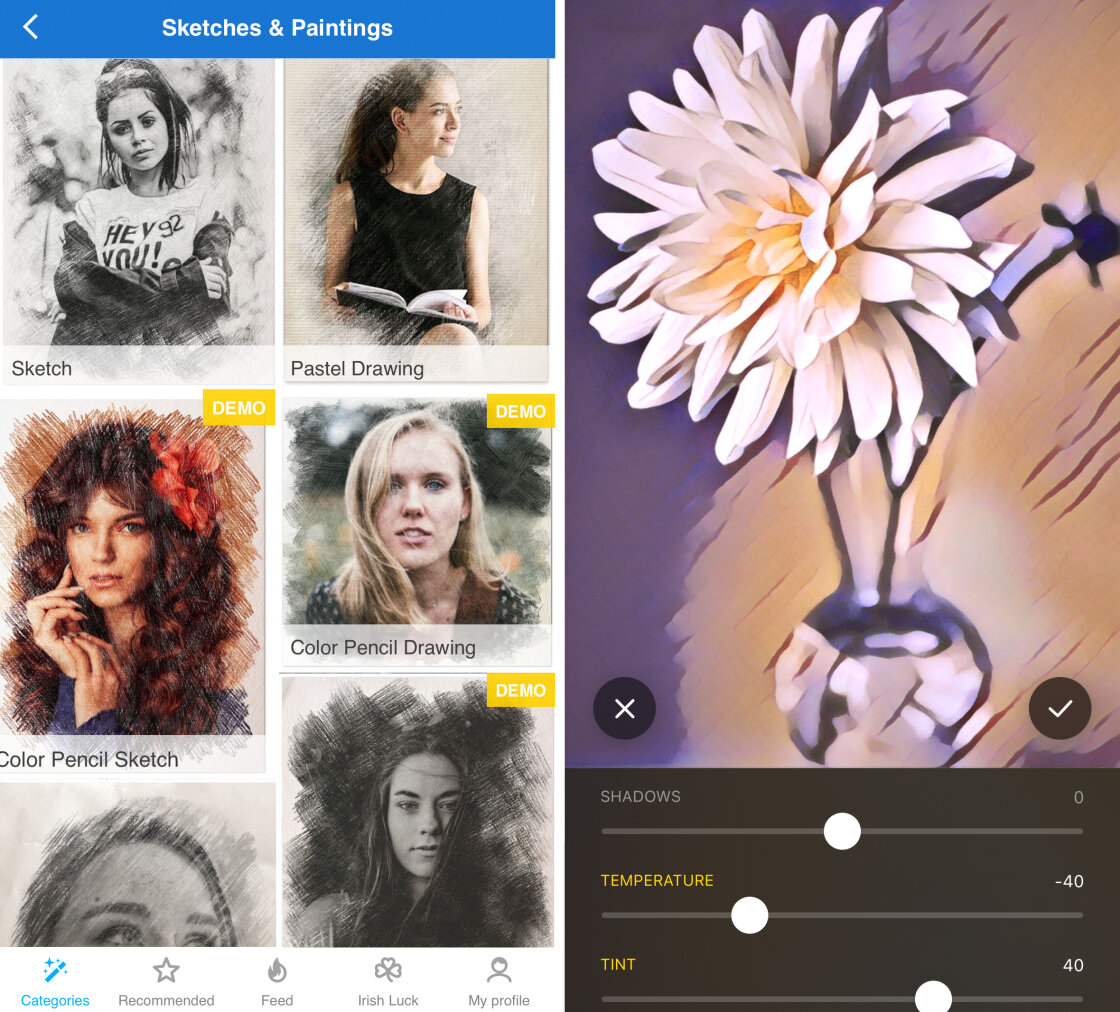
1. Prisma
Best For: Sketch and paint effects based on the styles of famous artists
- Wide range of artistic effects based on the styles of famous artists
- New art filter released every day
- Adjustable filter strength
- Photo editing tools for fine-tuning effects
- Price: Free (in-app fee for premium features)
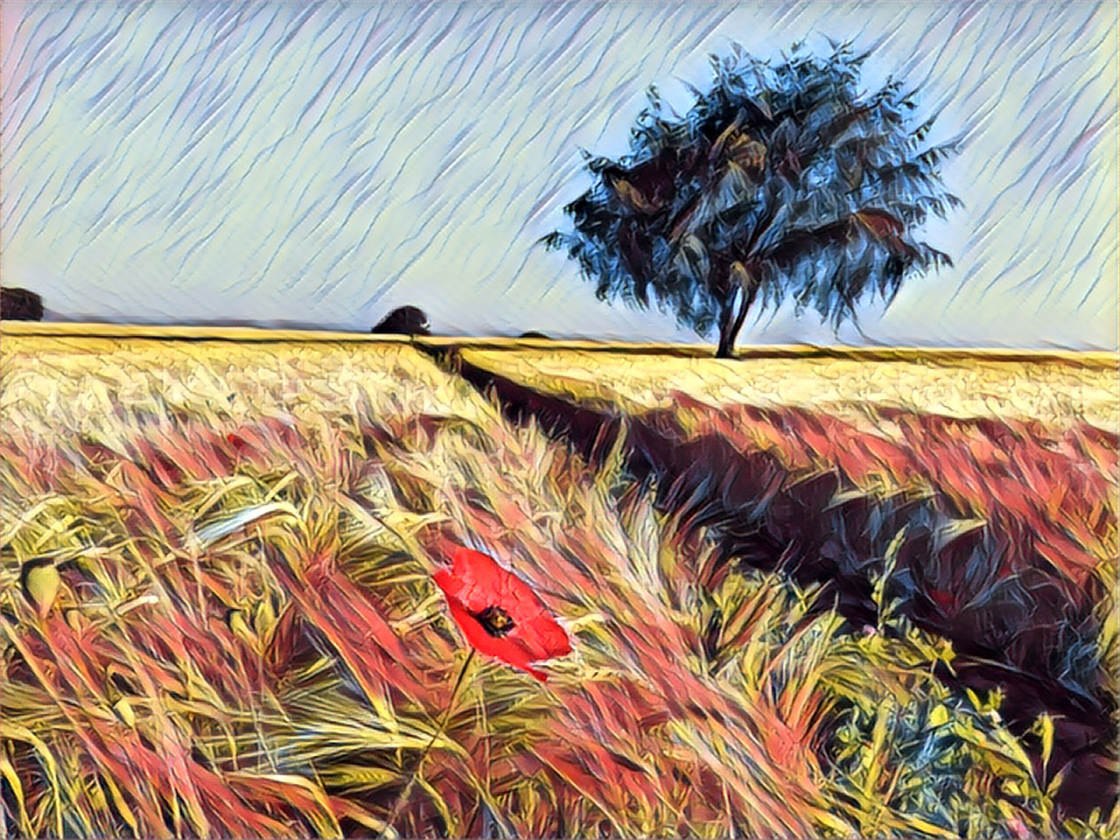
The Prisma app lets you transform your photos into works of art using a huge range of artistic styles. These include sketch and drawing styles, as well as effects that make a photo look like a painting.
Many of Prisma’s art filters are based on the styles of famous artists. Browse through the app and you’ll recognize well-known works of art, including Picasso, Munch, and Salvador Dali.
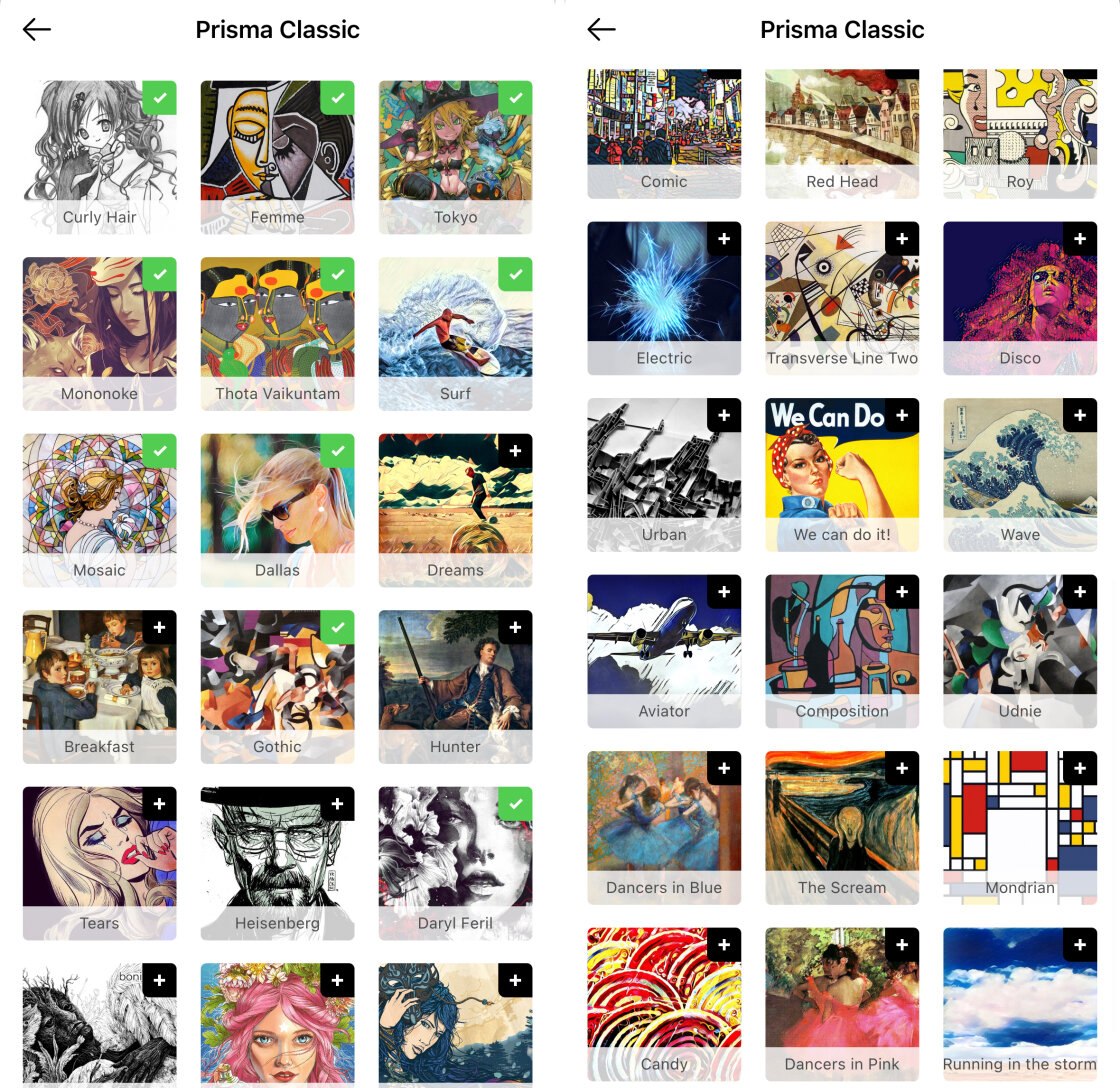
You get a good range of artistic styles for free. But you’ll need to pay a subscription fee to unlock the full range of over 300 styles.
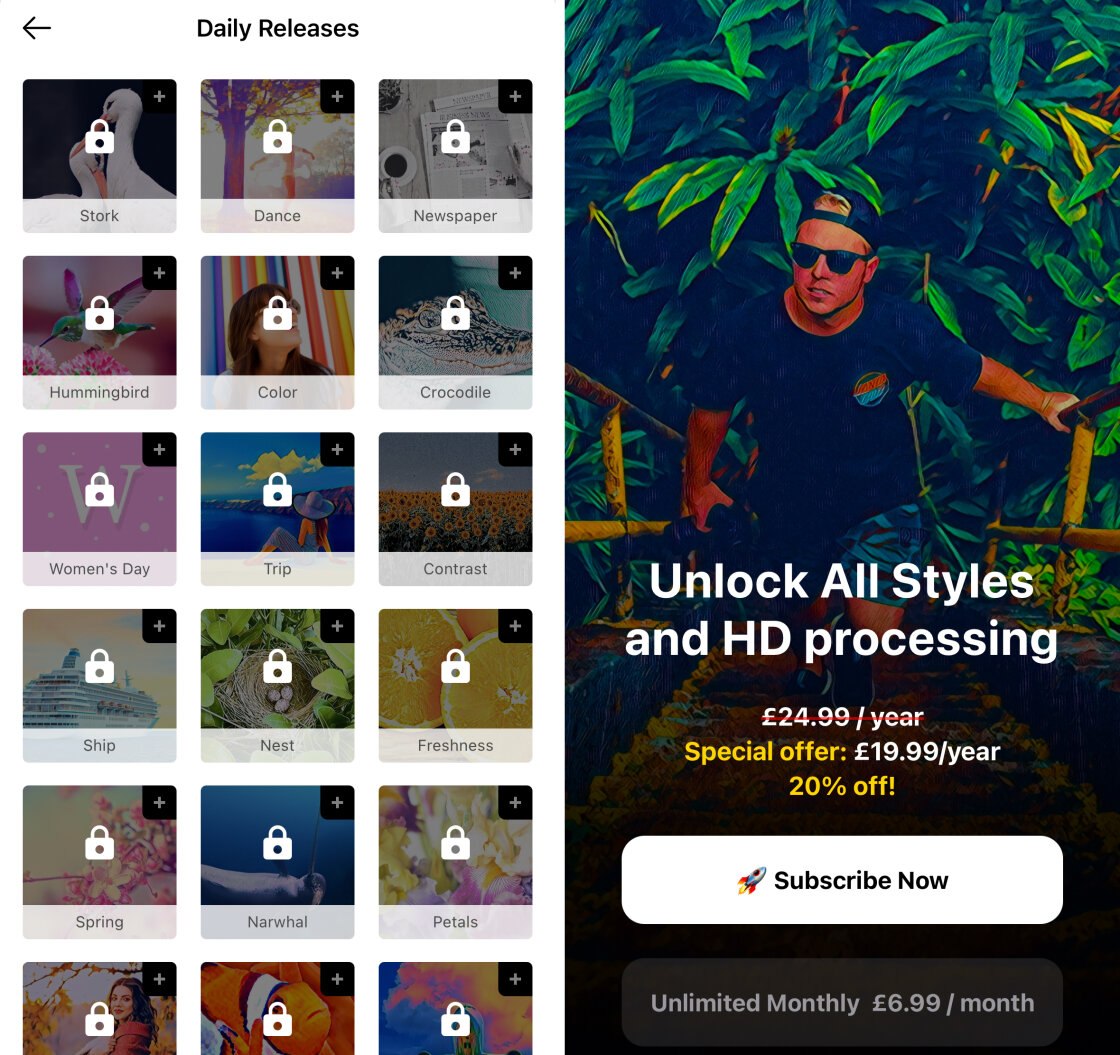
Subscription also allows you to save your images in full HD resolution. This is essential if you want high-quality prints.
The Prisma app is very easy to use. The one-tap iPhone filters let you turn a photo into a piece of art in just a few seconds.
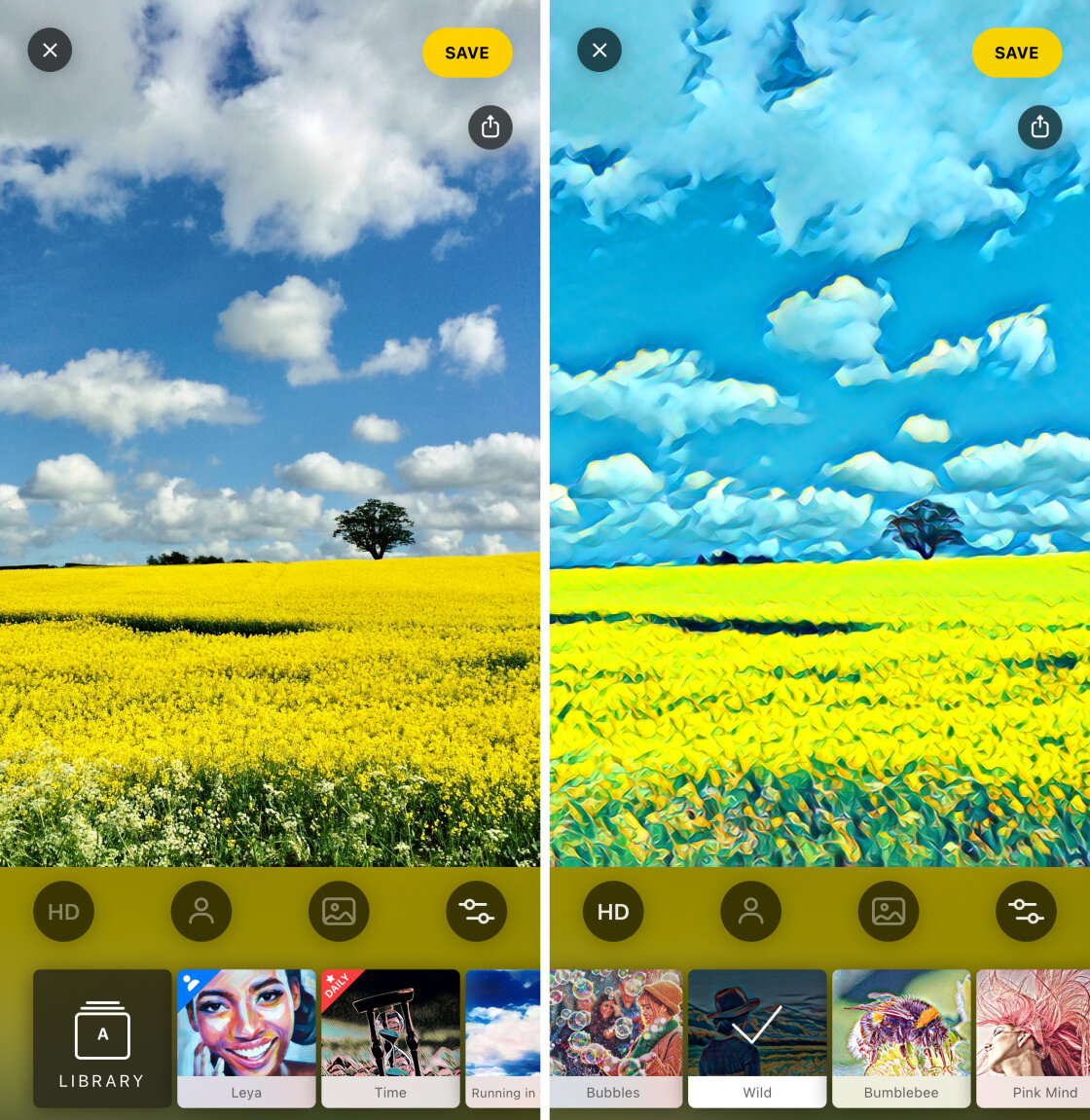
Once you’ve chosen a style for your photo, you can fine-tune the effect in a number of ways.
For example, you can swipe left across your photo to reduce the filter strength. This allows you to create a more subtle artistic effect.
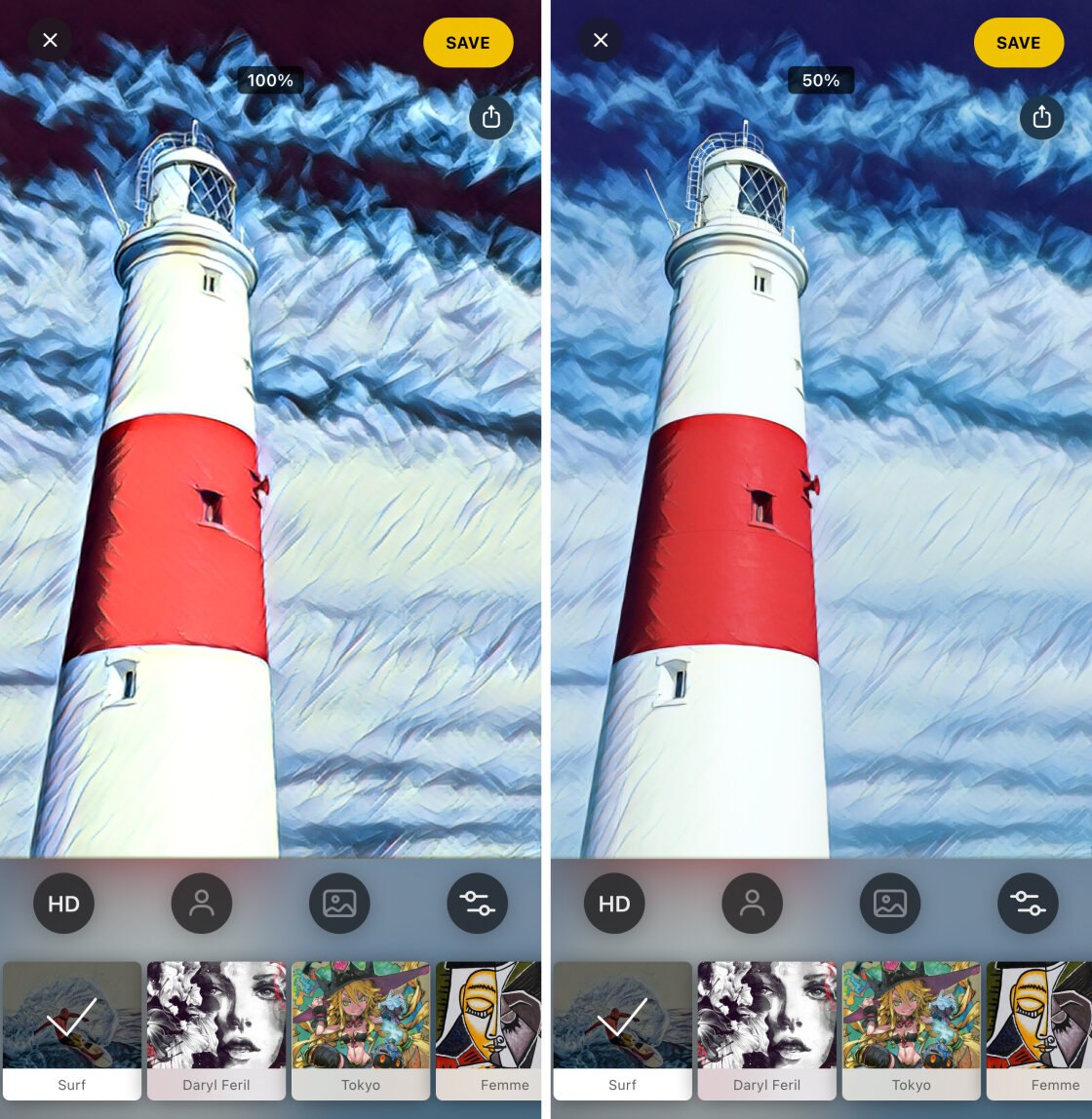
You can also use the editing tools to adjust color, exposure, sharpness, and vignette. With these tools, you can create a truly unique look for your photos.

A nice feature of the Prisma app is that a new art filter is released each day. So there’s always a new style that you can try out on your photos.

Prisma is FREE to download from the App Store. The free version includes a good range of filters that turn pictures into drawings and paintings.
If you want access to the full range of over 300 filters, as well as the option to save at full HD resolution, you’ll need to upgrade to the premium version.
2. Clip2Comic
Best For: Cartoon-style drawing effects
- Create cartoon-style drawings and caricatures
- Easy to use interface
- Works with photos and videos
- Editing tools for cropping, color, and exposure
- Live preview cartoon camera option
- Integrated printing service
- Price: Free (in-app fee for premium features)

Clip2Comic lets you turn your iPhone photos into cartoon-style drawings. You can turn your photo into an incredible cartoon sketch that looks like it’s straight from a comic book.
The app has a very simple user interface which makes it a joy to use. When you open a photo, it will transform into a cartoon drawing.
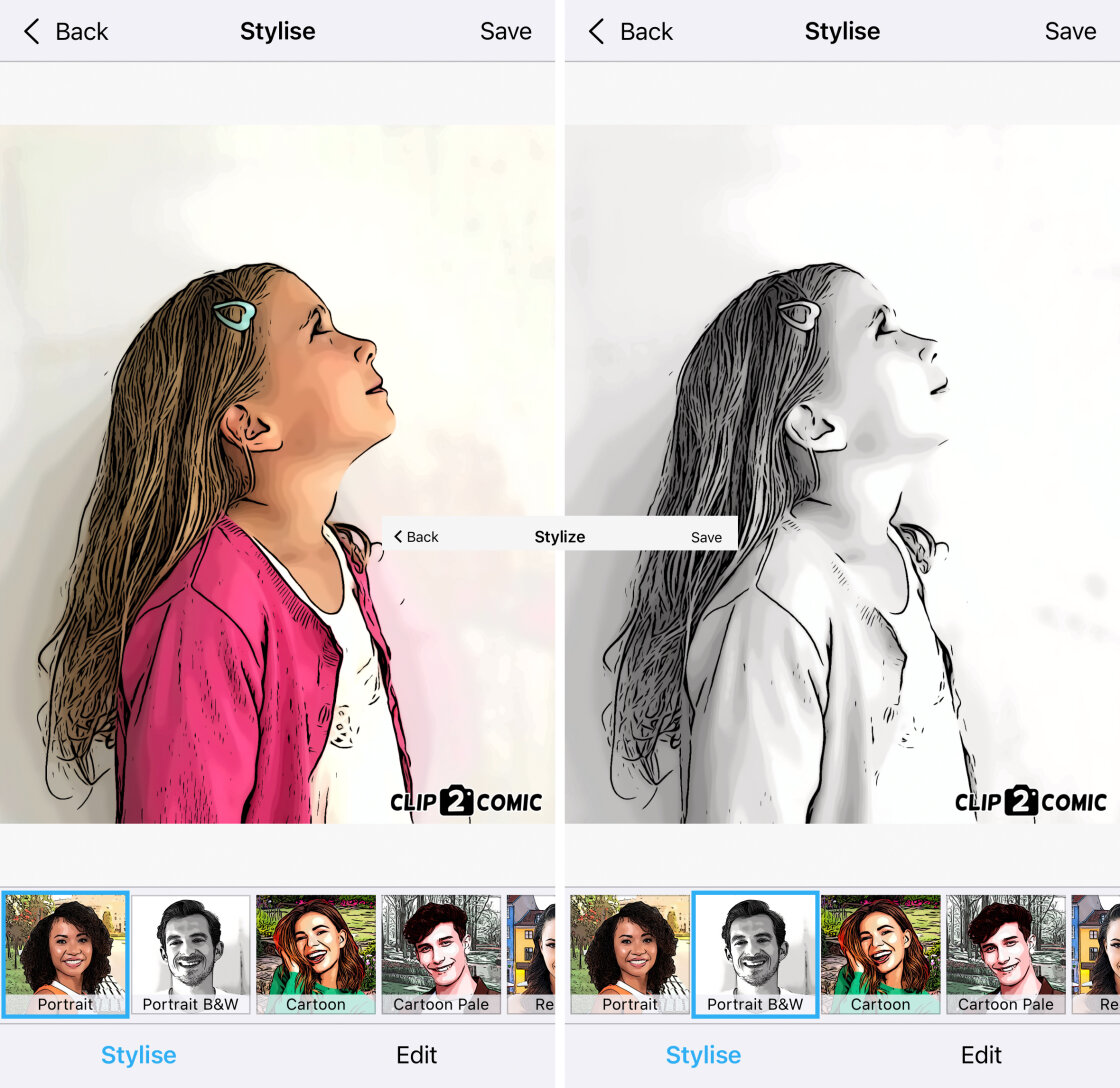
The app has 14 different sketch styles under the Stylize tab. Simply swipe across and tap on the style you want to use.
Below you can see the original iPhone photo on the left. The middle image has the Realistic Sepia effect applied. And the right image has the Cartoon style effect.

The Clip2Comic app also has a set of photo editing tools under the Edit tab. Some of the tools are free, but others are only unlocked when you pay for the premium version.
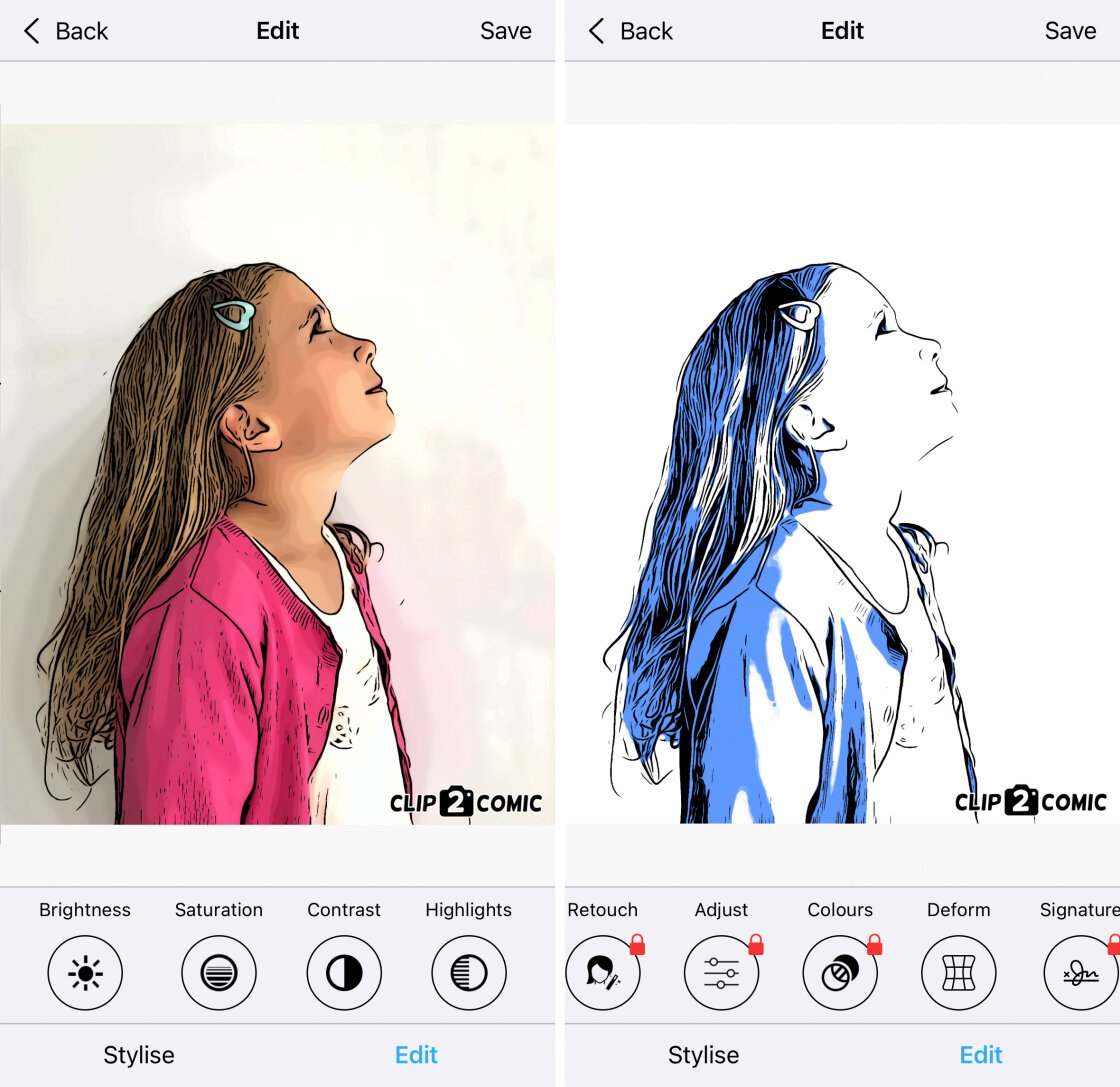
With the free version of the app, your images won’t save at full resolution. If you want to print your photos, it’s best to upgrade to the premium version of the app.
The premium version allows you to save at the highest quality (HD). And the “Clip2Comic” watermark will be removed.
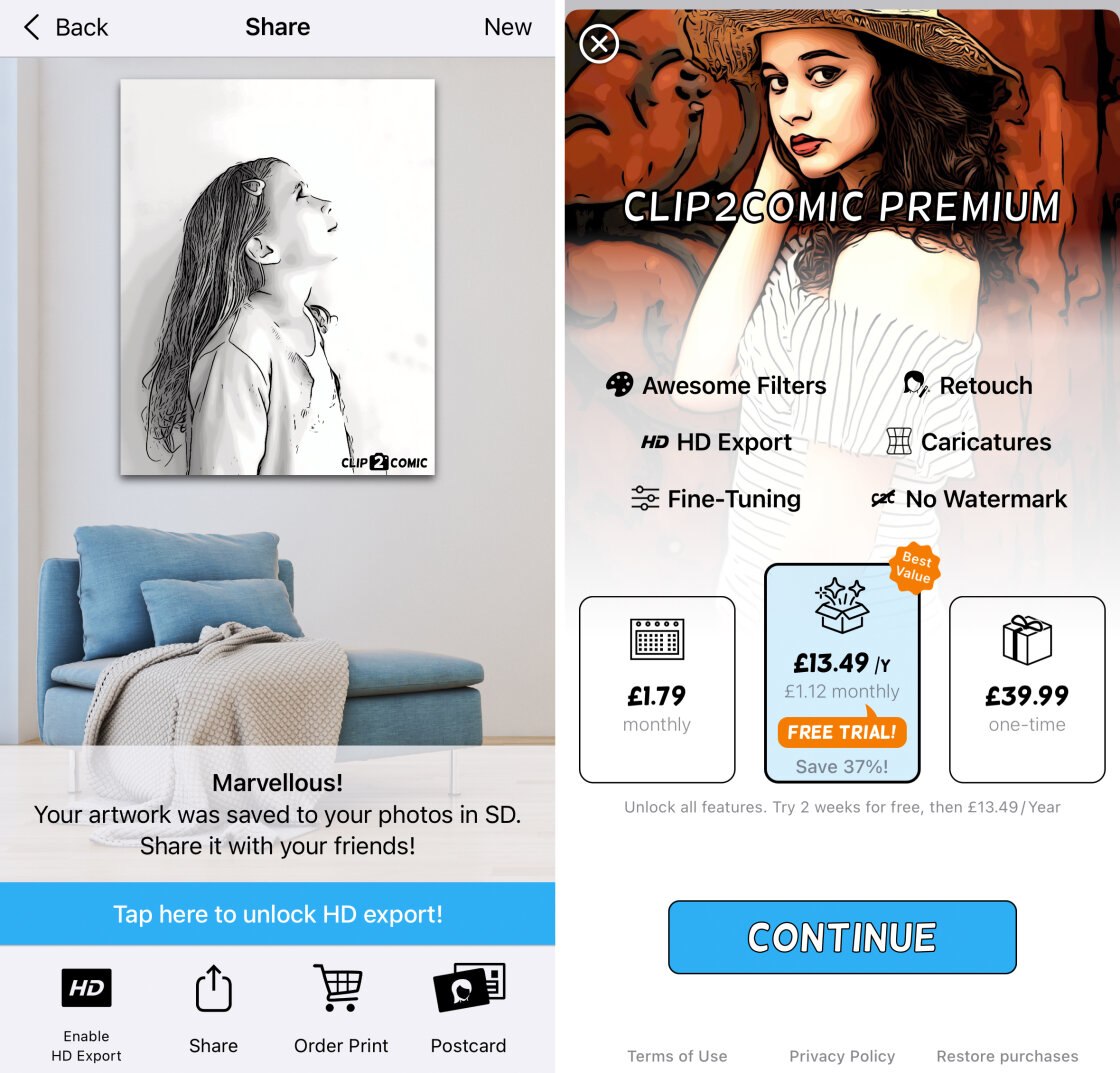
The premium version of Clip2Comic includes lots of other great features. These include additional filters, tools for fine-tuning color and exposure, and a retouch tool. You’ll also get the deform tool which lets you create fun cartoon caricatures.
If you want to print your creations, you have the option to buy prints right within the app.
The Clip2Comic app also lets you shoot photos or videos with a cartoon filter applied. You can see the cartoon effect in the viewfinder as you’re shooting.
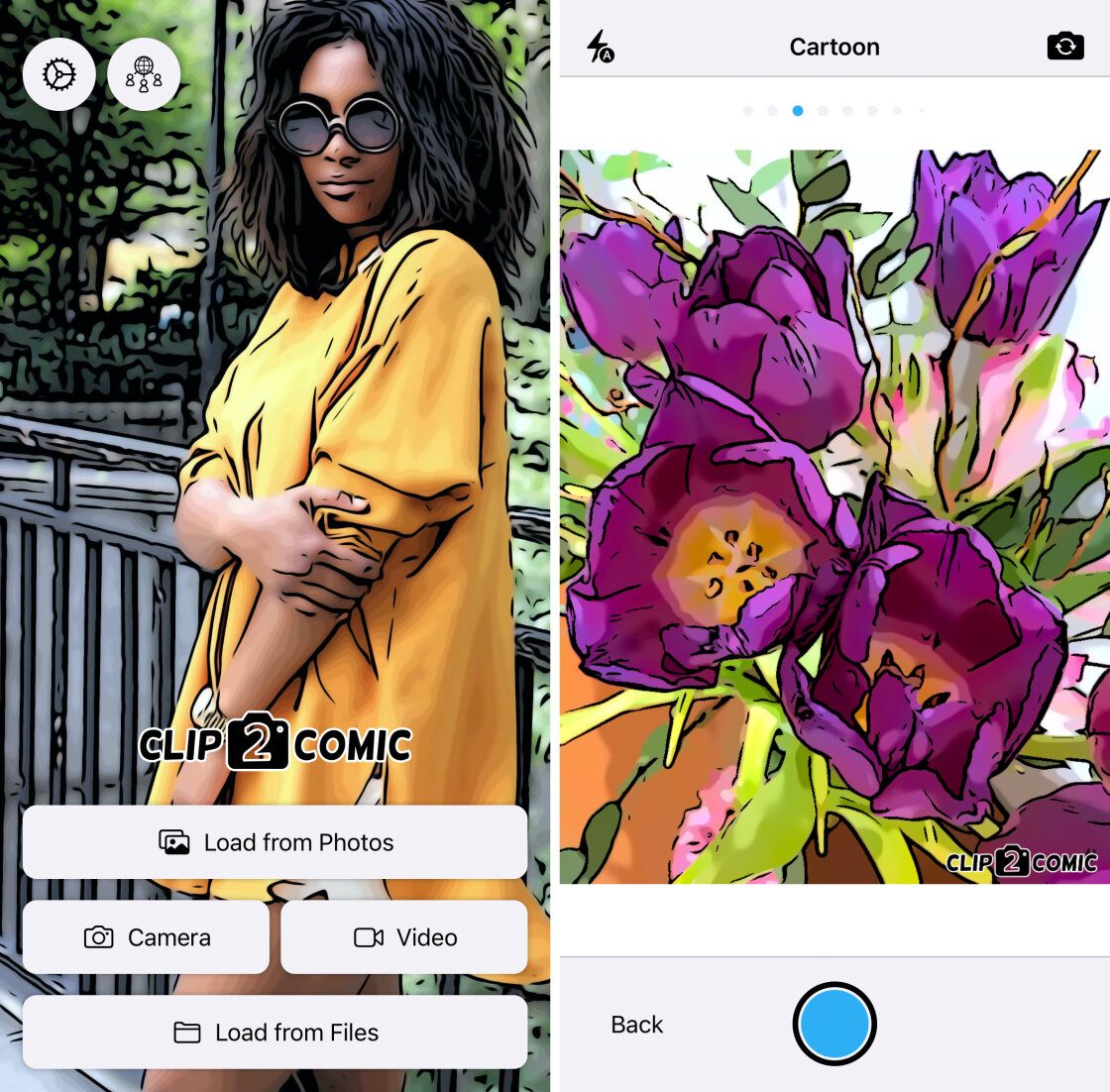
If you want an easy-to-use app to turn your photos into cartoon drawings, Clip2Comic is a great option.

Clip2Comic is FREE to download from the App Store. It comes with 14 drawing filters and some basic image editing tools.
But if you want the full range of tools and the option to save at high resolution without a watermark, you’ll need to upgrade to the premium version of the app.
3. Photoleap
Best For: Applying artistic effects to certain parts of an image
- Multi-functional creative editing app
- Good range of artistic tools
- Customizable sketch and paint effects
- Apply effects to certain parts of an image
- Use layers to create double-exposure images
- Photo editing tools for adjusting color and exposure
- Price: Free (in-app fee for premium features)

Photoleap packs a whole range of creative editing tools into this sophisticated app. With this app, you can really unleash the artist within you!
The Sketch tool has a selection of filters for turning your photo into a pencil drawing or sketch.
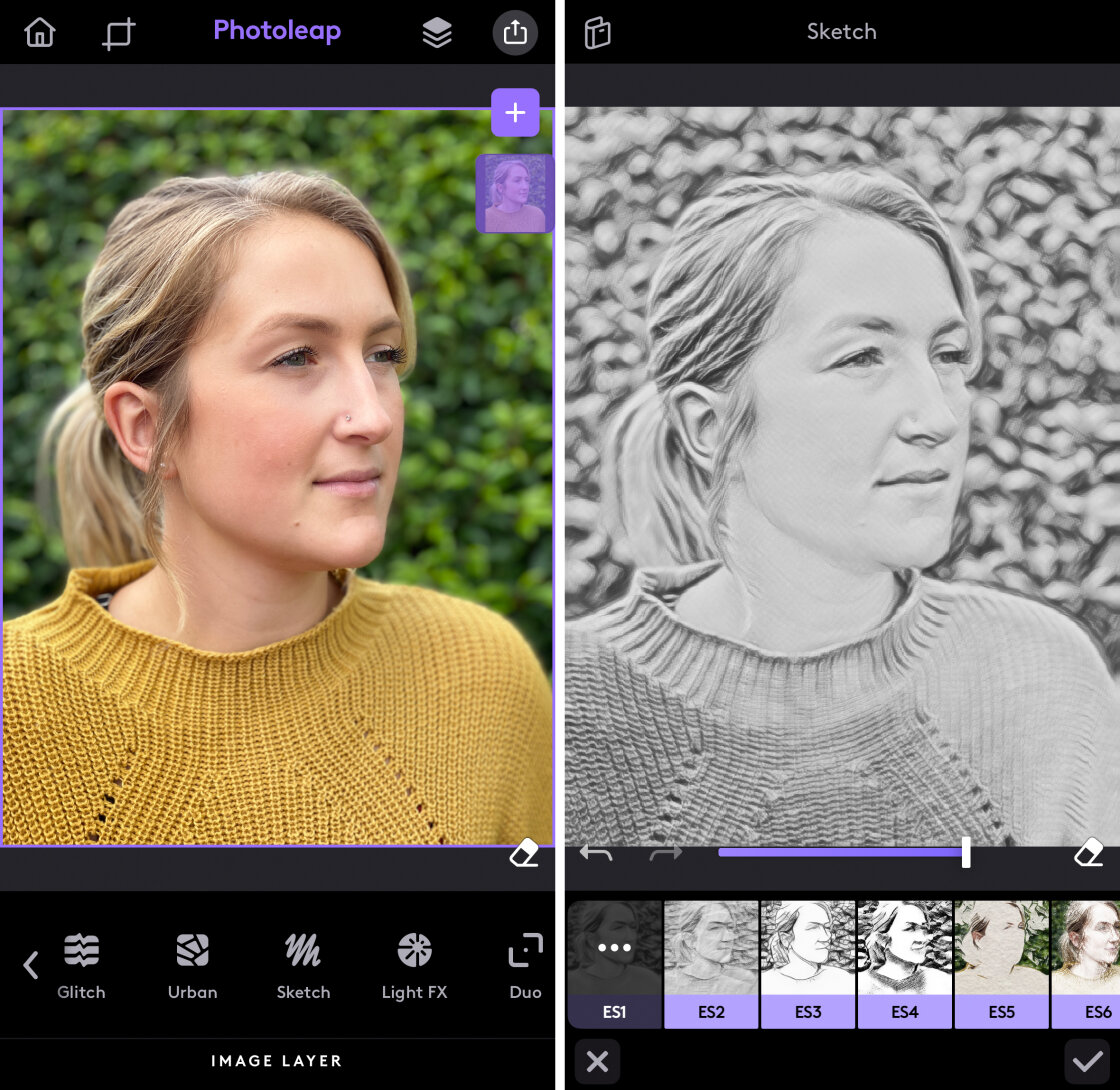
If you want something more vibrant, the Urban tool has a wide range of paint and artistic effects.
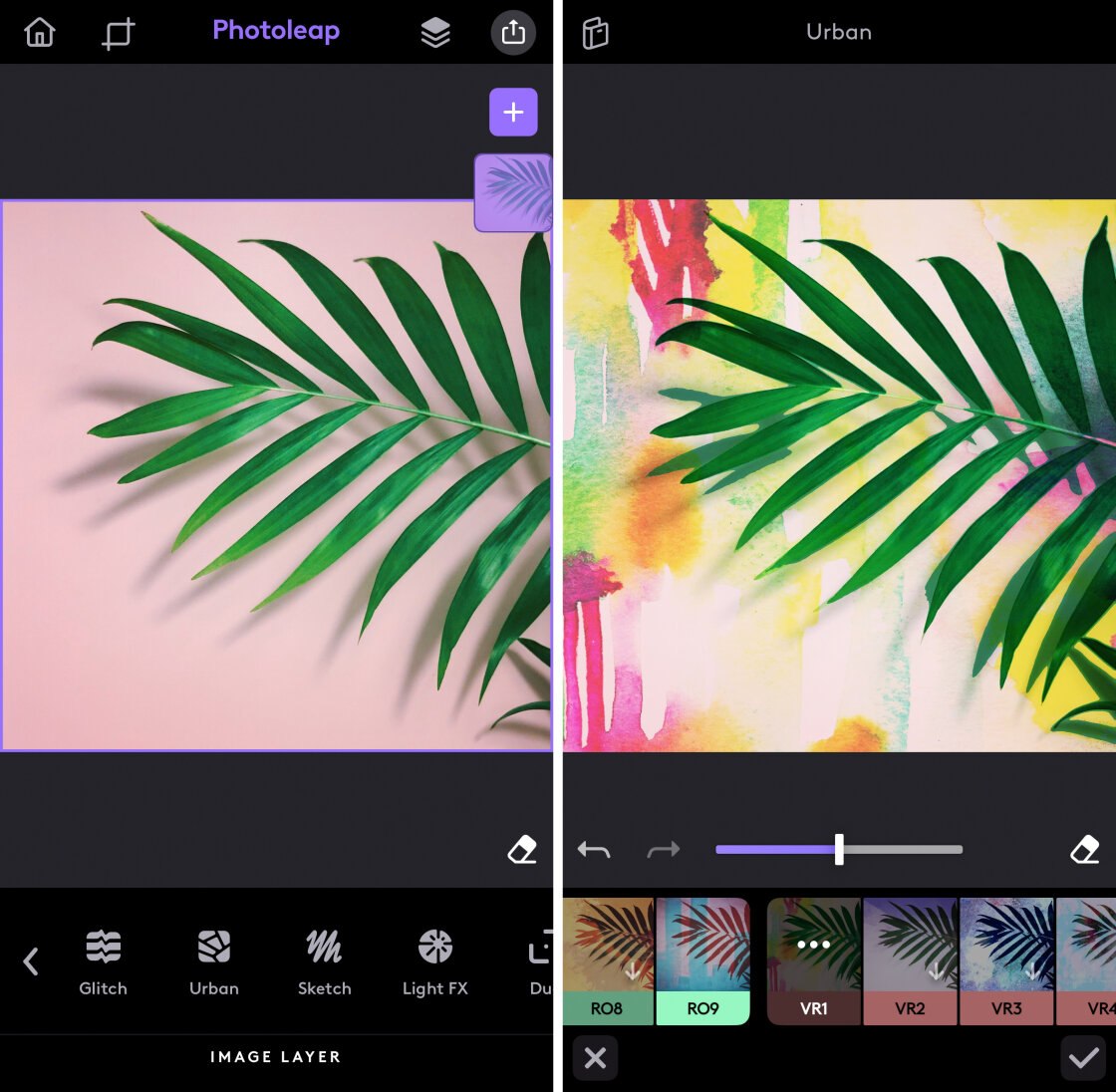
Once you’ve applied an effect, you can customize it by changing the paper type, pencil color, background, etc.
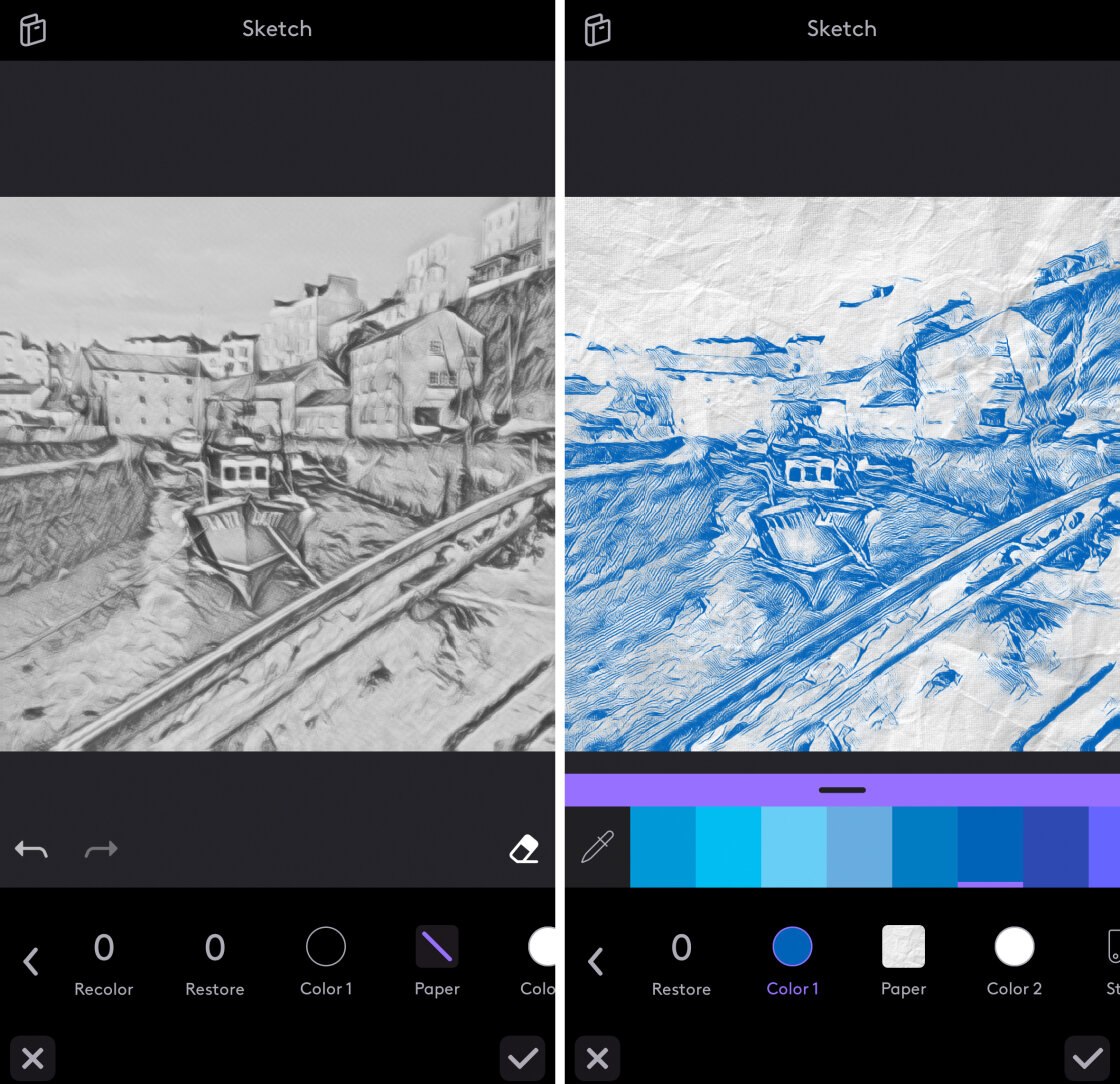
If you don’t want the effect applied to your entire photo, that’s not a problem! Simply use the Eraser tool to remove the effect from certain parts of the image.
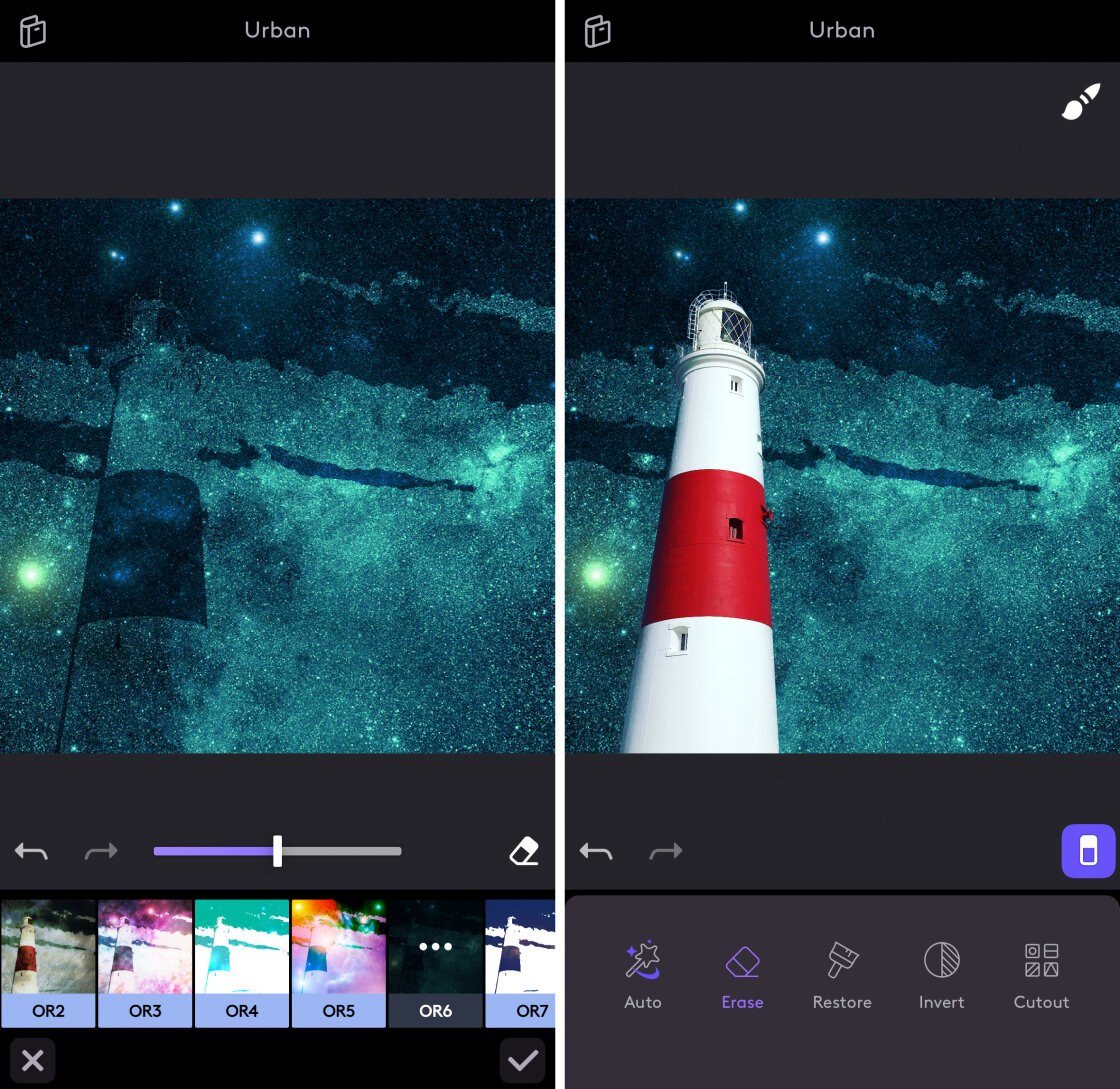
Once you’ve turned your photo into a sketch or painting, you can take it to the next level with some of the other creative tools.
Or use the Layers tool to blend two or more images into a stunning double-exposure.

The app also has a good selection of photo editing tools. So you can edit your photos and turn them into artistic creations… all within a single app.
Photoleap is FREE to download from the App Store. It includes a wide range of creative tools, and you can purchase more for an additional fee if you wish.
4. Painnt
Best For: Accessing a huge range of artistic filters, including sketch effects
- 2000+ artistic filters
- 145 sketch filters to create a hand-drawn finish
- Editing tools for customizing filter effects
- Price: Free (in-app fee for premium features)

Painnt has over 2000 filters for turning your photos into artistic masterpieces.
The effects range from classical art to cartoon drawings. And there are 145 sketch filters that give your photo a hand-drawn finish.
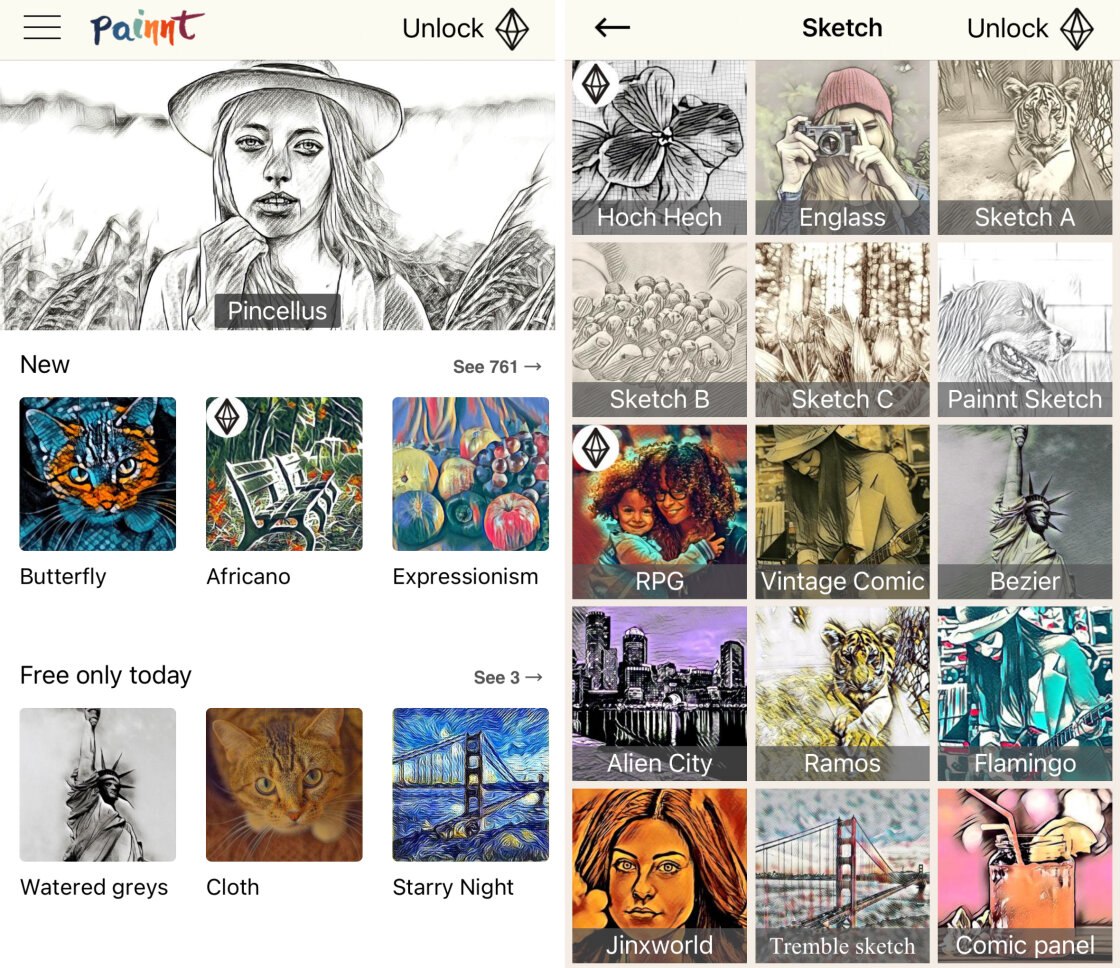
Simply choose a style and apply it to your photo. You can then customize the effect using the sliders beneath the image.
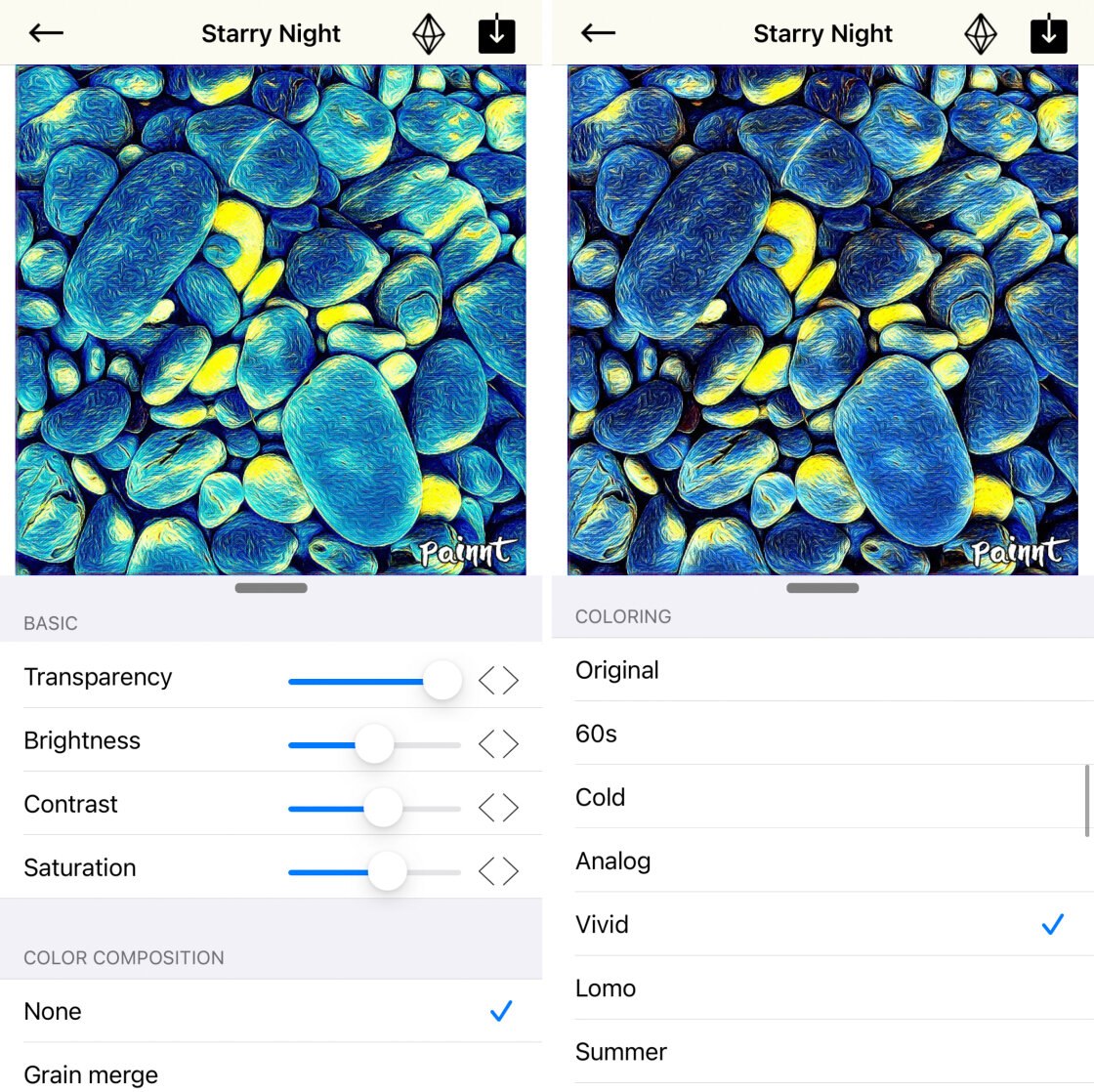
Painnt is FREE to download from the App Store. The free version has a great selection of art filters that turn pictures into drawings and paintings.
Upgrading to the premium version of the app gives you access to the full collection of over 2000 effects. It also allows you to save at full resolution without a watermark – which is great if you plan to print your images.
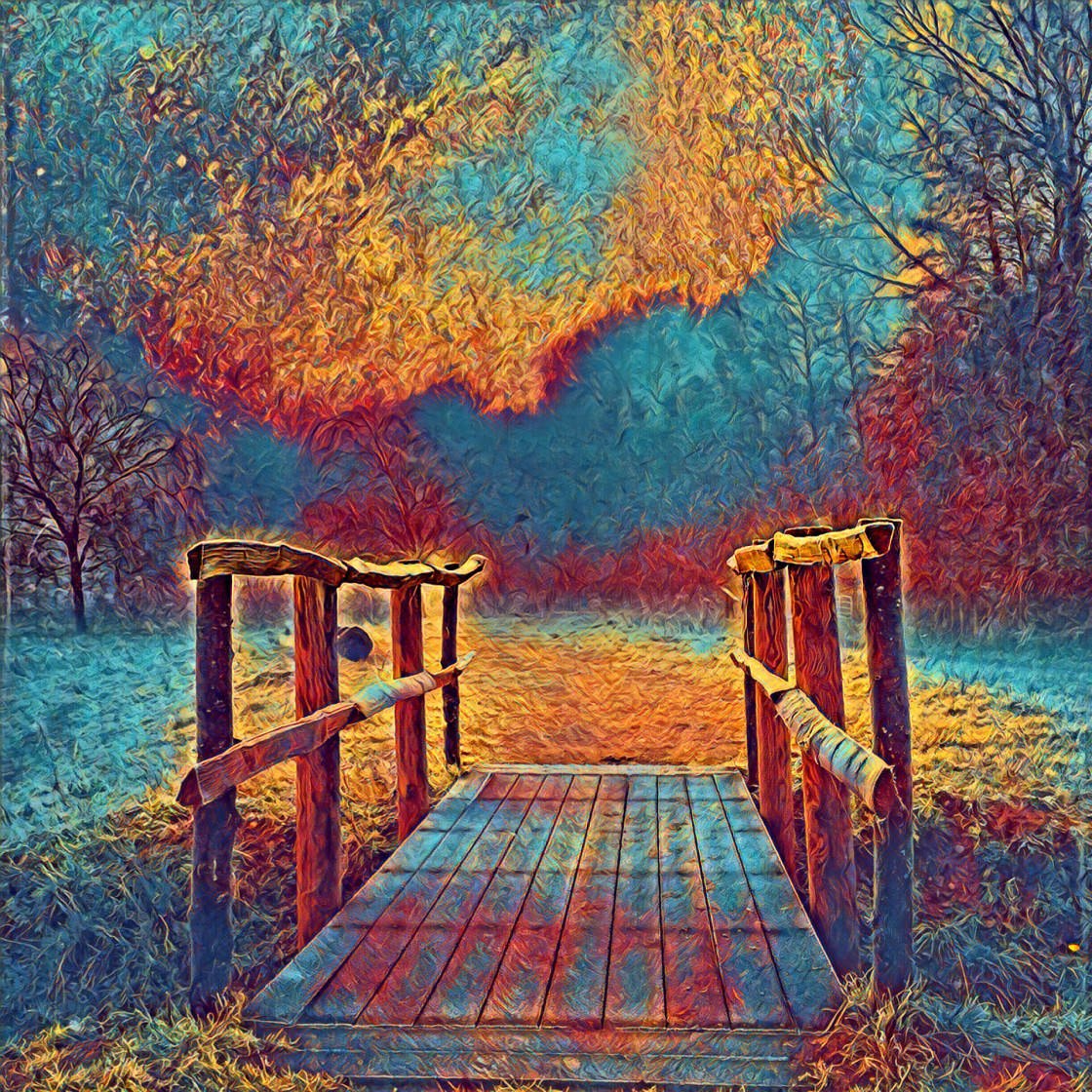
5. Photo Lab
Best For: Creating realistic pencil, ink, charcoal, and crayon drawings
- Classic sketch filters including pencil, pen, charcoal, pastel, and crayon
- Turns your photos into realistic drawings
- Many other artistic effects and overlays
- Collage layouts, scrapbook pages, and frames
- Price: Free (in-app fee for premium features)

Photo Lab has some of the most realistic photo to drawing app filters available. It includes classic sketch effects such as pencil, pen and ink, charcoal, pastel, and crayon.
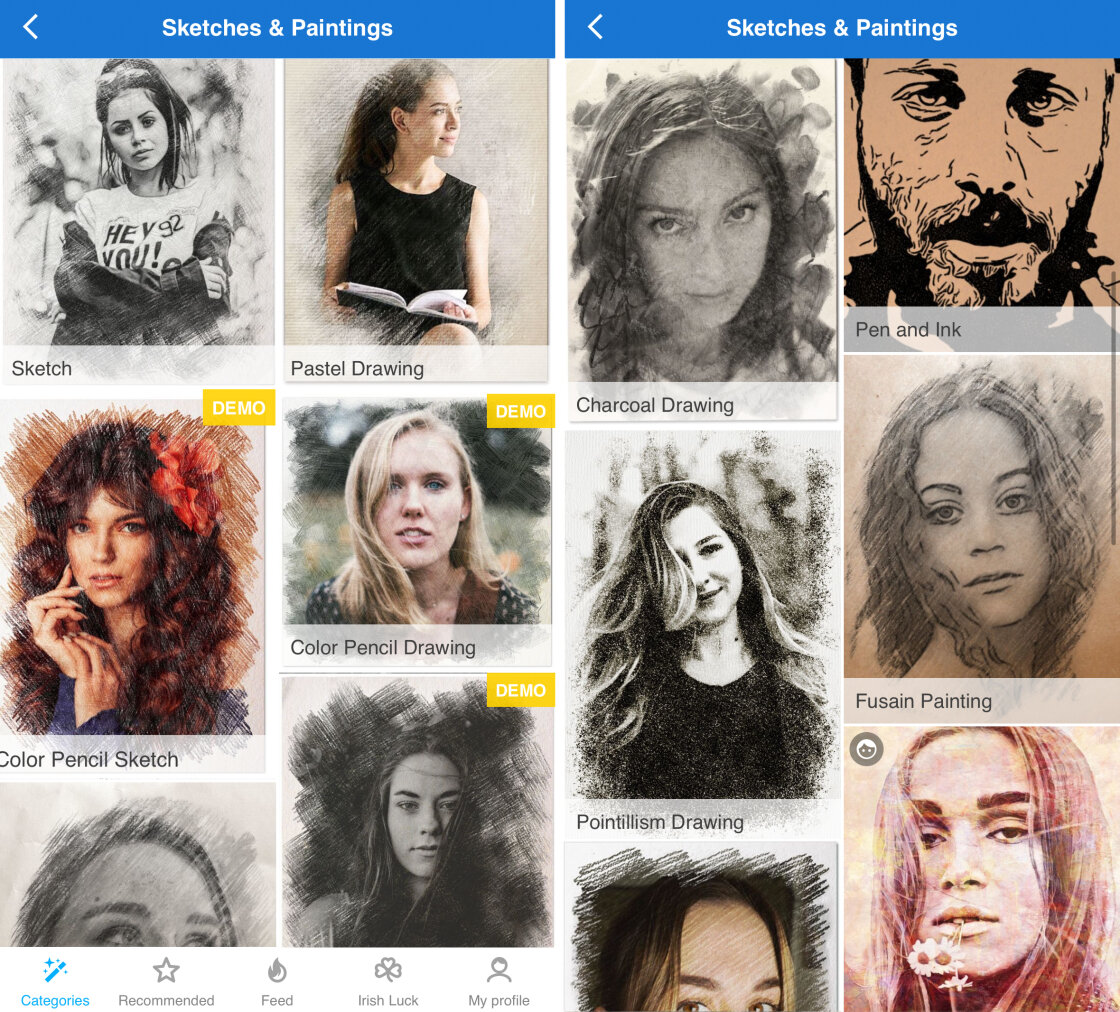
There are also many other artistic effects to choose from. And you can even create photo collages and scrapbook pages.
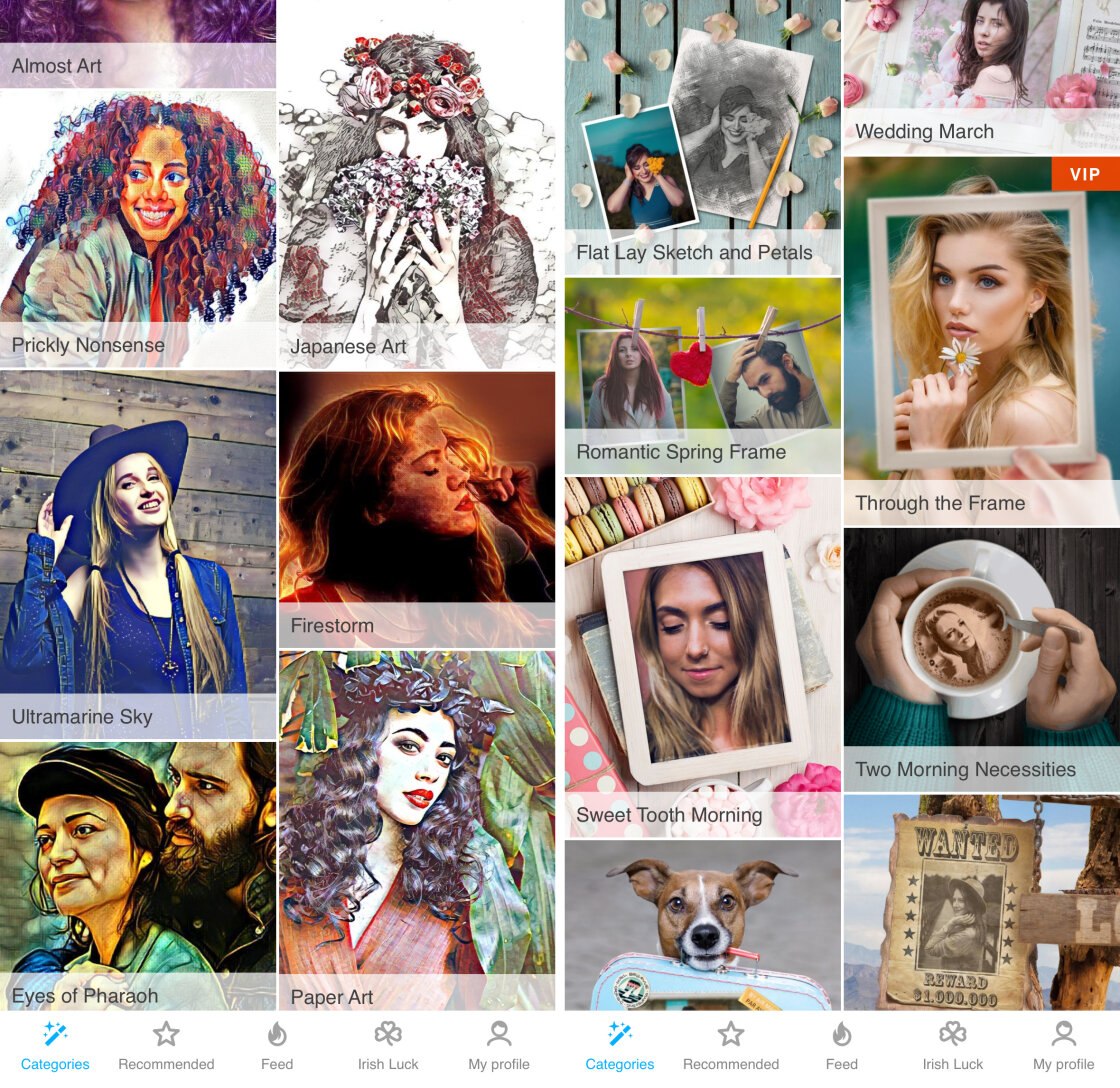
Once you’ve chosen a style, you simply select your photo and wait a few seconds for the effect to be applied.
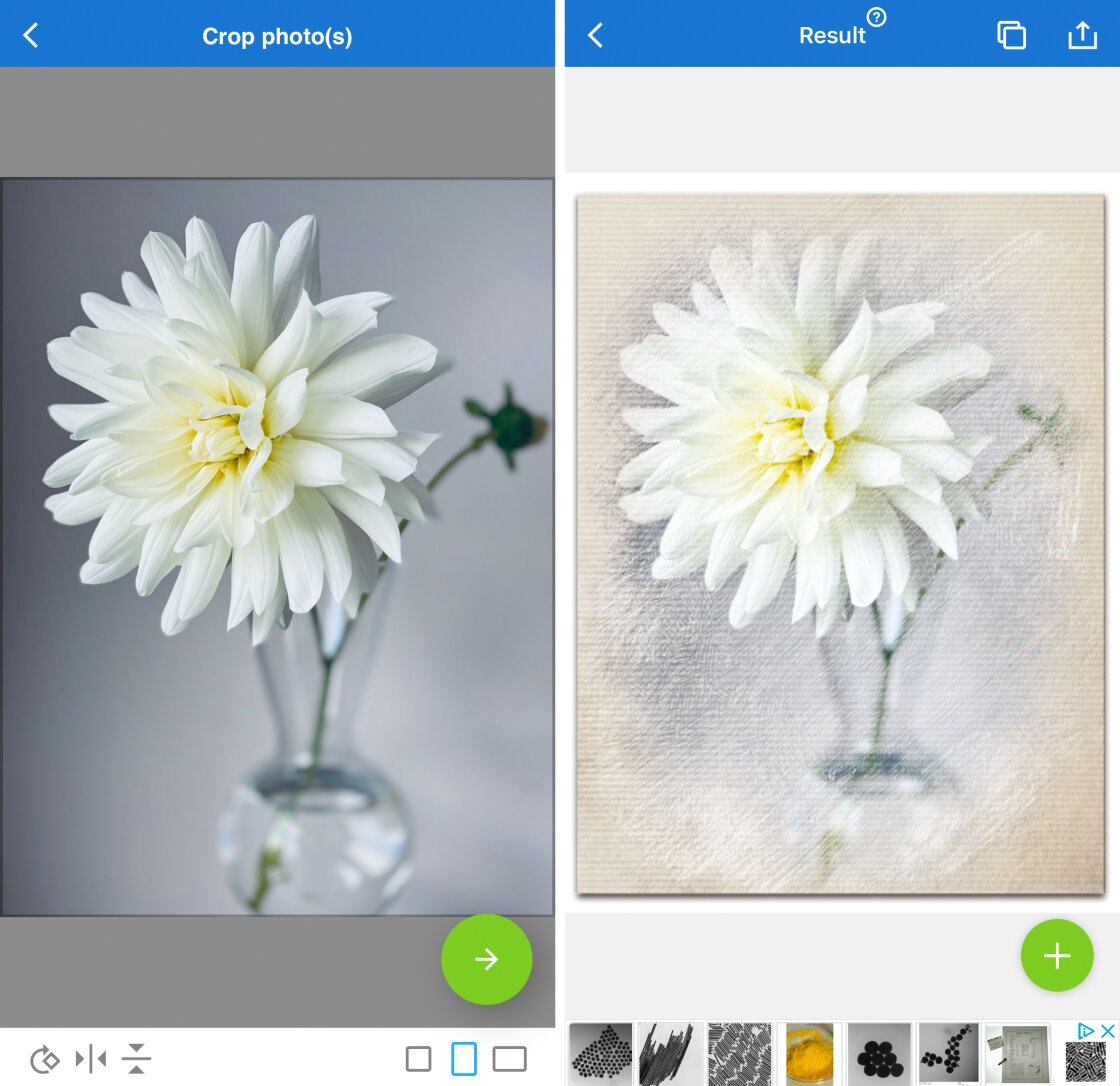
Clicking the plus (+) icon gives you access to more options. These allow you to customize your artwork by applying additional effects or text.
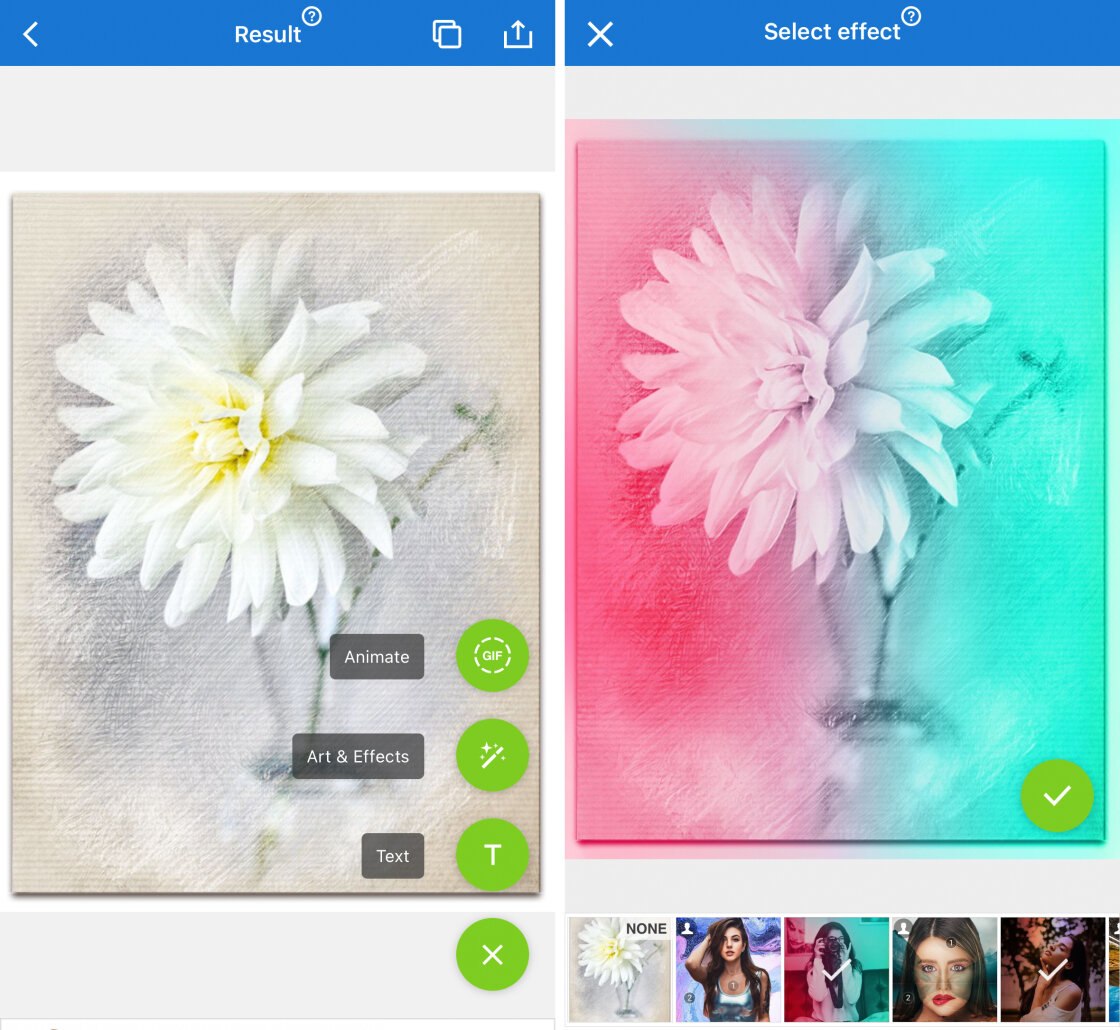
This app doesn’t have as many customizable options as some other apps. But there are a lot of effects to choose from, so it’s easy to create unique artwork.
Photo Lab is FREE to download from the App Store. You’ll need to pay a subscription fee to remove adverts and watermarks, and get full access to all artistic effects.
Pro Tips For Using Apps That Turn Photos Into Drawings
Knowing how to turn a picture into a drawing involves more than applying a sketch filter. Anyone can open a photo and tap a filter icon. But it takes more skill and vision to create a high-quality work of art.

If you’re going to use apps that turn photos into drawings, it’s important to know how to create stunning images.
Here are five pro tips for getting the best out of your favorite picture to drawing app:
1. Use A Photo With Simple Composition
Sketch and drawing filters tend to work best on photos that are quite simple in composition. If there’s too much detail in the photo, your subject might become lost when you apply a drawing effect.
You’ll get the best results with photos that have good contrast between light and dark areas.

2. Choose A Filter To Suit The Subject
Always choose a sketch filter that suits the subject and enhances the mood of the photo.
A lone tree in a barren landscape probably won’t look good with a colorful cartoon filter. A moody black and white pencil or charcoal sketch is more likely to suit this kind of subject. By contrast, a photo of happy child is likely to suit a more vibrant drawing style.

3. Customize The Drawing Filter
Rather than just tapping a sketch filter and saving your photo, play around with the custom settings. This allows you to fine-tune the drawing effect, creating a more unique piece of art.
Most apps have the option to change the filter strength. This lets you reduce the intensity of the drawing effect. A sketch effect should always enhance the original image, not overpower it.
Most drawing apps have general editing tools for adjusting color and brightness. Other settings might include paper type and color, thickness of pencil/brush strokes, shadows, and other details. Some apps even let you erase the sketch effect from part of your image.
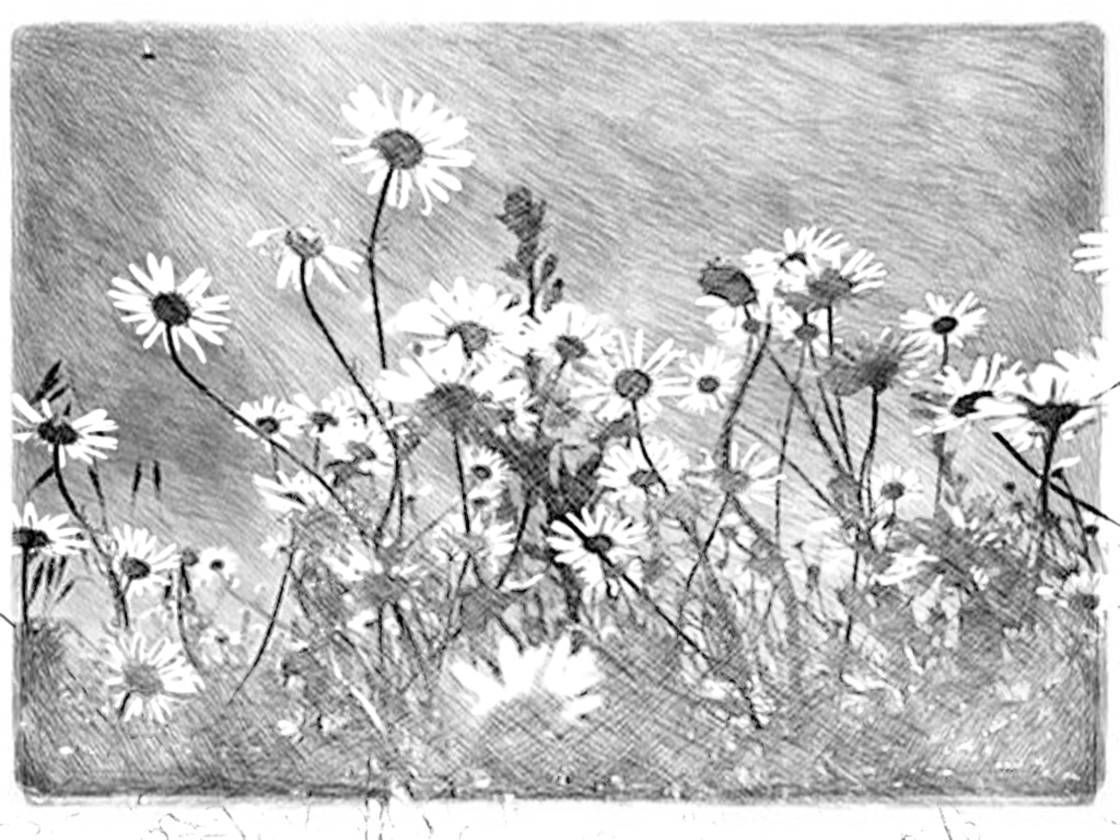
4. Save At The Highest Resolution
When saving your creation in a photo sketch app, be aware that some free versions save at a lower resolution. This means the final saved image will be smaller than the original photo. Low resolution images are often fine for sharing online, but they won’t look good printed.
If you want to print your images, it’s worth paying the in-app fee so that you can save at the highest resolution.
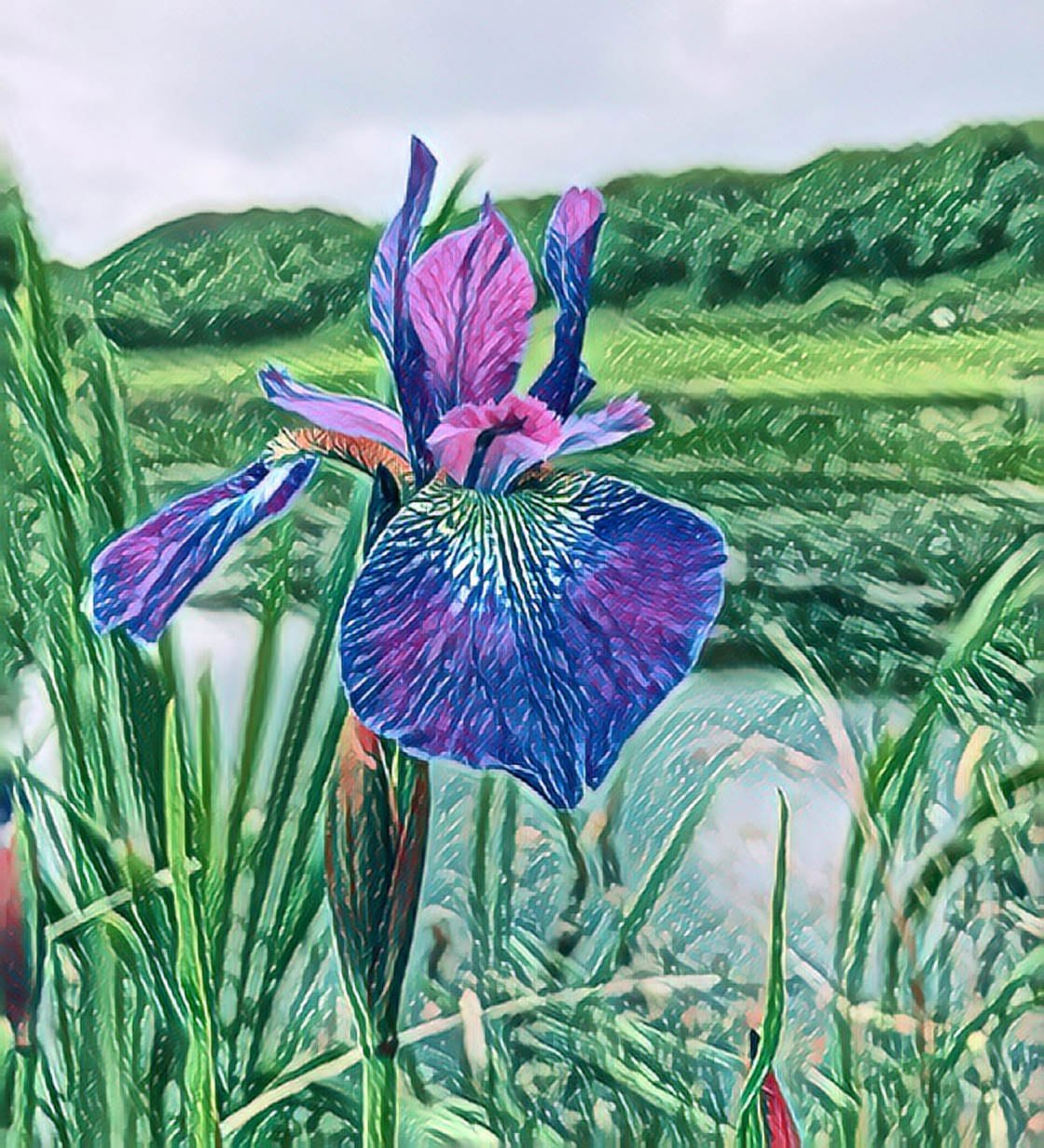
5. Remove Watermarks
Some free versions of drawing apps add a watermark when you save the image. Watermarks detract from the beauty of your picture, and they ruin a printed image.
You might not mind a watermark if you’re just experimenting with the app. But if you want to print or share your artwork, pay the in-app fee to remove the watermark.



Thanks…great article
Glad to hear you enjoyed this 🙂
thanks it’s great i just see you video and it is nice to have the tutorial…
Lol…and no word about Waterlogue and Brushstroke…2 of the best drawing apps (from my point of view)…
I have been researching many different apps to download, I saw your comment. I also paint, are these apps good for painting? I do plan to check them out it’s just always nice to actually hear from someone who uses the app instead of reading reviews. Sometimes it’s hard to tell if some reviews are truly genuine or not. Thank you!
No, the apps that I listed above are just to transform your photos into little pieces of art. But if you look in AppStore at drawing/painting apps you’ll surely find one that fits to you! Read the app reviews, download it and try it! That’s the success receipt. Many articles are based on personal opinions, others are just commercial articles…You decide what’s best for you!
Thank you! I appreciate the information! I actually downloaded a few and am playing around with them. No better way to find out what I like best then to just go right in and have fun! It’s kept me busy 🙂 I appreciate you commenting back! Have a great day!
Cool! I’m happy! :)))
One of these days, I may become an artist yet! Many thanks! Enlightening.
Thank you for posting this, I have actually been looking at different apps to download for this exact thing. I will check them out!
Thank you Emil for sharing the 7 apps..As a mixed media artist.. this information could help me in my painting..
Actually, it is true that this drawing apps not bad. However, I do not know what is this apps printed quilted. This information could help me in my small working. Thanks.
This app looking different.Thanks for your Shearing
Thank you!
The apps are not free if you need to pay to export the picture (Imaengine) or pay a monthly subscription (Prisma).
I haven’t use all of the apps yet. But i have used only Enlight and iColorama-S. Those are amazing.