Are you looking for the best camera app for iPhone? Is the built-in iPhone Camera app good enough? Or do you need more powerful manual iPhone camera controls? In this article, you’ll discover the 4 best camera apps for iPhone. And we’ll help you choose the best iPhone camera app for your needs.
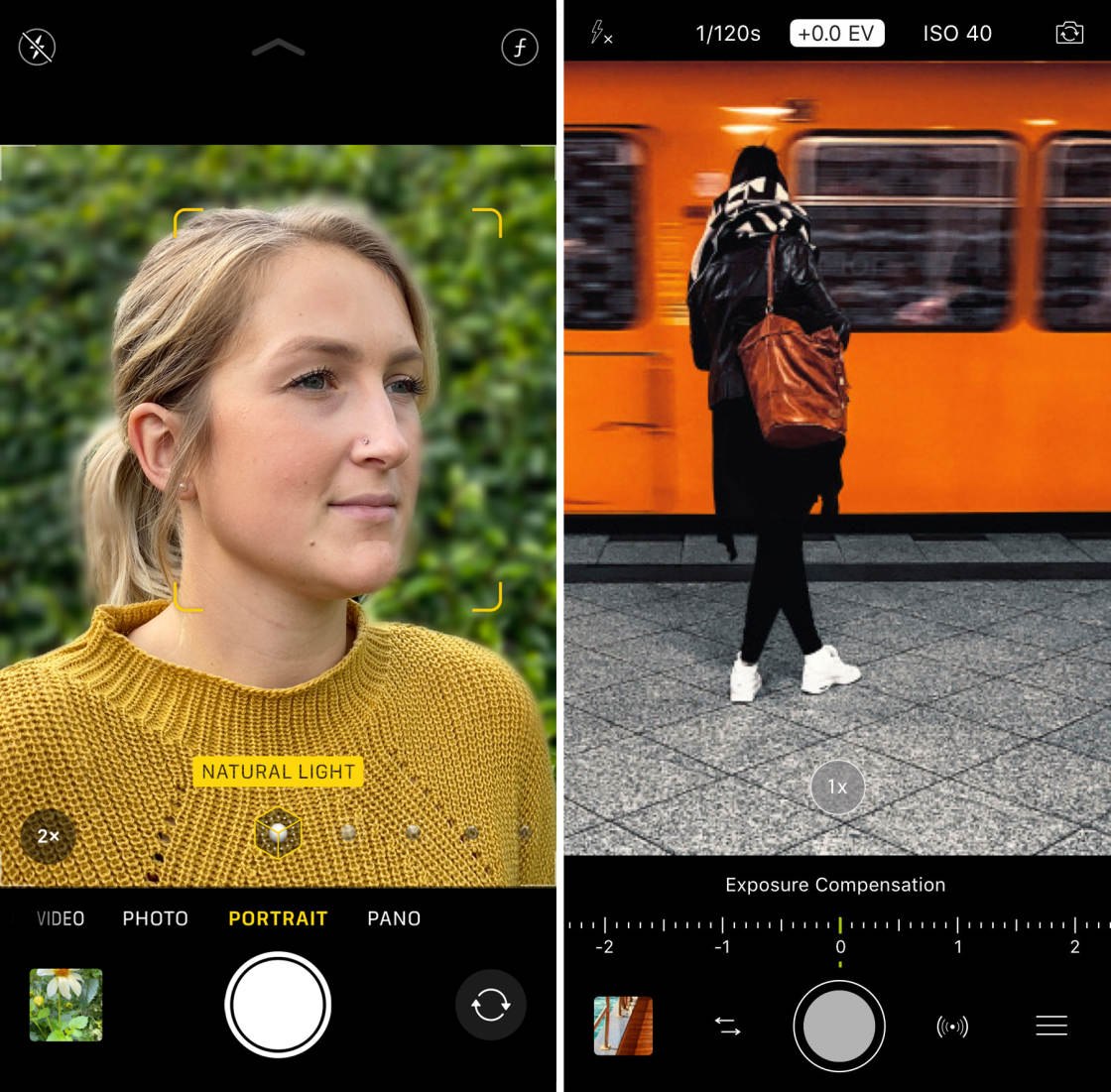
1. Built-In iPhone Camera App
Best For: Shooting photos and videos in most situations
- Camera app comes as standard on all iPhones
- Easy to capture high-quality photos and videos
- Blur the background with Portrait mode
- Capture stunning low light photos with Night mode
- Create moving images with Live Photos
- Shoot incredible action photos with burst mode
- Shoot HDR photos with perfect exposure
- Price: FREE
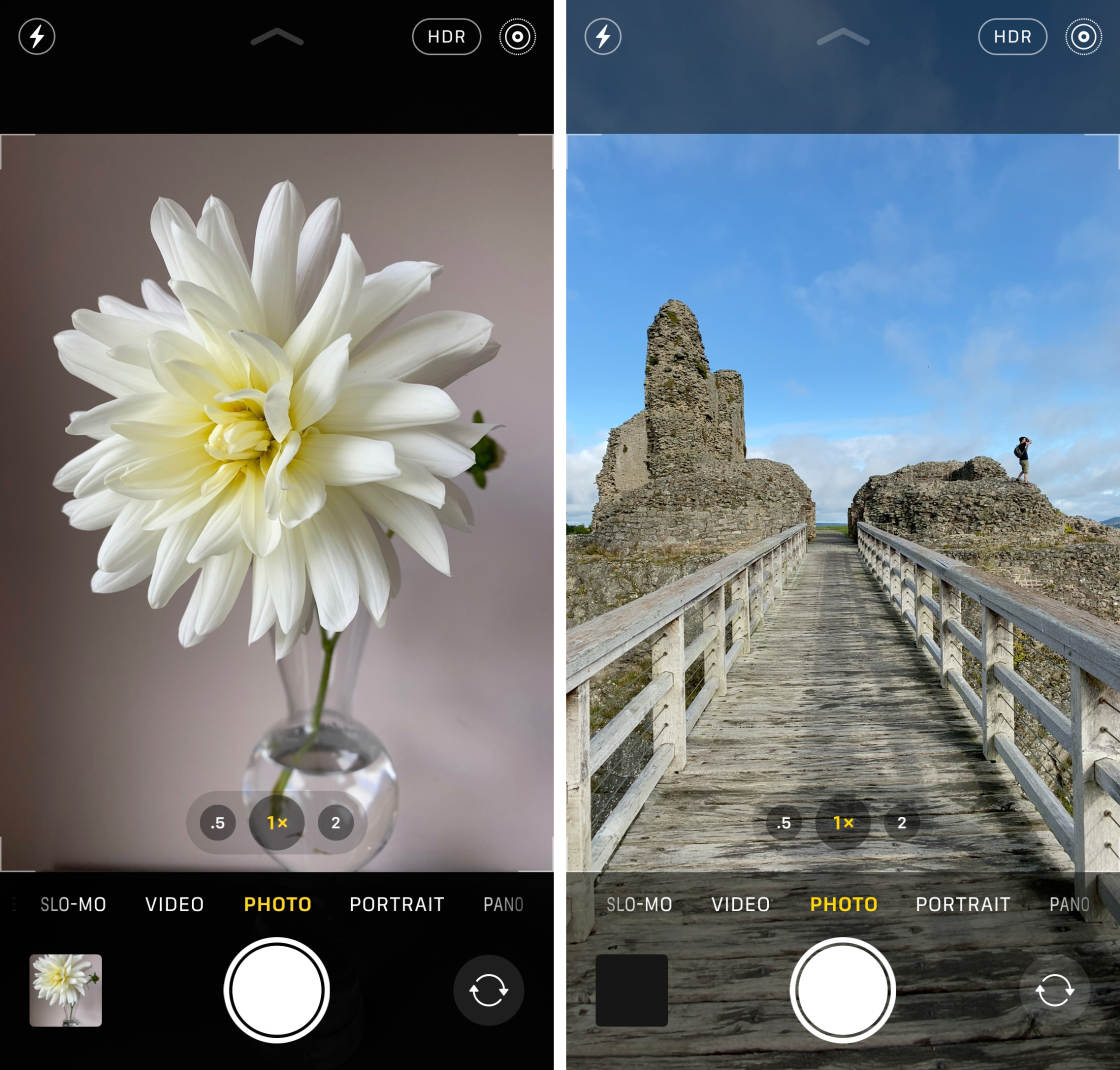
The built-in iPhone Camera app is perfect for most shooting situations. It has a lot of great features and it’s very easy to use.
In fact, it might be the only camera app you need!
With this app, you can shoot high-quality photos, videos, time-lapse videos, and slow-motion footage.
The Portrait mode lets you blur the background for professional-looking portrait photos. And you can add studio light effects with the Portrait Lighting feature.
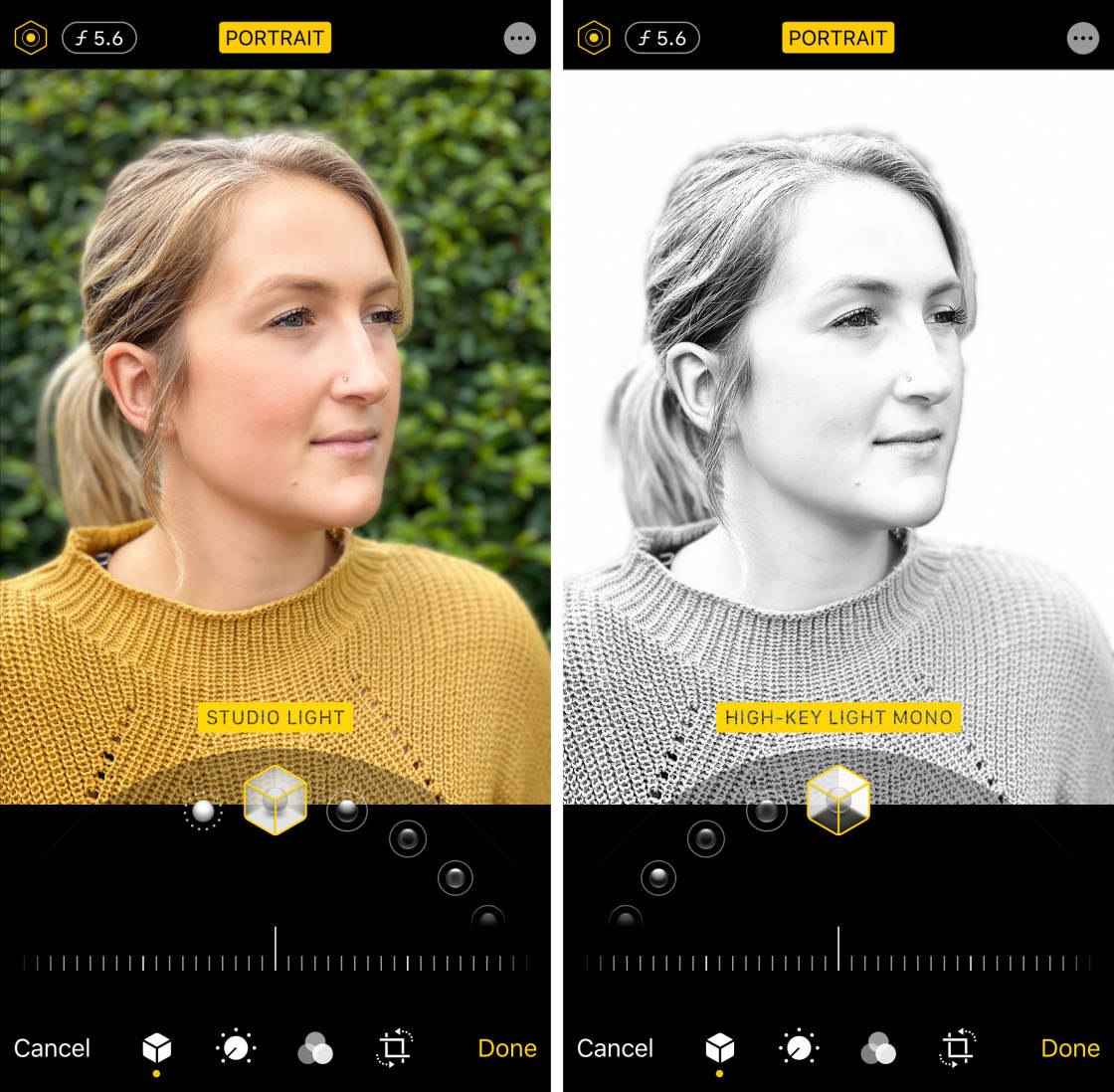
If you have the iPhone 11, 11 Pro, 11 Pro Max, XS, XS Max, or XR, then Portrait mode gets even better!
On these iPhones, you can control the strength of the background blur.
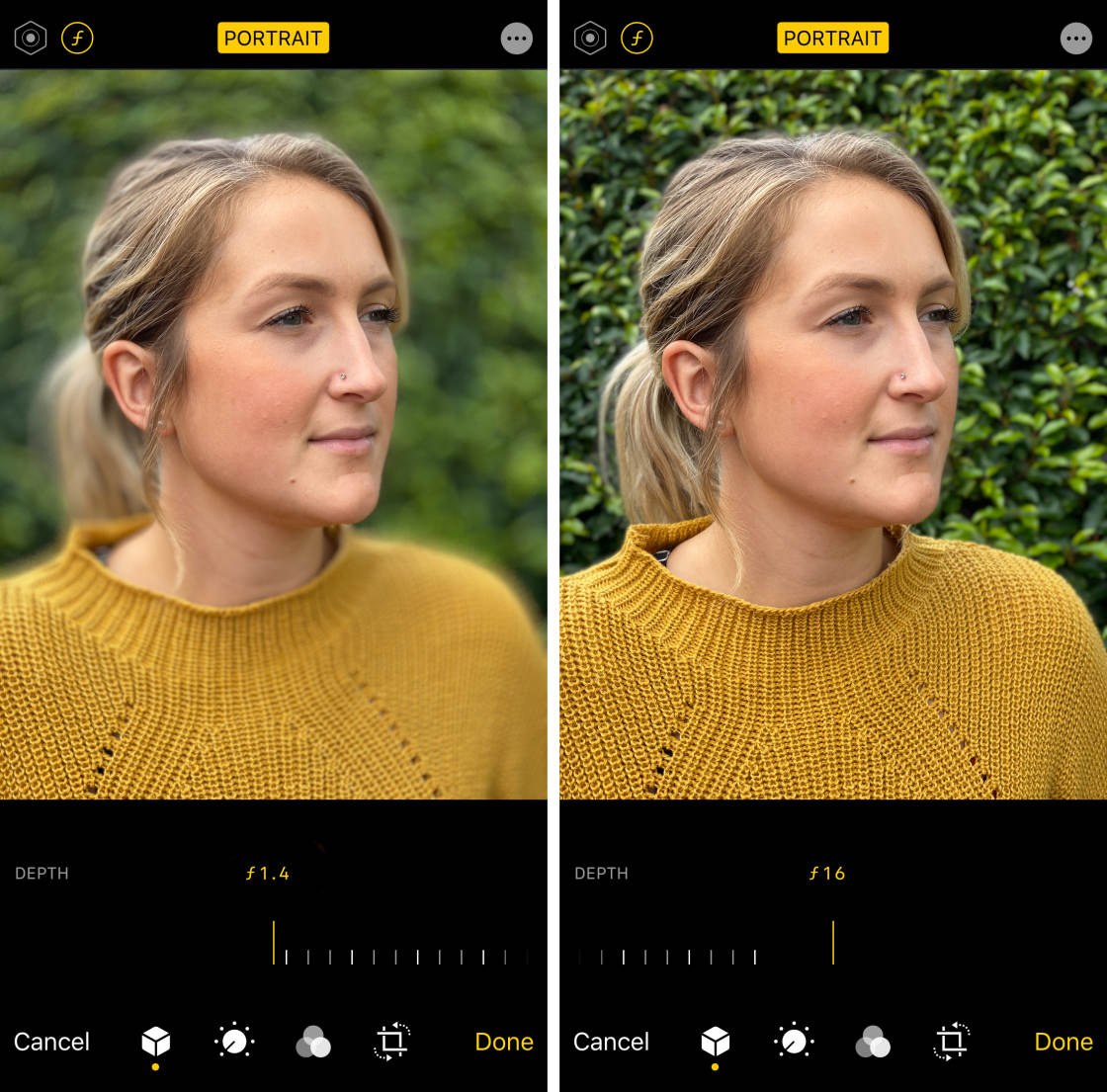
If you have an older phone with Portrait mode, don’t worry. You can always use a third-party app (covered later in this article) to adjust the background blur.
If you have one the iPhone 11 models, you’ll have the amazing new Night mode feature. This allows you to capture incredible color and detail when shooting in low light and at night.
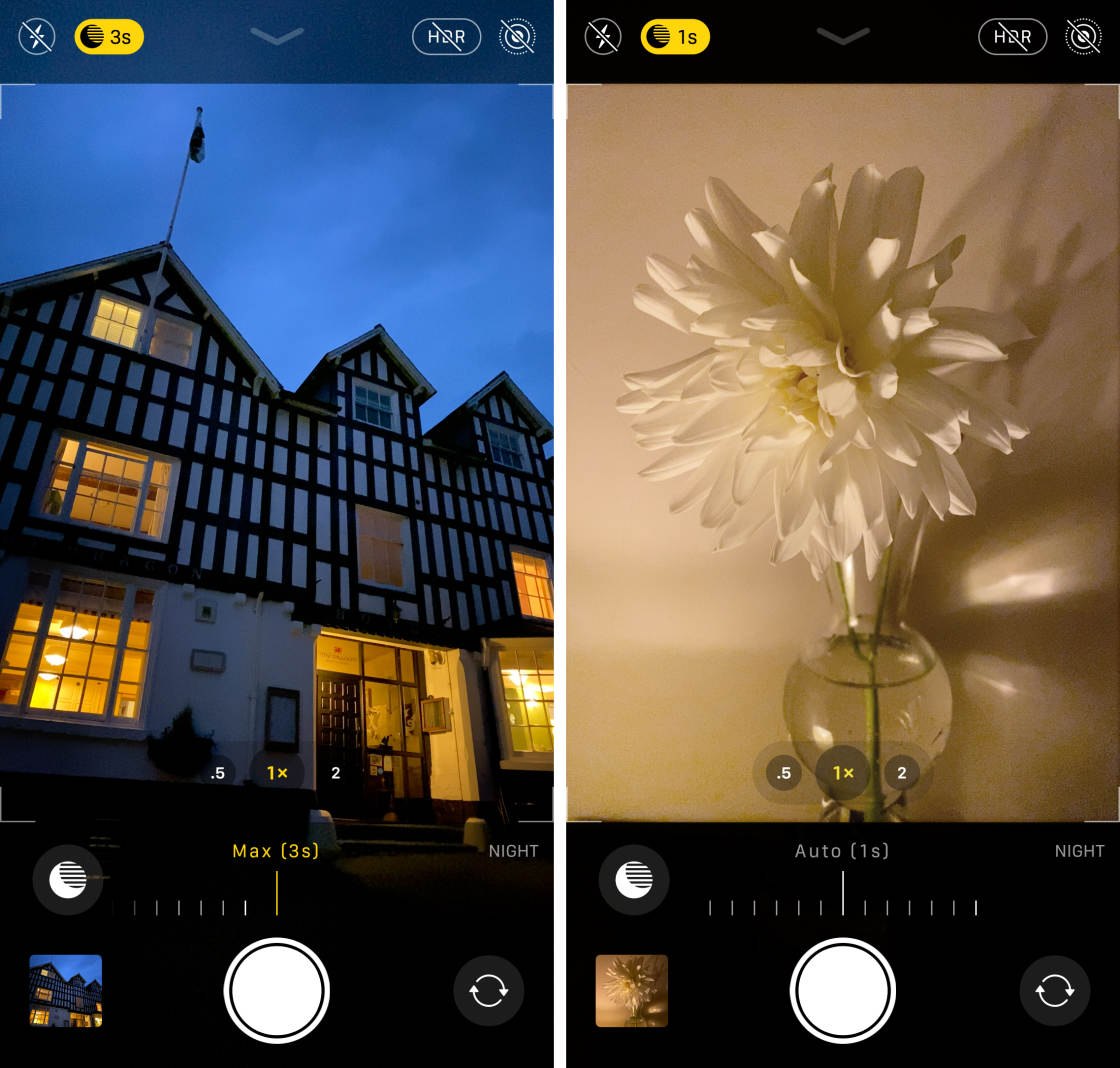
The iPhone 11 cameras also use the Deep Fusion feature to capture better texture and detail in medium to low light.
The built-in Camera app also has a Pano mode for capturing ultra-wide panoramic photos. And the Live Photo option lets you create exciting moving images that bring your pictures to life.
You can set the iPhone camera focus manually to ensure your subject is always sharp. And you can easily adjust exposure to control image brightness.
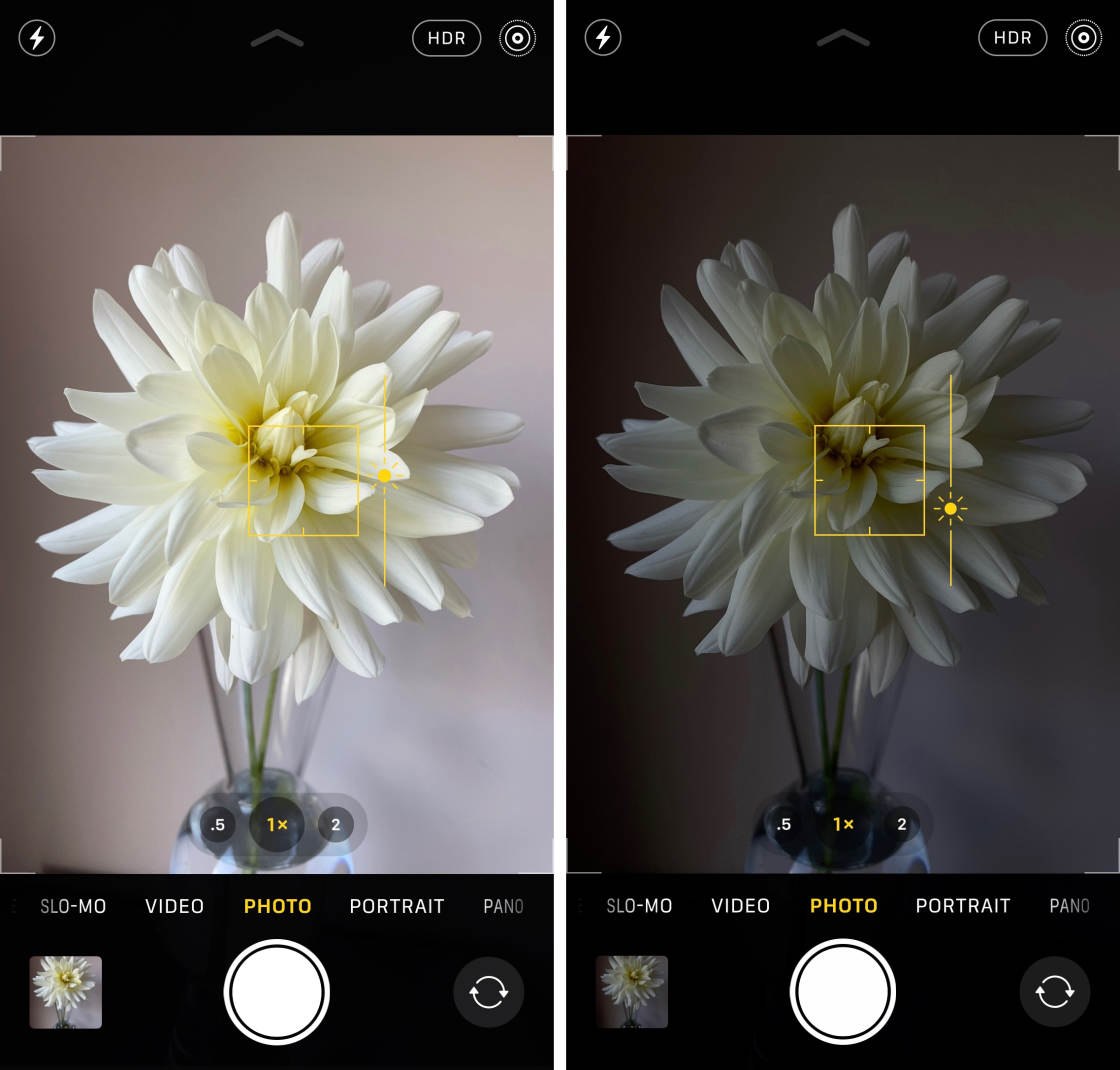
You can also take HDR photos. HDR combines several exposures to create a single well-exposed image. It’s perfect for capturing more color and detail in high-contrast scenes, such as landscapes.

Sliding the shutter button to the left (or holding it down on older iPhones) activates burst mode. This is essential for capturing action shots of moving subjects.

If you have a dual or triple-lens iPhone camera, you can zoom in and out using the Wide, Ultra Wide, and Telephoto Lenses. (Different iPhone models have different combinations of these lenses).
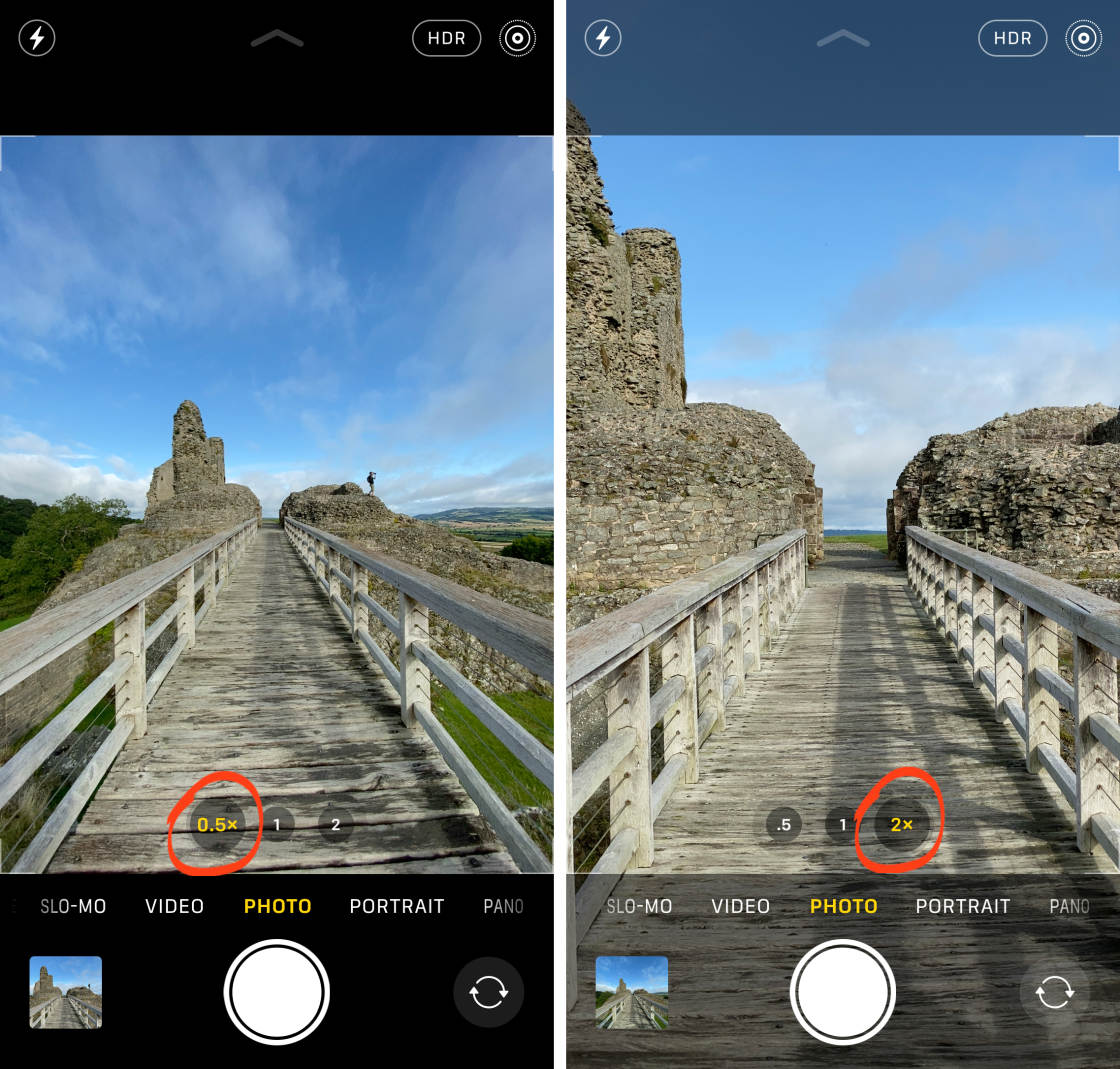
As you can see, the built-in Camera app is an incredible camera. It has an impressive range of iPhone camera settings. And it’s the best camera app for iPhone photography in most shooting situations.
However, the Camera app doesn’t have DSLR-like manual controls. For example, you can’t adjust shutter speed, ISO, or white balance. If you want manual control of these settings, you’ll need a third-party camera app.
The best camera apps with manual settings are VSCO, Camera+ 2 and ProCamera.
Let’s explore the camera features of each one of these apps…
2. VSCO App
Best For: Manual control of focus, shutter speed, ISO, and white balance
- Control shutter speed and ISO settings
- Use white balance to fine-tune color
- Set separate focus and exposure points
- Adjust focus and exposure manually
- Capture photos in JPEG or RAW format
- Built-in photo editor with elegant film-inspired filters
- Price: FREE (with extra editing tools and filters available with annual subscription)
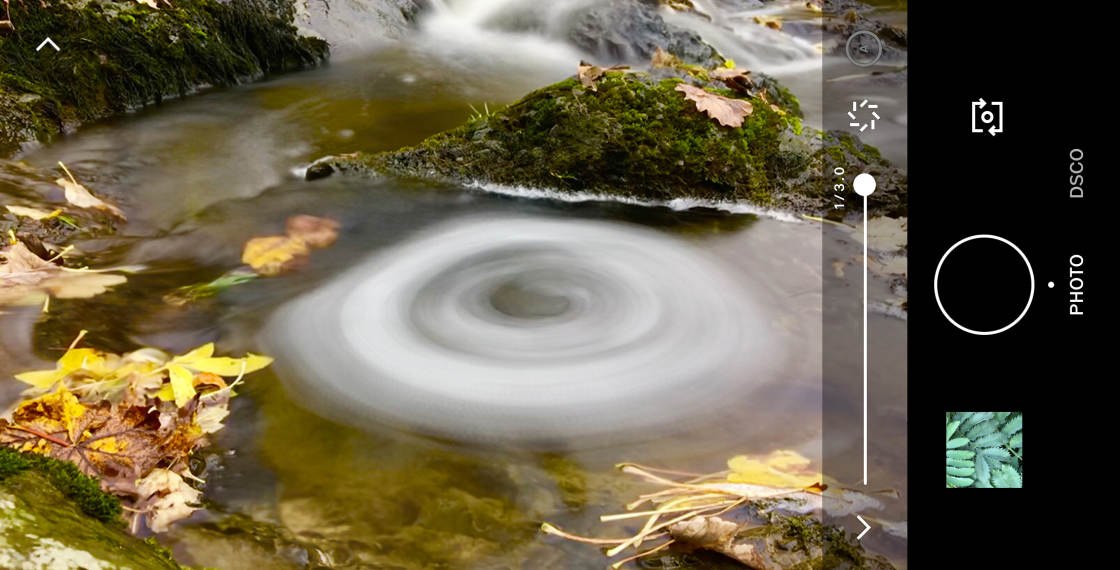
VSCO (pronounced “Visco”) is well known for its photo editing tools and filters. In fact, it’s one of the best filter apps for iPhone.
But VSCO is also the best free camera app for iPhone (aside from the built-in iPhone Camera app).
This app allows you to control shutter speed, ISO, white balance, exposure, and manual focus.
The settings are easy to access from the bottom of the screen. And adjustments are made using a simple slider.
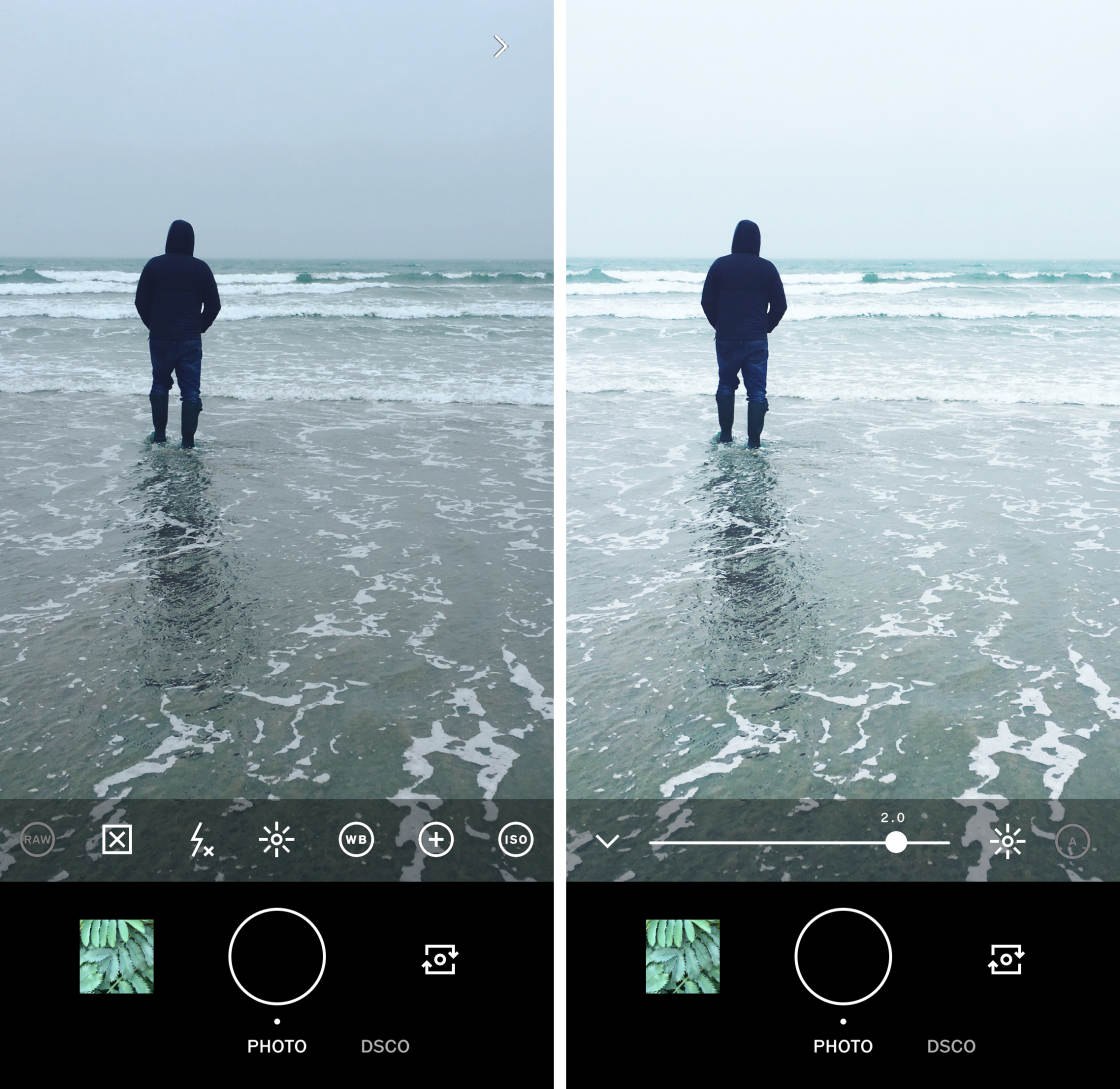
One of the most interesting settings in VSCO is the Shutter Speed slider.
Why? Because it controls how movement is portrayed in your photos.
Fast shutter speeds freeze motion. And slow shutter speeds blur any movement in the scene. Use a slow shutter speed to create beautiful long exposure photos like the one below.

Another useful setting is white balance. This lets you control how warm (orange) or cool (blue) the colors appear in your photo.
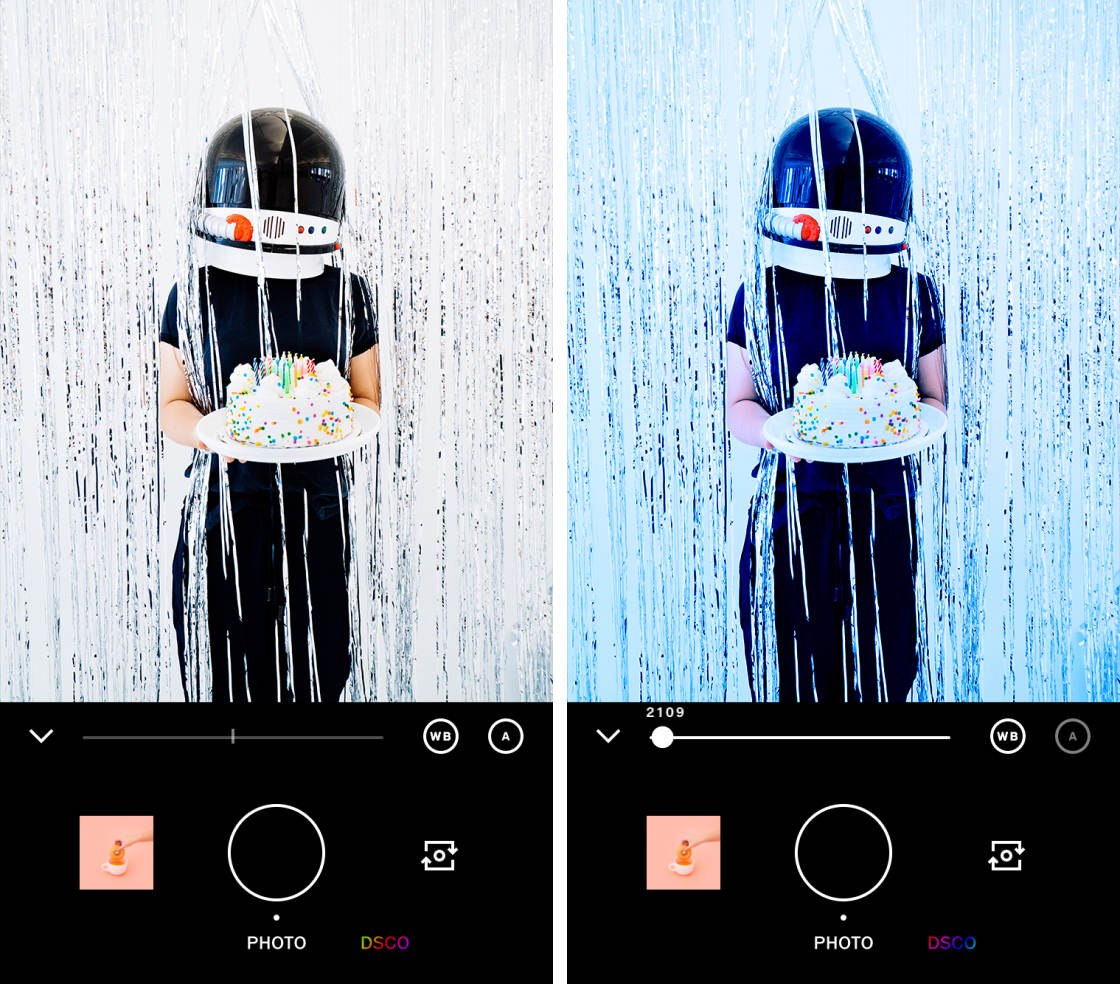
The ISO setting controls the camera’s sensitivity to light. A high ISO setting can be useful for creating brighter exposures in low light. Although you need to be careful you don’t end up with grainy photos which is a common side-effect of high ISO settings.
Like the built-in Camera app, you tap to set focus and exposure. But you can also separate the focus and exposure points. This makes it easy to set focus on one part of the image while exposing for a different area.

For ultimate control over focus, you can use the manual focus slider to fine-tune which area of the image appears sharp.
You can easily display gridlines on the screen, which helps you compose better photos. The grid is especially useful when using the rule of thirds.
There’s also a tiltmeter which tells you when you’re holding your iPhone perfectly level. This is handy for getting the horizon straight in your photos.
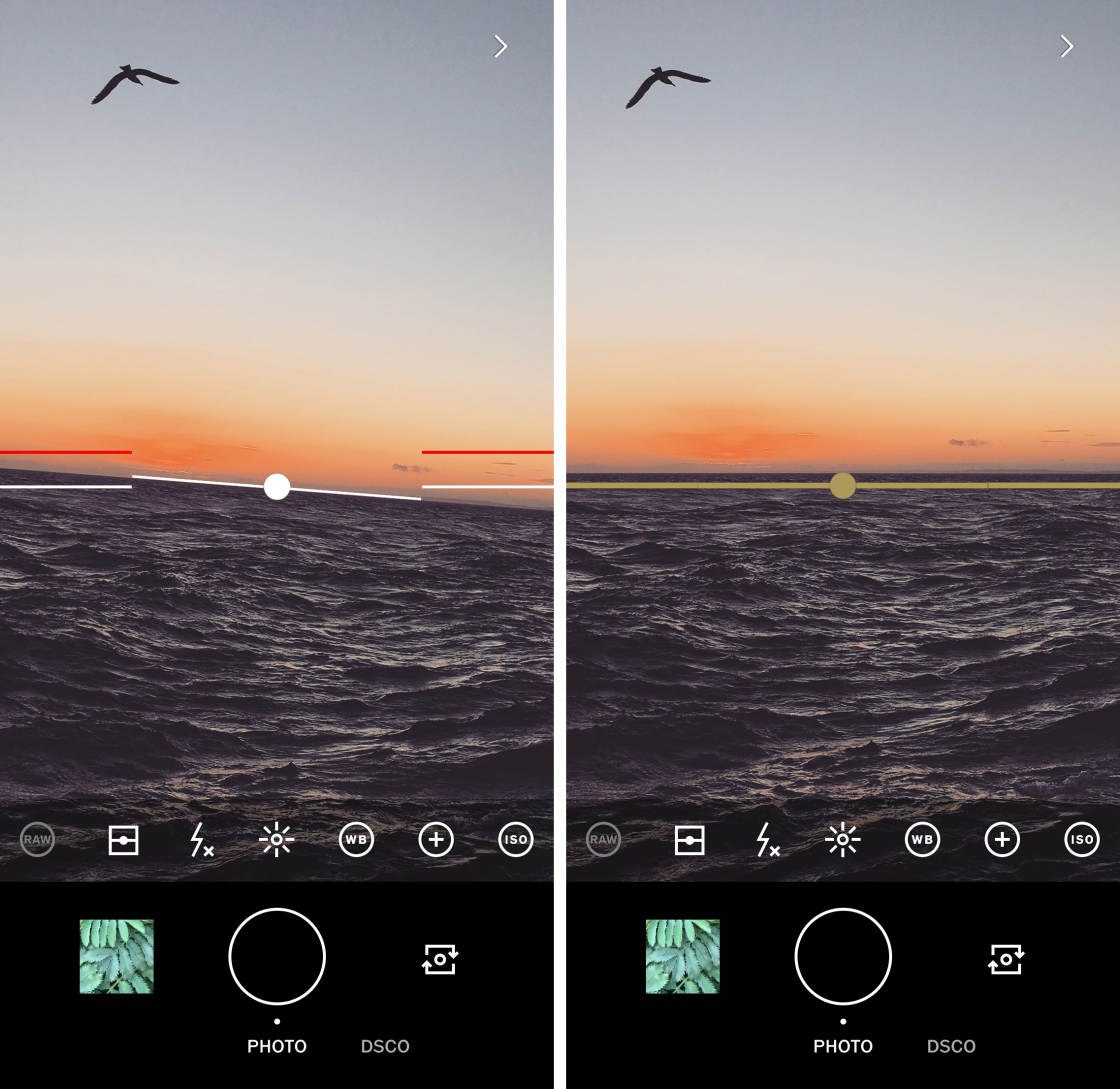
Finally, VSCO has the option to shoot in RAW format as well as standard JPEG.
RAW files are better quality than JPEG images. And they allow for more control when editing. For example, it’s easier to recover lost highlight or shadow detail. And you have more control over the final color balance in your image.
3. Camera+ 2 App
Best For: Long exposures and controlling background blur in portraits
- Slow Shutter mode for capturing stunning long exposures
- Portrait mode with adjustable background blur strength
- Action mode for photographing moving subjects
- Macro mode for close-up photography
- Manual control of shutter speed, ISO, and white balance
- Set focus and exposure separately
- Shoot in JPEG or RAW format
- Built-in photo editor with Portrait mode depth-effect editing
- Price: $2.99
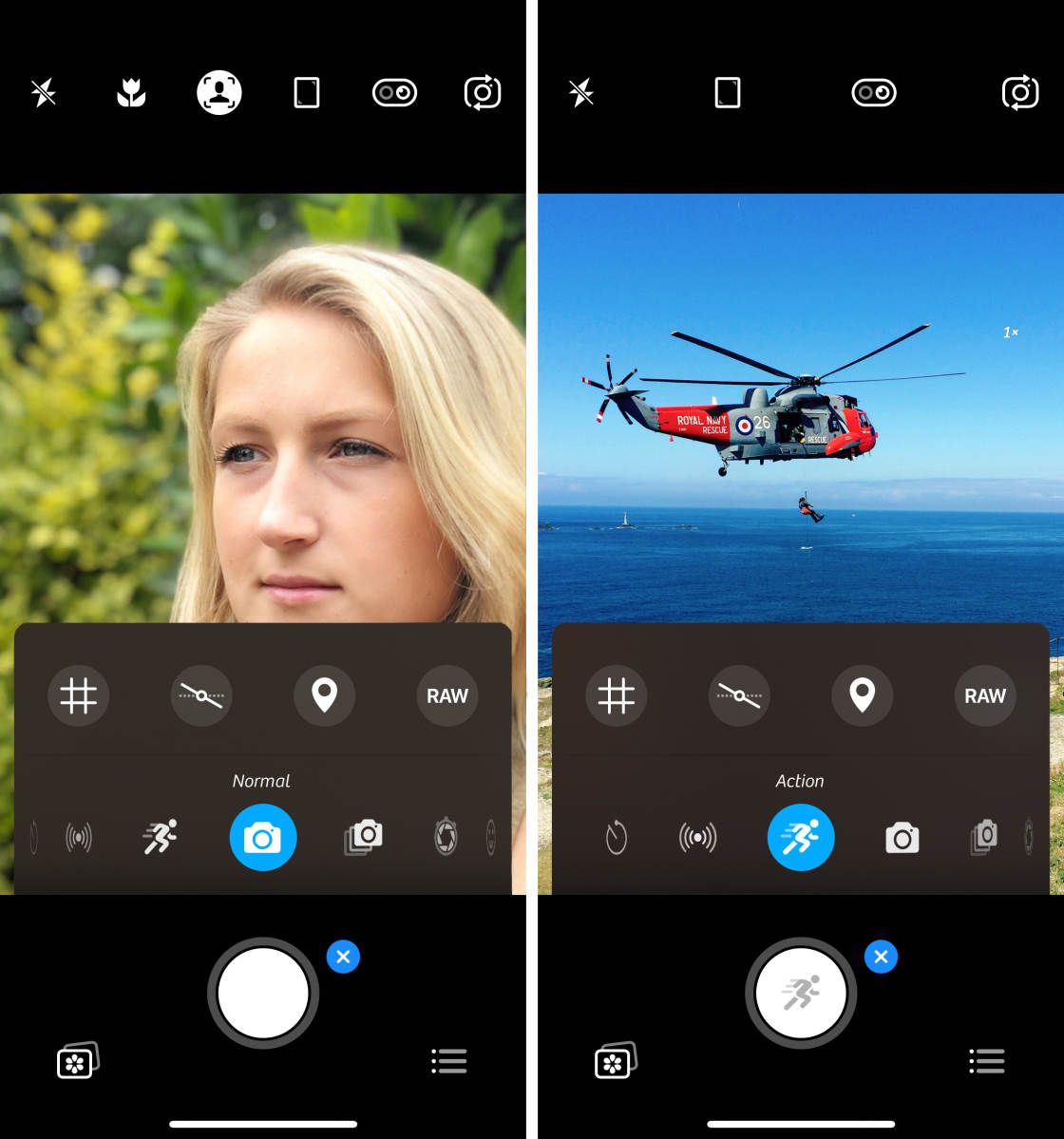
Camera+ 2 ($2.99) is a powerful camera app with a built-in photo editing suite.
It offers the same manual camera controls as VSCO. These include shutter speed, ISO, white balance, exposure, and focus.
But it also has additional shooting features, such as Slow Shutter mode, Portrait mode, Macro mode, and Action mode.
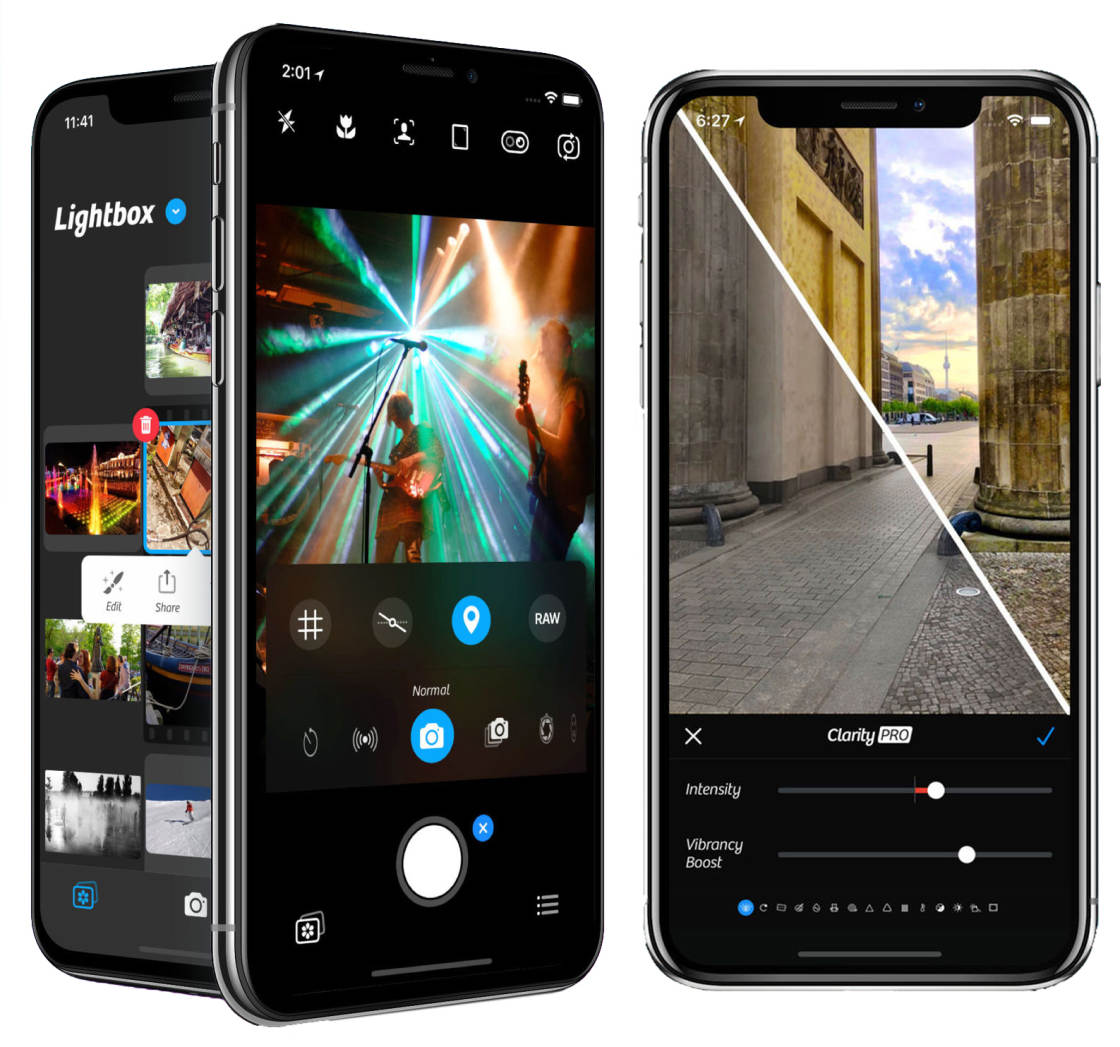
Slow Shutter mode lets you shoot long exposure photos of up to 30 seconds. Use this mode to capture beautiful waterfall and river shots where the water appears silky smooth.
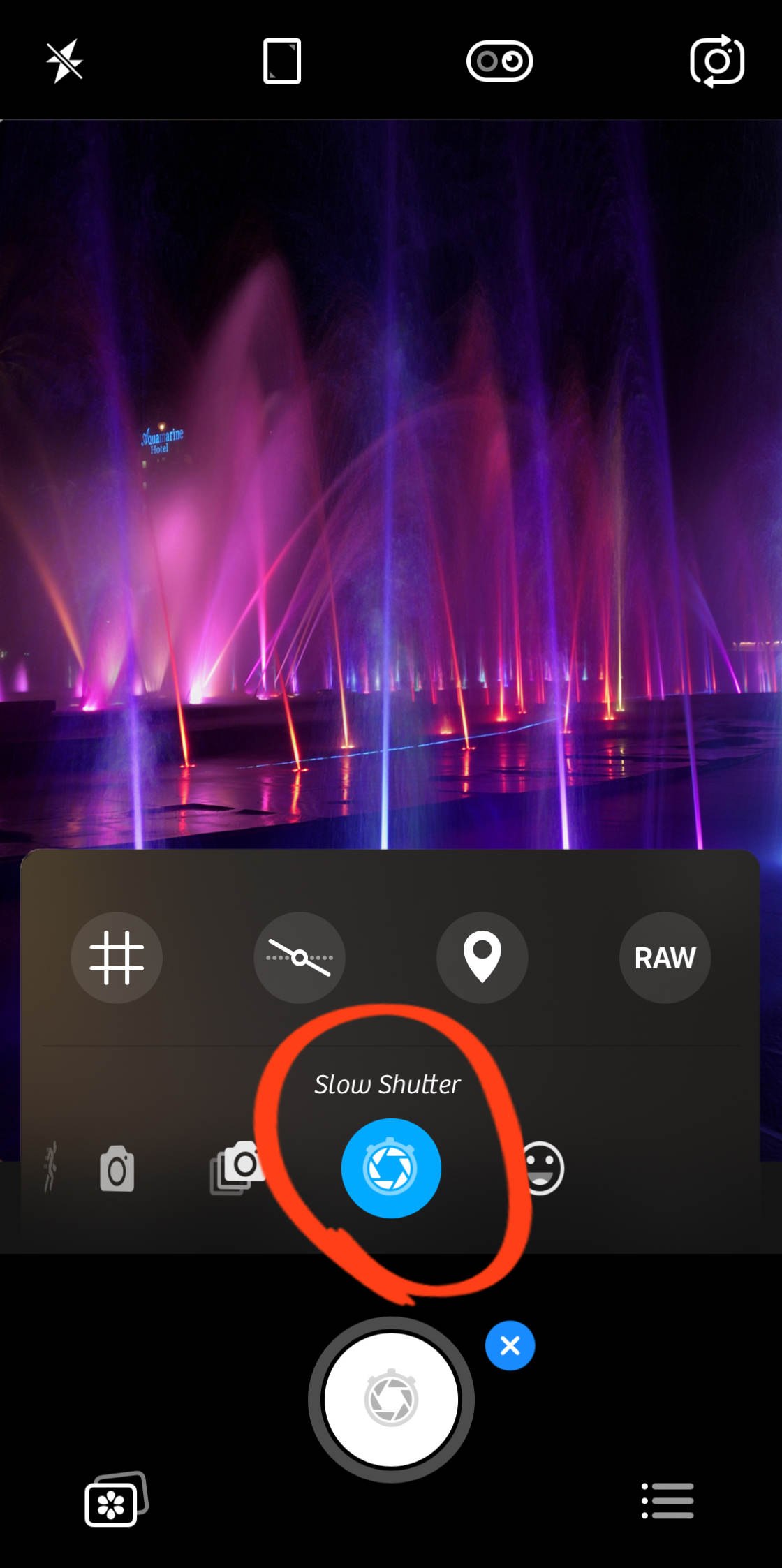
If you have an iPhone with two lenses (wide angle and telephoto), you’ll have access to Portrait mode in Camera+ 2.
Just like Portrait mode in the built-in Camera app, it allows you to shoot photos with beautifully blurred backgrounds.

It doesn’t have the Portrait Lighting feature that you get in the built-in Camera app. But it does have some other features that give you amazing control over your portrait photos.
One feature is the ability to control the strength of the background blur.
Now, you can also control blur strength if you use Portrait mode in the built-in Camera app – but only if you have one of the latest iPhones (XR, XS, or XS Max). If you have an older iPhone with Portrait mode, you can use Camera+ 2 to adjust the blur.
In Camera+ 2, you can also edit the foreground and background of your Portrait photo separately. For example, you could change the color or brightness of the background without affecting the foreground subject.
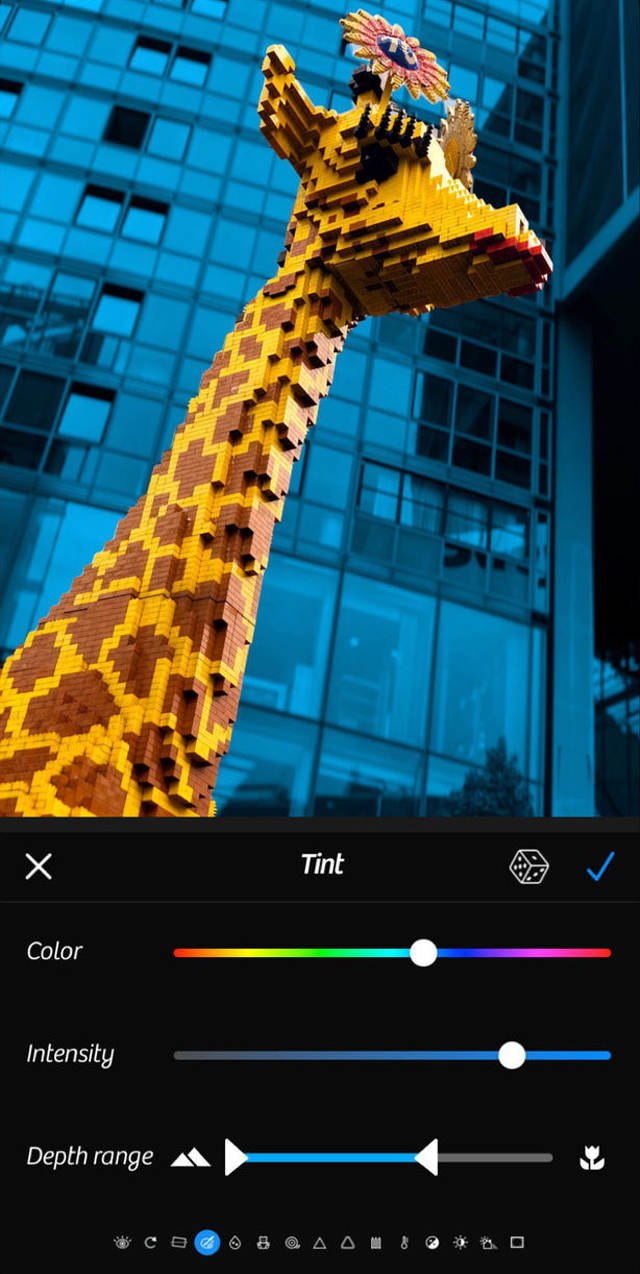
If you’re photographing close-up subjects, such as flowers or leaves, switch to Macro mode. This mode helps you achieve better focus and sharpness in your close-up shots.
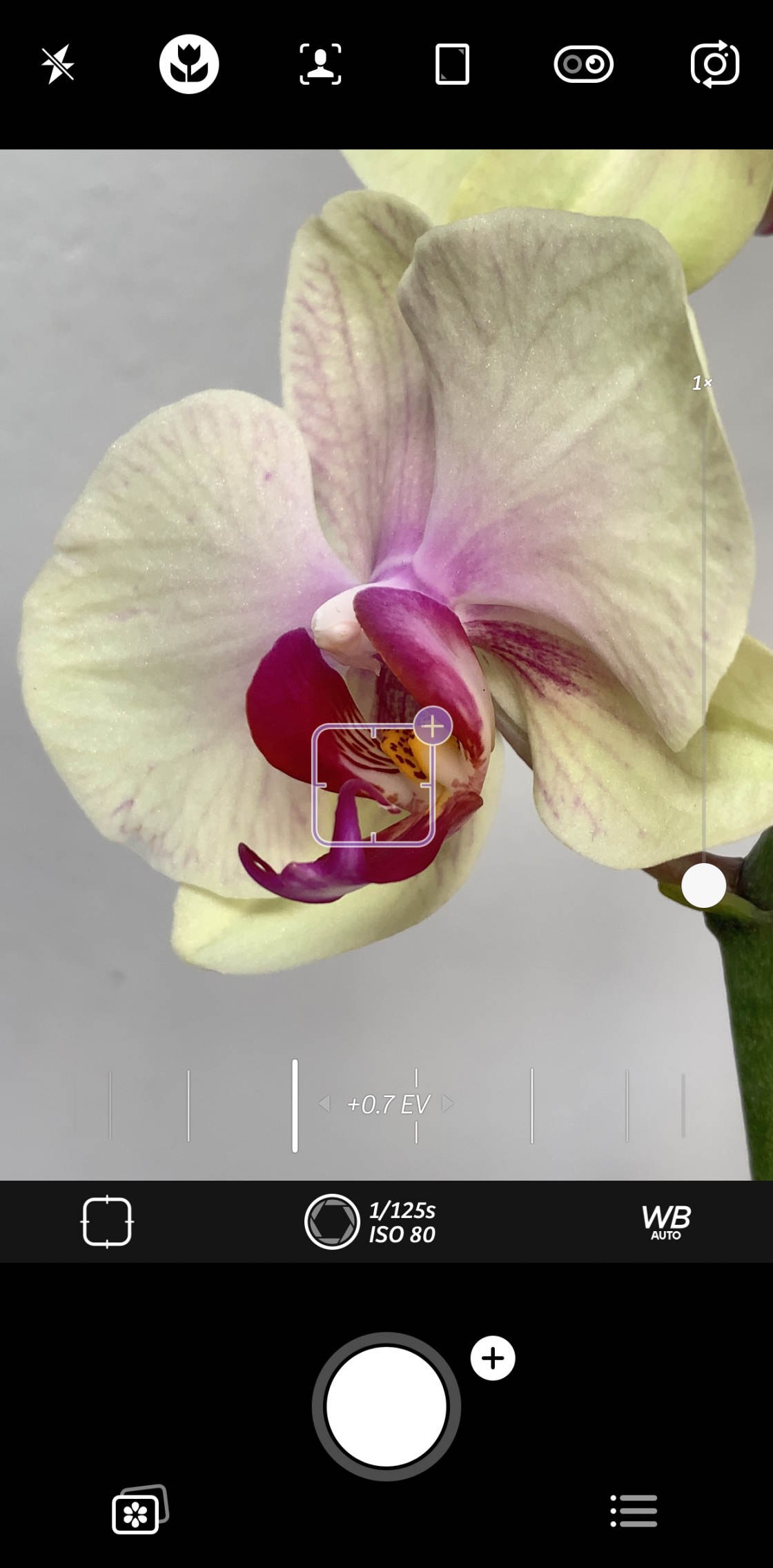
Action mode is perfect for photographing moving subjects. It uses focus tracking to ensure your subject remains in focus – even as they’re moving around the frame. It also has a built-in burst mode, allowing you to capture many photos in rapid succession.
As you can see, Camera+ 2 offers a huge amount of control. And the shooting modes provide an easy way to take photos of different kinds of subject.
Camera+ 2 is the faster and more powerful rebuild of the popular Camera+ app. Click here to learn how to shoot and edit amazing iPhone photos with Camera+.
4. ProCamera App
Best For: Shooting high-quality photos and videos with DSLR-like control
- Photo, Video, Low Light, and HDR modes
- Portrait mode with adjustable blur strength
- Manual control of shutter speed, ISO, and white balance
- Histogram for checking exposure levels
- Set focus and exposure separately
- Capture photos in JPEG, RAW, TIFF, or HEIF format
- Built-in photo editor with Portrait mode depth-control
- Price: $5.99 (with in-app purchases)
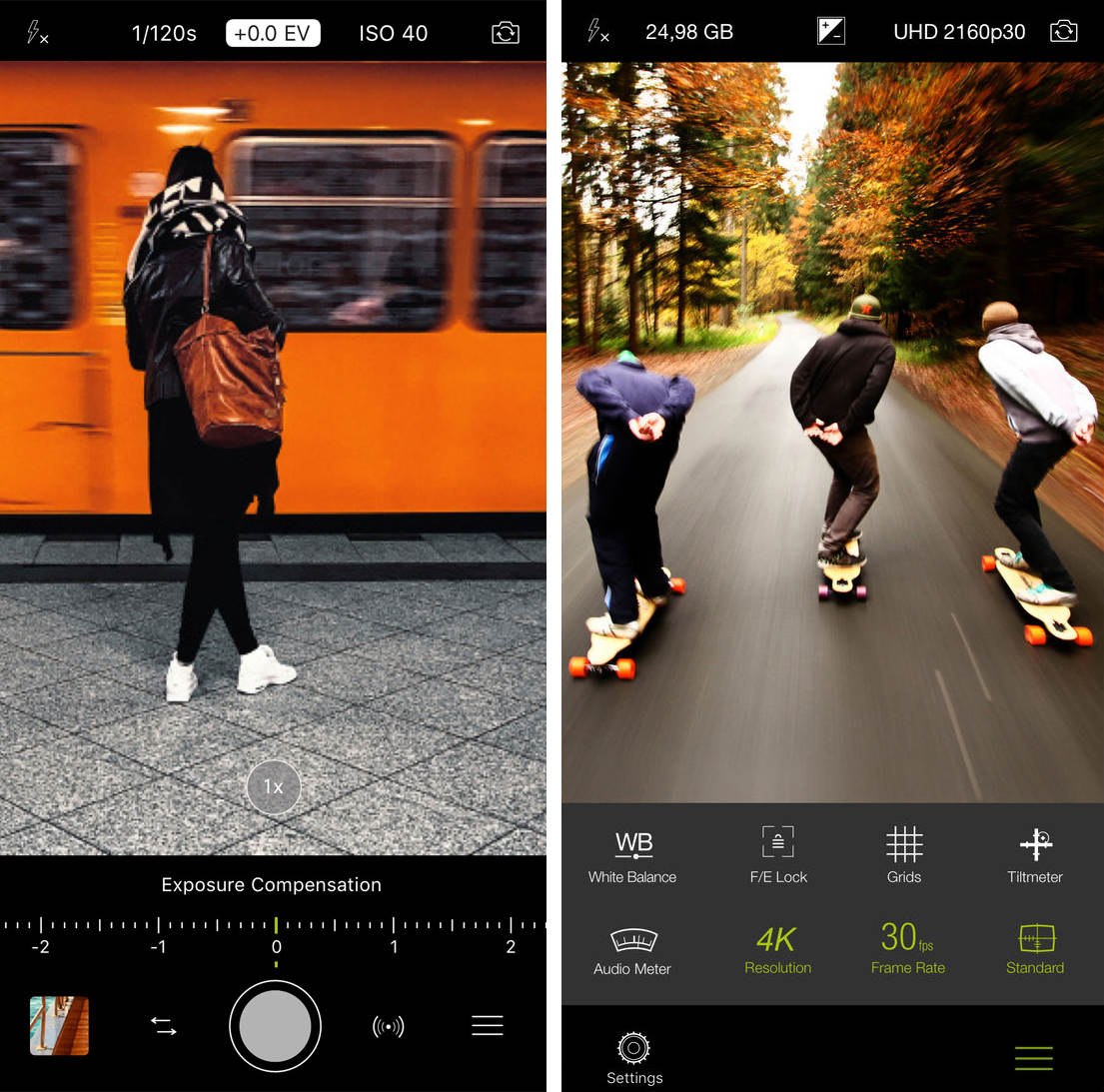
ProCamera ($5.99) offers DSLR-like control when shooting photos and videos.
All camera settings are easily accessible from the top or bottom of the screen. And adjustments are made using a simple slider.
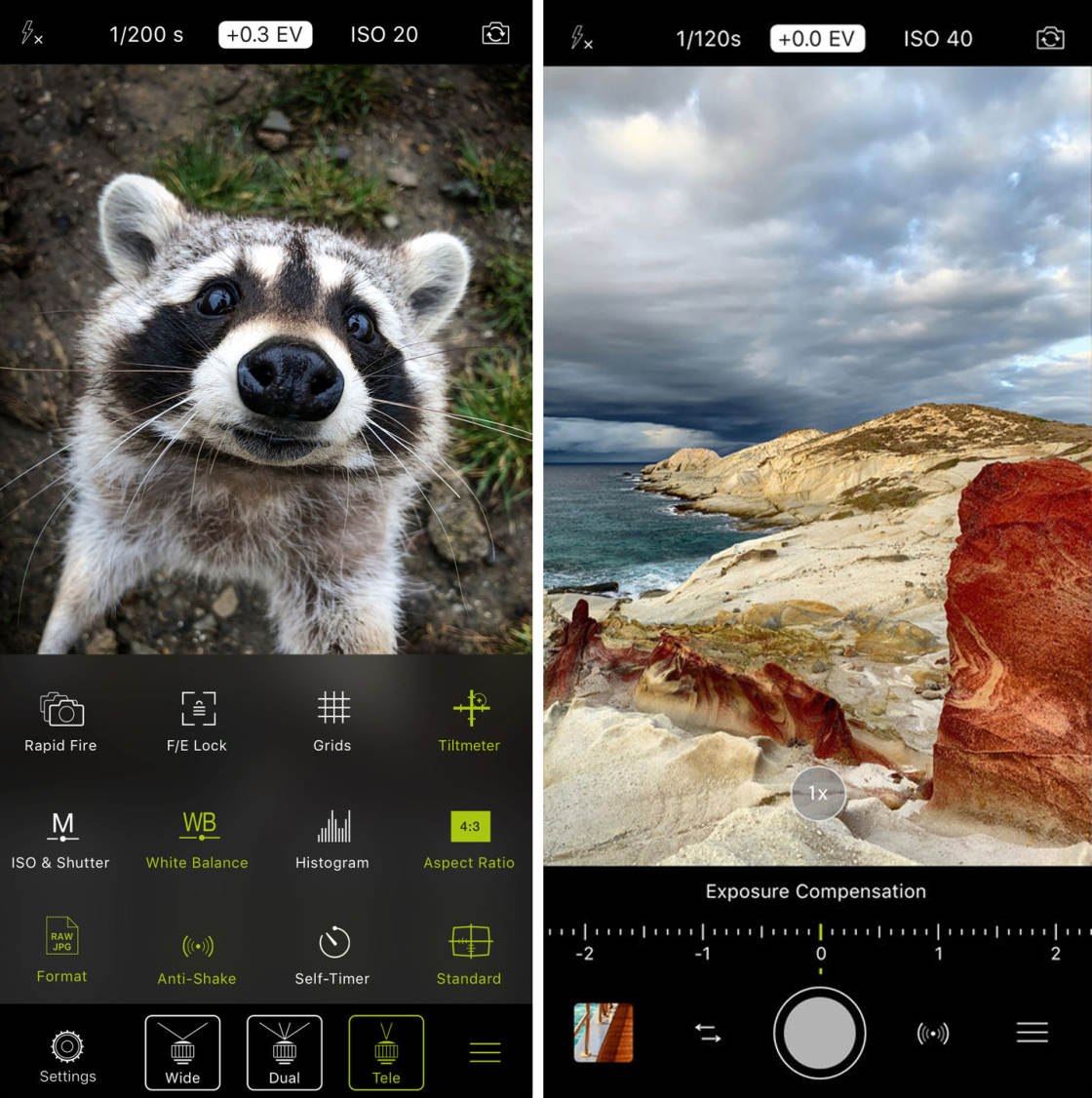
The ProCamera app includes manual controls, such as shutter speed, ISO, white balance, and exposure compensation.
The white balance tool is more advanced than VSCO and Camera+ 2. In addition to the warm and cool color options, you can add a green or purple tint to your photo.
You can shoot in Automatic mode, Full Manual mode, or a semi-automatic mode called Shutter & ISO Priority mode.
It has a histogram for checking exposure levels, a tiltmeter for getting the camera level, and an anti-shake setting for sharper shots.
Shooting modes include Photo, Video, Low Light, and HDR. If you have a dual-lens iPhone, you’ll also have Portrait mode.

Like Camera+ 2, Portrait mode has a depth-control feature. So you can easily adjust the strength of the background blur after taking your photo.
There’s a Low Light mode for taking pictures at night or in low light conditions. If you want even better quality low light photos, you can buy the Low Light+ mode for $3.99.
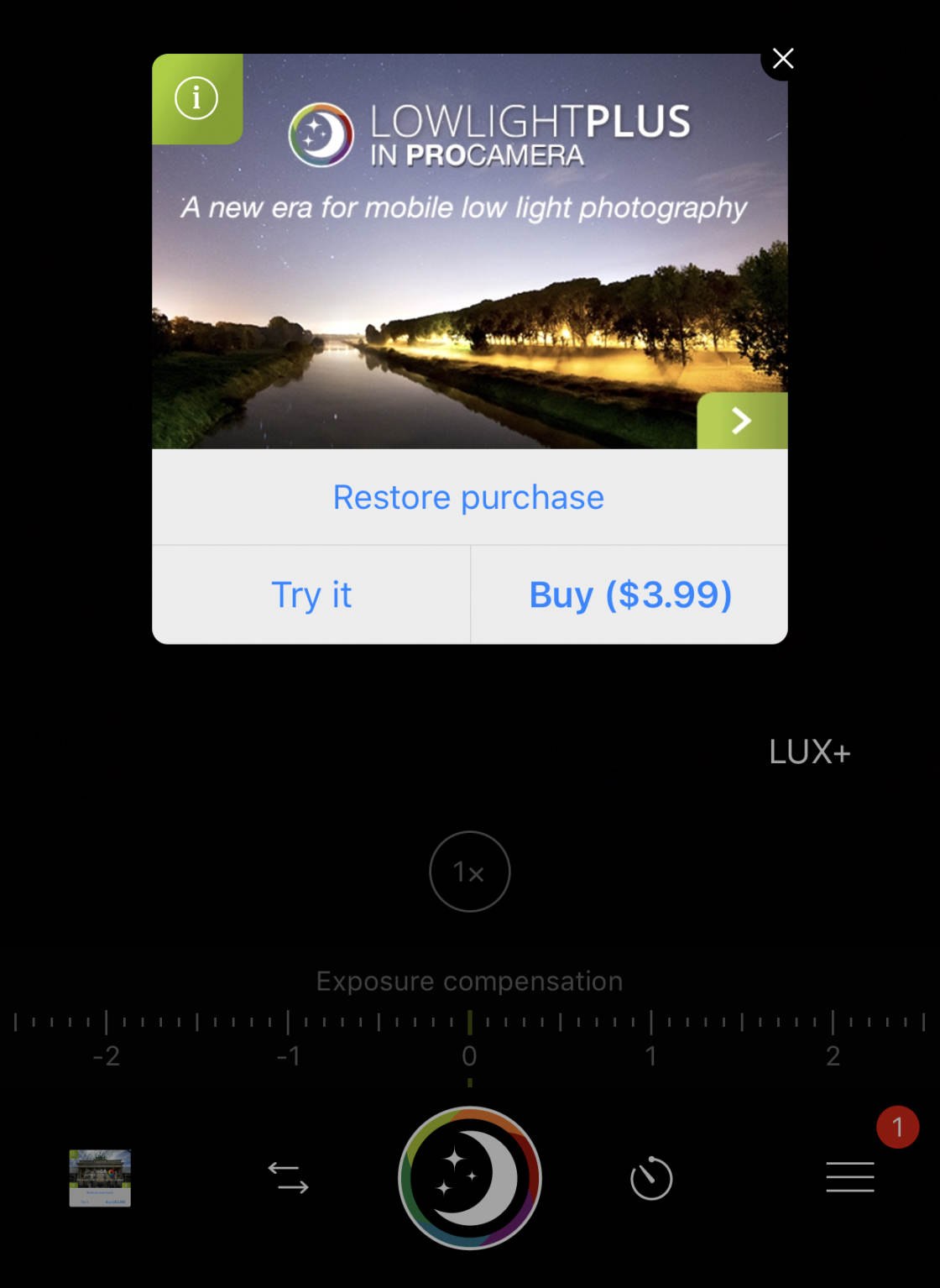
HDR mode is also available to buy for $2.99. This mode helps you capture more balanced exposures with plenty of color and detail.
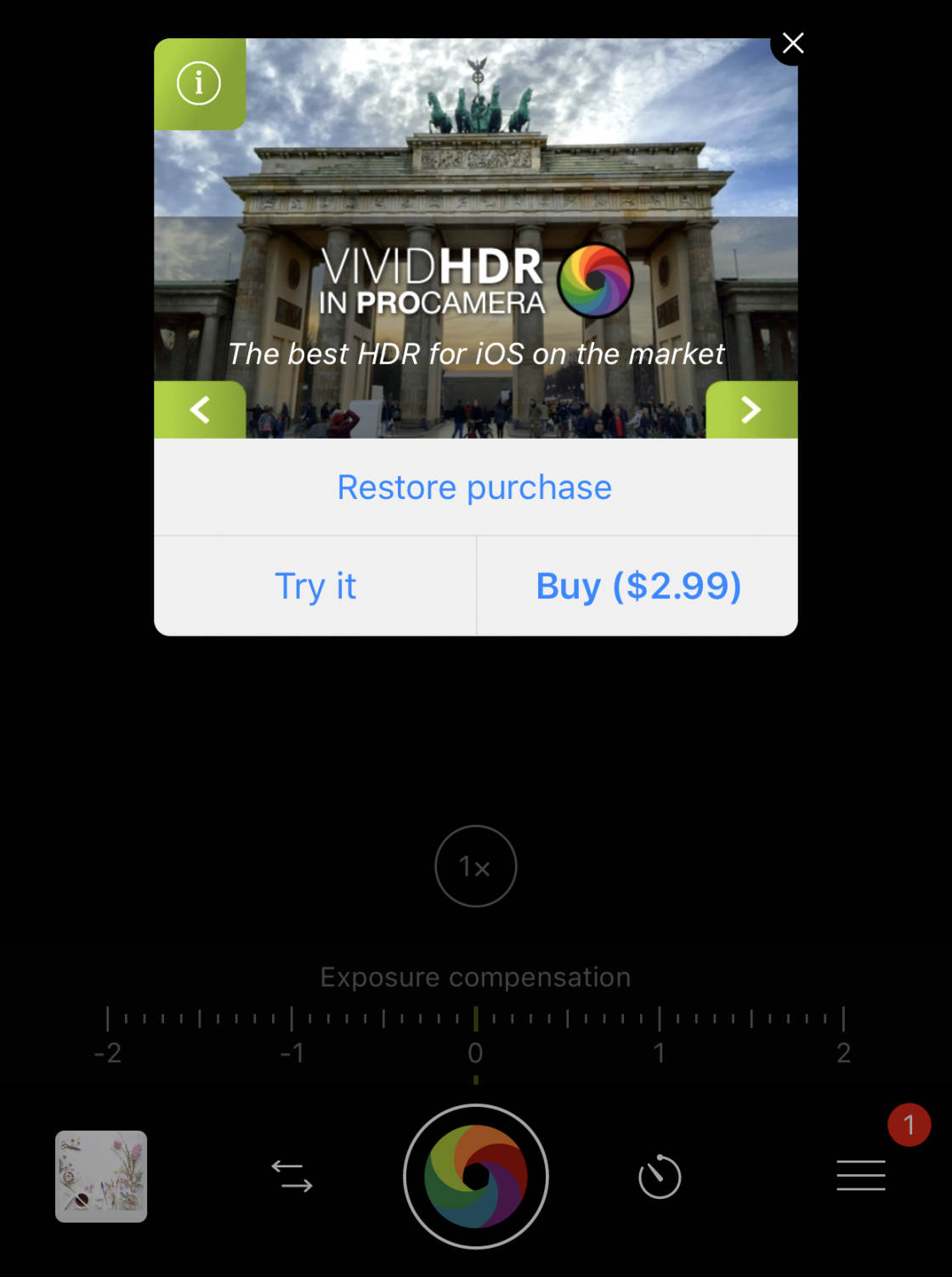
Like VSCO and Camera+ 2, you can shoot in RAW or JPEG format. But ProCamera also has the option to shoot in TIF format and the new HEIF format.
ProCamera also includes a set of photo editing tools for fine-tuning color and exposure.
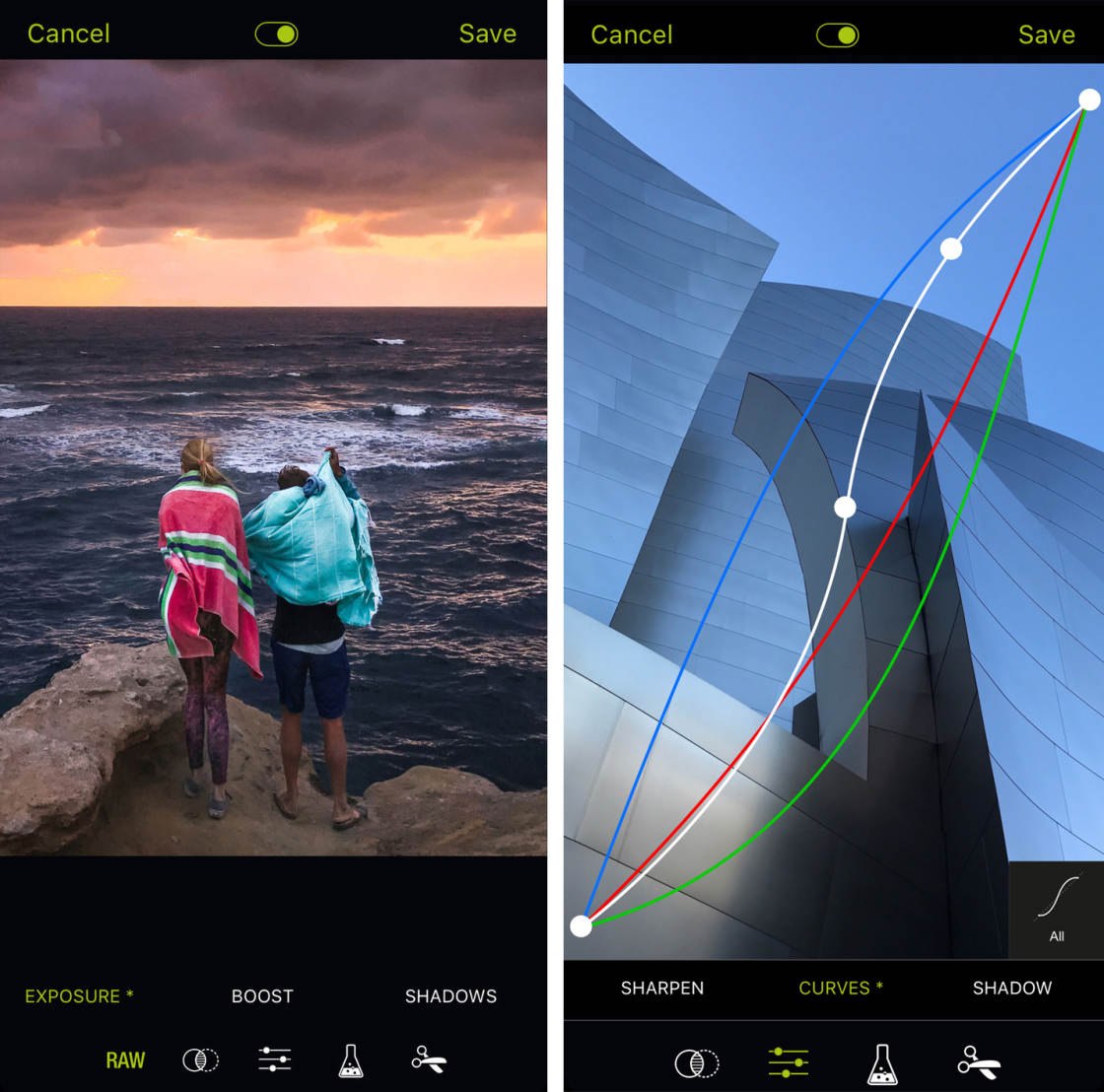
While it’s great to have these tools within the app, the options are limited. It’s better to use a dedicated photoshop app, such as Snapseed, to edit your photos.
ProCamera has a lot of advanced features. But it’s very intuitive to use. And if you’re familiar with using a DSLR camera, you should feel right at home with this app.
Click here to read our in-depth tutorial on shooting stunning photos with ProCamera.
Best Camera App For iPhone: Which One Should You Choose?
You’ve discovered the features of the four best camera apps for iPhone. But which camera app is best for you?
Built-In iPhone Camera App
In most shooting situations, the built-in Camera app is the best camera app for iPhone photography.
It’s very easy to use. And it’s full of fantastic features. These include Live Photos, HDR, Burst mode, Night mode, Pano, Time-Lapse, Slo-Mo, Video, and Portrait mode.

But sometimes you might want more control over shutter speed, ISO, and white balance.
Maybe you want to capture long exposure photos. Perhaps you want to tweak the color balance before you take a shot.
Or maybe you want to adjust the background blur when using Portrait mode… but you don’t have that option because you don’t have one of the latest iPhones.
In such cases, you’ll need to use a third-party camera app. But which one is best for your needs?
VSCO
The free VSCO app is a great choice if you want to control shutter speed, ISO, and white balance.

The app is easy to navigate, and its excellent built-in photo editor is an added bonus.
However, VSCO does lack some features that other apps offer. For example, it doesn’t have Portrait mode with depth-control.
Camera+ 2
If you want more camera features and shooting options, Camera+ 2 ($2.99) is an excellent choice. In addition to shutter speed, ISO, and white balance, Camera+ 2 has a great set of shooting modes.
Portrait mode lets you control the amount of background blur in your photos. And you can even edit the foreground and background separately.
Slow Shutter mode helps you capture stunning long exposures. Action mode is perfect for capturing moving subjects. And Macro mode is great for close-up photography.
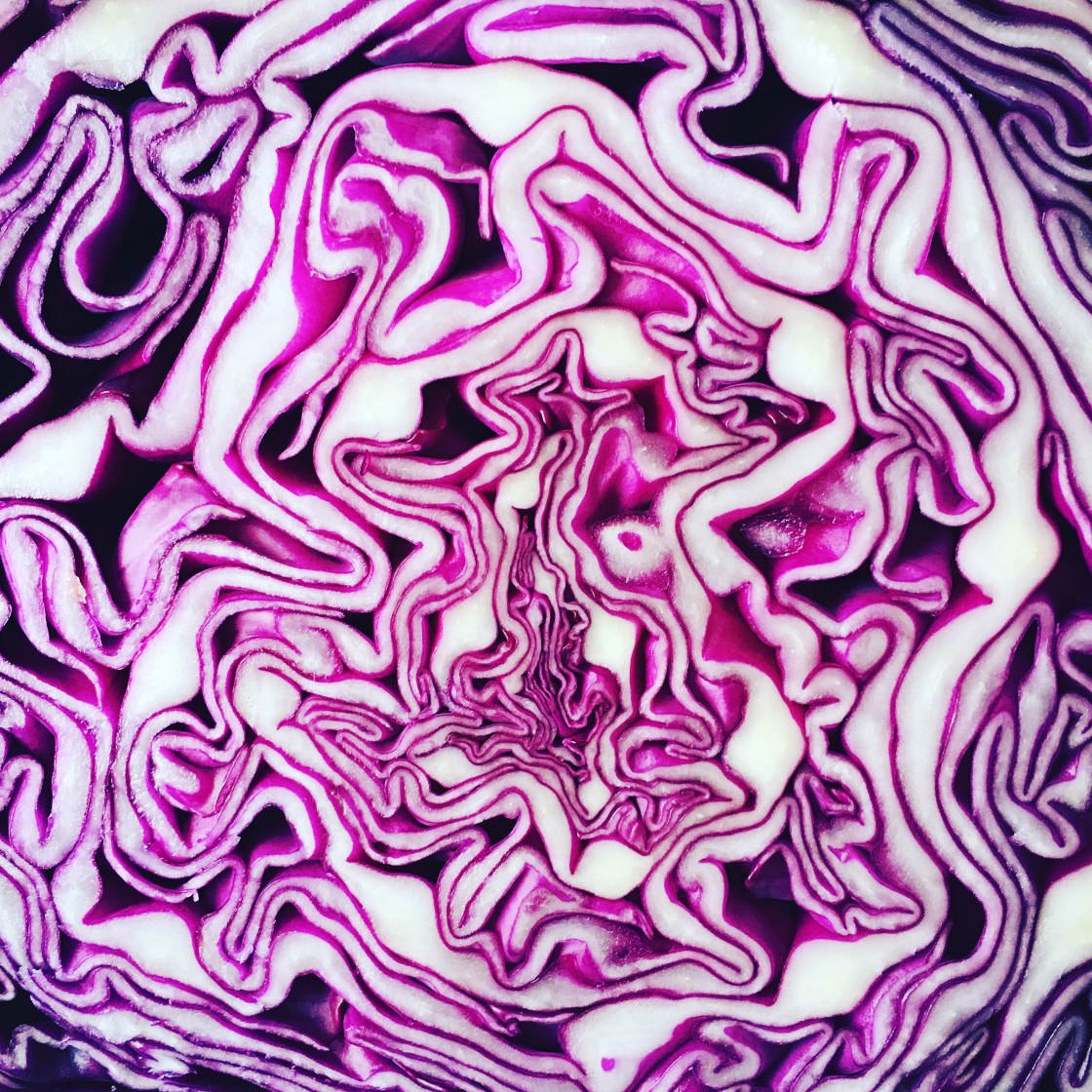
ProCamera
Finally, if you’re looking for a DSLR-like experience with your iPhone camera, you’ll love ProCamera ($5.99).
You can shoot videos as well as photos with this app. And it’s easy to adjust shutter speed and ISO. The advanced white balance tool offers ultimate control over the colors in your photos.
ProCamera has a Portrait mode with depth-control for adjusting background blur. And you can buy additional HDR and Low Light modes for shooting in tricky light conditions.
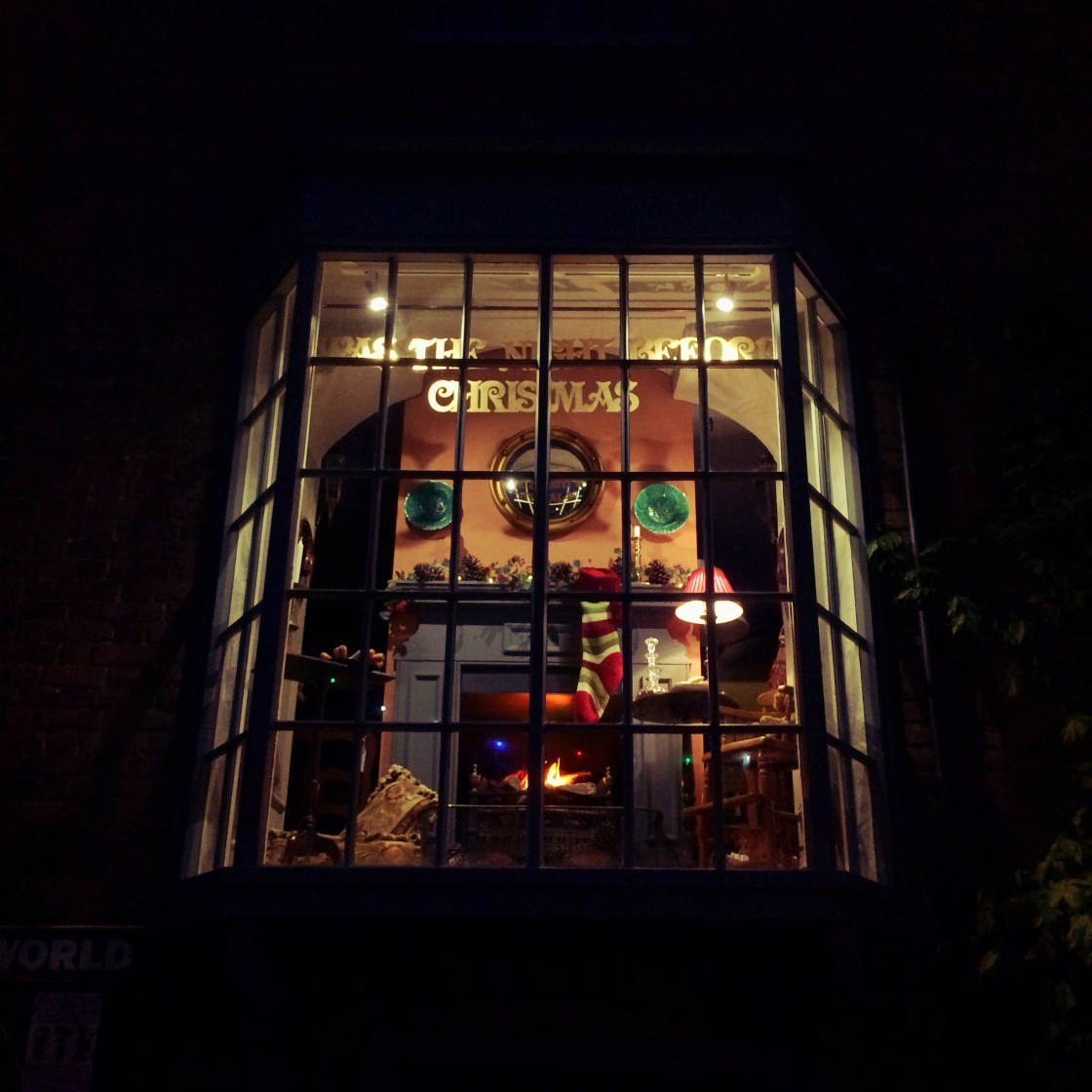


Thank for compiling this list of great camera apps Jake! I haven’t tried ProCamera 8 yet, but think I’ll download it now 🙂
You will love ProCamera as it is my goto app for camera replacement app. The best feature is the ability to adjust exposure compensation when exposure and focus is set.
Thanks Chris. I’ve just downloaded it and it looks great! 🙂
Thanks for reading Kate!
Thanks for resding, Chris. ProCamera is quickly becoming a fave of mine as well!
I have all of these except the Manual App. My favorite thus far has been ProCamera8. I honestly have not used the camera in VSCO, just the editing presets but will definitely give it a try. Thanks for the info!
Thanks for reading, Faye! I had never really used VSCO cam for anything but editing either. You actually get a lot of control though!
I’m confused. You say that you have “never really used the VSCO cam for anything but editing,” but then in your article you said “VSCO is probably my favorite iPhone camera app to use in every situation, whether it’s for taking photos or editing my images.”
How could you say it’s your favorite app for taking photos and then in this comment say you’ve never really used VSCO for anything but editing?
Thanks for noticing, Mark. And sorry for the confusion. Author probably misspelled that sentence.
I have all except the Manual app but I’ll I think I’ll look into it. I use either Camera+ or ProCamera the most, they can be overwhelming to work with at the beginning but once you learn to use them they’re awesome and fun to use; so much sometimes I forget I’m using my phone instead of my camera ;D
Thanks for sharing, love this site! 😉
Thanks for reading, Grisel! I love shooting with manual. The focus mode is a lot of fun!
Thanks for readings! And thanks for the feedback. I find that VSCOCam is definitely best at editing. I really like ProCamera for shooting 🙂
I use ProCamera as my everyday app – for my interior Real Estate shots – so simple and sometimes rivals dslr’s
That’s great to hear you find this such an excellent app 🙂
I am using VSCO now and am considering Procam8. It is worth the purchase price? I saw a few negative reviews in the ap store that spooked me.
what’s a good app you recommend for panoramic photo stitching?
Have you tried the Pano mode in the native camera app? That does a great job of creating panorama photos. Here’s a tutorial that we wrote on this subject: http://iphonephotographyschool.com/panoramic/
Thank you for the tips.
ProCam 4 is another fine app you should look at also.
Thanks for the suggestion Leo 🙂
I’m new to using the iPhone as a main camera. Have used it for just casual pics, but can see the potential for some serious shooting. I started photography back in 1968 when I set up my own darkroom and have gone through B&W, color, infrared, film, slides, contact and enlargement printing. Have used everything from a Minox miniature to a 4×5 field camera. After seeing what is being done with iPhones nowadays, I’m ready to quit hauling all that junk around 😃! This review has opened some new doors for me and I liked reading the comments by experienced photographers from the iPhone realm. Glad to be with the group and hope to be able to contribute to the group in the not to distant future. Once again, thanks and have a great day 😊😊
Thanks Terry – glad to hear you found this review useful. It’s definitely a lot easier to shoot with the iPhone than carrying around bulky camera gear – and these apps mean you can get really creative with your photography 🙂
I still love SketchGuru, which I downloaded after Emil suggested it. Every so often, a pic comes along that begs for the water color or sketch filter. The transformations are fun to see and occasionally frameworthy.
is there an app that lets you shoot focus-priority? I had a camera (Nikon?) that had that feature long ago. Very useful for say: photos of birds at bird feeders, when the bird lands on the feeder and is therefor in focus, the camera takes the picture. That would be cool again. …such good information everyone 🙂 thanks
I need to shoot very small items close up. None of the recommended apps appear to have macro capabilities. Is there one???
Hi Lin. Camera+ has a good Macro focus setting – tap the plus icon next to the shutter button to access it. To capture really great close-up photos, you’d probably also want to use an add on macro lens if you’re not already doing so.
I just used the regular camera on my phone for this one, I just got kinda close then zoomed in a tiny bit😊 No lenses needed😄
https://uploads.disquscdn.com/images/bb50c360c0746001d08f256bb6bd4f8dd99190b608aaa75dd273ce9e7f8a2ef1.jpg
You have to try Proseezion for that kind of photos (you will thank me).
With Proseezion you shoot noise free and you can crop aggressively with amazing results. You need a tripod though (can’t have everything).
Another great app is the 645 Pro which as all the manual controls one could wish for and more.
Thanks for the suggestion Georges – it’s always great to hear what camera apps other iPhone photographers are using.
Since last year I don’t bring any DSLR or Micro Four Thirds camera with me. I have my iPhone 7 plus together with Moment Lenses + ProCamera and for me that’s the perfect setup for taking high-quality pictures.
The good thing: I always have my iPhone with me, so I never miss the shot 😉
Thanks for the compilation of these photo apps!
I have ProCamera and after setting to manual mode for WB, Exposure and Focus, I am missing full manual control after relaunching the app. All settings are reverted to auto. It does even revert to Auto (Focus and Exposure) when returning to ProCamera after reviewing a taken photo. Both doesn’t make sense to me. I am looking for locking all settings until next launch or until I adjust a manual setting, i.e. like a DSLR that keeps all settings unless I turn a dial.
Does any of the other apps offer this?
hello tanks for you great article, i use all these app + procam, sometimes i mixed up witch app is the best because each one has special feature
Getting a new Phone with more & more Memory so I will be excited to get some of these exciting Apps, Thank you for this fascinating information. Trouble is, as I read each one I think… That’s the one, no that’s the one… oops more study.
i love FiLMiC Pro its Best for Video
love the articles. As a beginner I want to start with product photography. Any specific app that would work best in this case?
I’m on iPhone 4 😉 (just for a few more months..)
any of these apps work on the iPhone4? I’m not interested in photo-editing, mostly just controlling shutter-speed, ISO, etc.. is there like a basic camera app that will do these things that works on iPhone4? thank you….
You can add one more in the list called TADAA. It is available over 20 languages. It is a simple iOS app that helps the user in the process of photo taking and editing. It contains all essential features with a Rapid Capture tool that allows you to take a series of snaps.
This came up on my feed again – ProCam is my go to, but Cortex Cam has become my go to fun night time app. I’ve gotten some stunning night shots I do not believe I ever could have gotten otherwise.
There are so many apps with similar names. It would help to have the maker’s name too. For instance is Cortex Camera, $2.99 (by Whimsical Productions) the same as Cortex Cam which I cannot find? I ask because many popular apps have knock offs with similar names. Prisma is one that comes to mind.
I would love to give you a big cheer, do a fist-bump, plus two thumbs-up or even a pat on your back for your awesome post! I absolutely loved the way you have shared the best camera apps for iPhone. It is quite informative and very detailed (love the photos you added in each app). Looking forward to read more of your posts!