Are you struggling to organize photos on your iPhone? Do you have to scroll through hundreds or thousands of images to find the picture you want? If so, it’s time to start using iPhone photo albums. In this tutorial, you’ll discover how to organize photos on iPhone. Once you start using iPhone photo albums, you’ll be able to find your photos in seconds!
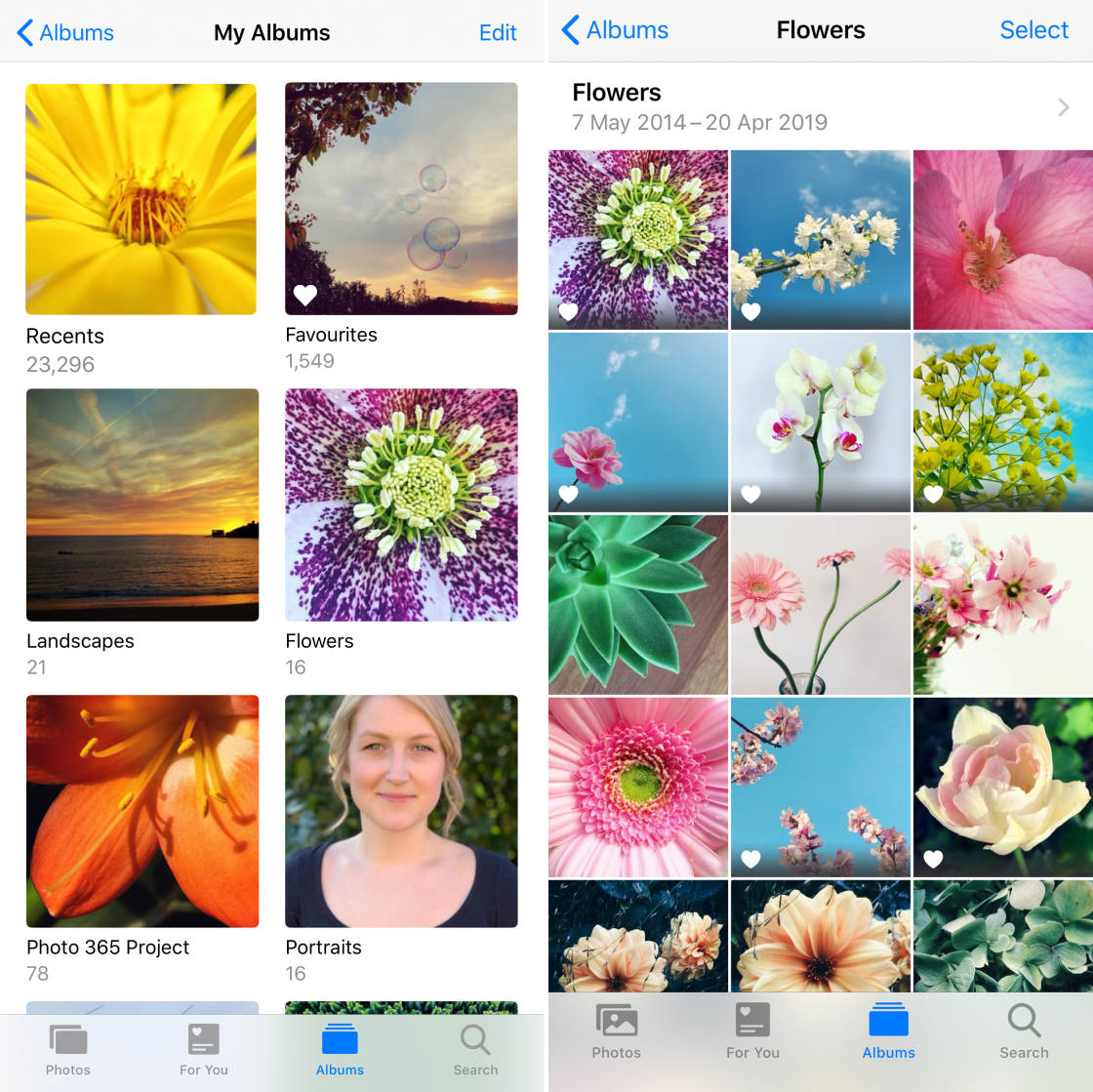
Table Of Contents: How To Organize Photos On iPhone
Click any title link below to go straight to that section of the article:
1. What Are iPhone Photo Albums?
2. How To View Your iPhone Photo Albums
3. View Your Entire Image Libary
4. How To Use The Media Types Albums
5. Do Albums Use Up More Storage Space On Your iPhone?
6. How To Create Your Own iPhone Photo Albums
7. How To Change Album Name On iPhone
8. How To Rearrange Photos In iPhone Album
9. How To Remove Photos From An iPhone Photo Album
10. How To Delete Photo Albums From iPhone
11. How To “Favorite” Your Best Photos
12. How To Manage Your Deleted iPhone Photos
1. What Are iPhone Photo Albums?
An iPhone photo album is a storage place for a particular set of images within the Photos app.
When you take a photo with your iPhone camera, the image gets stored in the Recents album of the Photos app.
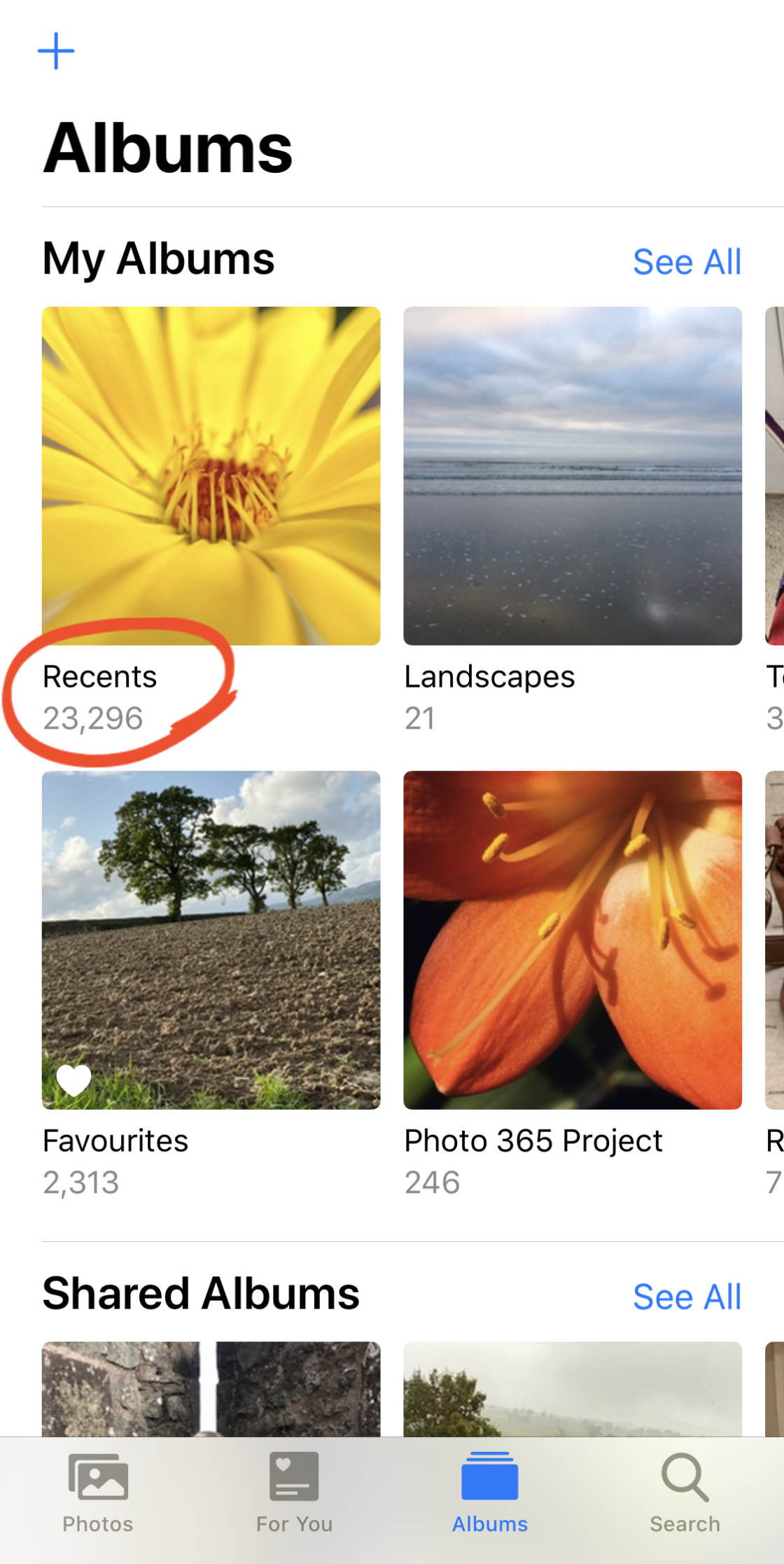
But the Photos app also contains other albums. And your iPhone automatically organizes your images into the appropriate album.
For example, Live Photos get stored in the Live Photos album. Portrait mode photos get stored in the Portrait album. Burst mode photos get stored in the Bursts album.
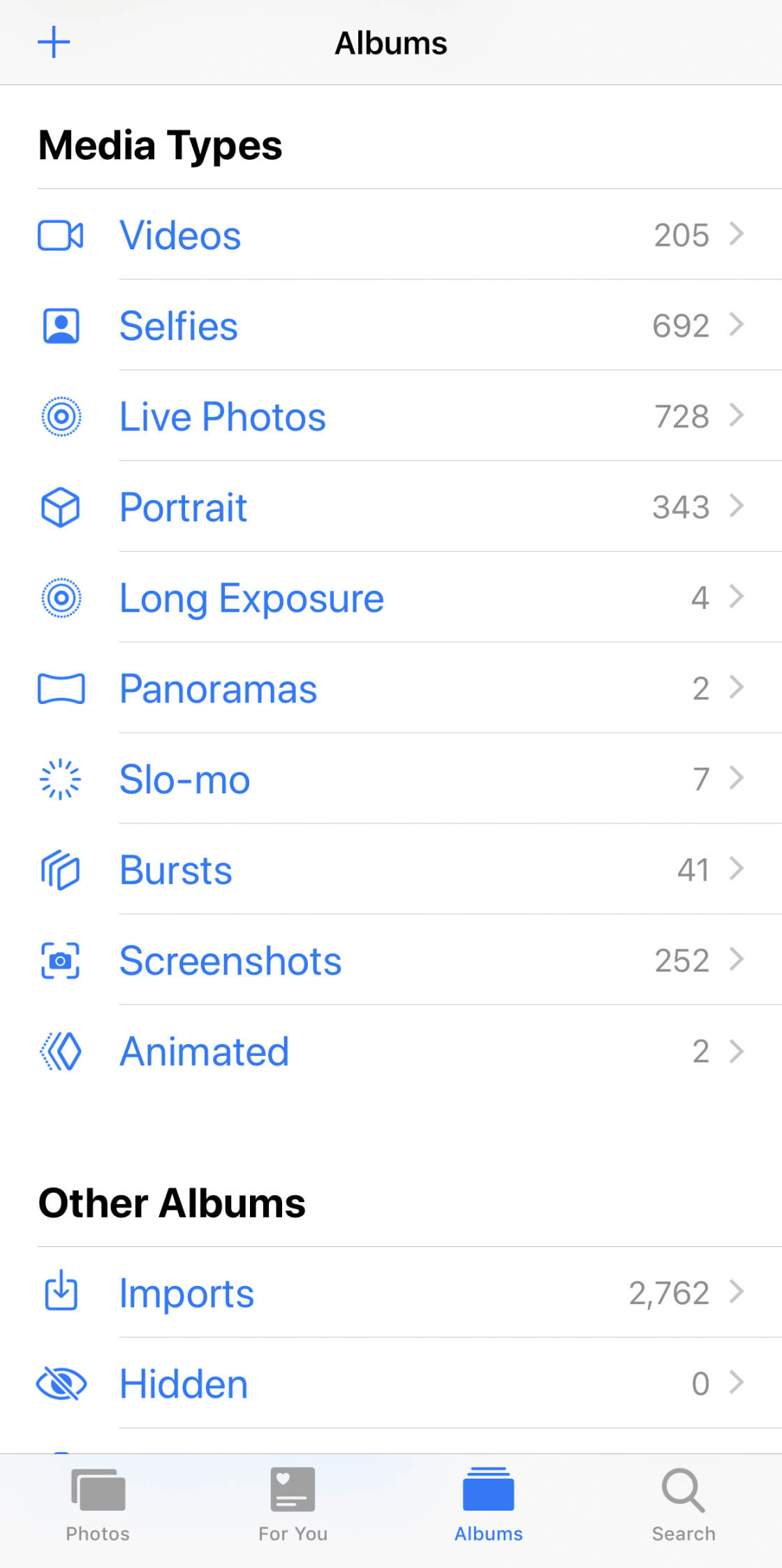
The Shared Albums are for sharing your iPhone photos with others. And the People & Places albums are great for finding photos of a particular person or place.
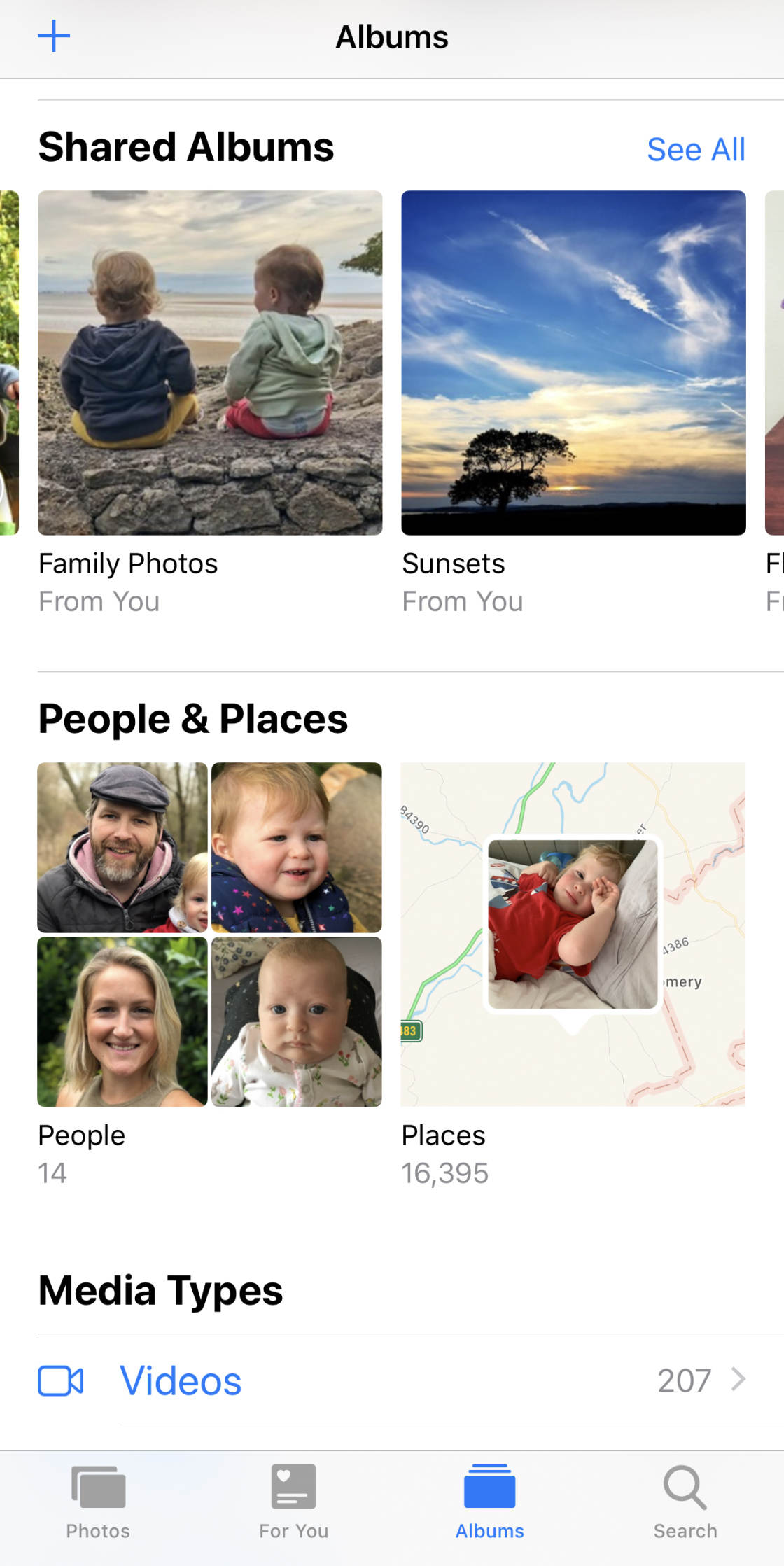
The People album uses facial recognition to group together all of the photos of a particular person. And the Places album displays your photos on a map.
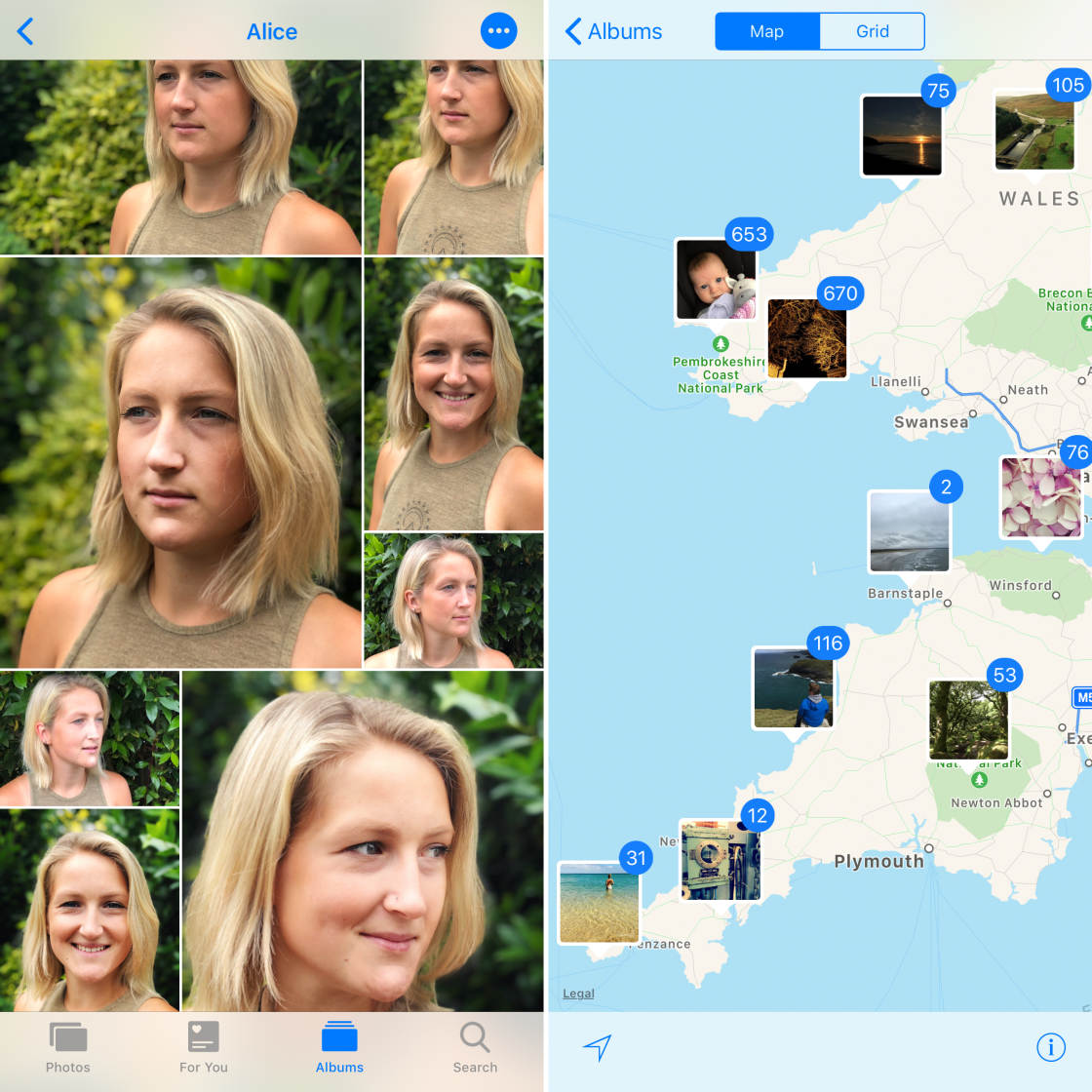
You can also create your own iPhone photo albums. This is perfect for organizing different collections of photos, such as landscape photos, family photos, etc.
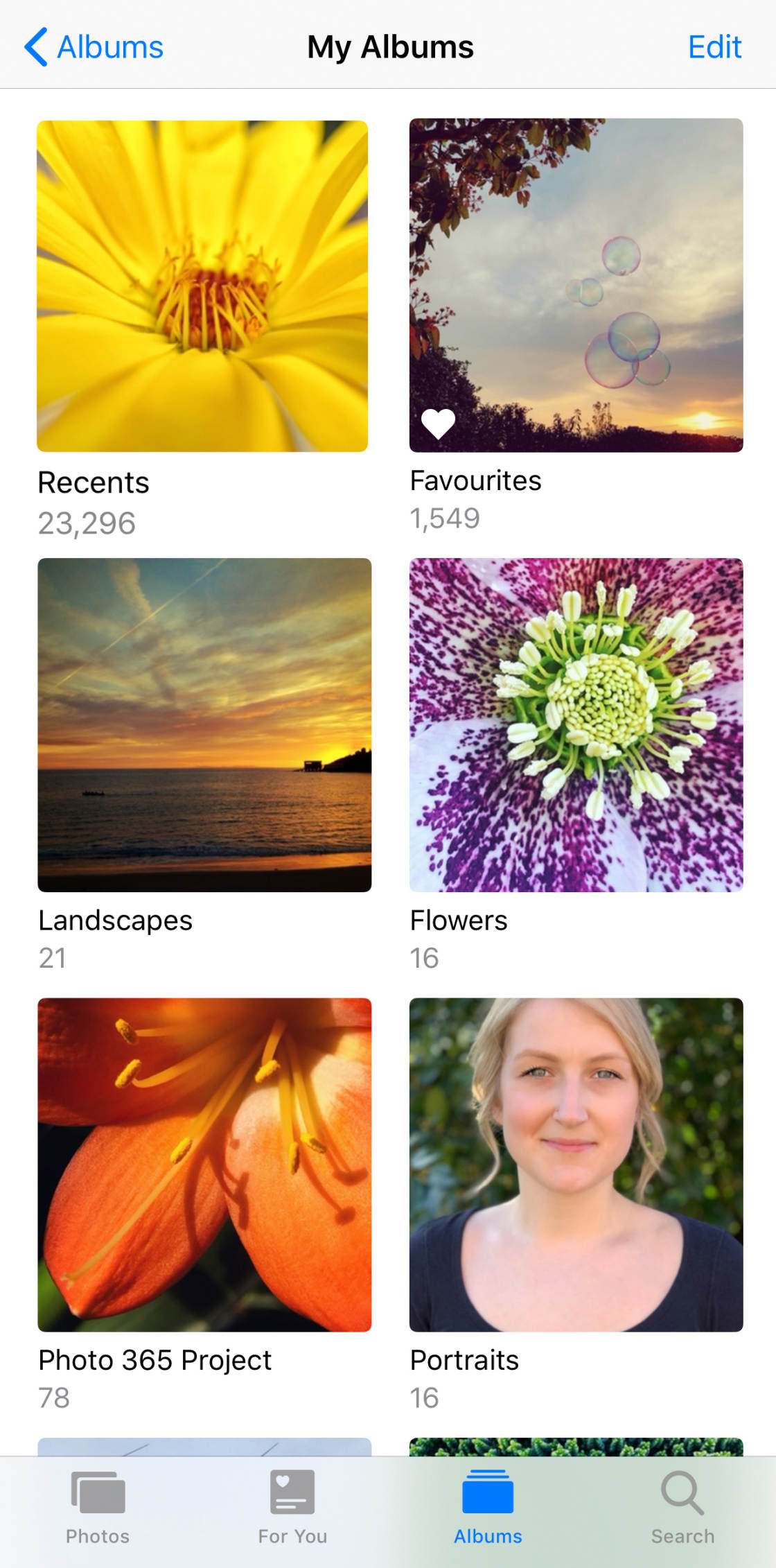
Organizing your photos into albums makes it much easier to find particular photos.
2. How To View Your iPhone Photo Albums
To find your iPhone photo albums, open the Photos app. Then tap Albums at the bottom of the screen.
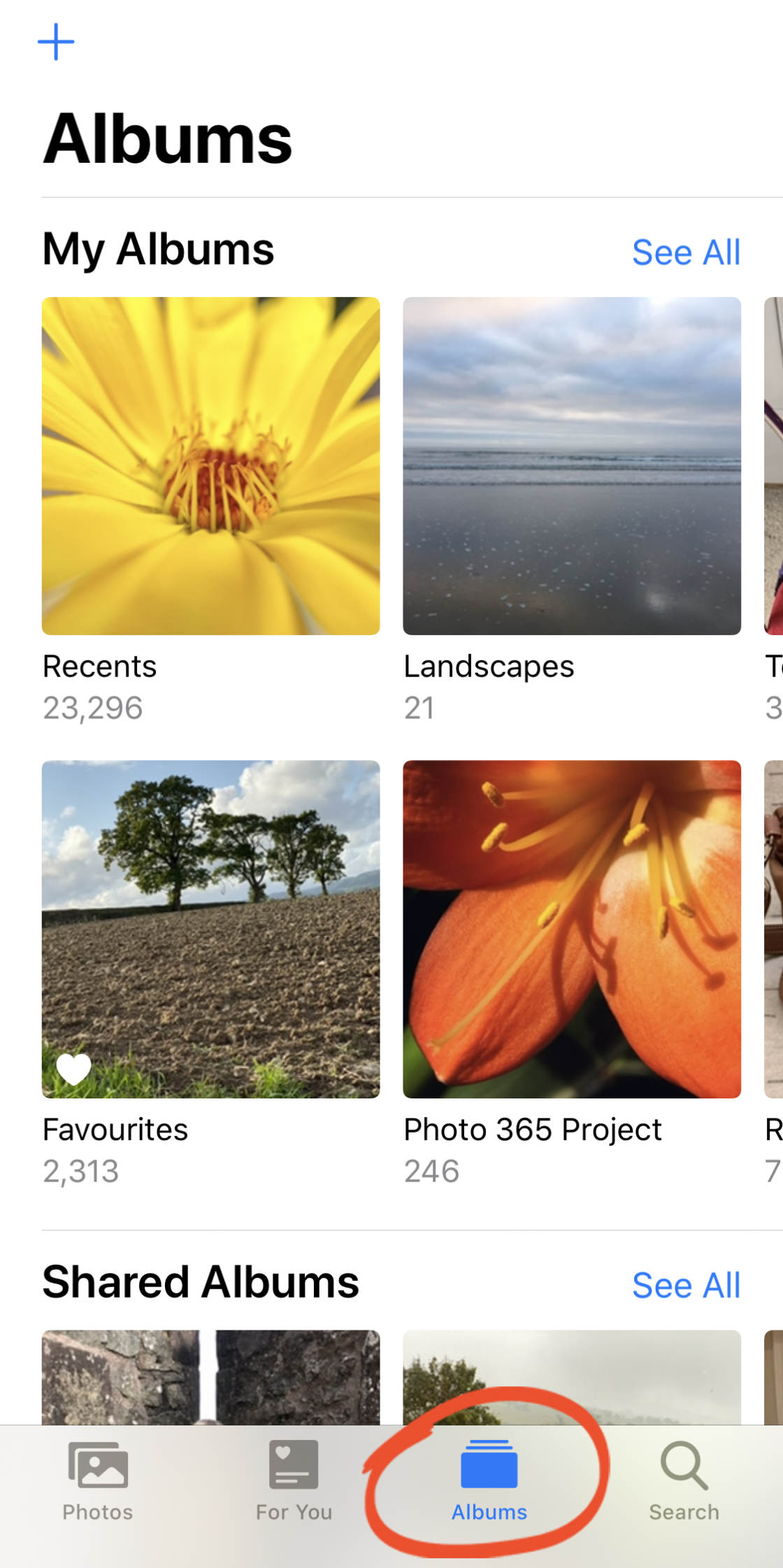
If you don’t see the Albums screen (similar to the one above), it means you’re currently viewing photos within one of your albums.
In this case, tap Albums at the top left to return to the main list of albums.
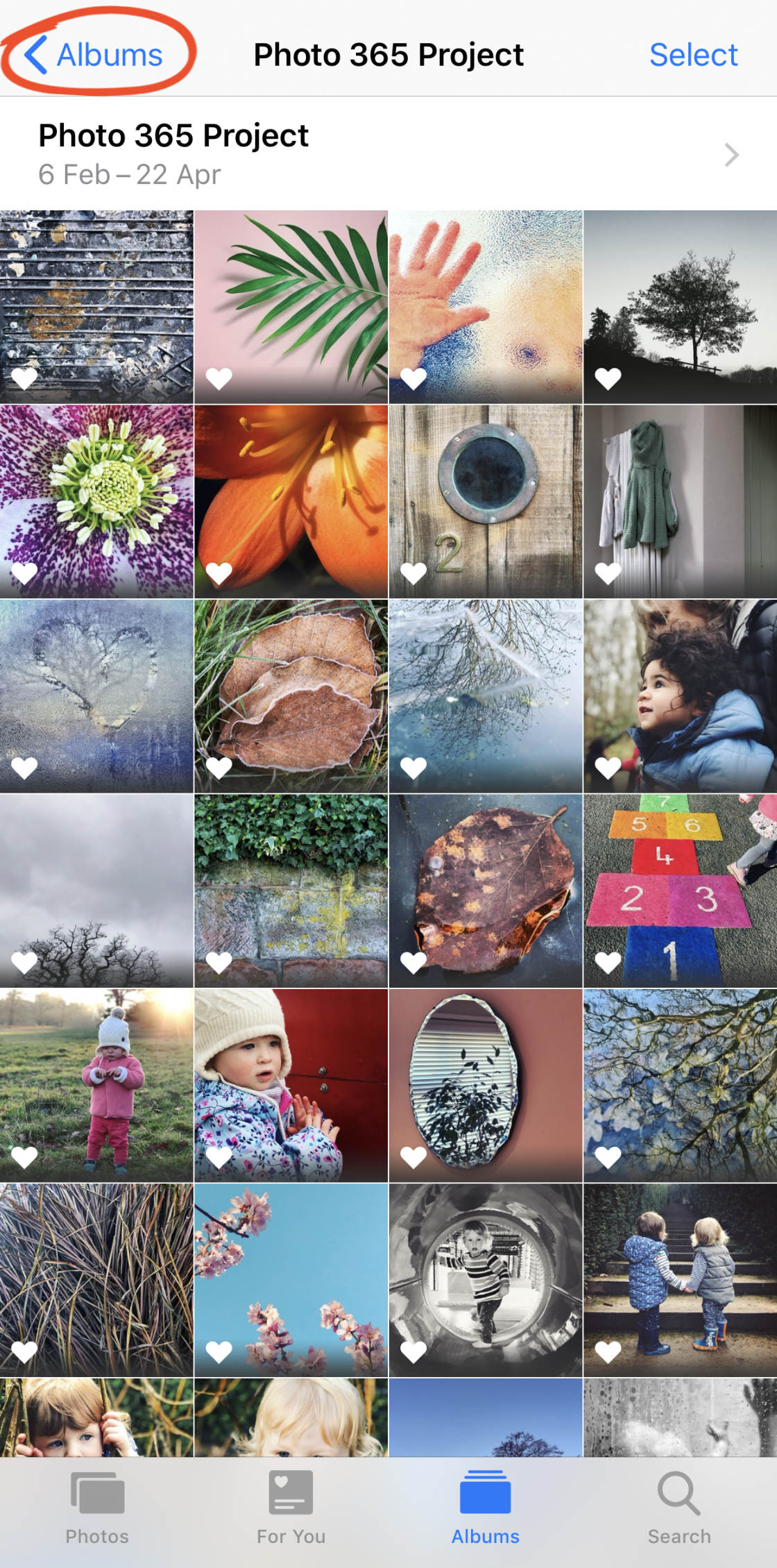
3. View Your Entire Image Libary
Do you want to see every single photo and video on your iPhone?
Simply tap Albums at the bottom of the screen. Then tap on the Recents album.
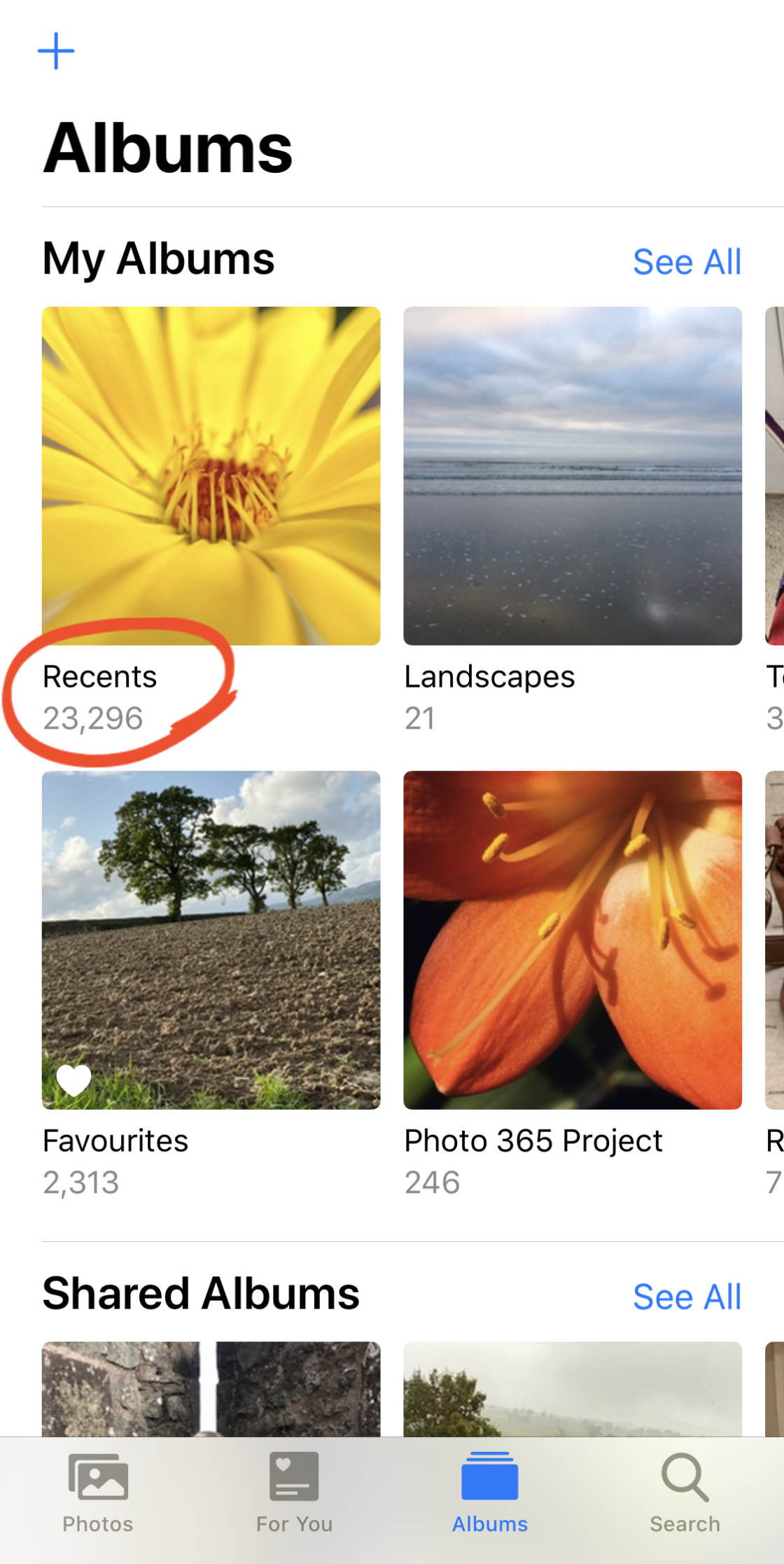
You’ll see the album name (Recents) at the top of the screen. And your images will be displayed as small thumbnails.
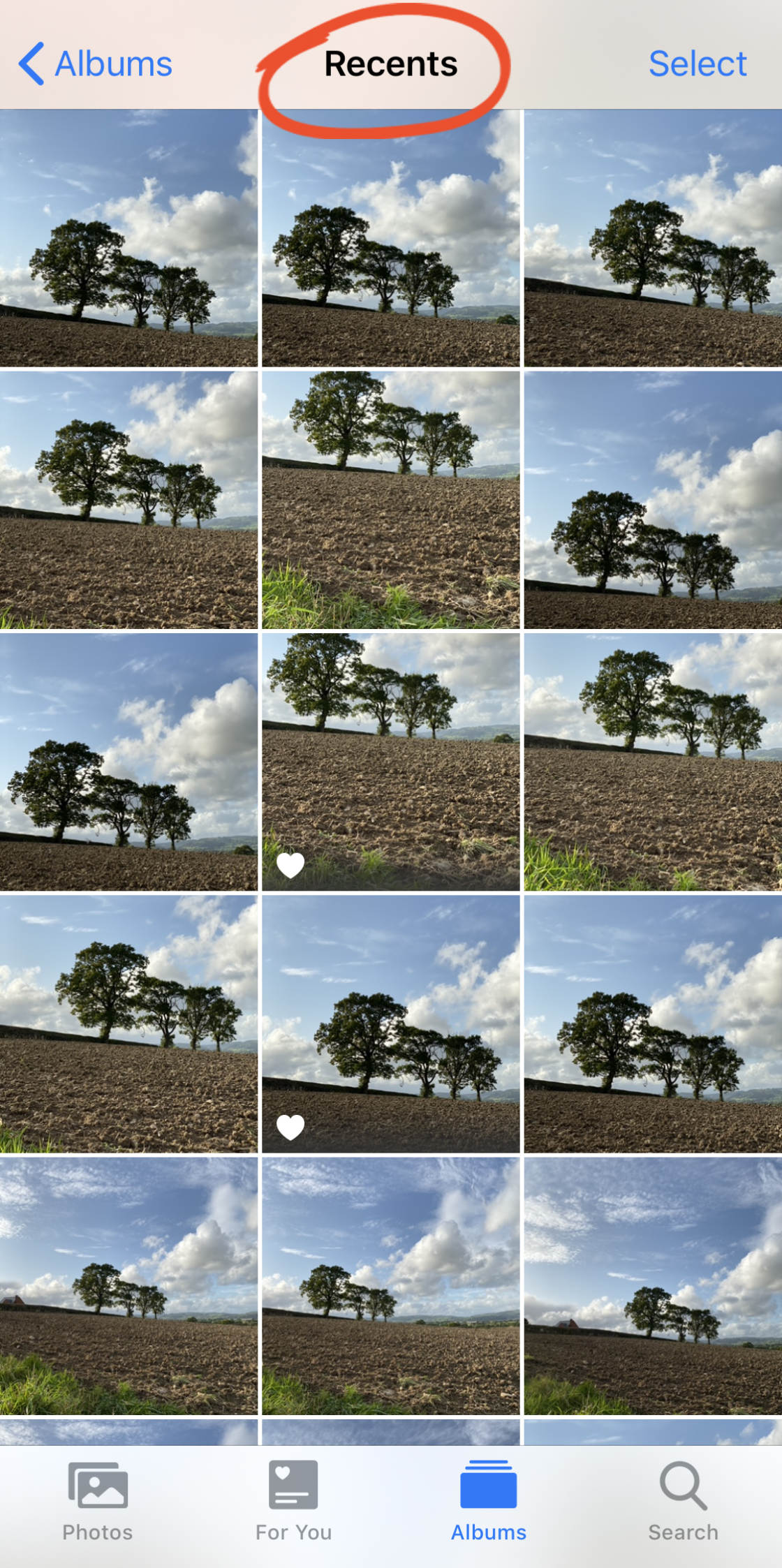
Scroll through the image thumbnails, and tap an image to view it at full size. To return to the thumbnail images, tap the back arrow at the top left of the screen.

To exit the Recents album, tap Albums at the top left.
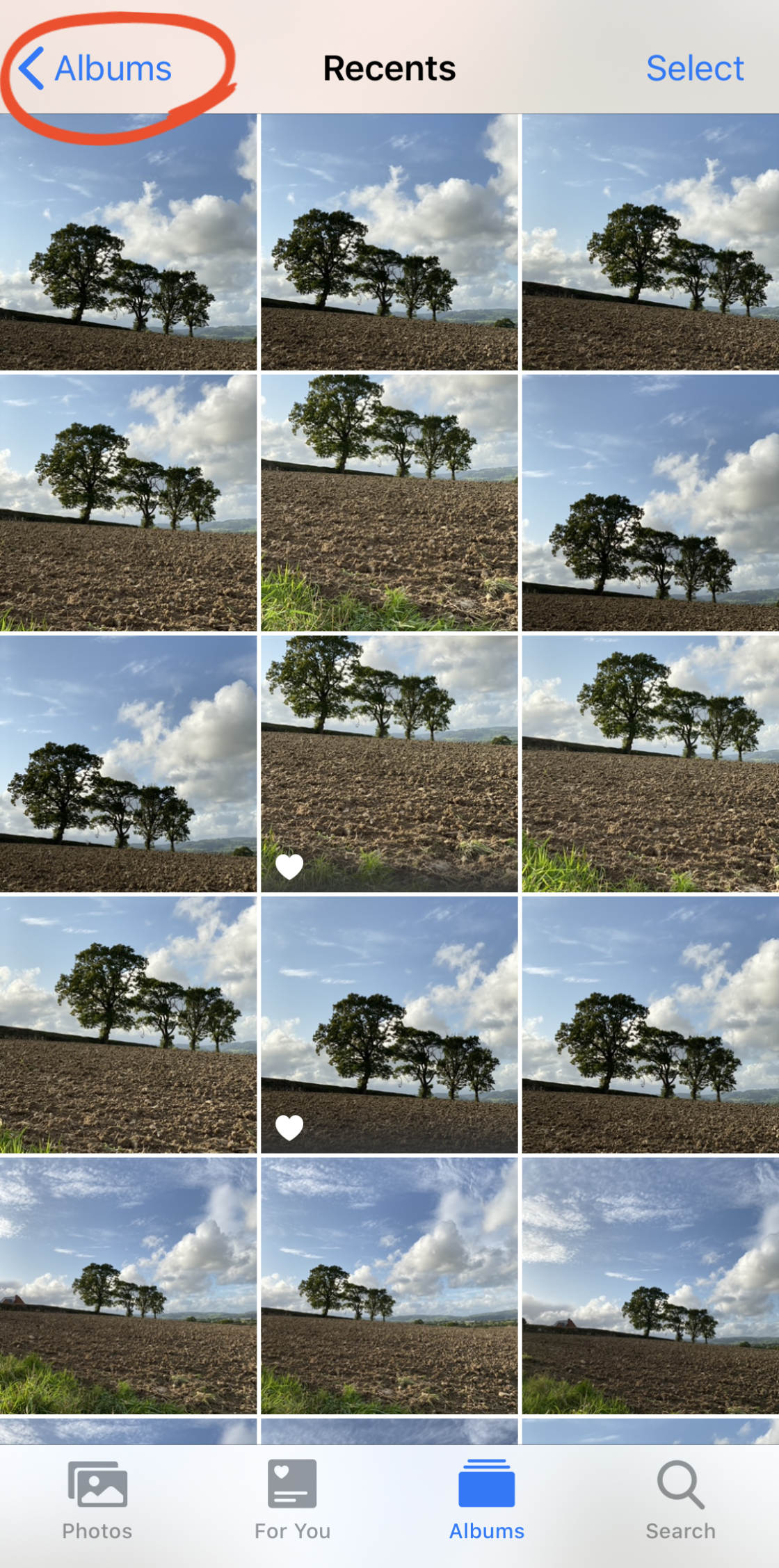
4. How To Use The Media Types Albums
Would you like to view just a certain type of photo or video?
Maybe you shot some beautiful portrait photos and you’d like to see them all in one place.

Perhaps you took a bunch of panoramic shots, and you want to see which ones worked out.

Or maybe you want to see all of the videos that you’ve shot with your iPhone.
Luckily, your iPhone automatically organizes different types of photos and videos into albums.
The albums are named according to the “media type,” e.g., Videos, Live Photos, Portrait, Long Exposure, Panoramas, etc.
To access these albums, go to the main list of albums by tapping Albums at the bottom of the screen. Scroll down to the Media Types section, then tap the album you want to open.
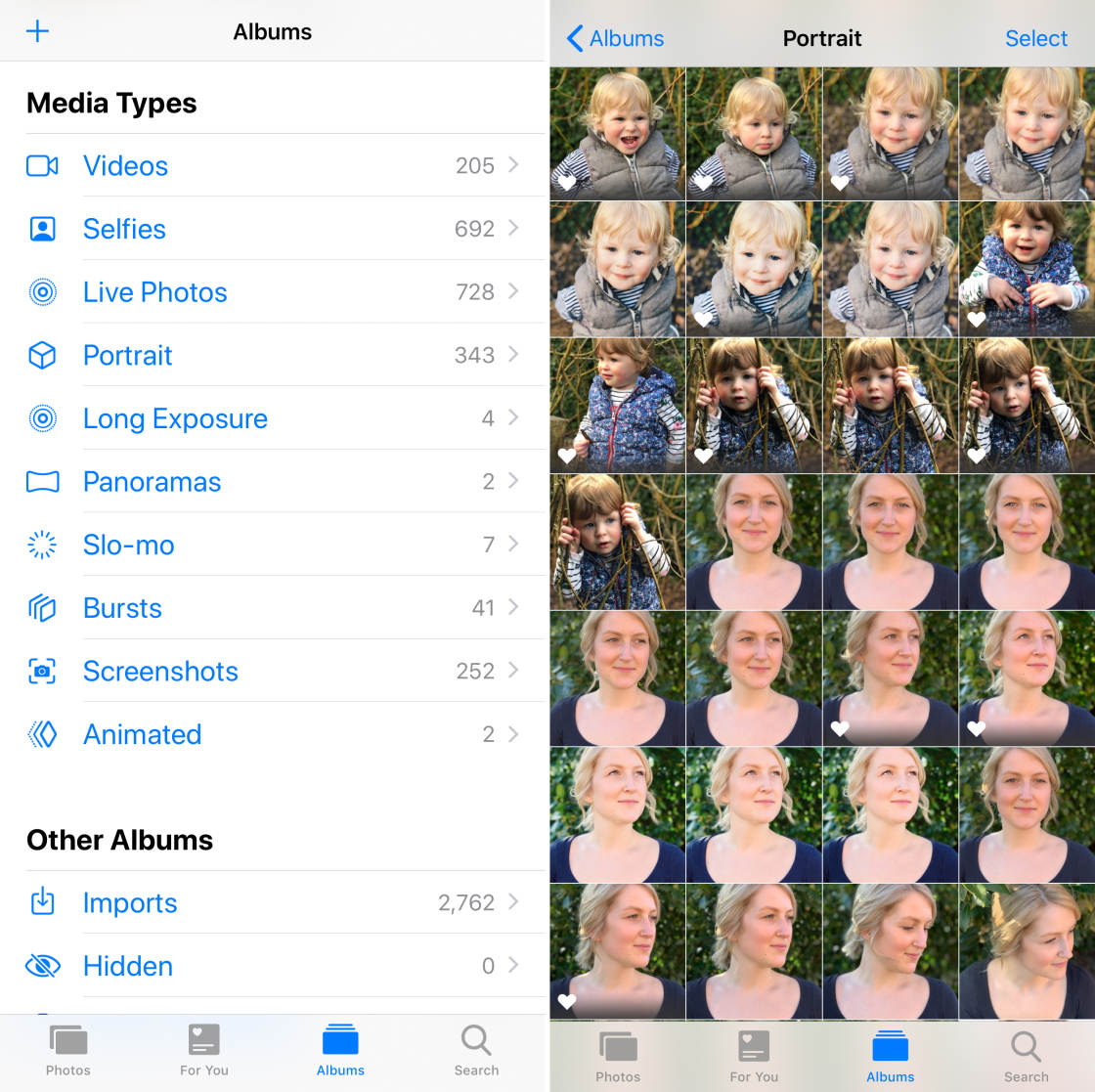
The example above shows images in the Portrait album. These are all of the photos that were taken using Portrait mode in the iPhone Camera app. (Portrait mode creates beautifully blurred backgrounds in your photos).
Keep in mind that all of these photos and videos can also be found in the Recents album. The Media Types albums just make it easier to find a particular type of photo or video.
5. Do Albums Use Up More Storage Space On Your iPhone?
Having images in multiple albums doesn’t use up more storage space on your iPhone.
For example, a Live Photo will appear in the Recents album as well as the Live Photos album. But it’s not taking up the storage space of two photos.
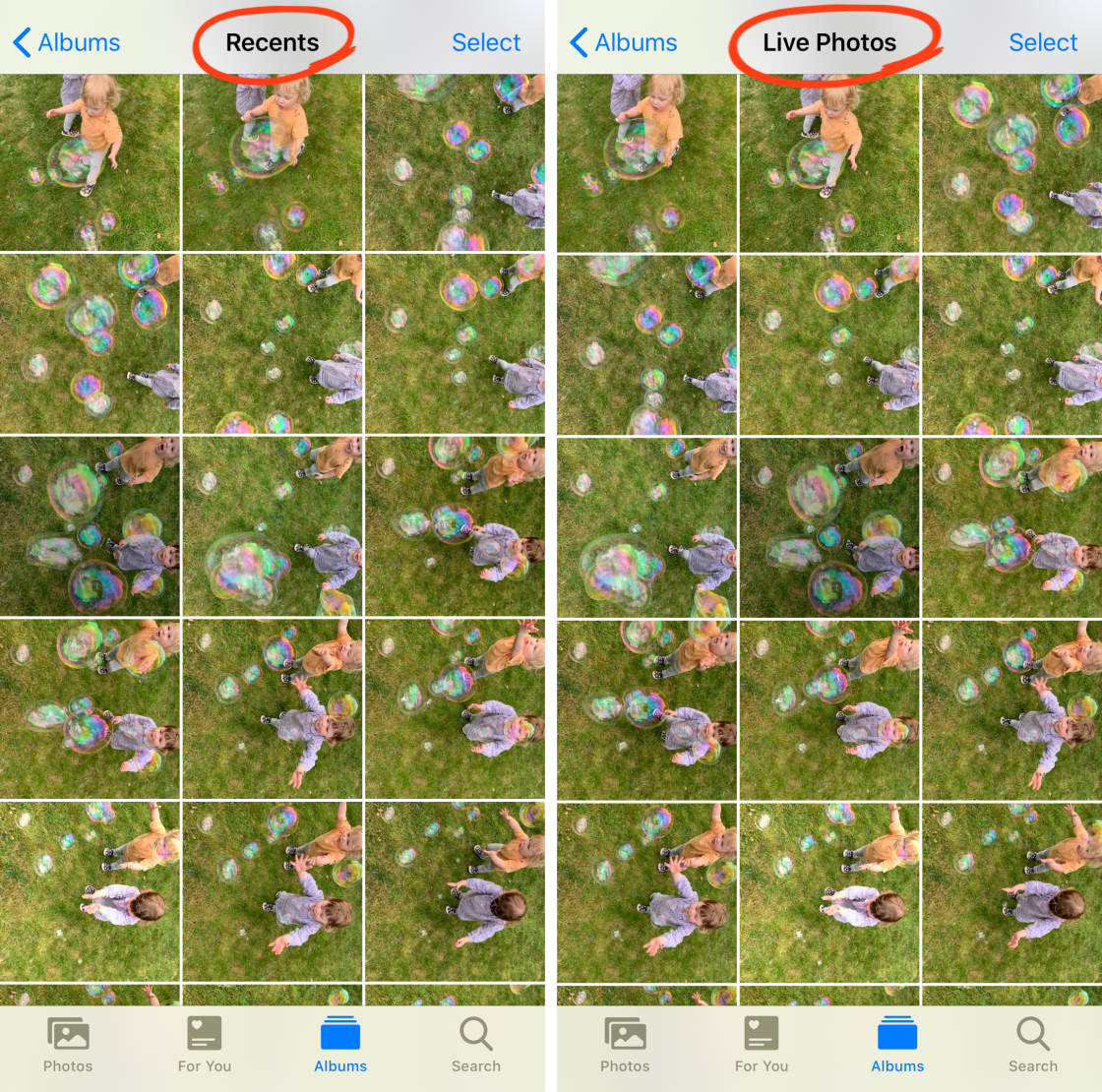
The image is actually only stored once on your iPhone. But you can view it in either the Recents album or the Live Photos album.
The same goes for iPhone photo albums that you create yourself.
When you add a photo to an album you created, the photo doesn’t get duplicated and take up more storage space. The image is really only stored in one place on your iPhone, but it can be accessed from multiple albums.
6. How To Create Your Own iPhone Photo Albums
Do you want to organize your iPhone photos into different collections based on a theme?
Maybe you want to have all of your favorite landscape shots in one place. Perhaps you’d like to group all of your vacation photos together. Or maybe you’d like all of your best flower pictures in a single album.
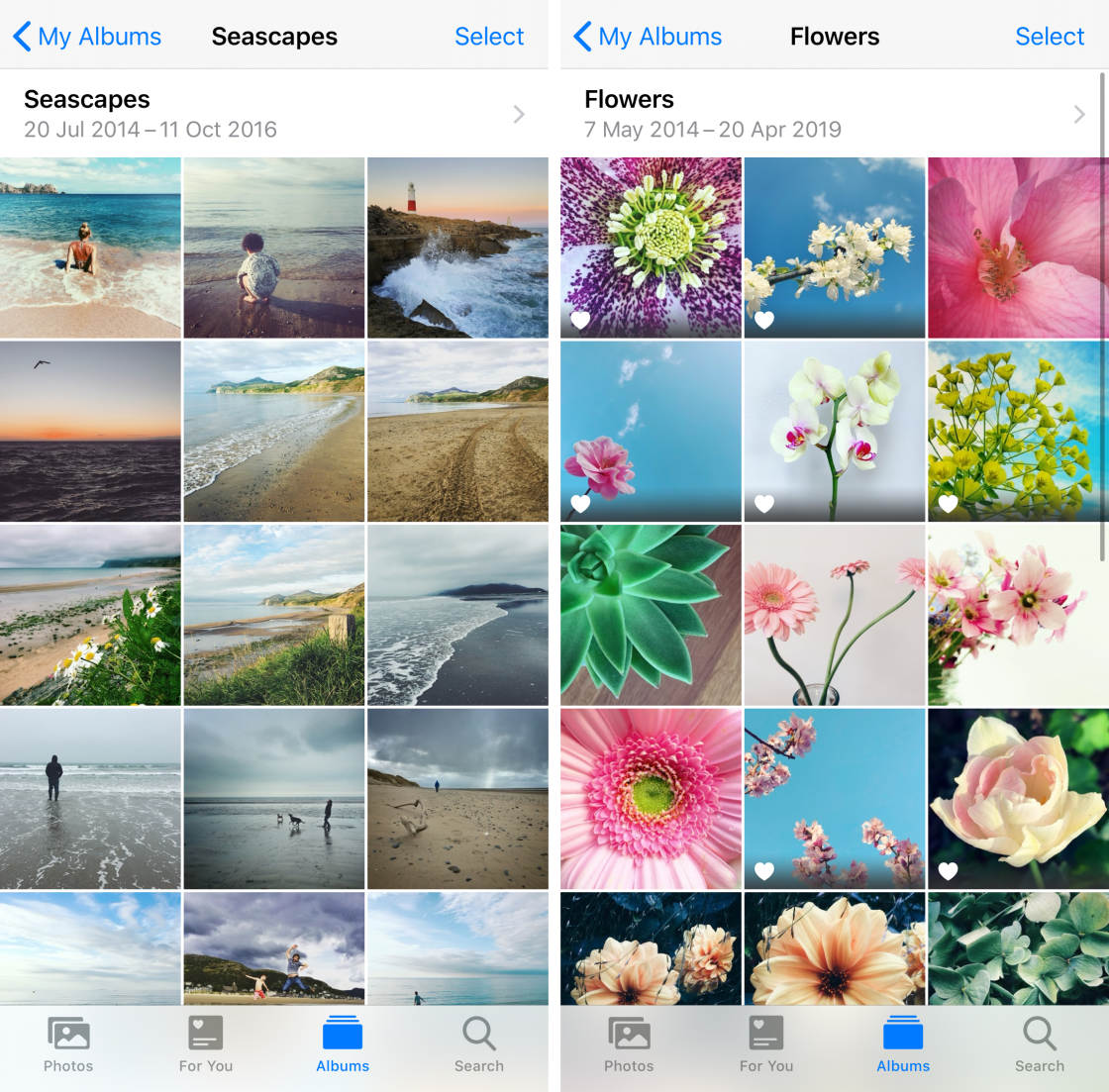
Creating your own iPhone photo albums lets you organize your images in any way you wish. And it makes it much easier to find and view just the photos you want to look at.
So how do you create your own albums in the Photos app?
First, find the photo or photos you want to put into a new album. Ensure you’re viewing the images in thumbnail view as shown below. Then tap Select at the top right.
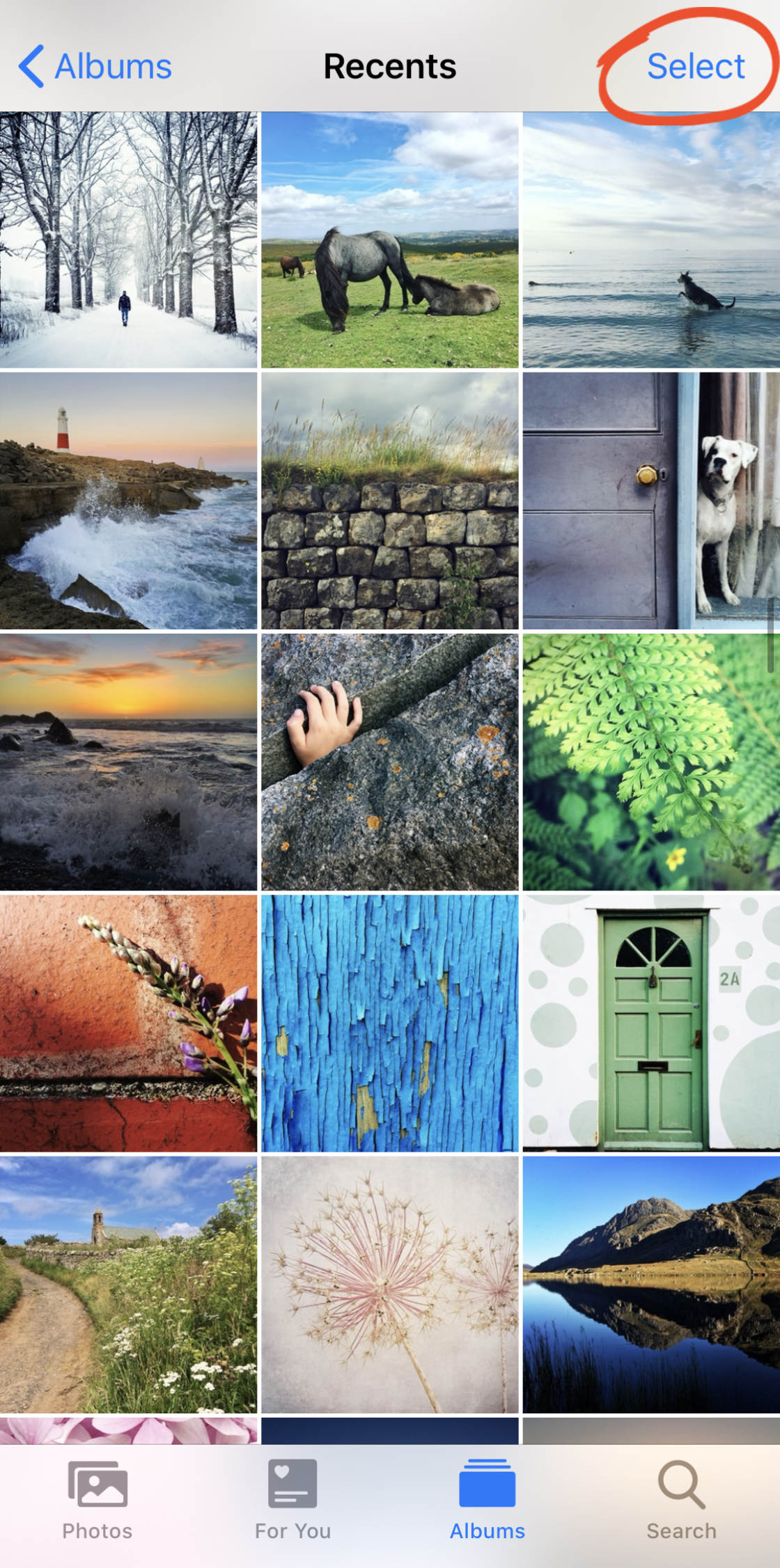
Select all of the photos you want to add to a new album. Then tap the Share icon at the bottom left of the screen.
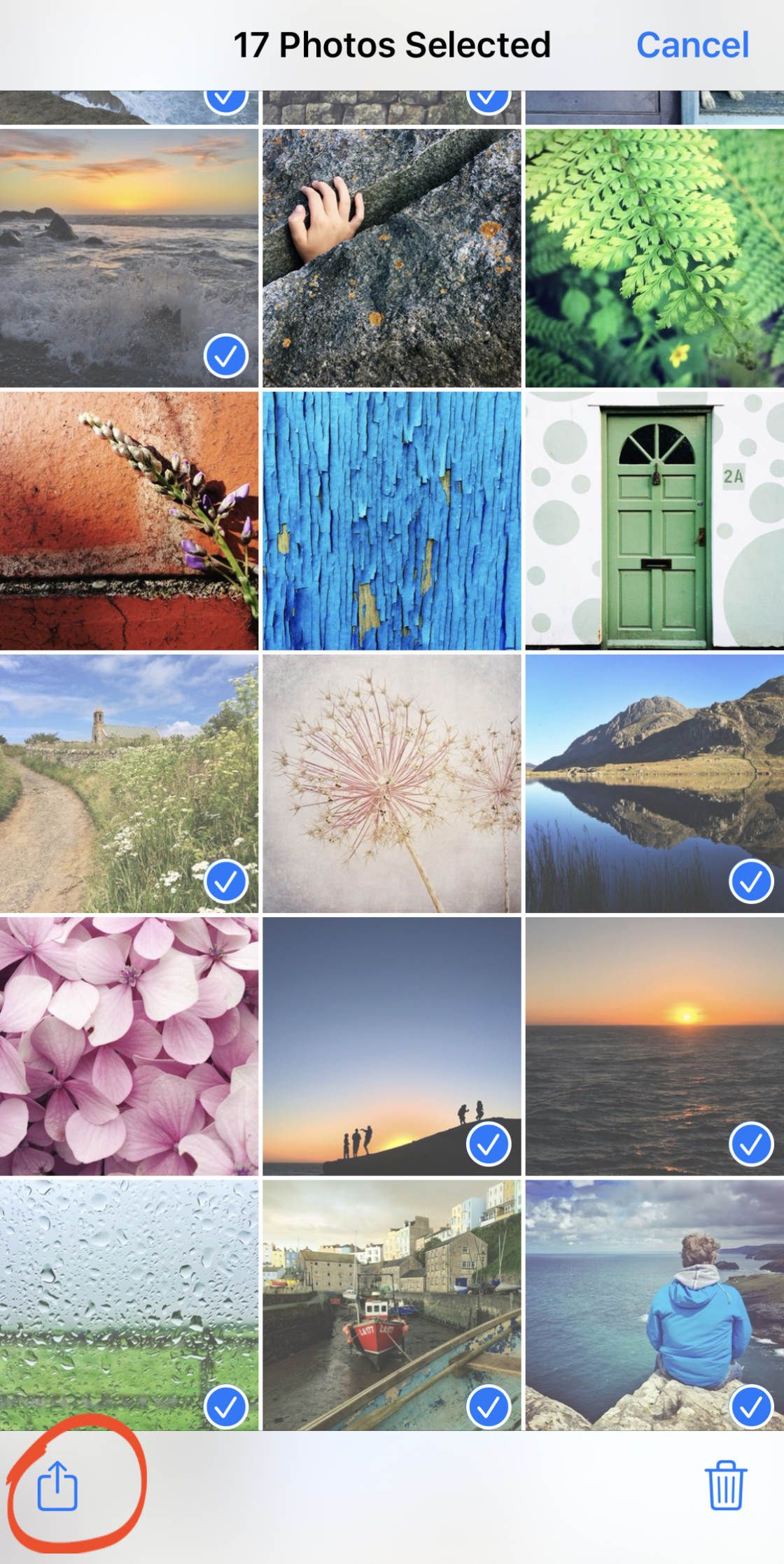
Scroll down and tap Add To Album.
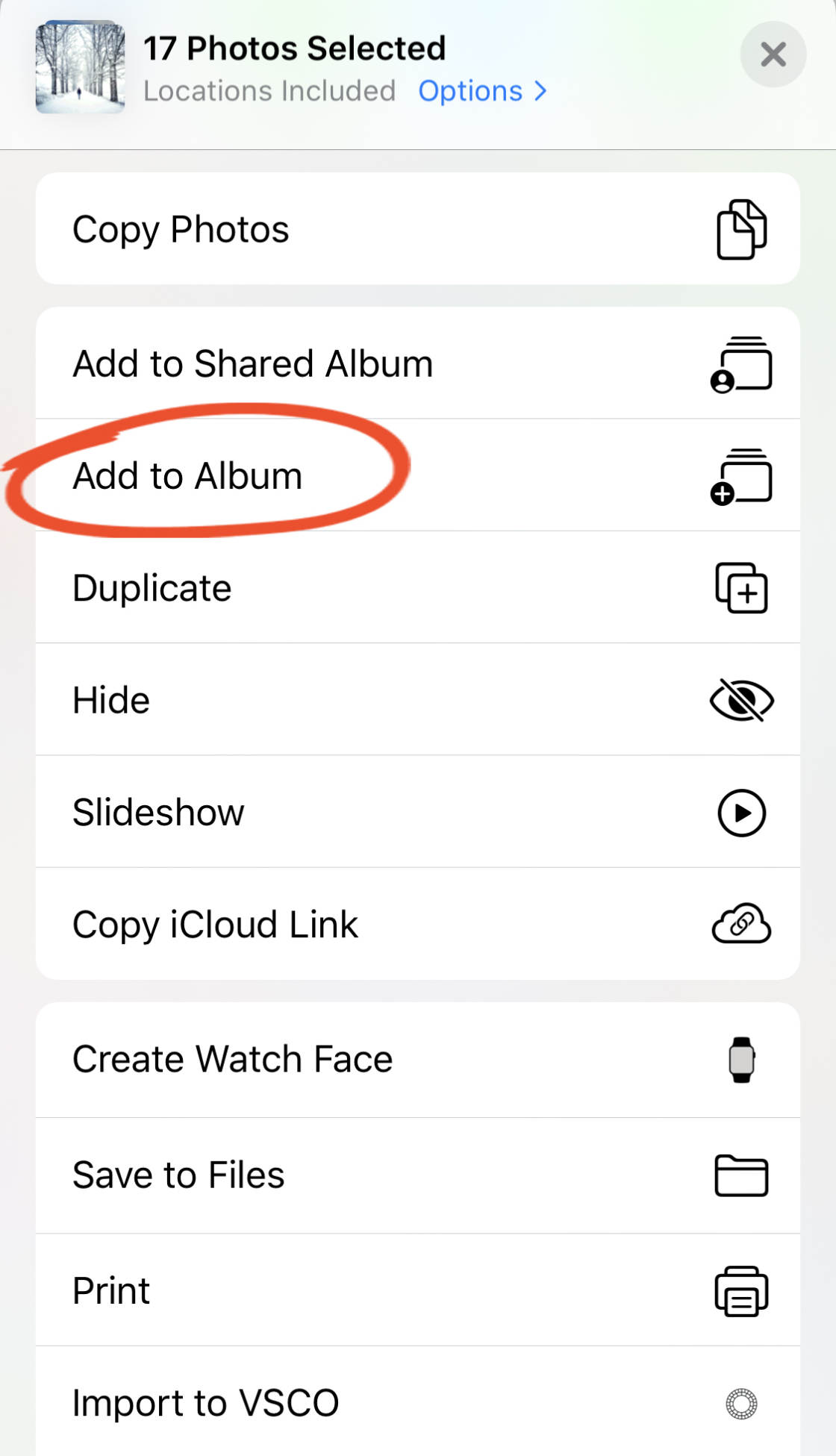
You now have two options:
You can select an existing album from the My Albums section. Or you can tap New Album to create a new one.
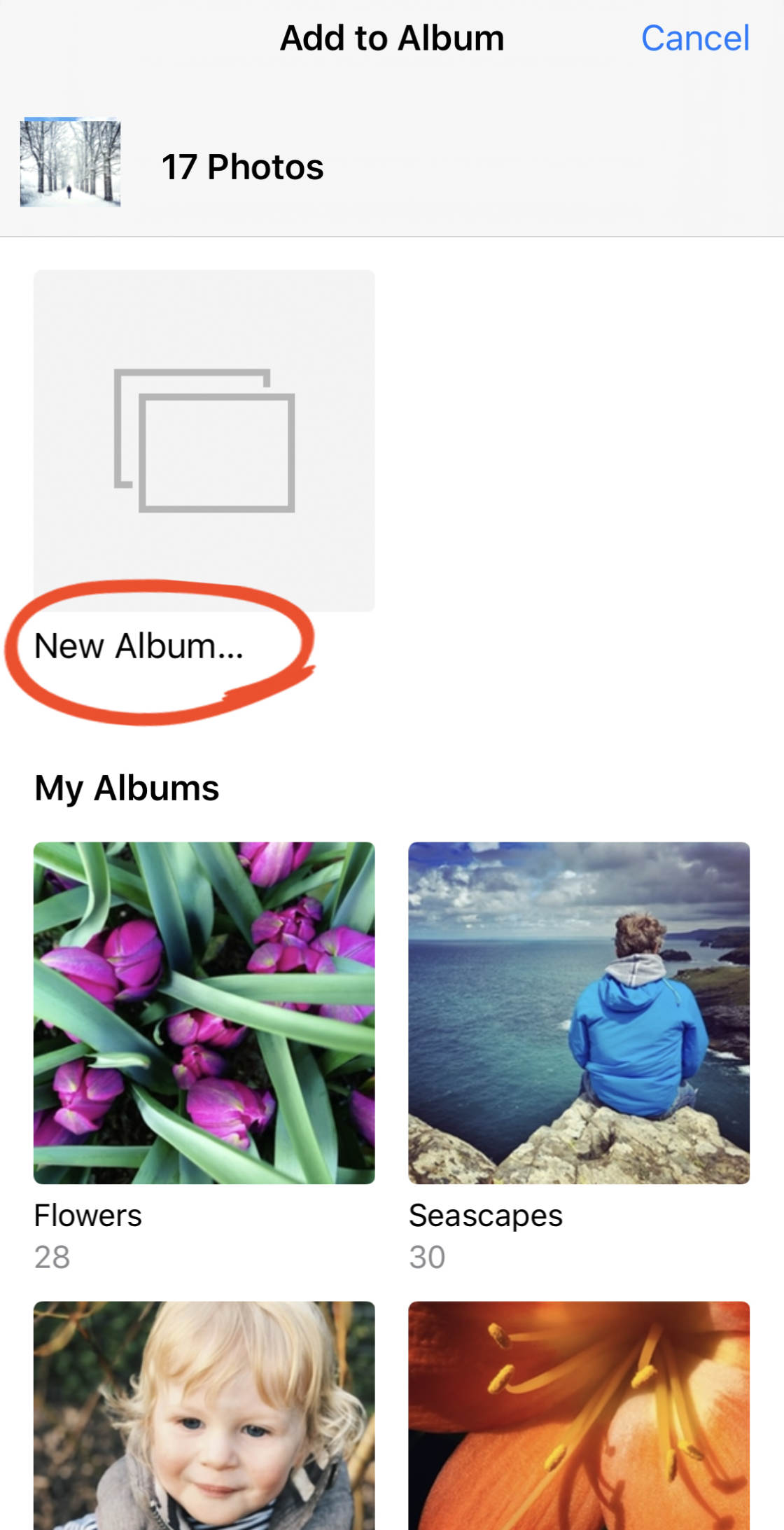
If you’ve chosen to create a new album, type a name for the album. Then tap Save to add the photos to the album.
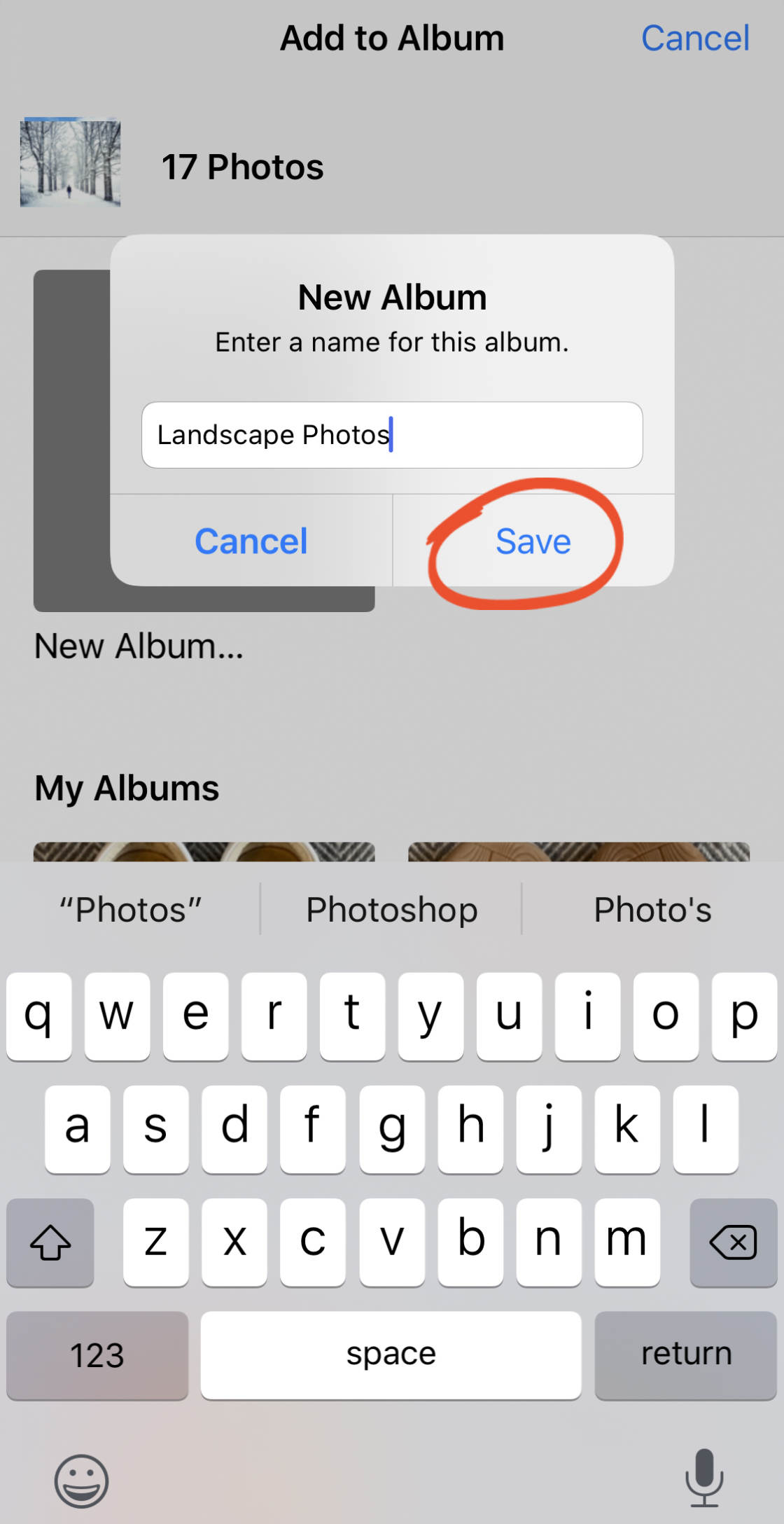
To view the album you just added photos to, tap Albums at the top left. Your album will be in the My Albums section at the top of the screen.
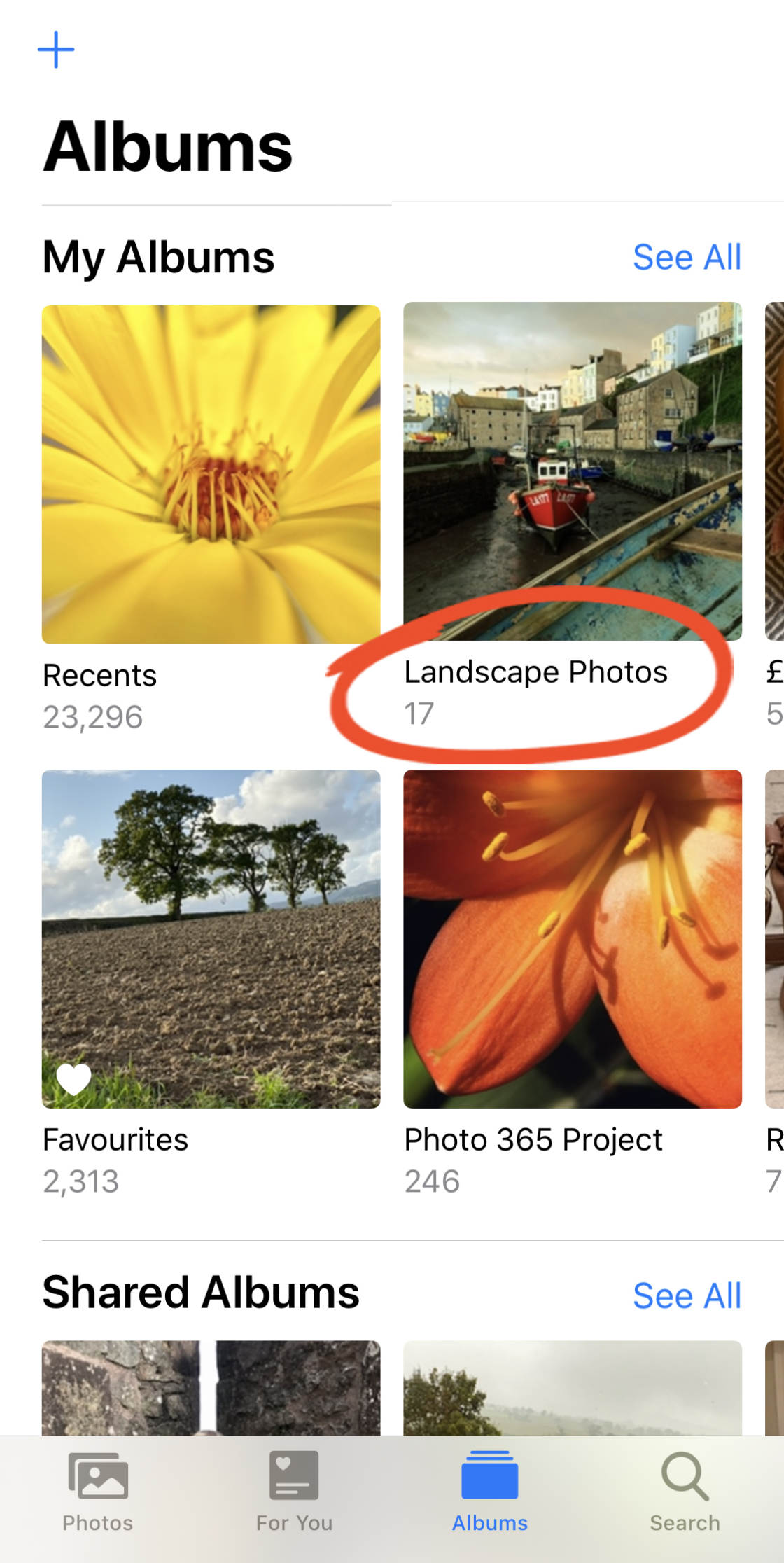
If you can’t see the album you want to open, swipe across the screen or tap See All.
Tap on the album name to view the images within that album.
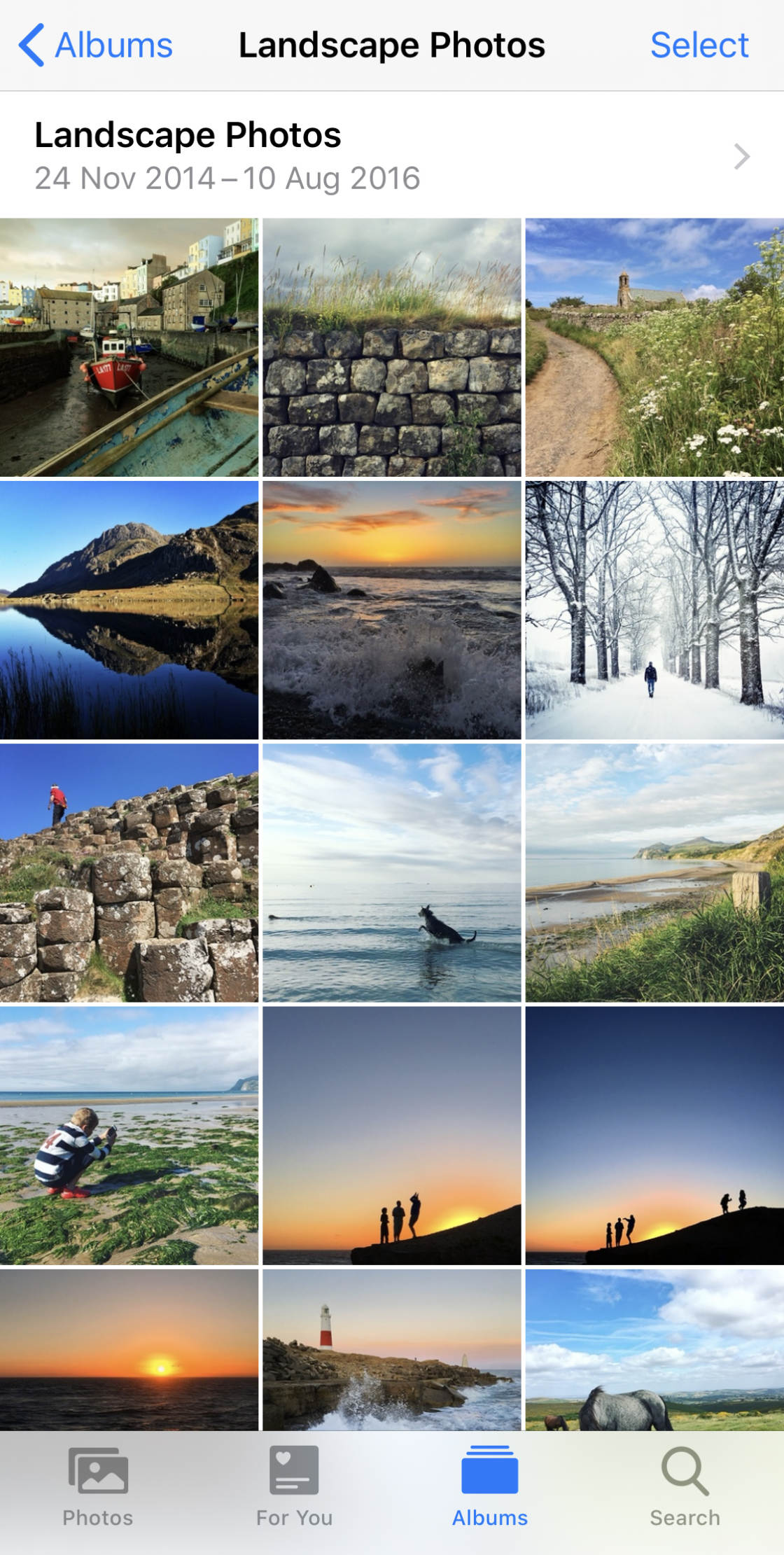
7. How To Change Album Name On iPhone
If you create an iPhone photo album, you can easily change the album name later if you wish.
Go to the main Albums screen (tap Albums at the bottom of the screen if necessary).
In the My Albums section, tap See All. Then tap Edit at the top right.
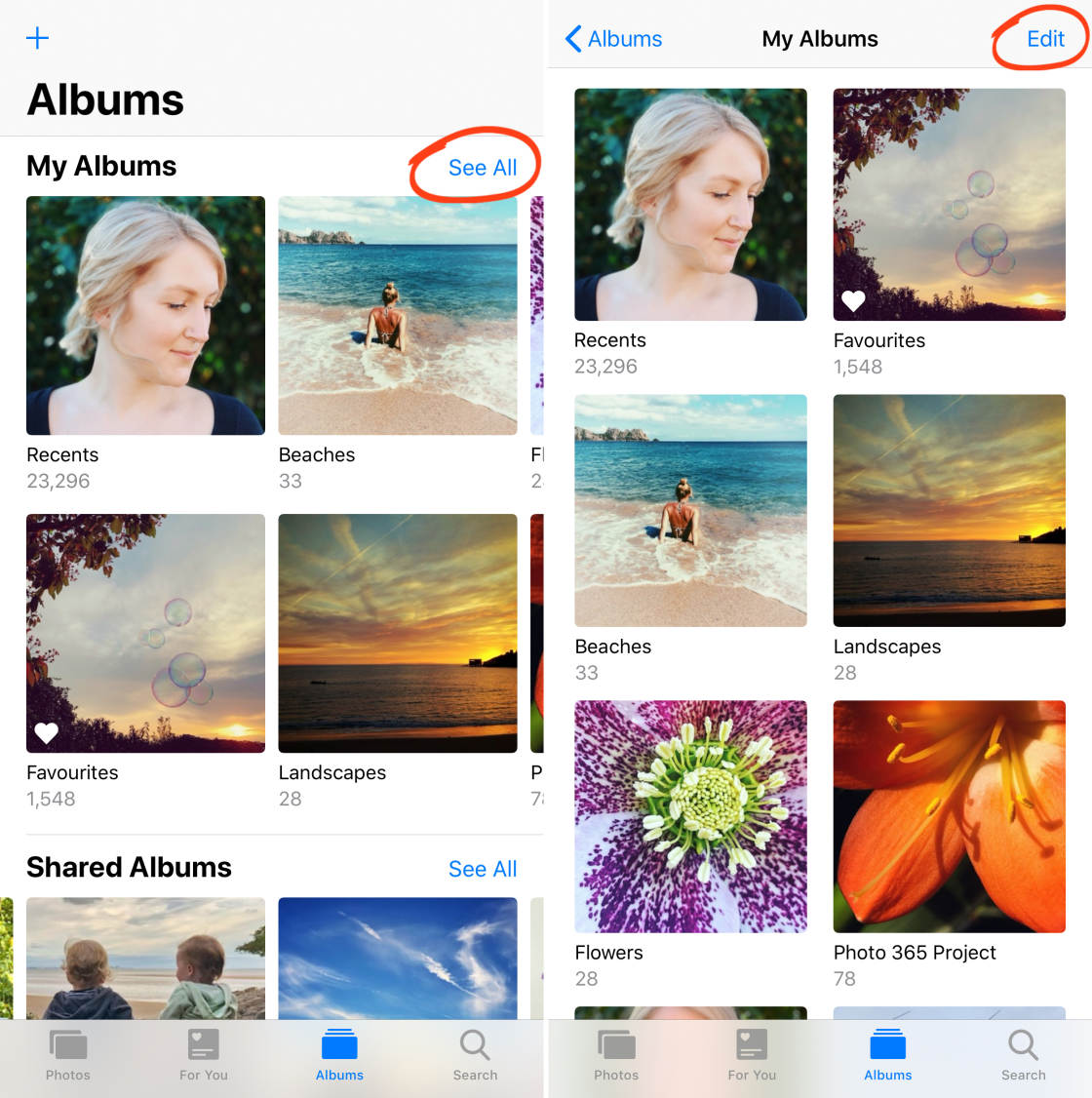
Tap on the album name you want to change. Use the keyboard to type a new name. Then tap Done to save the changes.
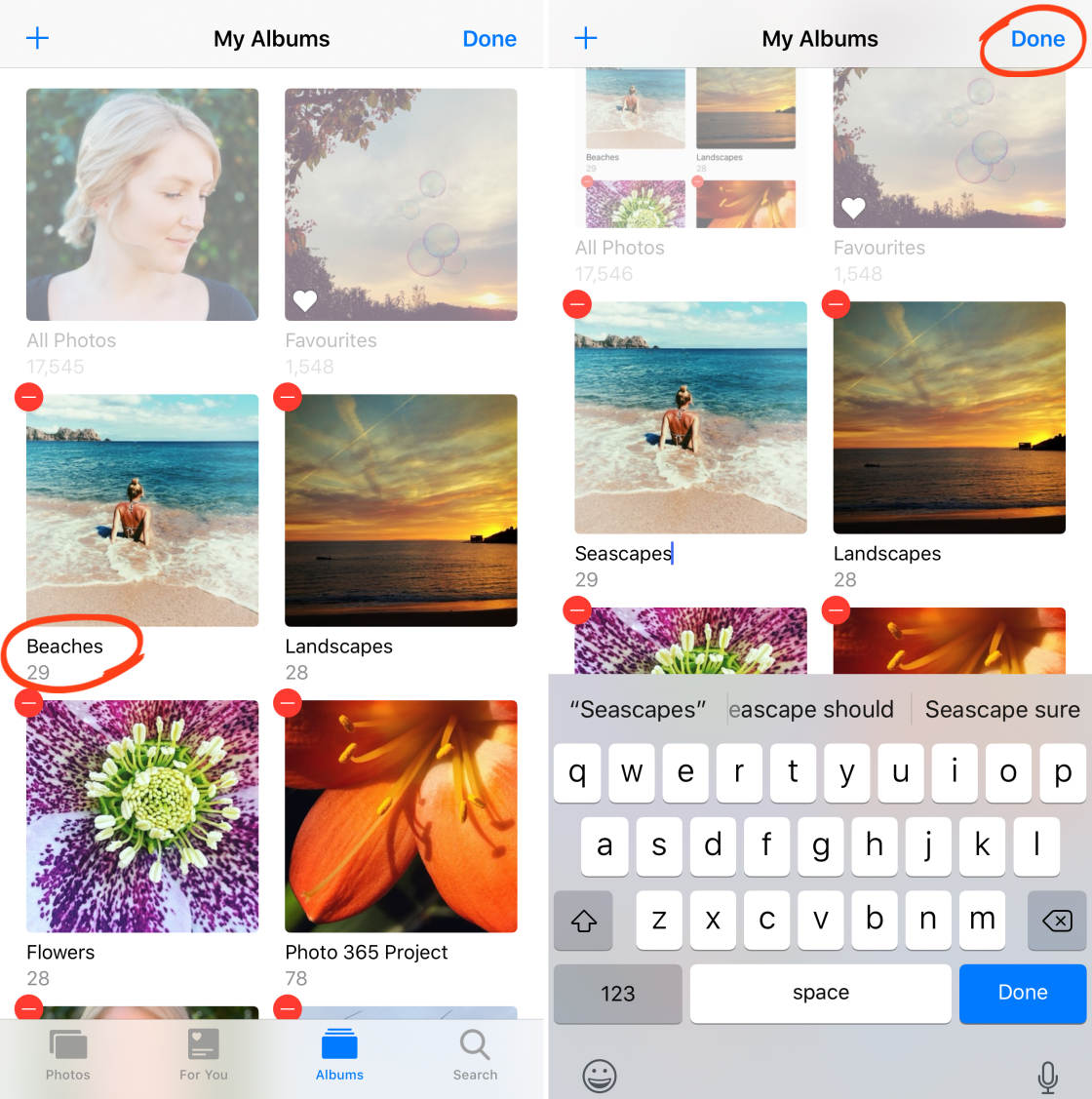
8. How To Rearrange Photos In iPhone Album
Once you’ve added images to an iPhone photo album, it’s easy to rearrange the order of the photos.
(Note that you can only reorder photos in albums that you’ve created yourself. You can’t change the order of photos in the built-in albums such as Recents, Videos, Bursts, etc.)
Here’s how to rearrange photos in iPhone albums that you’ve created:
Open the album you want to organize. Drag any photo to a different position within the album, then release your finger.
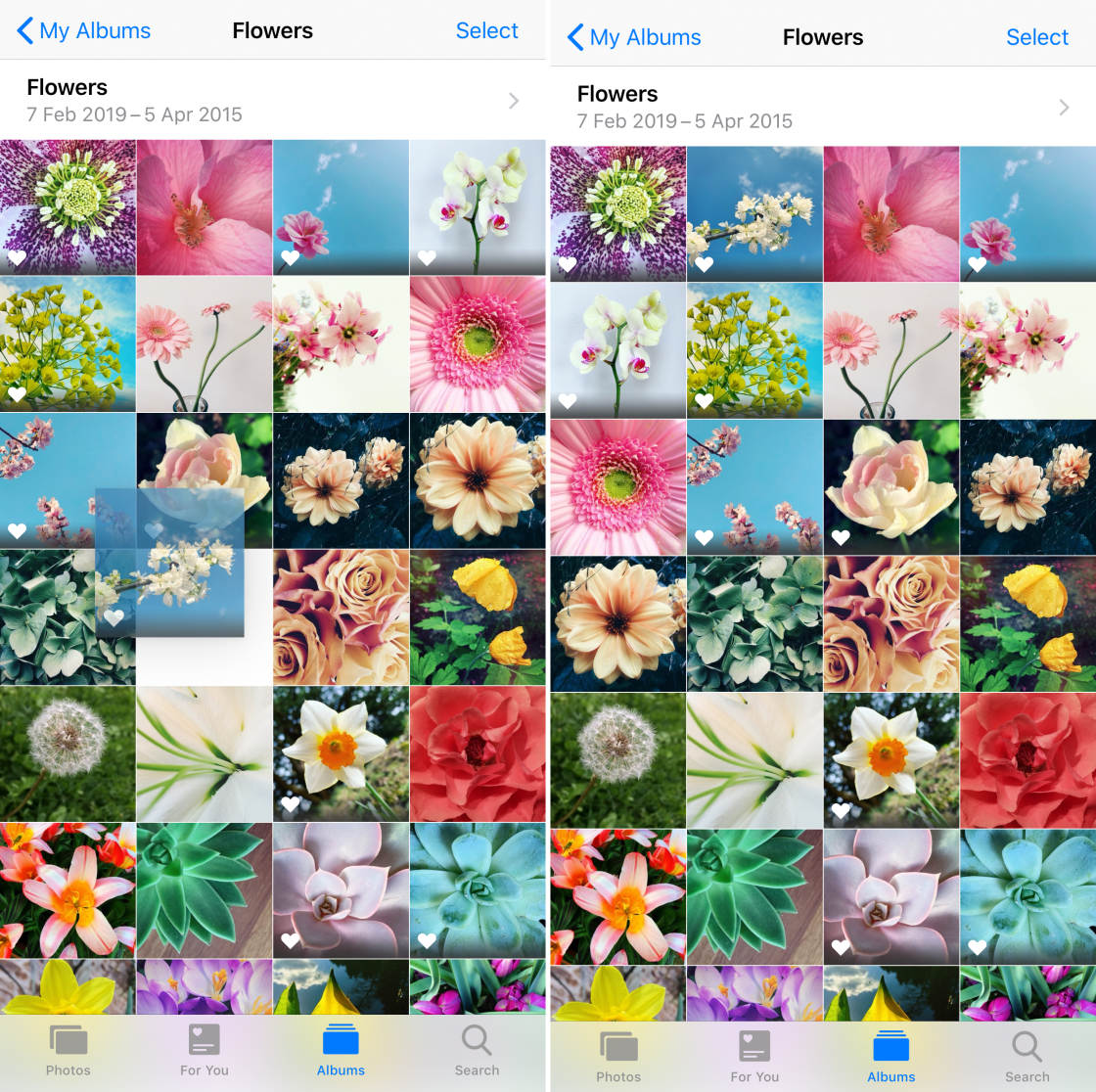
9. How To Remove Photos From An iPhone Photo Album
Do you want to delete photos from an album you created?
If so, you have two options:
You can remove the photo from the album, but keep it in the Recents album. Or you can delete the image from both the album you created and the Recents album.
Here’s how to remove photos from an album without deleting them from the Recents album:
Open the album containing the photos you want to remove. Tap Select at the top right.
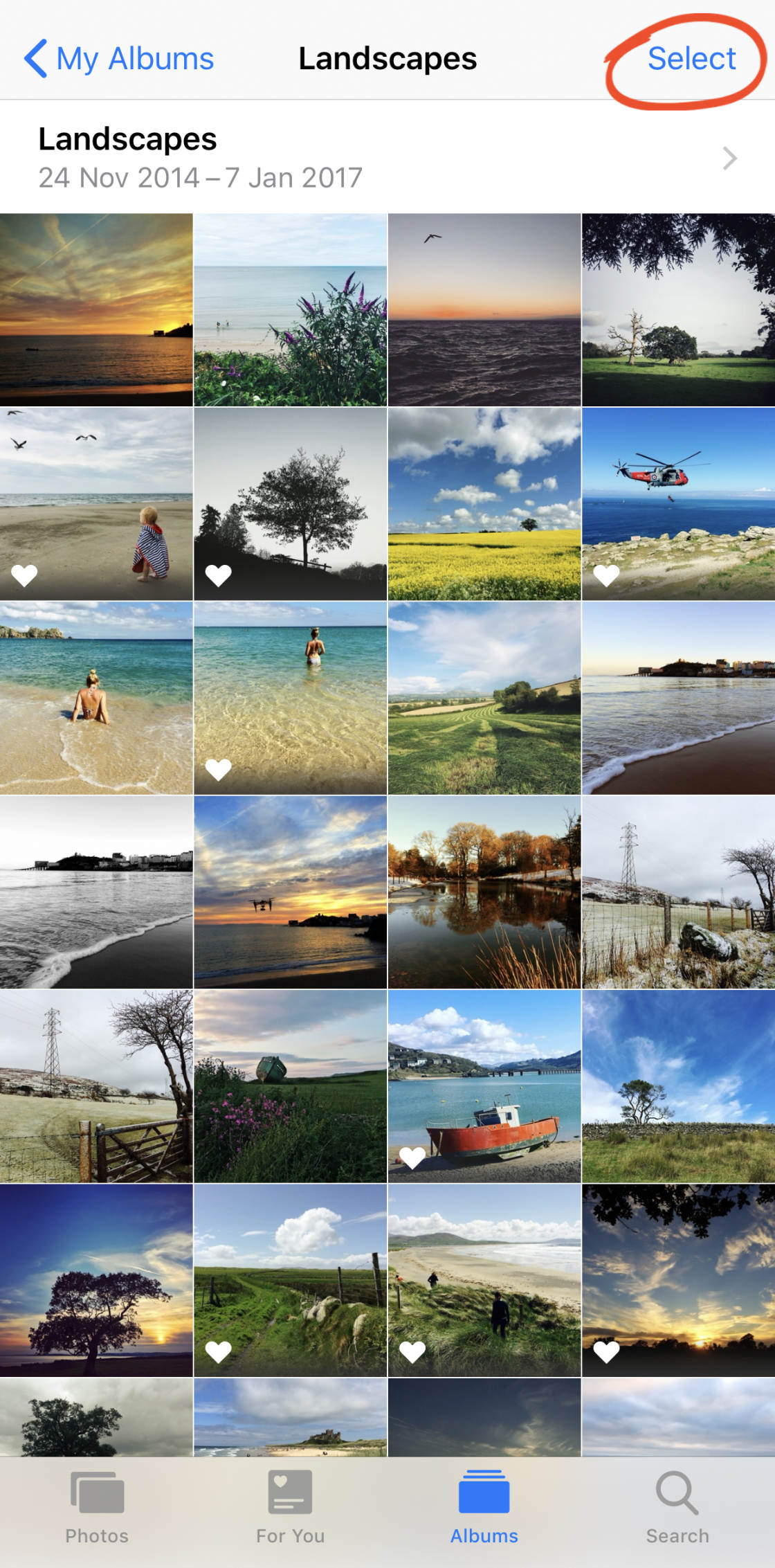
Select all of the photos you want to remove. Then tap the Delete (trash) icon at the bottom right.
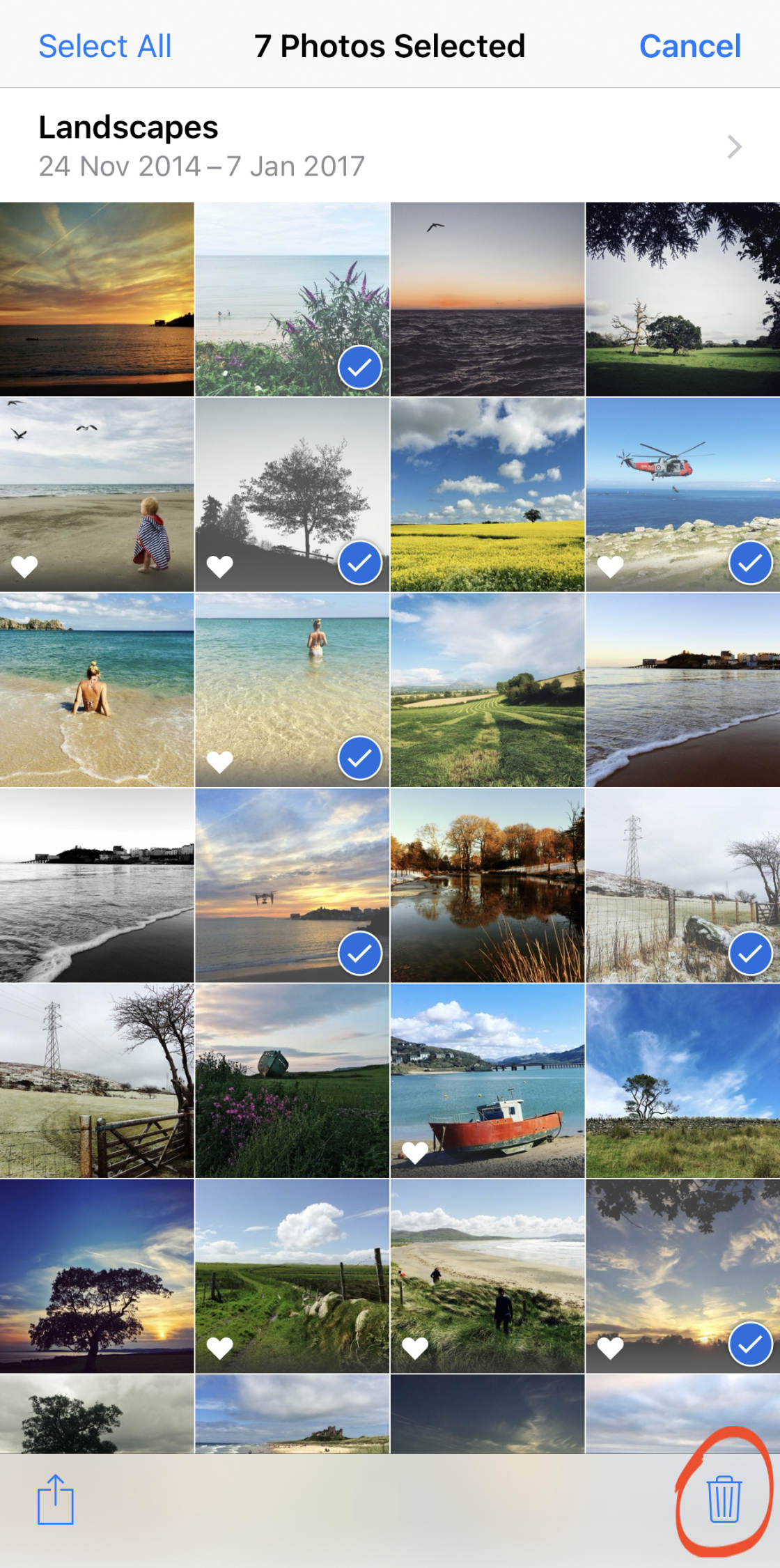
Tap Remove From Album. The photos will be removed from the album, but they’ll still be stored in the Recents album.
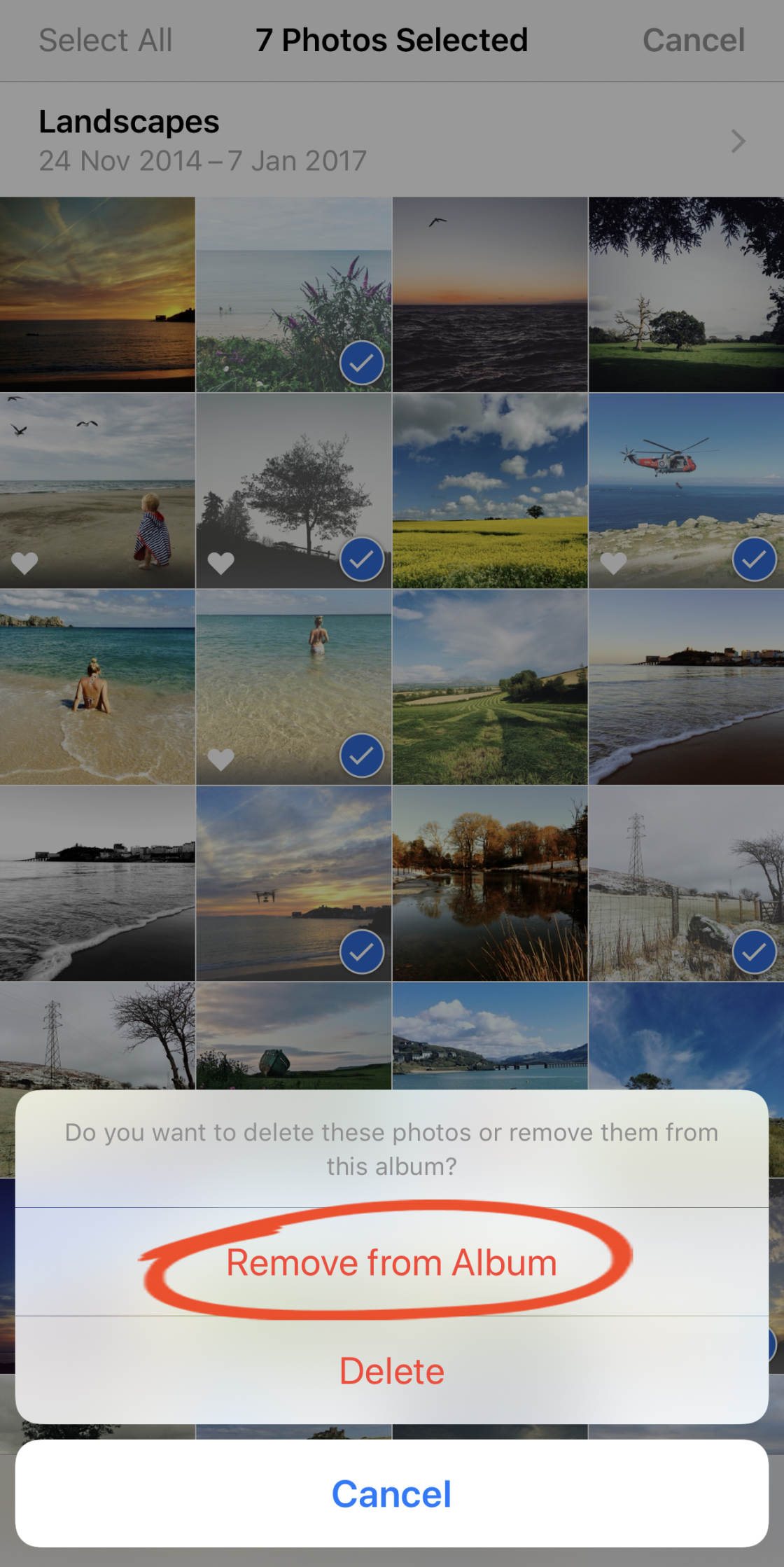
If you want to delete the photos from all albums on your iPhone, tap Delete on the above dialog box.
10. How To Delete Photo Albums From iPhone
You can easily delete iPhone photo albums that you’ve created.
Go to the My Albums section of the main Albums screen. Tap See All, then tap Edit.
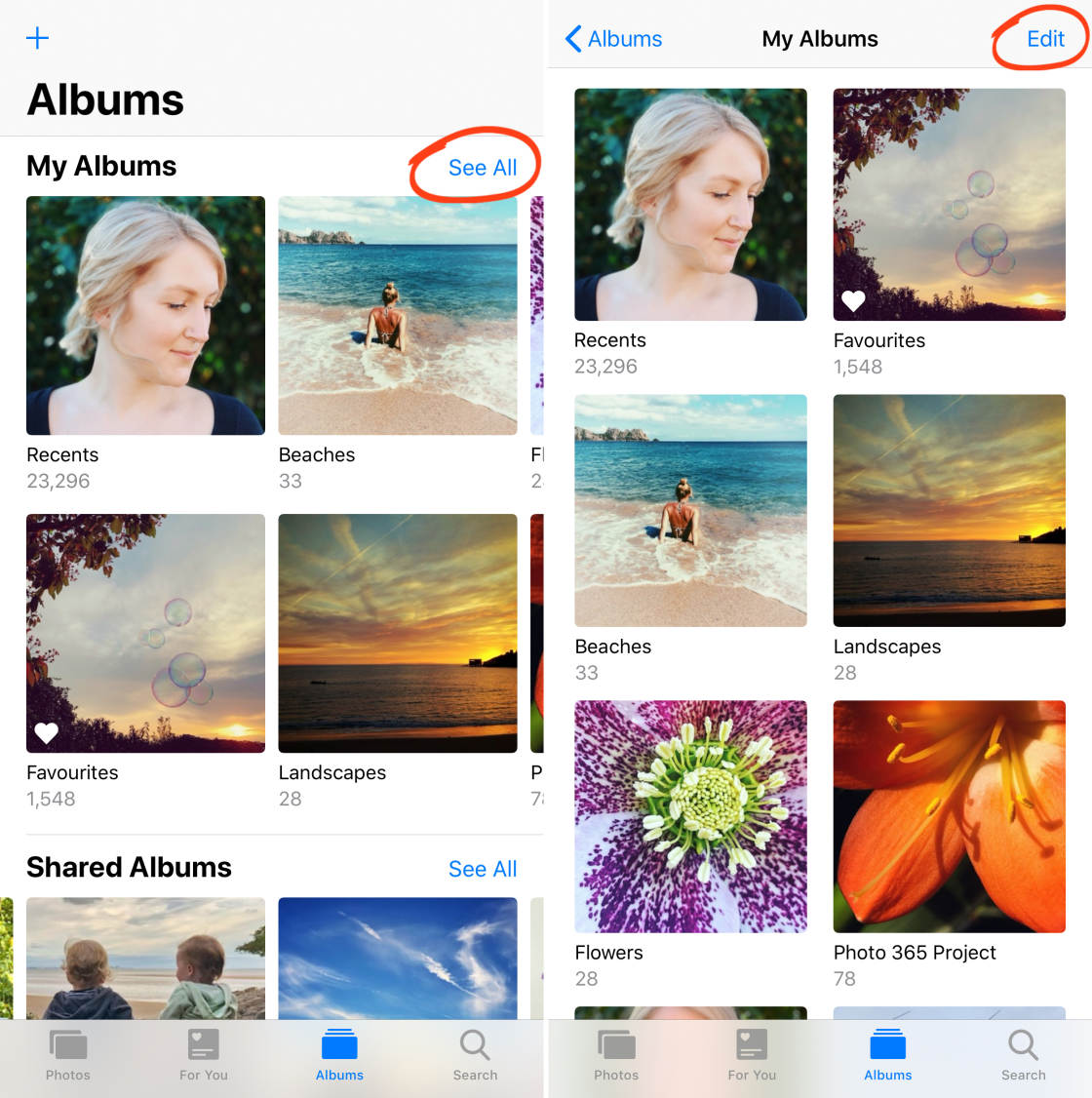
Tap the red circle on the album you want to delete.
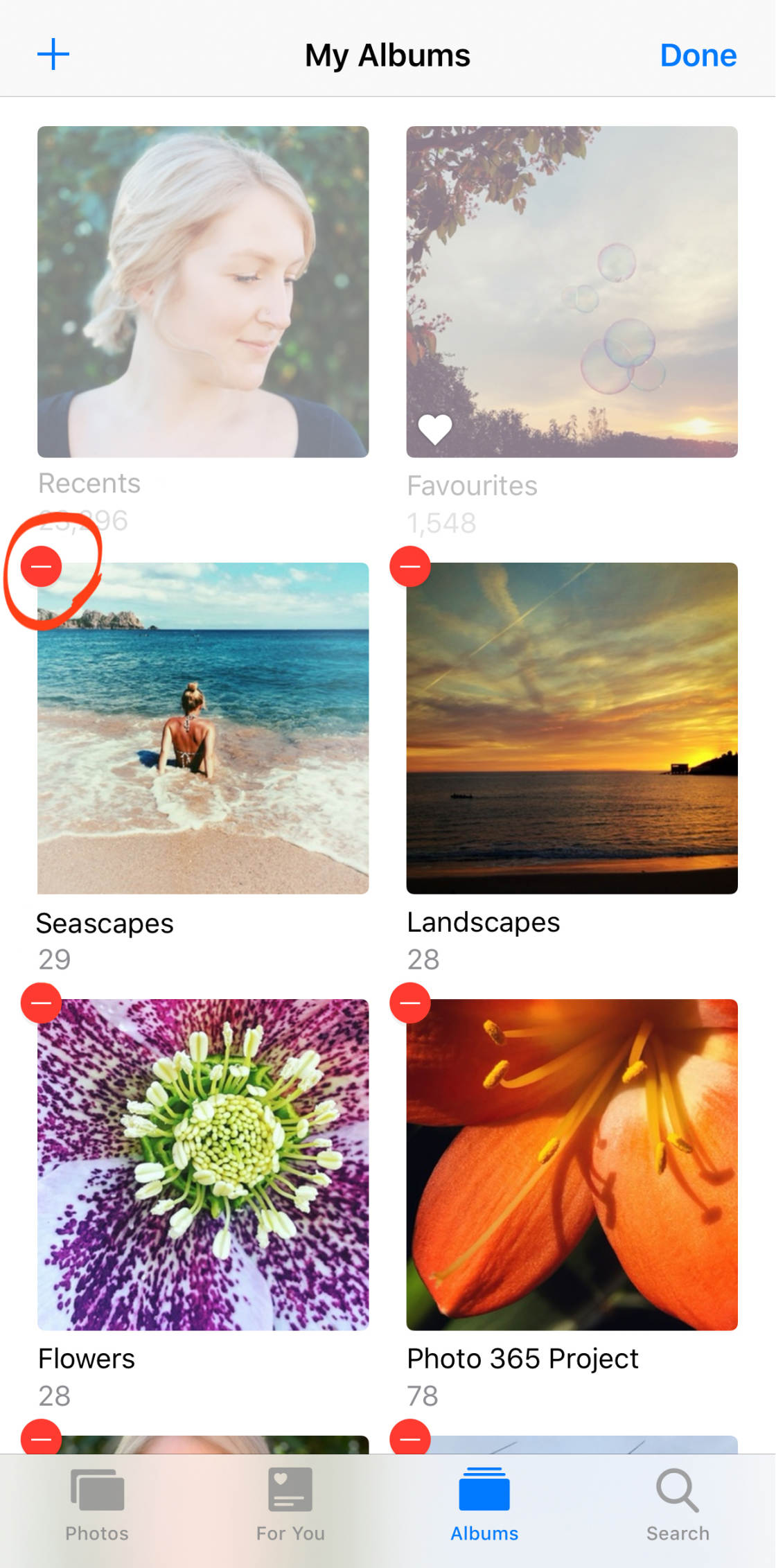
A message appears asking if you want to delete the album. But notice that it says the photos won’t be deleted.
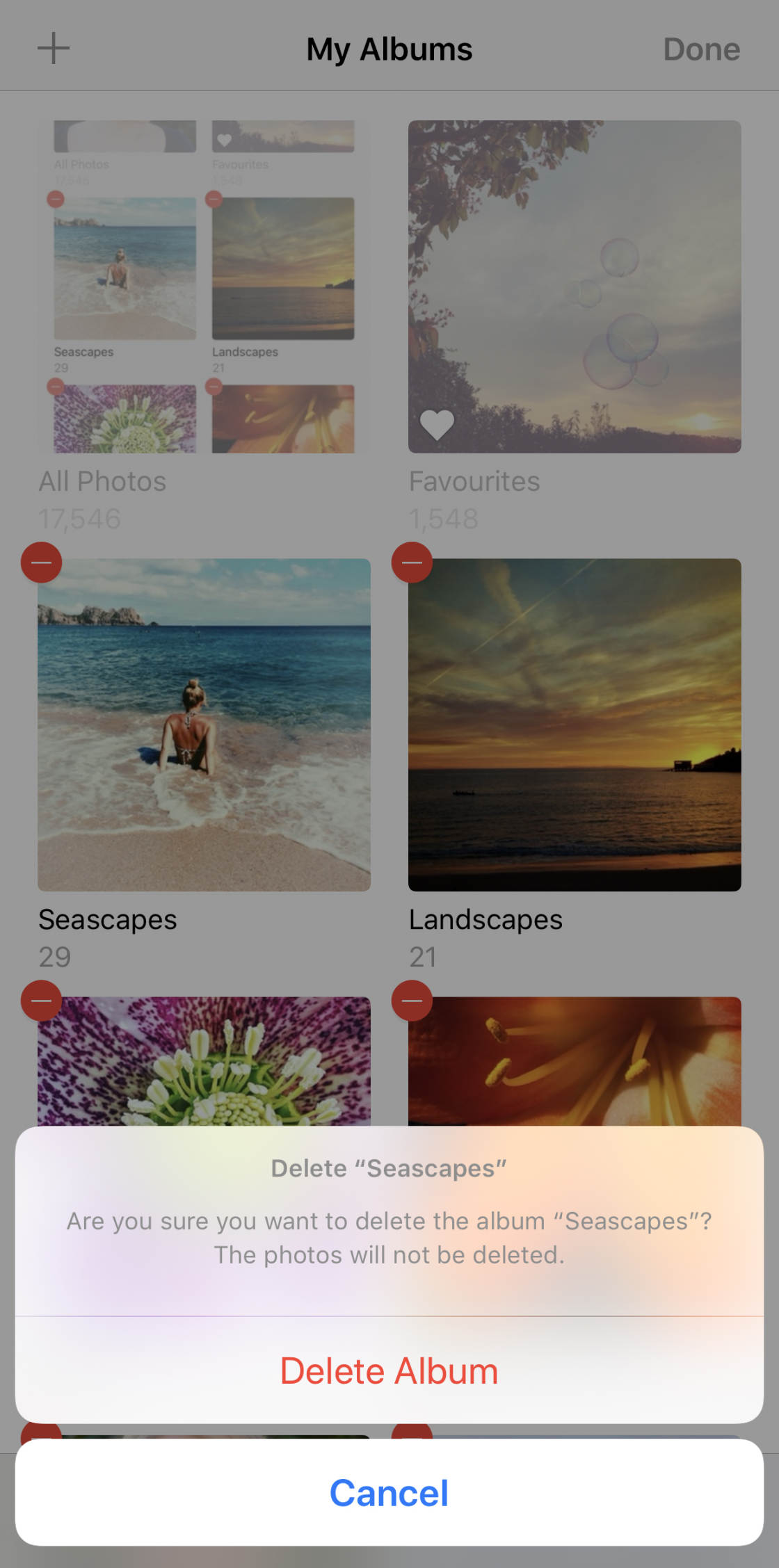
This is because the photos aren’t really stored in this album. They’re actually only stored in the Recents album.
Therefore, you can delete a photo album that you created, but the photos still remain in their original location within the Recents album.
To confirm that you want to delete the album (but not the photos within it), tap Delete Album.
11. How To “Favorite” Your Best Photos
Would you like to see all of your favorite images in a single album in the Photos app?
The iPhone makes it easy to mark your best images as “Favorites.” These images then appear together in the Favorites album.
To add a photo to the Favorites album, tap on the image to open it. Then tap the Favorites (heart) icon at the bottom of the screen so it turns blue.

To view all of your Favorites, go to the main Albums screen, then open the Favorites album.
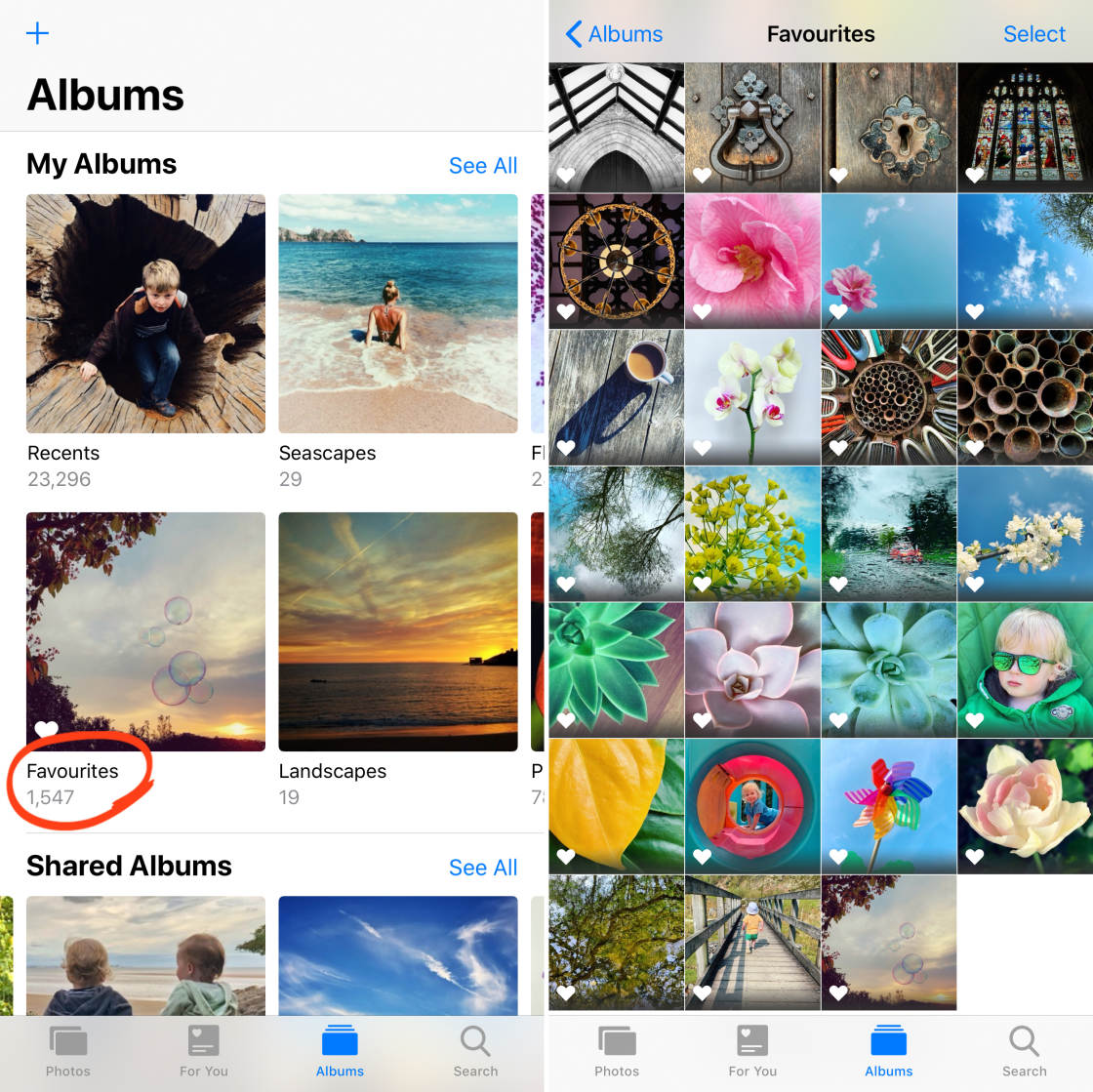
If you no longer want a photo to appear in the Favorites album, tap on the photo to open it. Then tap the Favorites (heart) icon so it appears white.
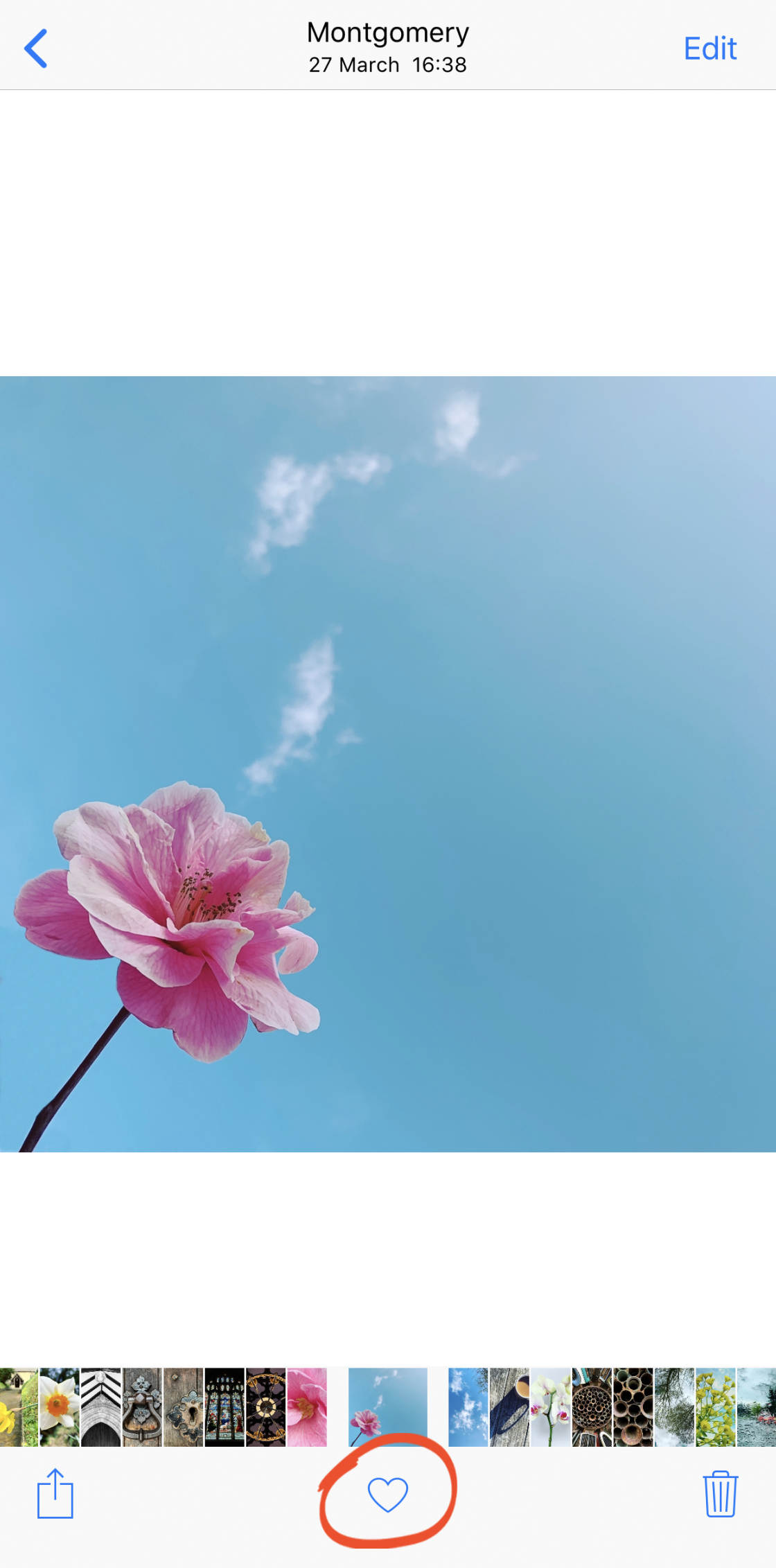
Please note, if you use the Delete button to remove a photo from the Favorites album, it will also be deleted from the main Recents album.
So, always unfavorite the photo using the heart icon rather than deleting it.
12. How To Manage Your Deleted iPhone Photos
Before you experiment with deleting your photos, it would be a good idea to transfer your photos from iPhone to computer. Or back them up to external or cloud storage. That way, you won’t lose any of your favorite images if you accidentally delete them.
You can use an iPhone photo transfer app to back up your photos. If you have a Mac computer, click here to learn how to download photos from iPhone to Mac. If you have a Windows computer, read our tutorial on how to transfer photos from iPhone to PC.
12.1 How To Delete Photos
To delete a single image from the Photos app, open the image and tap the Delete (trash) icon at the bottom right. Then tap Delete Photo.
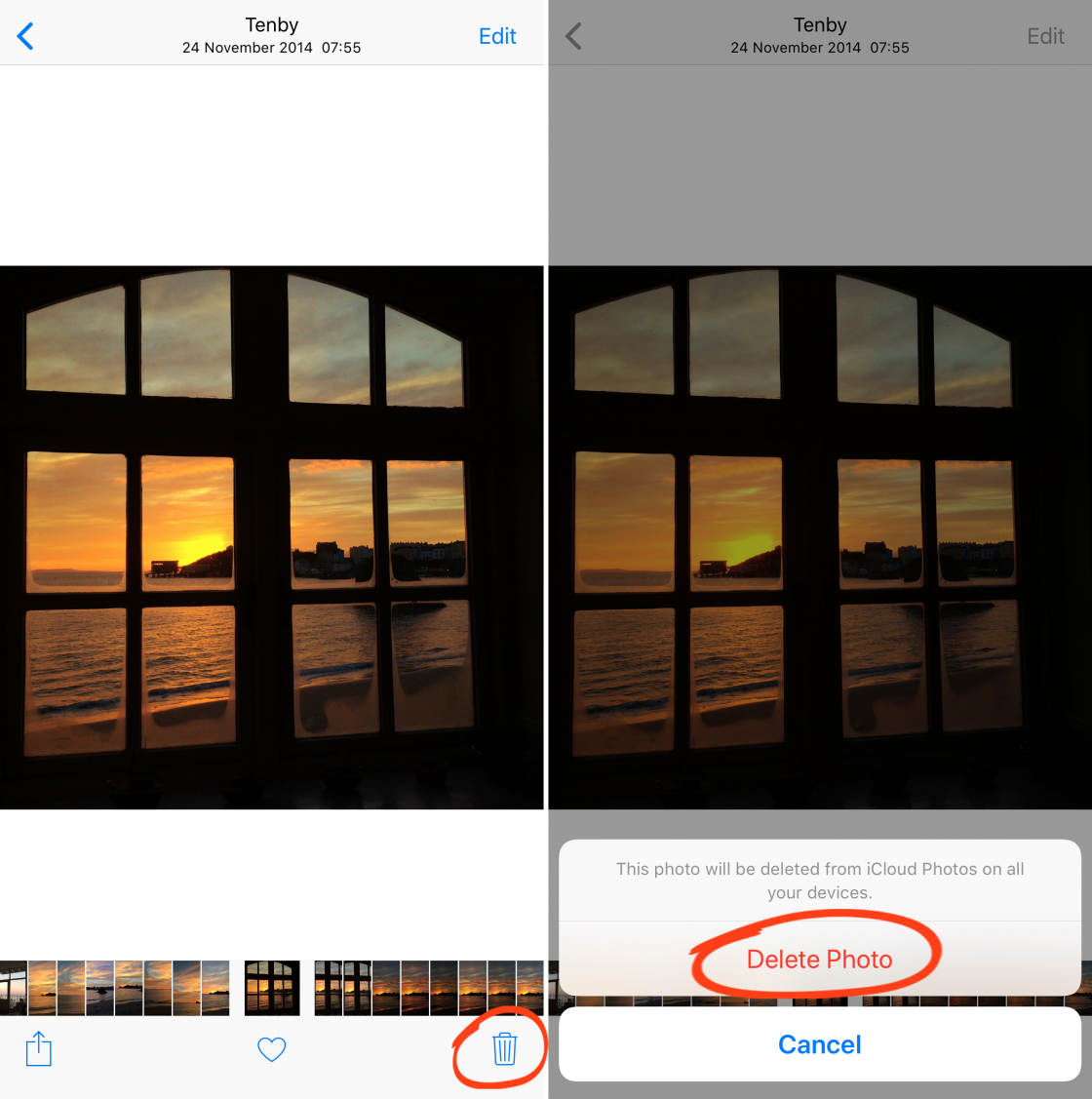
To delete several photos, ensure you’re viewing the images in thumbnail view (as shown below). Tap Select at the top right.
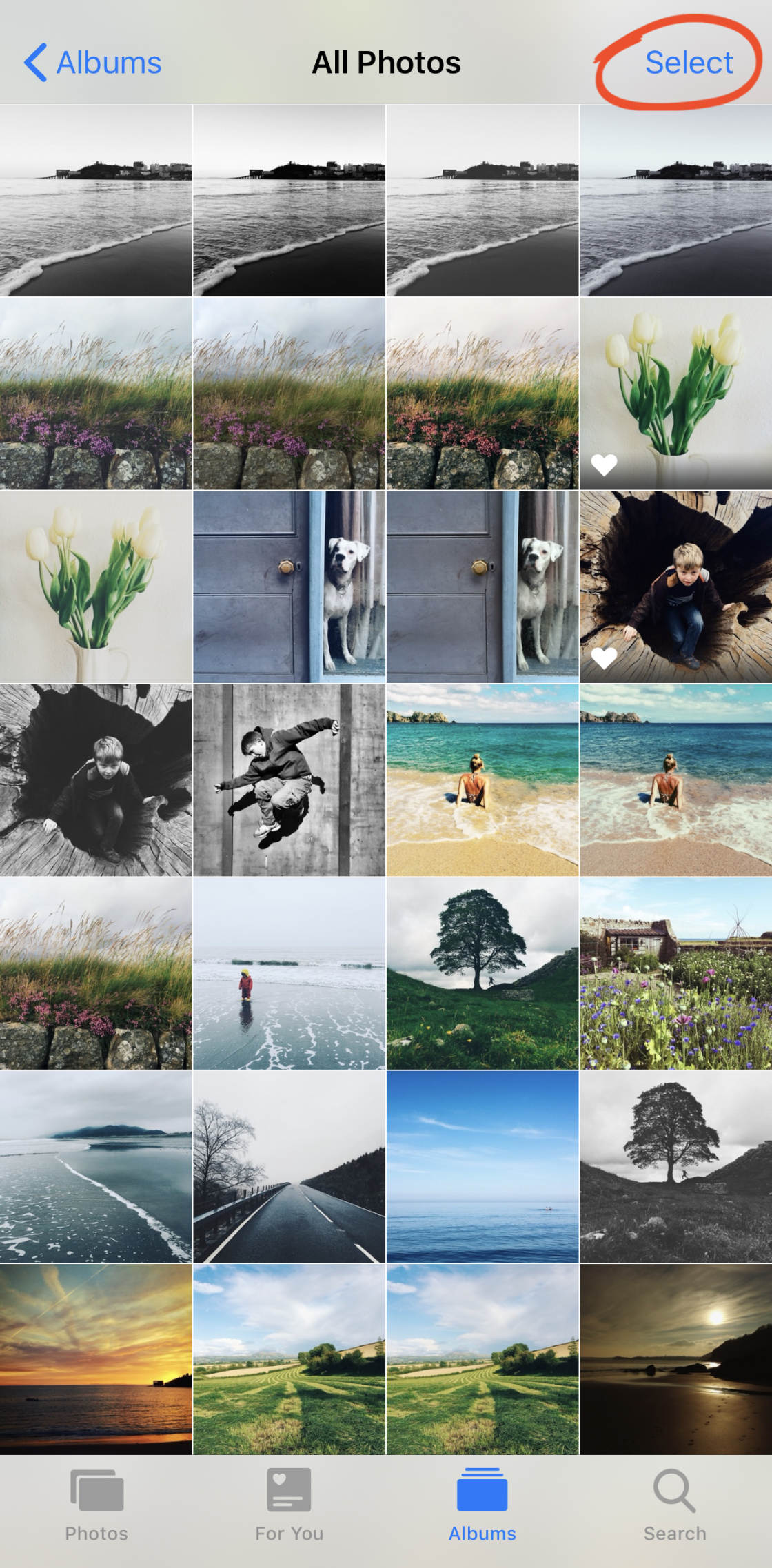
Select all of the images you want to delete. Tap the Delete icon, then tap Delete Photos.
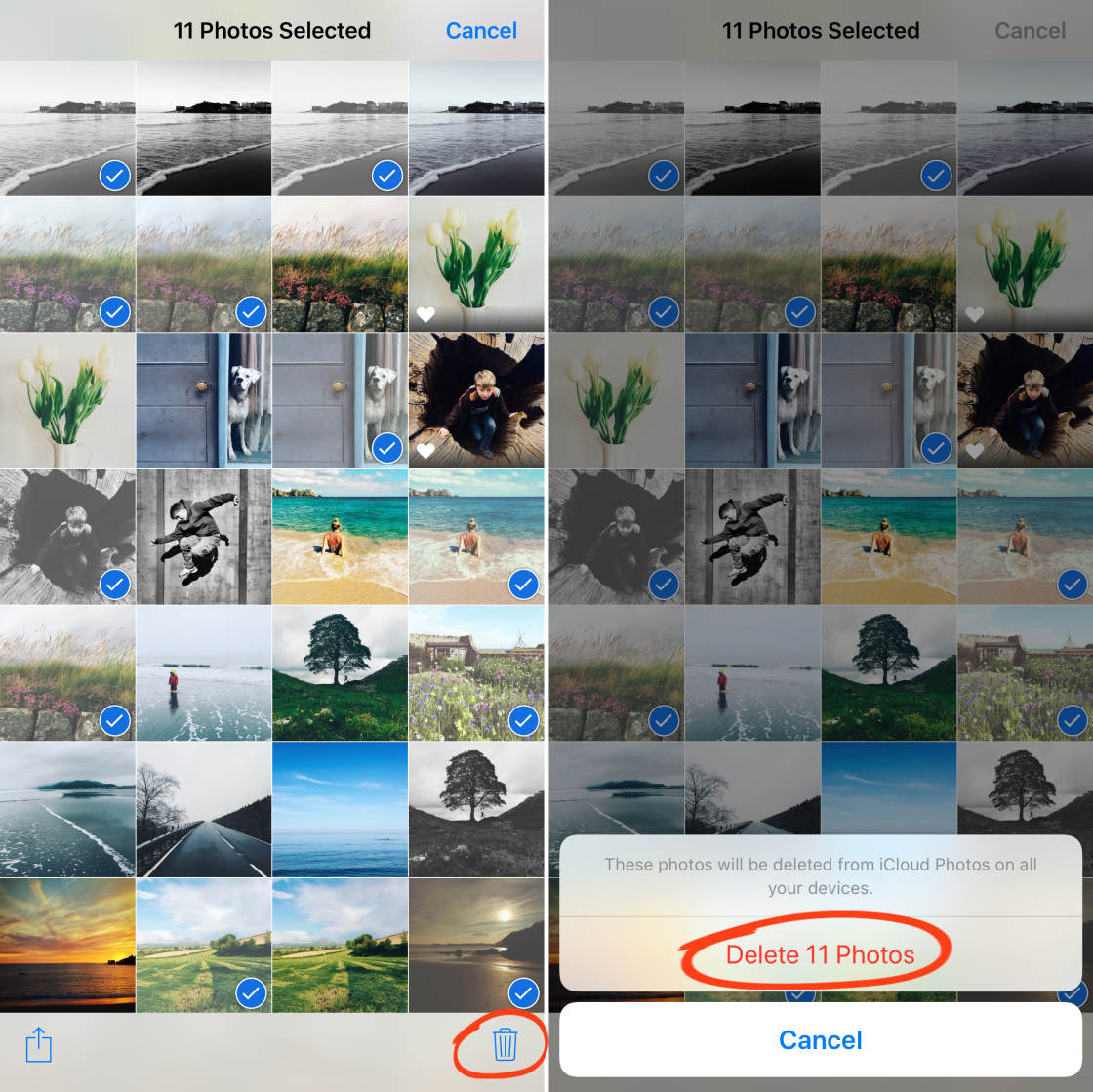
When you delete photos from your iPhone, they don’t get permanently removed straight away.
Instead, the deleted photos go into the Recently Deleted album where they remain for 30 days.
Within that 30-day timeframe, you can recover photos and put them back into the Recents album. This is useful if you delete a photo by mistake!
You can also permanently delete photos before the automatic 30-day timeframe.
12.2 How To Recover Or Delete Photos From The Recently Deleted Album
To manage your deleted photos, go to the main Albums screen in the Photos app. Scroll down, and open the Recently Deleted album.
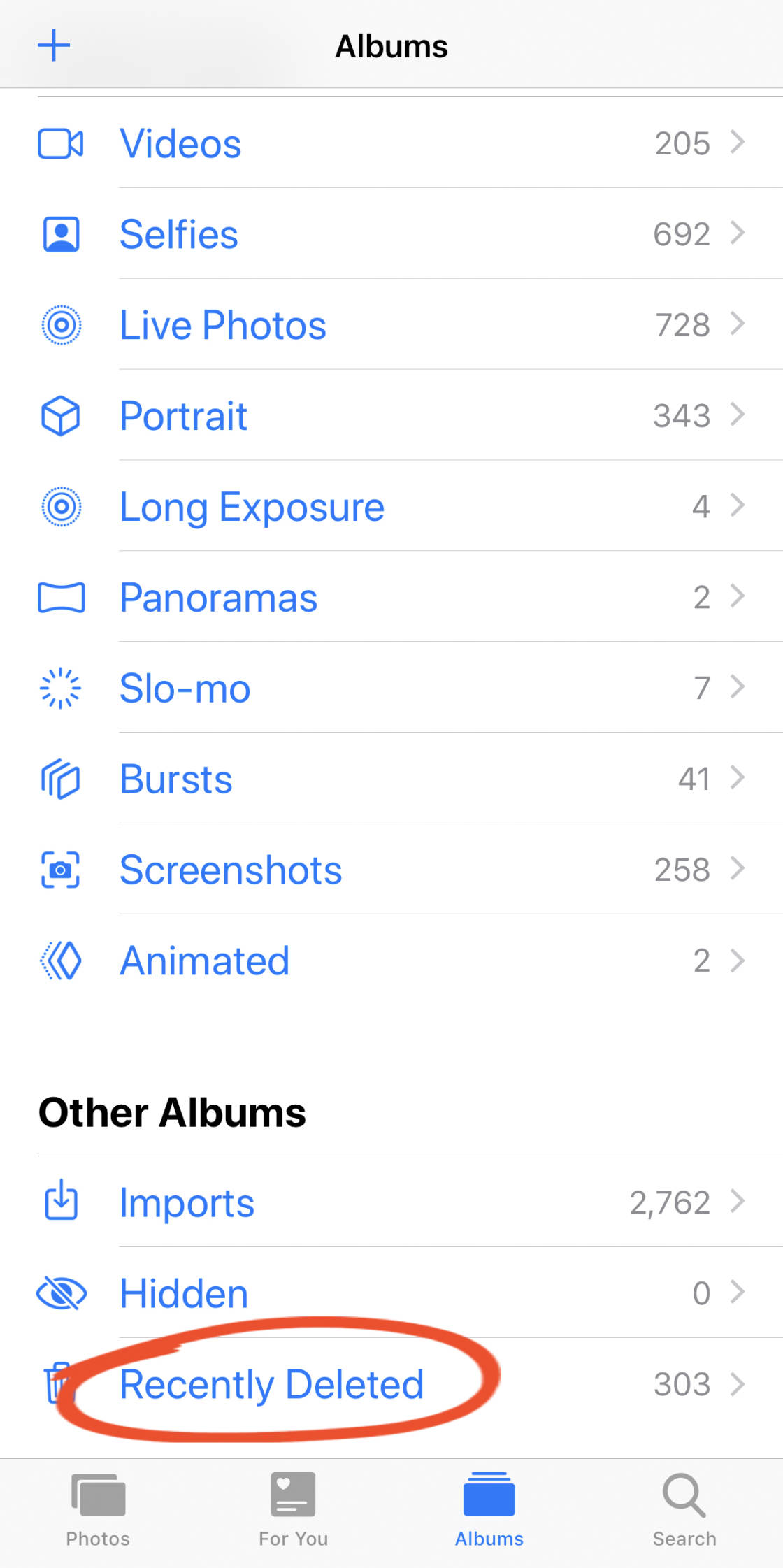
You’ll now see all of your recently deleted photos. Each photo shows the number of days remaining before it’ll be permanently removed from your iPhone.
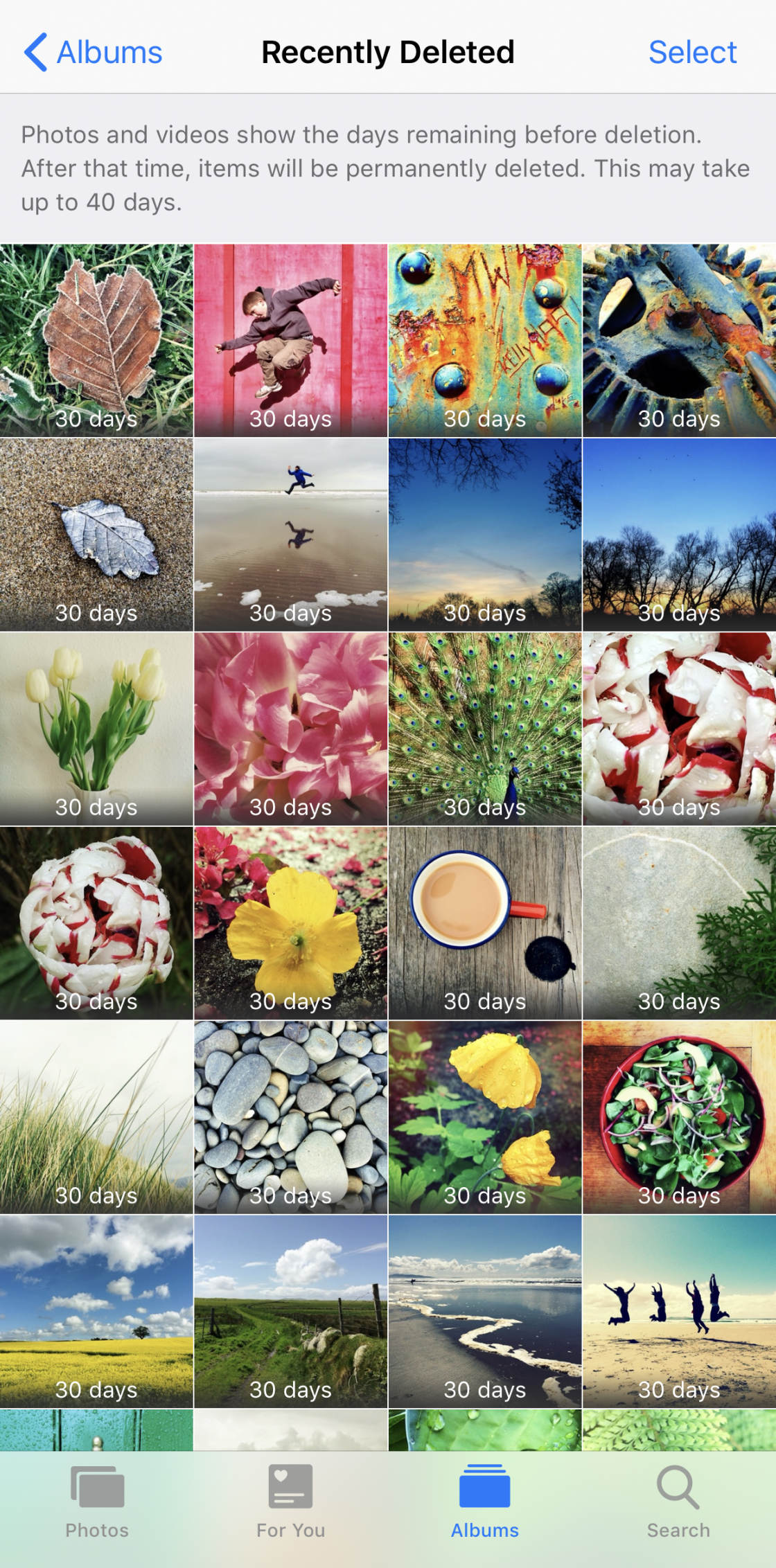
Do you want to recover deleted images and move them back into the Recents album?
Start by tapping Select at the top right of the screen.
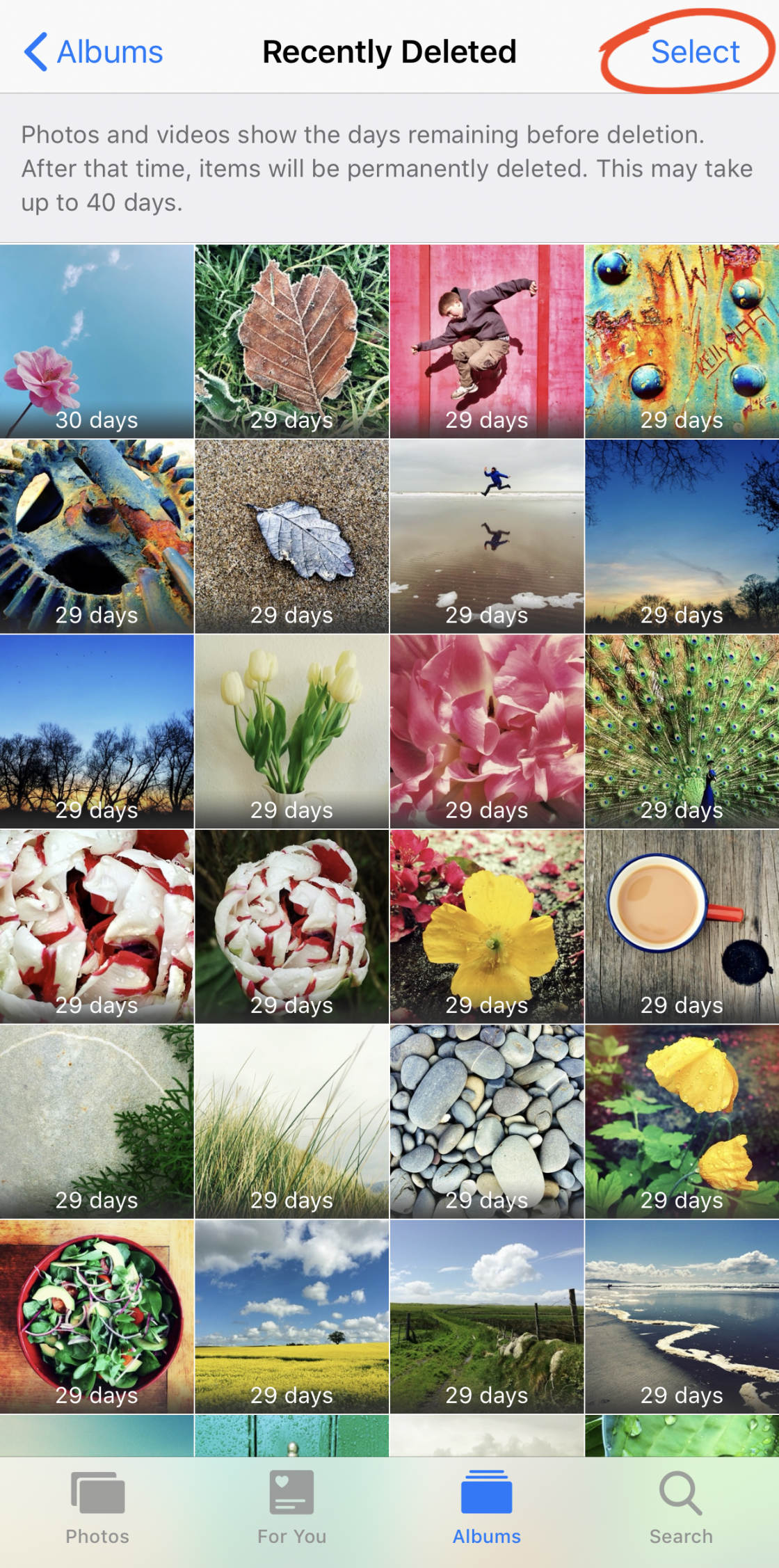
Select the photos you want to recover. Tap Recover at the bottom right, then tap Recover Photos.
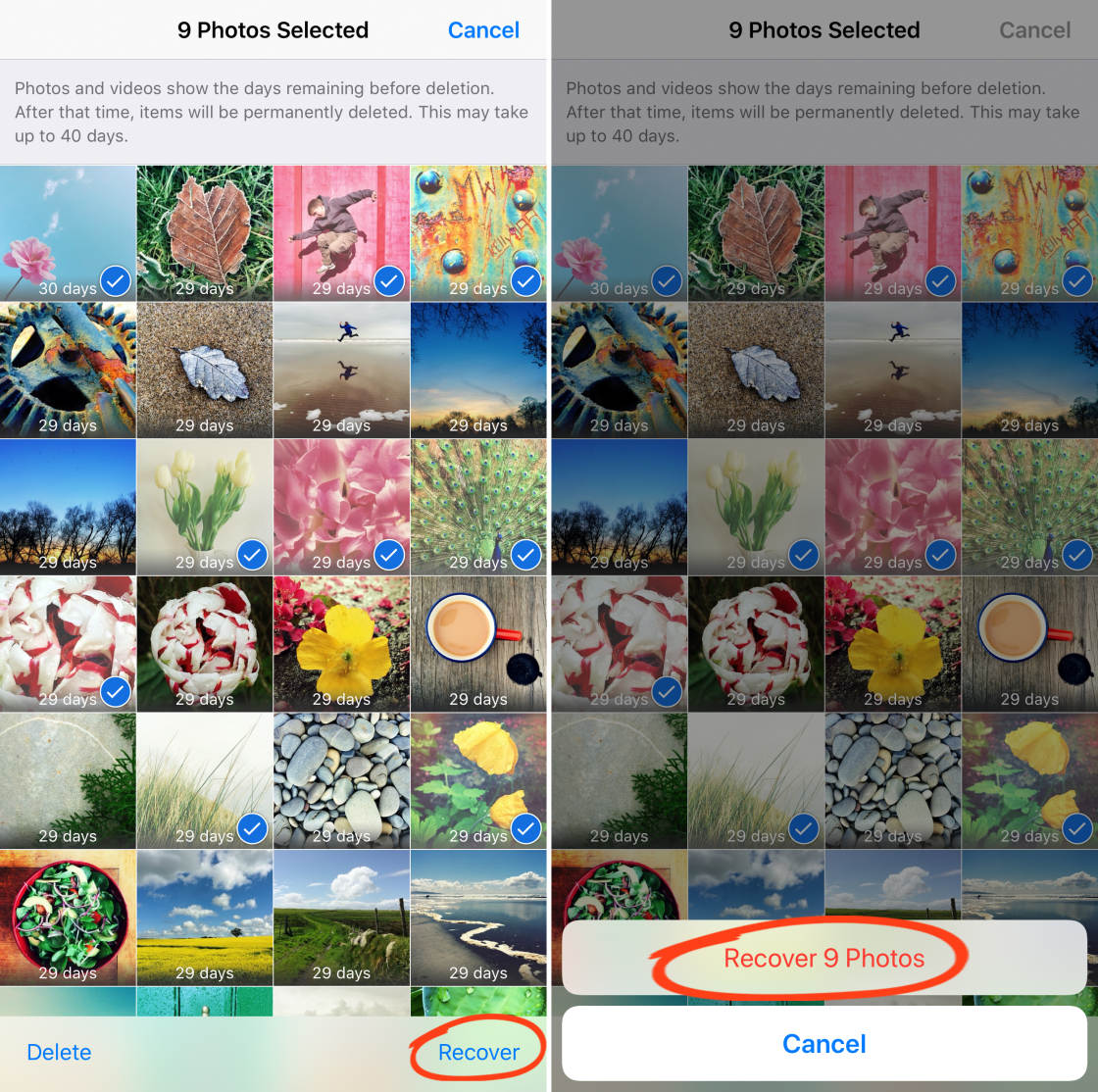
Do you want to permanently delete photos from the Recently Deleted album before the automatic 30-day timeframe?
Select the photos you want to delete, then tap Delete at the bottom left. Tap Delete Photos to permanently delete the selected images from your iPhone.
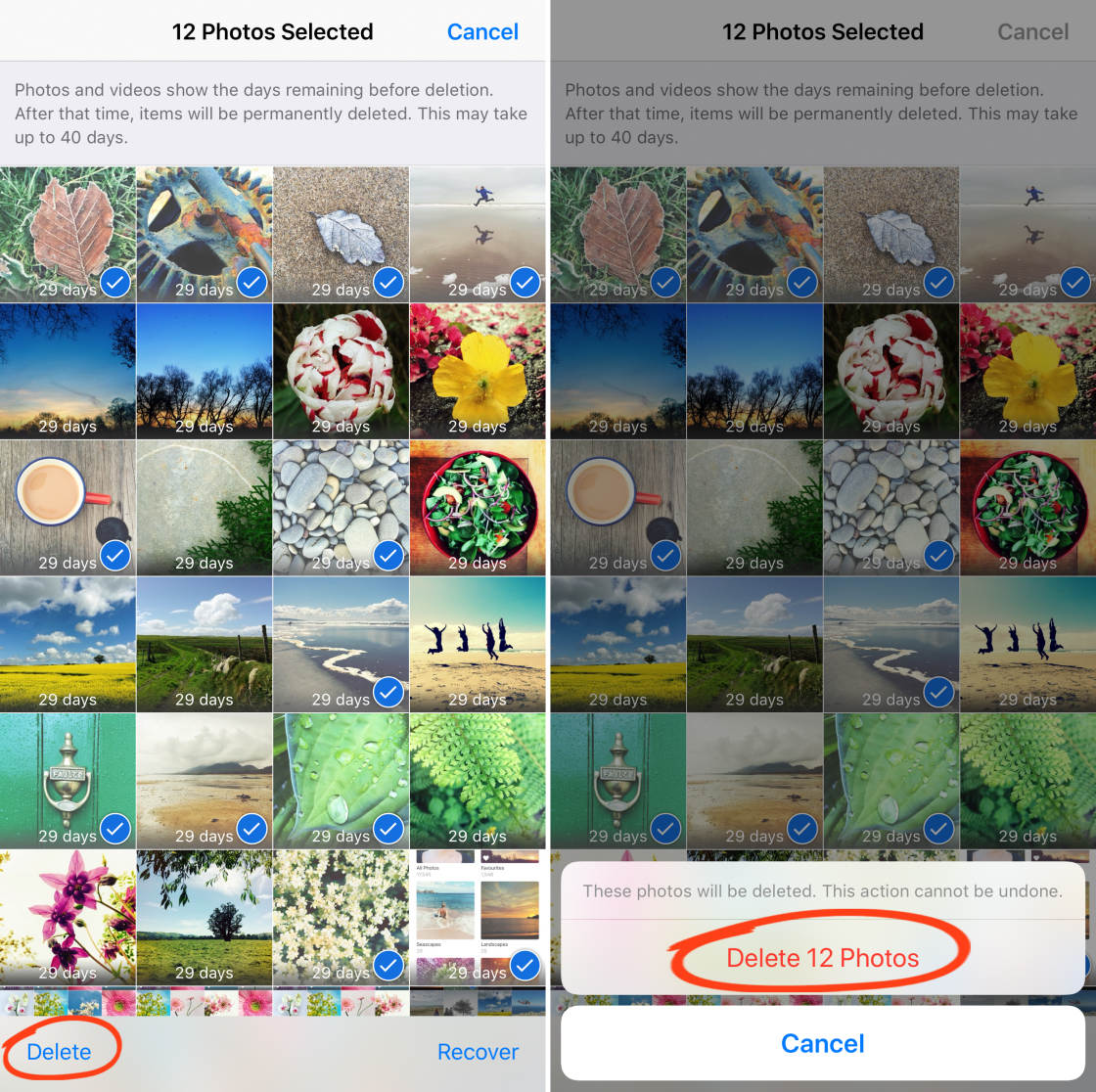
If you want to permanently delete all images from the Recently Deleted album, tap Select, then Delete All.
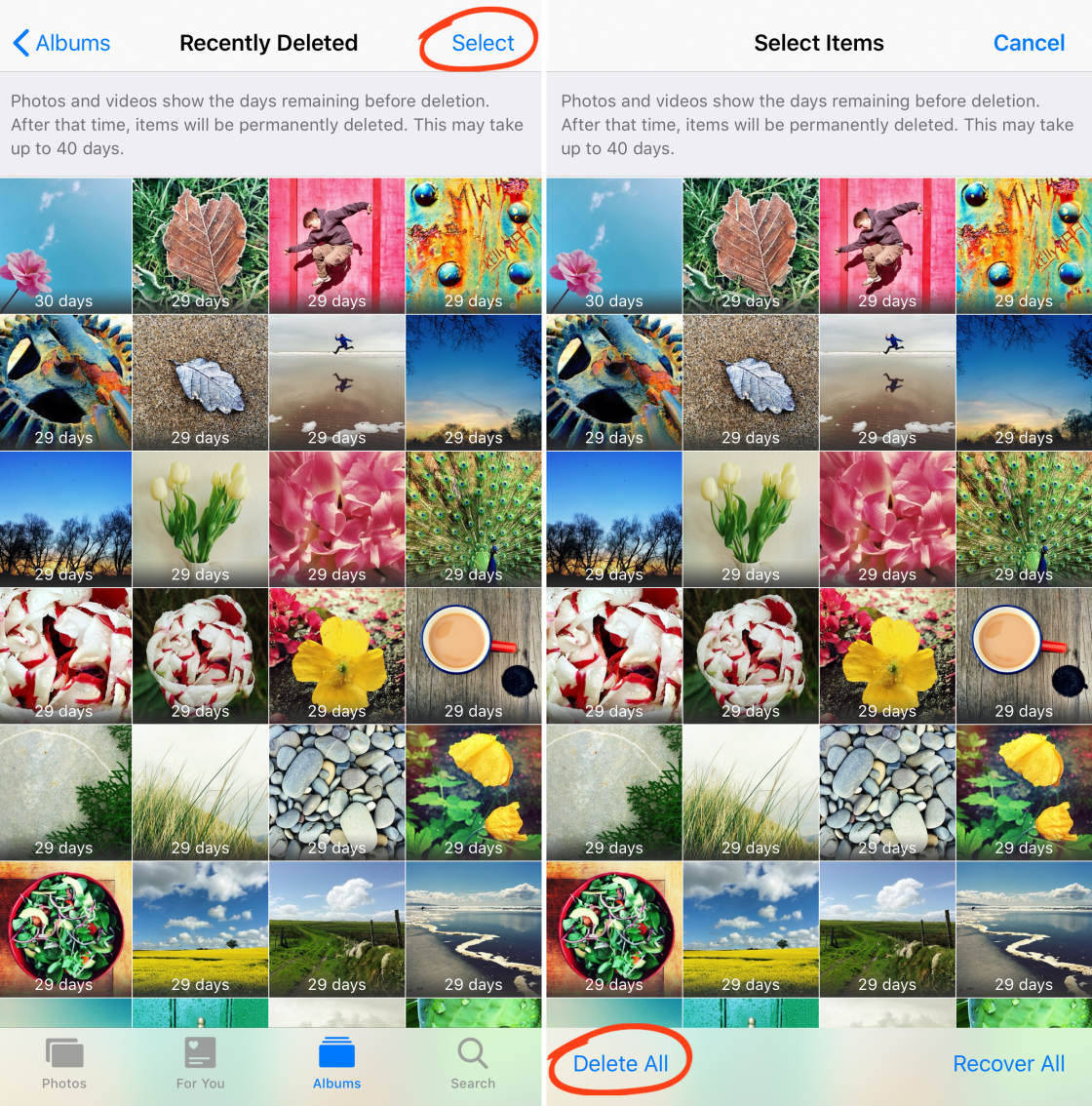


I have created albums in iPhoto on my iMac and sorted pictures into those albums. I find I can not add new photos into those albums, except via iPhoto. Also, pictures in those albums don’t appear in the Camera Roll. If I create albums on my iPhone, and organize pictures into those albums, will those albums transfer to my iMac via iPhoto when I connect?
Unfortunately not Frank. This is one of the limitations of iPhone albums. The albums on the iPhone are purely a way of organizing the photos on that device. When you transfer your photos to a computer they’re pulled out of the Camera Roll and not the individual albums. This is because the iPhone albums are “virtual” albums that just point to photos in the Camera Roll – the photos aren’t physically stored in those albums.
Thanks, Kate! I was not aware of this. Just created my first album and it was easy using your instructions!
Glad you found it useful Faye 🙂 I use them a lot to save me having to scroll through my entire Camera Roll to find my best photos.
Thanks Kate…this is indeed very informative. There is a ton of information shared on this blog. This my go–to web page whenever I am commuting or sitting in a cafe. Thanks for all the information that you folks share here. God bless.
Really glad you find our tutorials so helpful 🙂
So now when the photos are sitting in the Camera Roll as well as a newly created album are they taking extra space on the IOS device? I mean I might have a photo of 10kb sitting in the camera roll as well as the new folder I might have created so are they now hogging 20kb?
Even if you have the same photo in multiple albums, the image is only actually stored on your device once – so adding photos from your Camera Roll to different albums doesn’t take up any extra space 🙂
it is better to read first before commenting.
Is there a way to select items in the Camera Roll that are not also in Albums to delete everything that’s not in an album? Seems like a hassel to figure out what pics in the camera roll are safe to delete without deleting those you already have in Albums (I have over 500 pics in my Camera Roll and want to delete all but the ones in Albums.) Thanks in advance!
That would be a good option Beth – I would find that useful too. But unfortunately there’s no way you can do this in the camera roll at the moment.
I so need this – I have 7000 photos and want to keep about 500 of them. It’s taking me hours – is there no way to ‘ringfence’ some albums / photos and then delete everything else? Is there no app that would do this?
wand-app.com can help you go through 7000 photos from your Camera Roll and put them into iOS Albums very quickly!
A new iOS app called Utiful helps to do this. You can physically _move_ photos from the Camera Roll to Utiful, and also back from Utiful to the Camera Roll, just as you like. In Utiful, you can organize in folders as you wish. So to the problem: What you can do is: Step 1: Move all pics that you want to keep on your photo from the Camera Roll to Utiful; Step 2: Delete all the rest from your Camera Roll; Step 3: Return all pics from Utiful to the Camera Roll. Done.
I’d like to know that too
Unfortunately there’s no way of doing that sorry.
A new iOS app called Utiful helps to do this. You can physically _move_ photos from the Camera Roll to Utiful, and also back from Utiful to the Camera Roll, just as you like. In Utiful, you can organize in folders as you wish. So to the problem: What you can do is: Step 1: Move all pics that you want to keep on your photo from the Camera Roll to Utiful; Step 2: Delete all the rest from your Camera Roll; Step 3: Return all pics from Utiful to the Camera Roll. Done.
I just bought the app — hoping it works. I’m so sick of apple tying my hands! Thank you for the suggestion!
Let me know whether it helps you organize your photos better. Don’t hesitate to get back to me, if you need further info or help.
We’d love to hear how you get on with the app Abby.
Ciao Kate,
I’d like to have a conversation on the phone with you about iPhone photography, dannytamburrino@gmail.com
Apps like Photo Manager Pro, do they create Album Shortcuts or Albums in the camera roll??
What’s the best iphone management app??
Is it possible to copy a Windows folder with .jpg pictures directly through the DCIM iPhone folder
There’s software called iExplorer for managing the iPhone
Danny Tamburrino
415.265.1075
SF CA
Hi Danny. Mostly these apps create shortcuts of albums. iExplorer app is not the best choice for managing photos and it’s poorly rated by customers on the App store. Good way to transfer files is using cloud services, for example, Dropbox. Hope this helps. 🙂
Hi Danny, can you recommend some of the photo management apps you tried? Have you also tried the Utiful Photo Organizer app?
A new iOS app called Utiful helps to do this. You can physically _move_ photos from the Camera Roll to Utiful, and also back from Utiful to the Camera Roll, just as you like. In Utiful, you can organize in folders as you wish. You can solve your problem in three steps (all three can be done directly from the Utiful app): Step 1: Move the albums that you want to keep from the Camera Roll to Utiful; Step 2: Delete all the rest from your Camera Roll; Step 3: Return the albums from Utiful to the Camera Roll. Done.
How do I get the pictures from utiful on my iPad to my iPhone. Same Apple ID.
Hi Heather, thanks for posting your question to the Utiful Users Group on Facebook, I saw that with the help of the other users you managed the pic transfer from Utiful on the iPad to Utiful on the iPhone. I added one more comment there. You can also join the Utiful Users Group on Facebook to stay up to date when it comes to mobile photo organization. https://uploads.disquscdn.com/images/9cae9311f6db15de8f39634b0904f13fa40ee7e77a01d9a0dcd2e50e48caf52e.png
Well I just deleted one in an album and it deleted it from the camera roll as well which is not what I wanted
Which album did you delete it from? If you’re deleting from the new Favorites album in iOS 8 it will delete from camera roll too, but it shouldn’t do that from any other album as far as I know. At least iOS 8 now has a deleted folder where you can recover deleted images from 🙂
You can use the Utiful app to move photos out of the Camera Roll to folders. The folders work just as folders should, not like Apple’s “albums” that are interlinked with the Camera Roll.
I find I am not able to rearrange the order of my albums in iOS 8. Are we still able to?
Hi Carla. You can’t change the order of the default albums such as Camera Roll, Favorites, Videos, Bursts and Recently Deleted. But you can re-order any albums that you create yourself – tap Edit at the top of the list of albums, then hold the icon with three lines to the right of the album name and drag it up or down. Hope that helps 🙂
Hi Kate! Great job on this one! I was just wondering, how can I get a photo from a folder outside of iPhoto onto my iPhone. On my MacBook Pro, I have a folder that contains the photo backup from my old Android phone (as it wouldn’t directly sync with iPhoto). I’d like to get a couple of those pictures onto my new iPhone 6. How does one go about doing that?
Hi, you can do it though iTunes. Connect your phone to your Mac, then when the iPhone sync/backup details appear on the screen in iTunes, click the Photos tab at the top of the screen. Here you can select which folders you want to sync to your iPhone. When you’ve selected the folders click Sync/Apply at the bottom of the screen. Hope that helps! 🙂
Is there a way to create Albums logged into iCloud on a computer such that they download to the phone and other connected idevices?
So still no way to rename photos? Apple needs to work on adding this function, it’s impossible to upload photos to the internet that are all named image.jpg. Still no app that can properely make it work either. And I have no PC access. All these extra album functions are useful though, thank you for the great, in-depth instructions. I will wait patiently for Apple =P
Hey! So I am switching from my iPhone 5s to iPhone6. I have albums on my old phone I made is there a way to get them to my new phone? Please say yes! Thanks xo
Hi Julie
If you back up your iPhone 5s to iTunes on your computer to start with. Then when you get your iPhone 6, when setting it up choose that you want to restore from an iTunes backup and follow the instructions on screen. This will basically transfer all your apps, settings, etc to your new phone, exactly how it was on your old phone. Hope that helps 🙂
In case anyone at Apple wanted to know the photo management of IOS8 is garbage! I don’t want multiple places where pictures appear. If I move a photo from the camera roll it should be moved not just copied and pasted to a view folder. Whose idiotic idea was that? Lets just start to gum up the program with multiple copies of items. Why don’t you ask people what they want?
A new iOS app called Utiful puts an end to this misery 🙂 With it you can create folders as you like and MOVE photos from the Camera Roll to them.
I would like to know if there is a way to sort photos in an album into chronological order without having to manually move them. I make albums by year and sometimes the photos aren’t in chronological order because if I add photos later they automatically go in as the last photo. When you have hundreds of photos in an album it is a hassle to move them manually. I really liked how iPhoto would automatically arrange photos chronologically and am disappointed that iPhoto is no longer supported in iOS 8. I was completely surprised by that after updating!
Hi Kristelle. There is no automatic way to do that in the native Photos app I’m afraid, however, there are lots of photo management and photo organizing apps in the App Store so it would be worth taking a look at what is available. I don’t have any personal experience using these kind of apps, but Photo Manager Pro gets good reviews: https://itunes.apple.com/en/app/photo-manager-pro/id393858562?mt=8 Hope that helps 🙂
when you are looking at photos in the “Photos” and “Moments”, the iphone groups the photos based on the date they were taken. How can I download these photos to my windows Laptop, and still keep these photos grouped in a folder with the date that they were taken?
Seems like iPhone is already capable of grouping the photos based on date or location, then how come I don’t have the option to save them in my computer in this format? or is there a way without using other Apps?
Sorry Jav, I don’t know of a way of doing this without using third-party apps.
There are so many little limiting things with iPhone…yeeks!
So what App would you recommend?
I use the Simple Transfer app (https://itunes.apple.com/gb/app/simple-transfer-pro-wireless/id411292121?mt=8) which lets me see all of the albums I’ve created. You just select the images you want to transfer and it copies them to your computer over wi-fi. It’s very easy to use. I personally haven’t tried any apps that transfers them based on date or location though sorry.
Kate – Any idea what would work with a PC? I would love to be able to transfer only the images from one of my albums. Thank you
Hi Heidi. I’m pretty sure the Simple Transfer app will work on a PC: https://itunes.apple.com/gb/app/simple-transfer-pro-wireless/id411292121?mt=8
After we create new albjms and organize pics and vedios, deleting a vedio or pic from the general albums deletes that vedio or pic from the new album created also, the new album and general album are not disconnected… So whats the point… How riculous it is to design such a feature…
Hi, I understand your point and some people do find this frustrating. But it’s designed purely as a way of allowing you to view different sets of photos separately from your main camera roll album. It’s meant to make it easier to view certain images on your iPhone, rather than having to scroll through thousands of photos to find the one you want. I find it really useful – for example, when I did a photo 365 project last year, I made a separate album for this, so at any point I can go and view just my 365 images.
A new iOS app called Utiful makes this possible. With it you can create folders as you like and move photos from the Camera Roll to them. The folders are kept disconnected, just as folders should work 🙂
hi
is there a way to save the iphone albums directly on iphoto in the computer…. as in saved as albums in iphone and not just seperate photos… thank you for yur help
Thanks a million for this-your article has been really helpful. My Q is this: if I want to ensure that the “albums” and their names, that I created in my Camera Roll, get saved/backup up to my computer when I back up my phone or import the photos and videos, is this possible? In other words, do the album names get imported when I import photos/videos to either my Macbook Air or PC?
Second Q: I like to save/backup my camera roll to my external drive, and keep my external drive very organised re-date a photo was taken, and name of album, etc. Is this possible? I don’t particularly like iPhoto; I’ve always backed up my camera roll to my Windows PC-it tends to organise my photos/videos the way I like, i.e., date taken, and all of the photos taken in the same day, go into one folder on my PC-the folder name is usually the date (and is stored in a folder called Pictures). I was able to choose which folder to save/backup the pics; is this possible when using a Macbook Air?
I would like to be able to find all my new photos in a file to transfer to my computer. The files all are numbered out of sequence with letters etc. and it is very difficult and time consuming to find the ones I want. I have to open and check every file.
Is there a way to either rename the files or an easy way to find the new files?
Hi
I’m looking for a way to transfer movies in the Home Video folder of an iphone 6 to the photo folder. Is this possible?
I createda folder long ago called “iPhone Photos. I also created a few subfolders and put pics in that are not taken with my phone. When I sync I end up with all the photos in my camera roll also showing in the folder named iPhone Folders. So I now have duplicated all my camera roll photos in one place. Do I need to create a fresh directory, resync to that one from my phone, delete the iPhone folder form the syncing folder on my computer? Will that clear up my storage issue? I’m hesitant to do this as I am not sure what will happen. Usually the unexpected does…Thanks!
I use ” PicBack – Photo Transfer App ” it imports photos and videos directly To camera roll or you can choose transfer to an existing or a new album, and it can also find duplicated photos, very handy and very easy to use, you can find it at the app store
* works with a regular USB cable, which is 3x faster than WiFi transfer
Give that a try 😉
I just created an album, went in to delete the album and it did not give me a delete option. It was grayed out like Camera Roll is grayed out. I went to Albums, edit, touch album name, it won’t let me select it. What’s up?
Hi Muriel, when you’re viewing the list of albums with Camera Roll at the top, and you tap edit, do you see a red circle next to the name of the album you want to delete?
I just updated to iOS 8. It does not give me a favorites heart so I can add to favorites. Also the album I created will not let me delete it. I had this problem earlier and I thought it was because I had not updated to iOS 8, that was not it. It still does not let me delete an album I created.
Oh boy, so many questions. Please be patient, thanks. I went into an album I created, tapped select, selected two pics to delete. Guess what? It does not give me an option to delete what I selected. I wants me to Add To or do Facebook, text, mail etc. I just want to delete. When I select Add To I was hoping it would off to deleted – nope.
A new iOS app called Utiful makes this possible. With it you can create folders as you like and MOVE photos from the Camera Roll to them.
One problem at a time.
I would like to move all my pictures from my iphone’s photostream back into camera roll. Some of the photos on the phone were taken way earlier than the 30 days icloud allows and are not also in the camera roll. Hence, no way to get them off the phone.
My icloud control panel on my PC is all jacked up and not downloading regularly from icloud. and I just want to get all photos into the camera roll and export them onto the PC through explorer.
Hi. If you go into the Photostream album, tap Select at the top, then select all the photos you want. Now tap the square icon with arrow at the bottom left, and tap the Save option at the bottom. All of these images will now appear in your camera roll. Hope that helps 🙂
Thank you much, I was hoping for a “move” function rather than a copy function, but apparently this will have to suffice. I’ll just delete them from photostream as I go I guess?
I actually find the folders completely worthless after reading this. I like to separate my photos, and this does not allow it. I want them in one place, not two different spots.
Noneya, you can create folders/album by tapping the “+” sign and name the folder as you want it. To transfer photos from Camera Roll to a new created folder, just tap each photo to select it individually and if you want to “select all images” just tap “select all” and it will select automatically for you… then tap “Add to” and find the new folder you just created and tap that folder too… voila! your selected images already transferred. Magic! no copy and paste option just tap, tap, and tap.
But DO NOT delete those images from Cameral Roll because it will also delete from new created folder or album. The option added folder or album just for organizing image purpose and it does not take up any extra space because the actual images are not there…but they are in the Cameral Roll…so do not delete from Camera Roll; the new folder/album added serves as a “mirror image” make us easy to locate our favorite images stored in the Camera Roll.
A new iOS app called Utiful makes this possible. With it you can create folders as you like and MOVE photos from the Camera Roll to them. They’re kept then only the respective folder, not in the Camera Roll anymore. So you can separate photos into folders and manage them as you like – export to other apps or also save them back to the Camera Roll – you decide.
It is really funny you can not manage ur photos in a phone all videos or
photos taken by iphone stored in camera roll and not possible creating
folders there and separate photos and videos. not possible copy pasting
any photos or video to ur camera roll and u need to sync ur photos in
iphone and u can not delete them later for deleting or adding other
photos u need to sync all of them again!!! that is u need to waste ur
time for photos like a kid!! I am so sorry for apple all these are
possible even in primary and old model phones!!! I dunnu why I was so
stupid and paid money for apple,,,I m really tired and will switch to
note 4 soon…
A new iOS app called Utiful helps. You can MOVE photos out of the Camera Roll to it and in Utiful you can organize in folders as you like. From Utiful, you can manage the photos as you wish, export to other apps, or also move back to the Camera Roll if you decide.
Sorry, my previous post was incorrect (patience required…lol), your explanation is correct and works great…thanks for all your help.
Is there a way to label photos? With the persons name, or where the photo was taken etc?
Hi Maureen. You can’t tag photos with a person’s name, but if you go to the Photos tab at the bottom of the Photos app screen (as opposed to the Albums tab) you’ll see that the photos are organized into collections with the name of the location where you took the photo. You can also tap the Search icon at the top of the screen and search for a particular location. Hope that helps 🙂
I used the same one photo in numerous albums, therefore I have numerous images of this same photo in my camera roll that I would like to delete all but one. Being I would still have have one photo of this image on my camera roll, by deleting the others of the same image, that are on my. Camera roll, would that also delete that same image used in my other albums?
Deleting a photo in your Camera Roll will also delete all the copies of the photo. While deleting a photo in an album will keep the original copy. Hope this helps 🙂
You can do this the following way. Move the photo to the Utiful app. It gets physically moved, so it disappears from the Camera Roll and all albums. Then, move it back from Utiful to the Camera Roll. Thus, it will only be in the Camera Rolla and in no album. Done.
I have a question. On my iMac I have an album called Best Photos. It’s different from favourites. Regardless of this – it’s an album that I update on occasion. However – when I connect my iPhone to my iMac and sync ( with this album checked as one to sync) my iPhone doesn’t take all of the photos across. I managed to get the album on to my iPhone originally – but it doesn’t seem to want to add additional photos. Any ideas? Thanks in advance. J
My photos are sort by date, descending, how can i change this?
Hi All. I am pulling my hair out trying to make Photos usable. I have what I think is a simple and obvious problem which I can’t find a solution to which is as follows:
Over the months I have save photo’s from Facebook, websites, articles and my own. I create two albums, one called Humour the other Wisdom. From time to time I go through my Photo’s/camera roll, be it iPad, iPhone or Mac to gather these pictures and place them in the two albums. My issue is how do I know which I have already put in the albums, it’s impossible from the camera roll and I find myself duplicating and spending so much time trying to figure out if I have missed any.
They should either disappear from the camera roll once placed in an album, my preference, or accepting people might want to put photos in multiple albums, when you hover over the photo its should tell you what albums it’s in with the ability to select this and others if not.
Another solution could be to sort photos in the camera roll by Albums assigned and any missing can then be quickly recognised and added.
Is there a solution I’m missing? If not how do I suggest this to Apple?
Until this is solved it’s truly unusable for me as I have 7,000 photos and the thought of getting into this loop is not a pleasant one.
Thanks in advance if anyone can help.
You can use the Utiful app. Create there the folders Humour and Wisdom and move the respective photos form the Camera Roll to your Utiful folders. They get physically moved, so they disappear from the Camera Roll. From Utiful, you can manage the photos as you wish, export to other apps, or also move back to the Camera Role if you decide.
Can I create a “sub folder” within a photo album? For example, I have a photo album of “Friends”. I’d like to create many sub folders/ albums within the Friends album. If so, how do I do that?
Hi Carl. No you can’t create sub-folders in the Photos app I’m afraid.
Thanks Kate for the info.
Carl
I created an album of about 500 + pics I was going to use to make a movie. I went through my camera roll and selected all my photos in chronological order. When I went to the album I found that they were grouped in a random order and not the chronological order that I selected them. Is there any way to organize them in chronological order within the album without having to manually arrange each photo?
What would be th best way to create a photo album of photos from 2 iphones or ipads with different iCloud account, while date and location of photos are still saved?
It would be great if I could choose the album FIRST before snapping photos. I Don’t want to taptpatpatpaptapappataptpaptatpaptapatpatpaptpatpaptaptpatppatpaptpatpptaptaptaptpataptaptaptaptaptaptaptaptaptaptaptaptaptaptaptaptaptatpattaptaptaptaptaptaptaptaptaptaptaptapatp
Perhaps you can take a look at the Utiful app, which is a complementary photo library / folder system, completely separated from the Camera Roll, so you can freely move pics from the Camera Roll to Utiful and vice versa. In Utiful you can open a folder and start snapping photos into it with the camera button. The photos get stored in this folder only and not are duplicated to the Camera Roll. Let me know should you have further questions to that.
How do I transfer my photos to my albums? Some of my photos were deleted when uploading them to my lap top. So I downloaded back to my phone and have doubles. I can’t seem to delete them (garbage can won’t highlight) So I thought I would transfer them back to my album so I could delete the doubles? Any help?
How do you organize albums on the iPad? The move option does not appear.
Good article but you did not mention the ‘Photos’ option. Photos in ‘All Photos’ option are stored in the order they were loaded on the phone while photos on the ‘Photos’ option are presented by the date, time the picture was taken. Foe example, if the last picture in the ‘All Photos’ was an emailed picture taken two weeks ago it will show up in the ‘Photos’ option two weeks back and will not be the last picture on this option assuming you’ve taken some r cent pictures. The ‘Photos’ option is much easier to use for tracking your pictures.
You can use the iOS app Utiful to move photos out of the Camera Roll to Utiful, where you can organize in folders as you wish. You can anytime move them back to the Camera Roll if you decide or export to any other app.
There’s also another way you can do this. You can move the not-best pics to the Utiful app, so that only the BEST remain in your Camera Roll. In Utiful you can additionally organize in folders as you wish (you can anytime bring the pics back to the Camera Roll if you decide).
The problem is, no matter how you try to organize in albums, the pics always stay in the Camera Roll, too. You can alternatively use the Utiful app that has folders, to which you can MOVE photos out of the Camera Roll. So declutter & organize in one step.
This is great info and has really helped me. I still however need to know if I have an album
On my phone so I automatically have that grouped in the same way on my Mac?
Once you “add to” an album and move pics from your camera roll , can I delete them from only the camera roll without them deleting from the album I moved them to ??
Hi Renee. No – you can’t do that sorry. If you delete photos from the main camera roll they will also be deleted from any albums you’ve added them to.
You can achieve that with the Utiful app, which is a complementary photo library for iOS enabling you to freely move photos between the Camera Roll and the Utiful folders. The photos you organize in the Utiful folders get moved out of your Camera Roll to keep it clean and tidy.
I don’t think so. I think if you delete them from an album, you also delete it from the main camera roll/all photos.
What you ask for is provided by the Utiful app, which is a separate photo library that lets you organize photos in folders, and this completely separated from the Camera Roll. This means, you can freely move, not just duplicate, photos from the Camera Roll to the Utiful folders and vice versa.
I have created albums on my MacBook Pro, ordered the photos in the albums by file name, and stored them in iCloud. On the iPhone the order of the photos is different. How can I make them the same?
Hi James. Where are you creating the albums on your Mac? Are you creating them in the Photos app?
I created the albums on the photos app on my computer and sorted them by file name on my computer. They show up on my iPhone but not in the order by file name–looks like they are in the order they were created. Is there a way to order them by file name on the phone?
Unfortunately I don’t think there is a way to do that through the Photos app on the iPhone. They just appear in the order that they were taken.
When I edit a picture and want to save it to a specific album how do I do that?
Hi Jackie. When you save your edits, the edited image will automatically be saved to your main photos library (you can’t choose where to save it at this point). But once you’ve saved the edits, you can then go into your Photos app and copy the edited image into a new folder as shown in the tutorial above. I hope that helps 🙂
hi. I have taken a large number of pictures on my Iphone for a work assignment, and moved them into folders by each topic. Is there any way to copy them over to PC and keep the same folders (or even select only those in a specific folder) ?
If i open on PC, select DCIM, 100APPLE, all the files are there which is great, but only in order they were taken. I don’t want to have to go through the pain of sorting them again into the correct folder on my PC 🙁
Hi Michael. Yes – this Photo Transfer App lets you do exactly that 🙂
https://itunes.apple.com/us/app/photo-transfer-app-easily/id365152940?mt=8
You could also try the Utiful app, which is the first ever complementary photo library for iOS, created with the goal to enable you to cleanly divide your work photos from your family photos. Utiful lets you organize the photos in folders and you can export whole folders anytime to your computer as directories via iTunes (so works both for Mac and Windows users).
You can use the Utiful app to cleanly separate your work assignment photos from your family and holiday pics. The Utiful library is a folder system that lets your organize your work photos without cluttering your Camera Roll. You can anytime export the Utiful folders as directories on your computer.
I’m going on vacation, is there a way to have all of the photos I take go into a Spain folder. Sorry if this is a really dumb question:(
Hi Miriam. The Photos app won’t do this automatically I’m afraid, so you’d have to transfer them into a Spain folder after taking them.
There’s a really nice feature that should do what you want. In photo app at bottom choose ‘photos’ instead of ‘albums’ and it shows years and states the names of the geographical places. Tap on the place & it shows a map to zoom in/out to select all those photos in either a country, region, town etc etc (in that year).
If you want to see all years. You can tap the magnifying glass next to ‘years’ & type the place you want ??
If you set up albums on your iPhone will your iPad show the same albums?
Yes if you have iCloud photos enabled. You can learn more about it here: http://iphonephotographyschool.com/icloud-photos/
Another example of iPhone limitation. I want to be able to organize the photos in camera roll into albums. What’s the point if they never actually leave camera roll??? It’s stupid. I want to be able to open camera roll and have fewer pictures in there because the majority of them are arranged nicely in albums. The feature as it is is useless. I want after organizing the bulk of the pics in albums to be able to see just rose pics that are u categorized and thus probably could be deleted. I bet you that’s a basic feature of any android on the market.
This feature has it’s benefits, though. If you have a lot of albums and you forget where you put a specific photo, you can always find it in all photos album by searching chronologically. 🙂
This is possible with the Utiful app that serves as a complementary photo library for iOS organized in folders. It enables you to freely move photos between the Camera Roll and the Utiful folders, and yes, the photos are really moved out of the Camera Roll so it gets clean at last. Utiful is hence the perfect complement to the Photos app, solving its limitations.
What you want is provided by the Utiful app. It is a separate, complementary photo library / folder system, that lets you freely move photos out of the Camera Roll to the Utiful folders and vice versa. You can organize as you wish and get the photos finally out of the Camera Roll. You can also mark the Utiful folders with sticker labels for faster orientation.
Hi, Kate. In All photos, I have photos taken by my iphone, screenshots and pictures I downloaded. Is there a way to make all photos taken by my iphone go automatically into a certain album without being mixed with other pictures and screenshots, just like all screenshots being automatically saved in the album Screenshots? Thank you very much!
Unfortunately, that’s not possible. There are only certain photo types that are recognizable by your iPhone, for example, when taking self portraits or screenshots – these are then being separated in different albums. Other type of photos you have to manually put in chosen albums. Hope this helps! 🙂
I see… Hope in future iOS versions it can be fixed. Anyway thank you for your reply!
Can you create an album within an album? Like in android where you can have a folder within a folder. Just to organize you pictures.
I’ve added a bunch of photos to an album and I need them in periodic order (which they are not). Is there an automated way to organise the images? Thanks
No there isn’t an automated way. You may need to manually change the properties of the photos using your computer so that they will appear in order on your iPhone. The photos are sorted by date.
You have two options to do this, see my reply to Maupie’s question above.
I cannot believe how many people have asked one particular question over again, several times, and the answer was already explained in the article itself. There is ONE SET of photos on your phone. The original database if you will. When you make ALBUMS, you are not using up any more space as you are not actually making copies of the original photos. The albums just give you easier ways of sorting through your photos to find / view them. So, NO you cannot remove the Camera Roll once you have set up your albums. The Camera Roll (or All Photos Album) is still the only place those photos actually reside. I guess an easier way to describe an Album that you create is to say that it is not really an album, it is just an instruction (when you click on it) to tell your phone what photos you want it to go get so that you can view them. When you thought you were actually putting copies into an album, you really were only indicating which photos to show you from the Camera Roll, when that Album is selected. It’s just a sorting mechanism.
Thanks for stepping in and explaining this. 🙂
It seems that photos within an album are sorted by the date they were added to that album, not sorted by the date they were created. Is there any way to change this?
You have two options: Option 1: Manually reorder the photos within an album. To do so, within an album tap “Select” and then drag the photos to their new place. Option 2: Get the Utiful app, move the album from the Photos app to a Utiful folder, reorder the folder by date taken of the photos, and move the folder back to an album in the Photos app. To do so, open Utiful tap Add Photos, then “Tap here for options”, “Open Another Album” and choose your album, tap on its name and choose “Move Album”. After its moved, open it in Utiful, tap Reorder and then the calendar symbol to sort by date taken. After that tap again on the album name and choose “Export Folder”, “Export to Photos app”, done.
I don’t think there’s a way to change this in albums you create — but the general camera roll should have everything organized by the date on which the photo was taken.
Perhaps you can try the Utiful app to this purpose that really moves the images out of the Camera Roll, so you know what you have already organized (in the Utiful folders) and what still remains (in the Camera Roll). Hope that helps.
Is there any app which helps you to copy pics from an album to your pc and back again instead of using iTunes?
You should be able to use many different techniques to do that — Airdrop, which is built into the iPhone, instantly transfers images to the Mac. You can also use Google Photos, which stores all your images on the cloud and allows you to download them to your PC. If you plug your phone into your computer using a USB cable, both Mac and PC have built in programs that will ask if you want to download your images. When you want to put them back on your iPhone, you can use any of these systems (or many others) in reverse!
Does the concept of Favorites not exist in an iPad? How can you get your Favorites folder from you iPhone to appear in your iPad? Photo sharing is turned on, and the photo stream is syncing correctly…
iPad has the favorites option as well. The favorites folder will appear when you have at least one favorited photo. Hope this helps! 🙂
But if I have favorites in my iphone, can I not open that same favorites in my iPad?
You can have the same favorite items (even the same photos) on your iPad if you have your iCloud enabled. You can learn more about it here: http://iphonephotographyschool.com/icloud-photos/
But I can’t move a photo from camera roll into an existing album.
This photo management system is not user friendly or intuitive or smart.
I can’t really manage albums.
I can only pretend to based on what Apple THINKS I want to do.
Dumb.
Hi, just to let you know that the Utiful app complements the iOS photo management with a separate photo library / folder system, to which you can freely move photos from the Camera Roll and vice versa. So you can finally organize your photos in folders just as you wish and get the out of the Camera Roll. Hope this helps.
My question is related to Beth’s, however, I don’t want/need to delete anything from Camera Roll as I accept its purpose. I just want to find out what’s there that I haven’t allocated to an album. I’ve not put any shot/s into more than a single album, however, I now have 489 shots (all types) in CR and a sum of only 488 in my albums. Thus I need to find the shot not yet in an album. A tad difficult to do manually.
The files on any PC (Win or Mac) can be searched for duplicates, so if this can be done on an iPhone, then the one (or several) that don’t show up as duplicates are the missing one(s). So, who can develop an app to do this (ideally with a choice to show either duplicates or non-duplicates) – if Apple can’t?
Thanks.
Indeed, this has to be done manually and can be challenging. Hopefully there’s gonna be a solution for this soon!
Hello. After importing the photos and videos taken, they all went together. And the videos don’t appear in the ‘movies” or “videos” feature. If i remember correctly, ones the went to the “home videos” folder. I there some way to set a rule for videos going to such a folder? thanks
Hi Marina! Are you using a PC or Mac? Here are some instructions on how you can transfer your photos on our computer: https://support.apple.com/en-ph/HT201302 I’ve tried importing my iPhone photos on my PC and it game me the option to select a folder where I can place the videos and photos.
Hello Je-ann. To your question, I am using Macbook. And I still haven’t decided wether to use the Apple PHOTOS feature to deal with my photos, or Image Capture. The latter allows to make a folders in the finder, but I cannot see the location on the map as in PHOTOS library. On the other hand, trying to create Facebook album, I couldn’t add photos from PHOTOS library.
By the way, I have 2 questions. 1. Where the photos imported by PHOTOS feature actually stored? 2. Where the photos on STREAM actually stored? Thank you
Both has their advantages, I suggest that you use both if you have a good amount of storage on your Mac. Not really sure on which exact folder on the Macbook contains the imported photos/videos from the Photos Application. As for the Image Capture, you will be able to select your own folder where you can store the images: https://support.apple.com/kb/PH17894?locale=en_US
Ok, but how can I transfer these photo albums to my mac as they are created in my iphone ? Is a lot of work to keep only in the iphone
Use the Photos app on your Mac, and make sure you have iCloud Photos switched on in your iPhone’s settings. In the Photos app on your Mac you can view the albums exactly as they appear on your iPhone, and you can export the images from the Photos app (which are actually stored in iCloud) onto the hard drive of the your computer if you wish. Hope that helps 🙂
Can I rearrange photos in a shared album ?
I hate the people & place album is there a way to delete those please help me out please ???
Hi Judy. I’m afraid you can’t delete those default albums that the iPhone creates automatically.
Anybody know how to change album back to small on..this ios 10 show very big album photos..
Is there a recommended app to find and delete duplicate photos?
Hi Greg. As there is only one copy of each photo on your iPhone (even if a photo appears in several albums, there’s really only one copy of it stored on your phone), can you let me know what you mean by “duplicate photos” so that I can help you find the right app? Do you mean photos that look very similar, e.g. maybe you shot several photos in quick succession, but only want to keep one of them? Or maybe you mean that you have the original and an edited version, and you want to delete the original? Thanks, Kate.
Kate, thank you. I actually uploaded photos from other sources than my iPhone so I can have them all together. I have 40k+. I do have duplicate photos as this just happened over the years due to lack of organization.
Thanks for the extra info Greg. If you want to remove the duplicates from your iPhone, this app should do the job: https://itunes.apple.com/us/app/duplicate-photos-fixer/id966475595?mt=8
Hi Kate. Which app would this be? I tried the link and it just loops Into a blank dis.cus page
Hi, if the following link (https://itunes.apple.com/us/app/duplicate-photos-fixer/id966475595?mt=8) doesn’t work, just try searching for “Duplicate Photos Fixer” in the App Store – it’s by a company called Systweak Software.
Could you please name the app so I can search for it in the Danish Appstore?
How do I transfer the albums from my oldiPhone to my new iPhone? The photos have transferred across but no it the albums.
Hi Linda. How did you transfer the albums from your old iPhone to the new one?
Hi Kate Via itunes
Hi Linda. I’m sorry but I’m not sure why the albums haven’t transferred across. It’s difficult for me to work out the problem without being able to see it first hand. I would recommend going to your nearest Apple Store where they should be able to help you.
Thanks for trying Kate
In the People album I accidentally named a person with her sister’s name! Is there a way to change it? Now all of the photos for her are incorrect.
Hi Jackie. Just tap on the thumbnail with her name in the list of people, then tap on her name at the top of the screen, delete the name and type the correct name.
Thank you for this information! I was going crazy trying to figure out how to add pics to an existing album!
Glad to hear it helped! 🙂
Add photo to the place album in iPhone 6
A bit off topic here, but is there a reason why your all photos number is different? Meaning when you actually go into the All Photos folder and scroll to the bottom the number of photos showing is different than the outside of the all Photos folder. Mine is that way as well and I was just trying to figure it out.
Can it be that the number shown in the overview is the number of photos plus number of videos?
You’re absolutely correct. Slap on forehead! Thank you.
Be welcome 🙂 And here is how the number of folders, photos, and videos are displayed in the Utiful app, which is a separate photo library organized as a filing system for photos that complements the Photos app. (cf. attached screenshot).
(Something went wrong with attaching the screenshot and I don’t find a possibility to try again. In my own Utiful library I have “55 folders, 1091 photos, 14 videos” – displayed at the lower bar of the Folders overview).
Can you get these albums to show up in Photos on computer?
You mean the Utiful folders that you have created on your iPhone? You can anytime export the Utiful folders to your computer, where they are stored as normal directories. I attach two screenshots of my whole Utiful library exported to my Mac and viewed in Finder (the export takes just a few seconds).
This is one of the advantages of Utiful, you can organize your photos meaningfully straight on your iPhone while on the go and then transfer them, or a just a selection, to your computer when at home.
https://uploads.disquscdn.com/images/312d0f6402009ec91521edc3d104bd91b39f203159ed9ef4f32c30fbefaef606.png https://uploads.disquscdn.com/images/af4f7ca874f88df48f61b6674fb8a800e37bdc6efc6575d108065372543fdd0e.png
If you’re using the Photos app on a Mac, the albums will be displayed exactly the same as they appear on your iPhone. But I don’t think this is the case with Windows computers.
Once you have created your own photo album, is there any way to have this photo album imported to your computer? I don’t think I see it anywhere in the photos computer app. I spent all this time creating different albums and now I feel as if they are just stuck on my phone! PLEASE HELP 🙂
What kind of computer do you have? If you’re using a Mac, the albums that you create on your iPhone will appear within the Photos app on your Mac.
My phone doesn’t show me the option when I delete photos to delete the picture or remove from specific album. How do I figure this out?
Hi Martha. To remove a photo from a particular album you have to open that album, select the image, then tap the delete button. You’ll then be asked whether you want to delete the photo or just remove it from the album.
you should note very early that putting images in albums are not a copy and thats why i can not delete it in AllPhotos. the image need to stay in AllPhotos. thats why i would call the Albums as Tags and not as Album.
On my iPhone 6 plus can I put one Album into another Album. Example: Summer Vacations, add Summer 2017 Album
Sorry, you can’t do that in the Photos app.
and how you do this in the Fotos app from iOS?
The description of how to remove photos from an album is not quite correct/complete. You can do this with your private albums. But Apple has created albums themselves which I cannot modify whatsoever. Neither can I delete them nor can I remove photos from them. It is so sad how Apple restricts the user…
I download all photos to an external hard drive. I noticed all photos edited by Snapseed reverted to their original form. How do I save my edited photos?
Hi Ingrid. When you edit in Snapseed, ensure you select the Export option when saving the image.
I connect my iPhone to the computer to move all my pictures to the Photos app and I choose to delete them from the phone after they are moved to the computer. WHY do pictures that are on my computer keep showing up on the iPhone after I have deleted them? I bought a phone with lots of storage, but it keeps getting eaten up with all the photos. And, as you said, when I try to delete some photos from the Camera Roll, it says that they will be deleted from ALL my devices. I don’t think I have chosen to sync the computer with the iPhone or to store my images in iCloud, so why is this happening and what can I do to prevent it?
I also wish there were a way to mark some pictures as keepers, so that they would never be deleted from the phone when I transfer photos to the computer.
I found this article most helpfu
👏👏👏
So glad to hear you found this useful 🙂
Can you add a sub-folder in iOS Photo albums?
No, I’m afraid you can only add folders as described in this tutorial.
Hi, I have organized my photos on my phone into a bunch of different albums and am getting a new phone soon. I have backed the photos up to my computer but the albums don’t transfer over. For instance, I have one album I titled “Family” with the pictures of me and my family in it. But on my computer they are just part of the All Photos, and there is no “Family” album. When I get the new phone and restore it from my old phone, I want these self-created albums to still be there. Is there any way to do this or will I have to go through and recreate the albums and add the photos to them again on my new phone?
Hi Elijah. Do you have your photo library backed up to iCloud? If so, the albums should transfer onto your new phone when you set up the new phone with your Apple ID. Here’s an article telling you all about storing your photos in iCloud: http://iphonephotographyschool.com/icloud-photos/
Hi there. I have 2 questions: 1) may i create a folder into another folder? 2) What will be happens when i have a lot of folders? for example in a few years, It will be a mess! thanks!
Hi Juan. No you can’t create an album within an album sorry. You can have as many albums as you want, but try to think carefully about what you call them so that you don’t end up with too many similar albums.
Have a look at the Utiful app. It’s a simple way to organize photos into folders and keep your Camera Roll clutter-free. With it, you can create subfolders, too. Here’s the link to Utiful on the app store: https://itunes.apple.com/us/app/utiful-photo-organizer/id1034958660?mt=8 as well as to the Utiful iOS Users Group on Facebook, where you can get feedback to Utiful directly from real users: https://www.facebook.com/groups/1721130084793949/.
you can use Snowloop to search your private photos without having the need to manually organizing them. It uses some AI to describe your photos too I think I have the link……
https://itunes.apple.com/us/app/snowloop-search-engine-for-camera-roll-pictures/id1187391436?mt=8
https://play.google.com/store/apps/details?id=com.snowloop.searchimage.ai&hl=en
Snowloop is not accessible in the Danish Appstore. We are told it can be bought via the American Appstore.
I am able to download a copy of my photos to my pc using icloud but cant seem to figure out how to keep them within the albums that I have created on my phone. Can you help? Do I need to sort through all photos and create albums again on my pc?
Thanks 🙂
Hi Alicia. I believe that Windows computers don’t recognize the albums that you’ve created on your iPhone – so yes, you’ll have to reorganize them on your PC I’m afraid. If you have a Mac it will keep everything in the same albums that you have on your iPhone.
Hi! I can’t find the answer to my problem, so I thought maybe you could help… I’ve created lots of albums on my iPhone, but when I transferred the photos to my Mac using iPhoto, it didn’t transfer my albums – did only the ones that apple creates automatically. And when I took the iPhoto workshop, I asked this question to the Apple staff specifically, and they told me that I was supposed to see all the albums I have on my iPhone, on iPhoto as well… Any ideas on what’s going on? Thanks in advance!
I have a problem..I don’t have any of the default albums,it just shows people but that’s all,no “Videos”,”Screenshots” or “Camera Roll” and if I try to create another one after some days it deletes itself.
In a photo album I created on my phone, my photos are all out of chronological order. How do I put into order without manually moving each one?
Why do the pics have to stay on the main camera roll? Once they are moved to an album you shouldn’t have to see them every time. Scrolling through the camera roll should not contain photos that you may not want certain people to see. If a photo is safe in an album there is no need for it to still show up in the all photos. It is very irritating, having albums should be a way to sort not just another place to go to find them.
Yep, Apple’s approach to photo organization is irritating. Fortunately, what you need is already possible with the Utiful app. It enables you to move photo into organized folders, so that the photos get physically moved out of the Camera Roll and organized into the folders you create.
I’d like to know how to upload my pics to my computer in the same albums I’ve “sorted” them into on my phone. There’s a reason I’ve put them into albums and that’s because I need certain pics together. Can I do that? Thanks.
Is there a way to hold Albums, within Albums, for instance can I have an album called “Holidays” and in there different holiday albums for different holidays?
Hi there, I’m looking to clear my photos off my iPhone but transfer them to a hard drive. However, I understand you can only transfer them in a lump sum, and I would like to keep them in their albums because I have quite a few important albums that I’d like to keep together. I also don’t have enough storage on my laptop to keep my photos on there, hence wanting to transfer to a hard drive… is there any app that can help with this? Thank you! Hope that makes sense! Madi
You can get the Utiful Photo Organizer app that allows you not just to copy to albums but move photos out of the Camera Roll to folders. You can export one, many, or all of your folders to your computer as you wish. You can easily move a whole album from the Photos app to Utiful: Start Utiful, tap “Add Photos” > “Tap here for options” > “Open another album” > choose the album > “Tap here for options” > “Move album”. You can of course also move a selection of photos to a new folder. check it out on the App Store.
I’ve sorted a bunch of pictures into different folders. Now I want to delete the pictures from my camera roll, but does that mean it will delete from the album as well?
You mean into a) different albums in the Photos app or b) different folders in the Utiful app? If a), then yes, deleting the pics from the Camera Roll will delete them also from all albums in the Photos app :-/ . If b), then no, that is, you can safely delete the pics from the Camera Roll and they will stay in the Utiful folders.
I came to this site hoping to find the following-I wish that once you create, name and add photos to an album that would be the only place you will see them. So as Not to clog my All photos album. I create albums to have quick access to specific photos but can’t you then delete them from the All photos album?
What you want is possible with the Utiful app. Utiful is a new, easier way to organize your photos on iOS. It lets you MOVE (not just copy!) photos from the Camera Roll into separate folders! This enables you to get rid of the clutter in your photo library but keep the important stuff for reference later.
I have roughly 43,000 photos in Photos — which consist of over 250 albums. There is no rhyme or reason to the order of the albums (not by date, not alphabetically, not size, etc.) The only instruction I have seen to ORGANIZE ALBUMS is to manually select and move one by one. Obviously, that is not helpful. Any suggestions?