What’s the key to incredible iPhone photography? Some people work for years to master professional photography techniques. But all you really need are a few simple iPhone photography tips. In this tutorial, you’ll discover how to take good pictures using 10 quick and easy techniques. Read on to start taking better iPhone photos right now!

1. Keep Your Photos Simple
Do you want to know how to take good photos with your iPhone? Start by keeping your pictures simple.

New photographers often overcomplicate their photos. But too many details distract the viewer. A busy scene makes it hard to create a beautiful composition.
One interesting subject is all you need to take great pictures. It’s easier to create a strong composition when your picture only has one subject.

Don’t worry if most of your photo is empty space. In photography, we call this negative space. It’s a great way to make your subject stand out.

Before you take the shot, check the scene for any distracting elements. Move closer, or change your viewpoint, to remove unwanted objects from your photo.

Minimalist compositions are ideal for sharing on Instagram. Your photos are more likely to stand out on the small screen of a phone if you keep it simple.

Always aim to create clean and simple compositions. This is one of the easiest, yet most powerful iPhone photography tips you can learn.
2. Shoot From A Low Angle
Most people take iPhone photos from chest height. This is usually the most convenient way of taking a picture.
But there are usually more creative options for taking great photos. Learning how to take a good photo involves thinking outside the box!

An easy way to improve your photos is to shoot from a different perspective. Often the best way to do that is to shoot from a lower angle.

There are three great reasons to take pictures from a low angle. First, your photo will be more intriguing. It shows the world from a new perspective.

Second, shooting from a lower angle shows your subject with nothing but sky in the background. This is perfect for removing unwanted distractions. It makes your subject stand out against the plain background.
A third benefit of shooting from low down is that you can show interesting details in the foreground.

Are you shooting landscape photos? Try shooting from low down to include flowers in the foreground. Or capture ripples and reflections in water.

For the ultimate low angle shot, try kneeling or even lying on the ground!
3. Show Depth In Your Photos
Most photos look better when they convey a sense of depth. Creating depth helps draw the viewer’s eye into the scene. This is especially important in landscape photography.

There are several techniques to create depth in your photos. One of the most powerful methods is to use leading lines in your composition.

Roads, paths, railway tracks, rivers and fences make excellent leading lines. At the beach, use the water’s edge or ripples in the sand.
Compose your photo so the line leads from the foreground into the distance. This draws the viewer through the scene, making your photo more engaging.

Another way to create depth is to include something in the foreground. Look for rocks, flowers, leaves or other interesting objects.

If you’re struggling to include foreground objects in your photo, shoot from a lower angle.
Try to include subjects in the foreground, middleground and background. This simple iPhone photography tip will immediately make your images more three-dimensional.

A third way to create a sense of depth is to use something in the foreground to frame the scene. You could use archways, window frames or overhanging tree branches.

Shooting through a frame draws the viewer’s eye through the frame to the scene beyond. This is a great way to create a stronger feeling of depth in your photo.
Never under-estimate the power of composition in photography. If you’re wondering how to take good photos with iPhone, this is one of the key skills to master.
4. Capture Close-Up Detail
One of the biggest photography mistakes is not getting close enough to the subject. This is particularly important when photographing objects with intricate details.
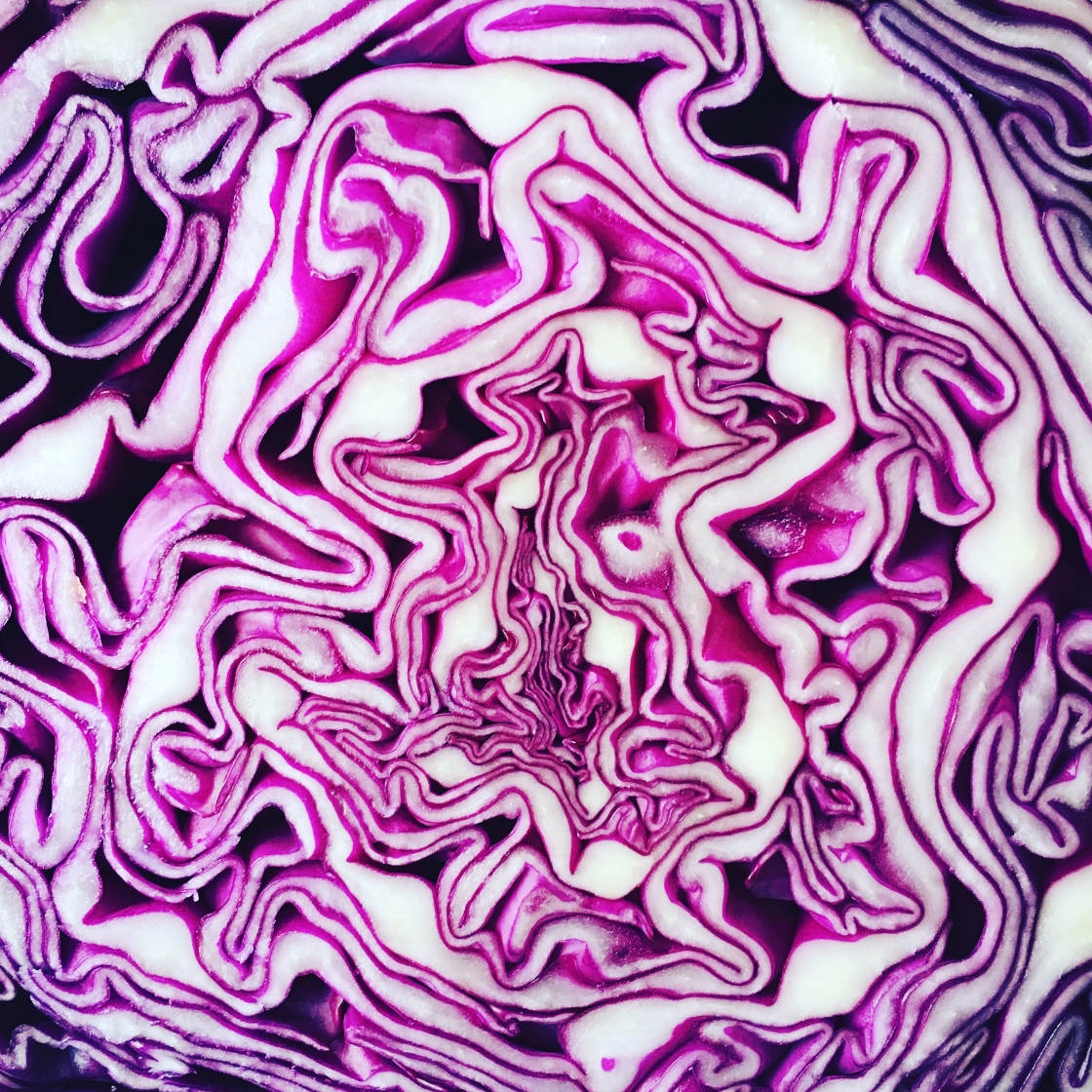
If you shoot from too far away, you won’t capture the amazing details of your subject. Close-up patterns, textures and colors will bring your photos to life.
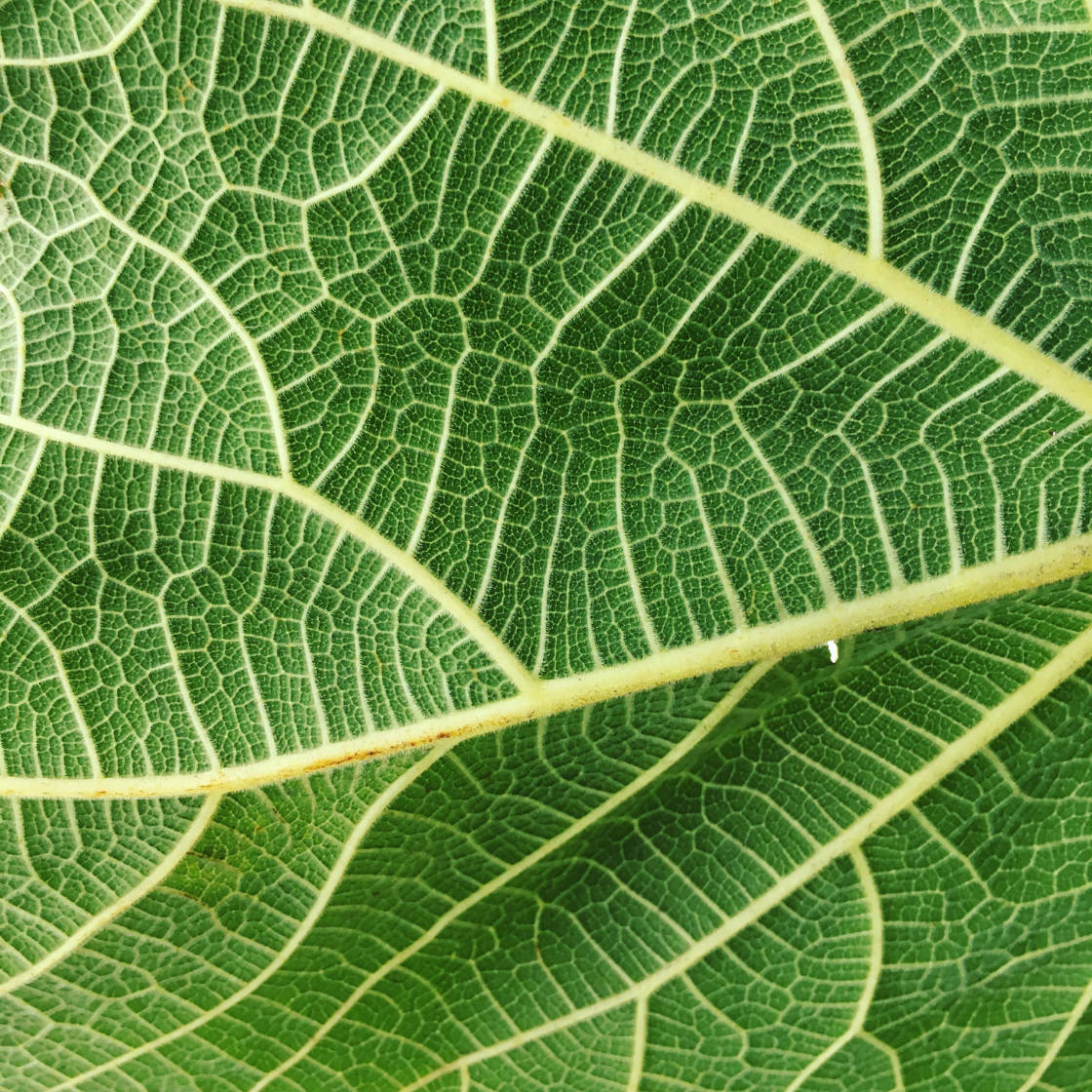
Flowers, leaves, water droplets and other textured subjects look more exciting up close.

Moving in close is also a good technique to use in portrait photography. Getting close lets you capture your subject’s facial features and emotions. This gives your portrait photos far more impact.

Shooting up close works when photographing both people and pets. Get down to the level of your subject and don’t be afraid to get in close.

Keep in mind that your iPhone won’t be able to focus if the lens is too close to your subject. To capture extreme close-ups of tiny detail, you’ll need an add-on macro lens.

Macro lenses allow your camera to focus very close to the subject. There are many different macro lenses on the market.
Olloclip and Moment are two popular lenses to check out. The Hitcase macro lens also produces great results.
Of course, for genres like landscape photography, you’ll be photographing distant scenes. But you can still include close-up detail in the foreground. This is a great way to add extra visual interest and a stronger sense of depth.

Don’t be afraid to get up close to foreground objects when you’re shooting scenery. It might make all the difference to your photo!
5. Take Silhouette Photos
One of the best iPhone photo tips is to shoot silhouettes. A silhouette is the dark shape of an object taken against bright light.

Silhouettes create stunning photos that catch the viewer’s attention. And they’re actually very easy to achieve.
So how do you shoot an incredible silhouette photo with your iPhone? All you need is an interesting subject. Then shoot towards the light.

For great results, ensure your silhouette appears nice and dark. In the Camera app, tap to set the iPhone focus. Then swipe down to darken the exposure. You can always darken the silhouettes further with an editing app.

Silhouette photography works best during the golden hours of sunrise and sunset. With the sun low above the horizon, it’s easy to position the light behind your subject. And you’ll get a beautiful colored sky as your background.

Sunrise and sunset are perfect for taking silhouette photos. But you can create them wherever there’s a light source behind the subject.
If you’re shooting indoors, place your subject in front of a window or lamp. In the photo below, I created a silhouette by using the reflected light from the floor tiles.

Silhouettes create dramatic and eye-catching images. So this might be one of the best iPhone photography tips that you learn today.
6. Include Shadows In Your Composition
Shadows provide another way to improve your photography with iPhone. Photographing shadows adds a sense of mystery and intrigue to your images.

Shadows are often more interesting than the subjects themselves. They create fantastic visual interest in the foreground of the scene. And they can even act as leading lines, like the shadows of the trees in the photo below.

The longest shadows appear when the sun is low in the sky. So shoot during golden hour to capture long shadows in your iPhone photos.
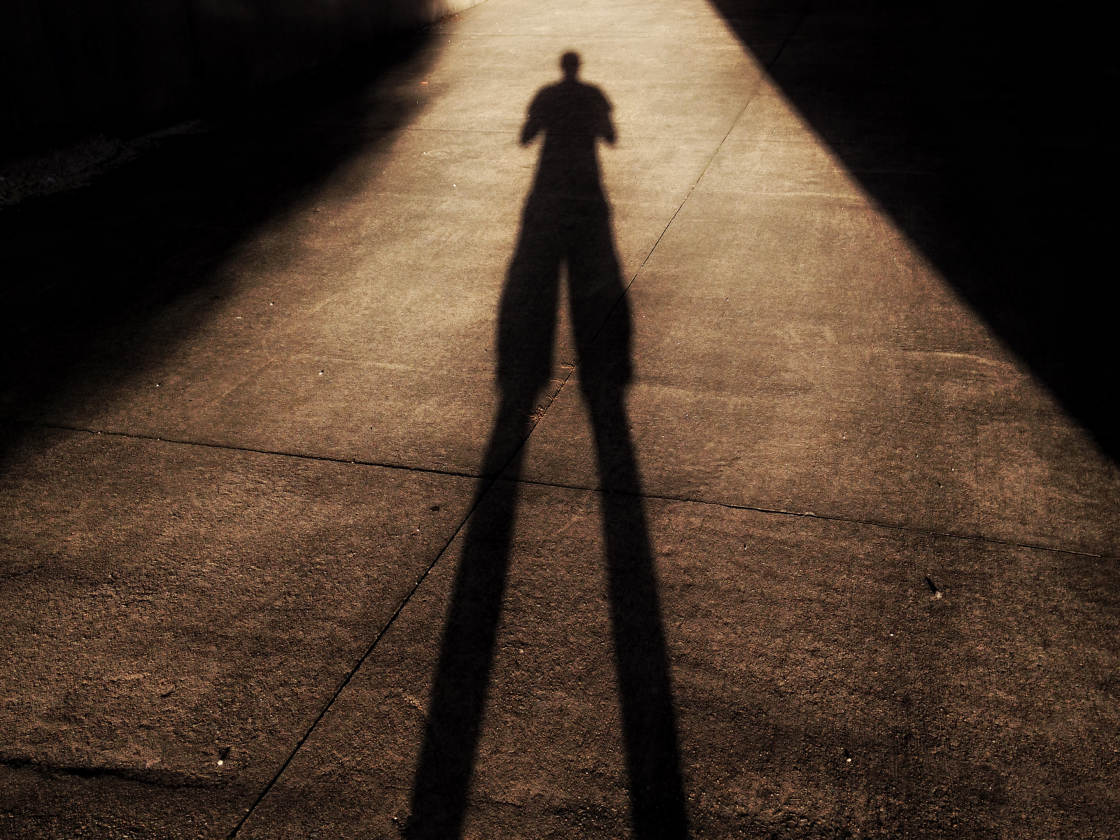
Ensure the shadows appear dark enough by adjusting exposure when shooting. In the camera app, tap to set focus, then swipe down so that the shadows appear nice and dark. If necessary, you can darken shadows in post-processing.

You can use shadows to create stunning abstract images. So keep your eyes peeled for interesting shadow patterns.

When photographing shadows, think about what you want to include in your shot.
You could include both the subject and its shadow in the frame. Or photograph only the shadows for a more unique and abstract image.

7. Photograph Reflections
Reflections make wonderful iPhone photography subjects. You can find reflections on many different surfaces including glass, metal and ice. But water is the best surface for reflection photography.

Ripples and waves on the water’s surface add an extra dimension to your reflection photos. They produce distortions in reflections which create a beautiful painterly effect.
If there aren’t any waves, create them yourself by moving your hand through the water.

In most cases, it looks best if you include both the subject and its reflection. Creating a symmetrical composition will have a very strong visual impact.
But in some cases, photographing only the reflection creates a beautiful abstract image. The photo below captures the reflection of a tree in shallow water.
Once you start paying attention, you’ll notice reflections everywhere. And they’ll look stunning in your photos!
8. Use Symmetry
Using symmetry is a fun way to create a striking image. Challenge yourself to find symmetrical scenes wherever you go. Then compose your shot so that both halves of the photo are identical (or almost identical).

Reflections provide an easy way to create perfectly symmetrical images. Position the line of symmetry across the center of the frame to create the symmetry.

But reflections are only one way to create symmetrical compositions. Architecture and other man-made objects are often designed to be symmetrical.

Composition guidelines such as the rule of thirds don’t encourage central subject placement. But sometimes it’s okay to break the rules!
9. Use Diagonal Alignment
Are you serious about learning how to take better pictures with iPhone? If so, you need to develop an eye for balanced compositions.
One of the best iPhone photography tips for creating visual harmony is to use diagonal balance in your photos.

If you have two or three main subjects in your scene, try positioning them in diagonal alignment.
This is an easy way to create a more balanced composition. And it encourages the viewer’s gaze to flow through the scene.
If everything is on one side of the frame, your photo can look unbalanced. Diagonal balance will make a real difference to the impact of your photo.
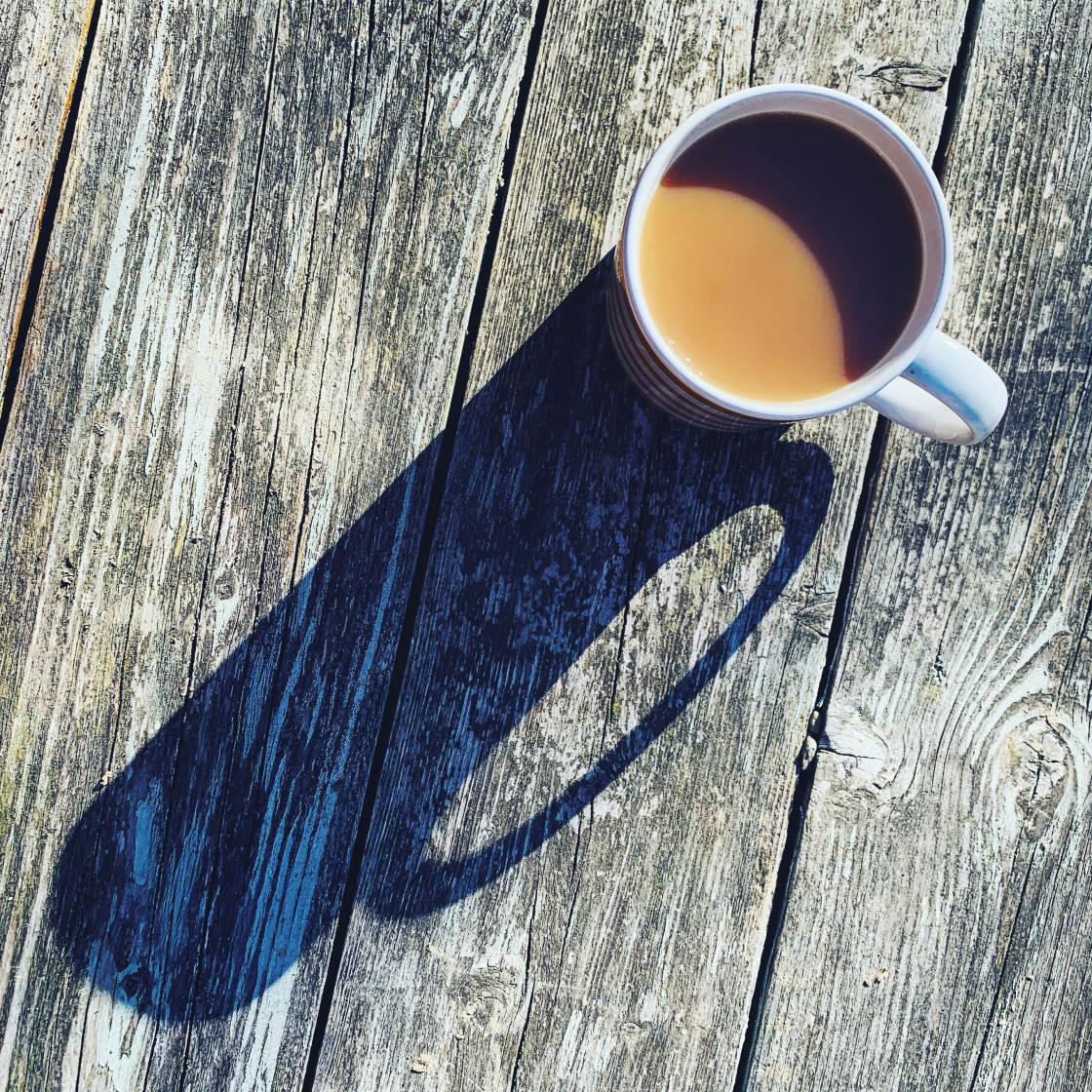
With certain kinds of photography, you can control subject placement.
With still life and portraits, you can move your subjects. Take a few moments to position the main elements in a diagonal composition.

In other situations, you won’t have any control over the position of your subjects. For example, in landscape photography the objects are usually static and too big to move.
In environments like this, you’ll need to move yourself around the scene. Find a perspective where the main subjects appear in diagonal alignment.

In the photo above, the ferns create diagonal balance with the cliffs in the distance. In the photo below, the two boats are in diagonal alignment.
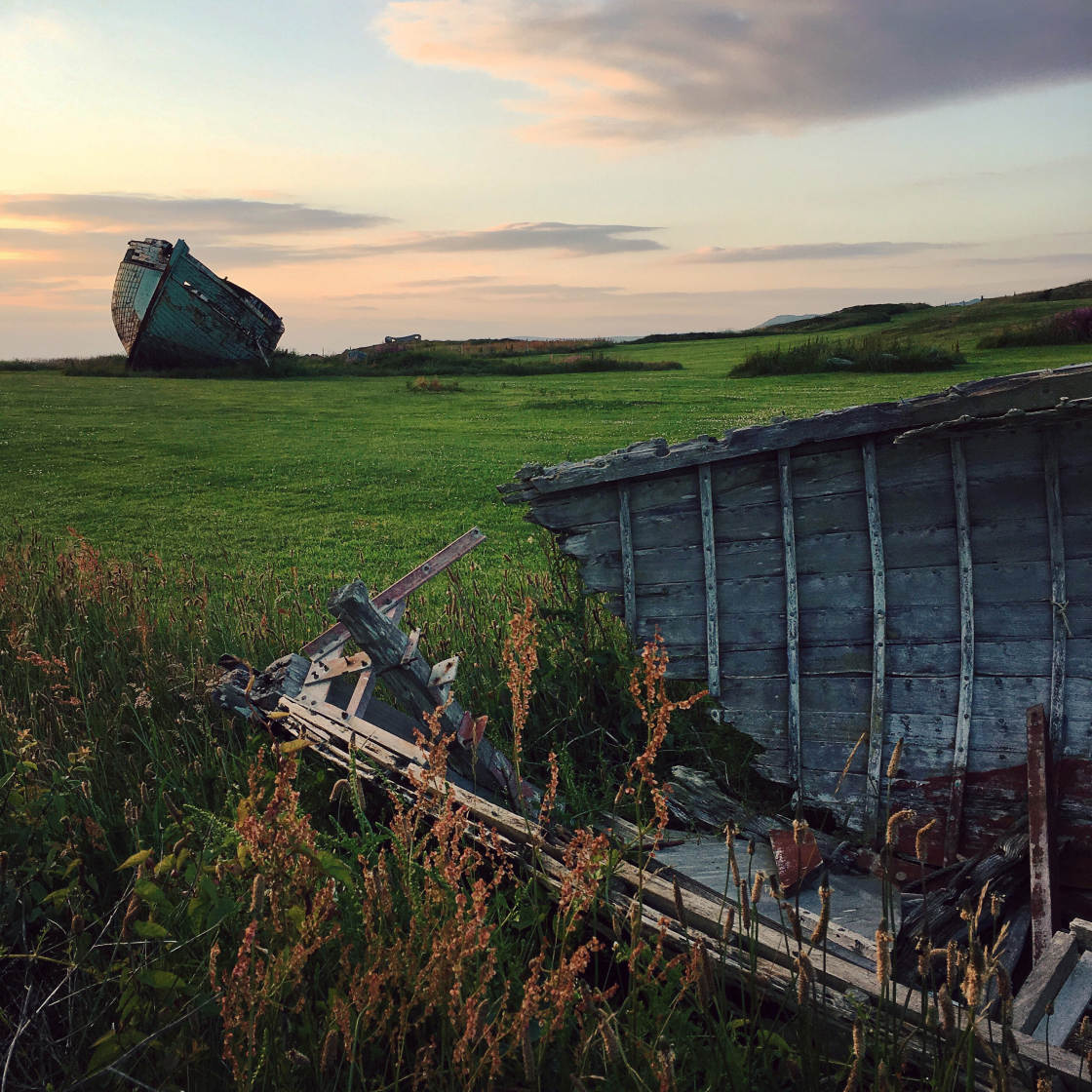
You can even use leading lines to create diagonal balance in your photos. In the photo below, the line of the water’s edge leads diagonally towards the hill at the top right.

Train your eye to notice diagonal alignment of subjects. Then compose your shot to create a balanced composition. This will make your photos more engaging and interesting to look at.
10. Edit Your Photos With VSCO Filters
Do you want to know how to turn a good picture into an amazing one?
It’s simple. You just need to do some basic iPhone photo editing.
But you don’t need high-end editing skills or expensive photoshop apps to add beauty or drama to your iPhone photos.

The easiest way to apply powerful yet subtle effects to your photos is to use VSCO filters. VSCO is the best filter app for applying beautiful, understated filters to your images.
Open the VSCO app, tap the plus icon (+) at the top right of the screen, and import the photo you want to edit:
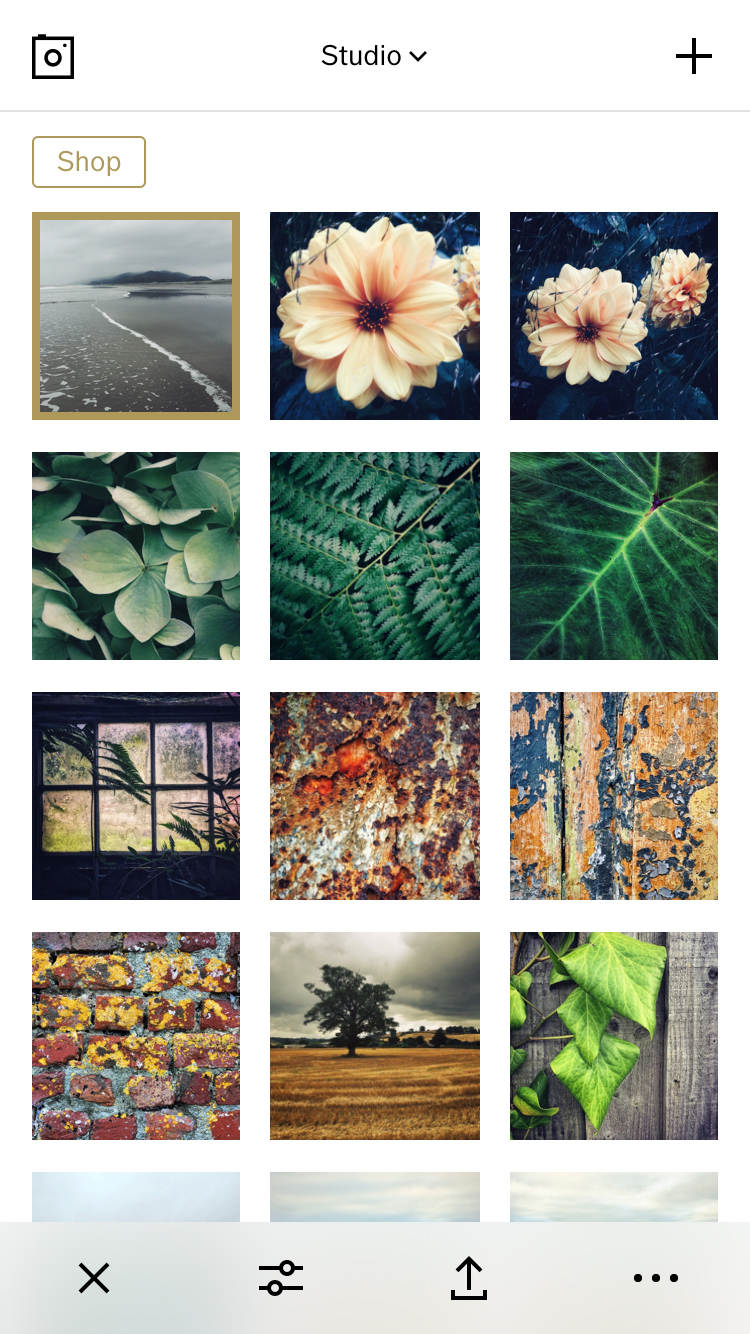
Now tap the Edit icon (two sliders) at the bottom of the screen. Select a filter of your choice:
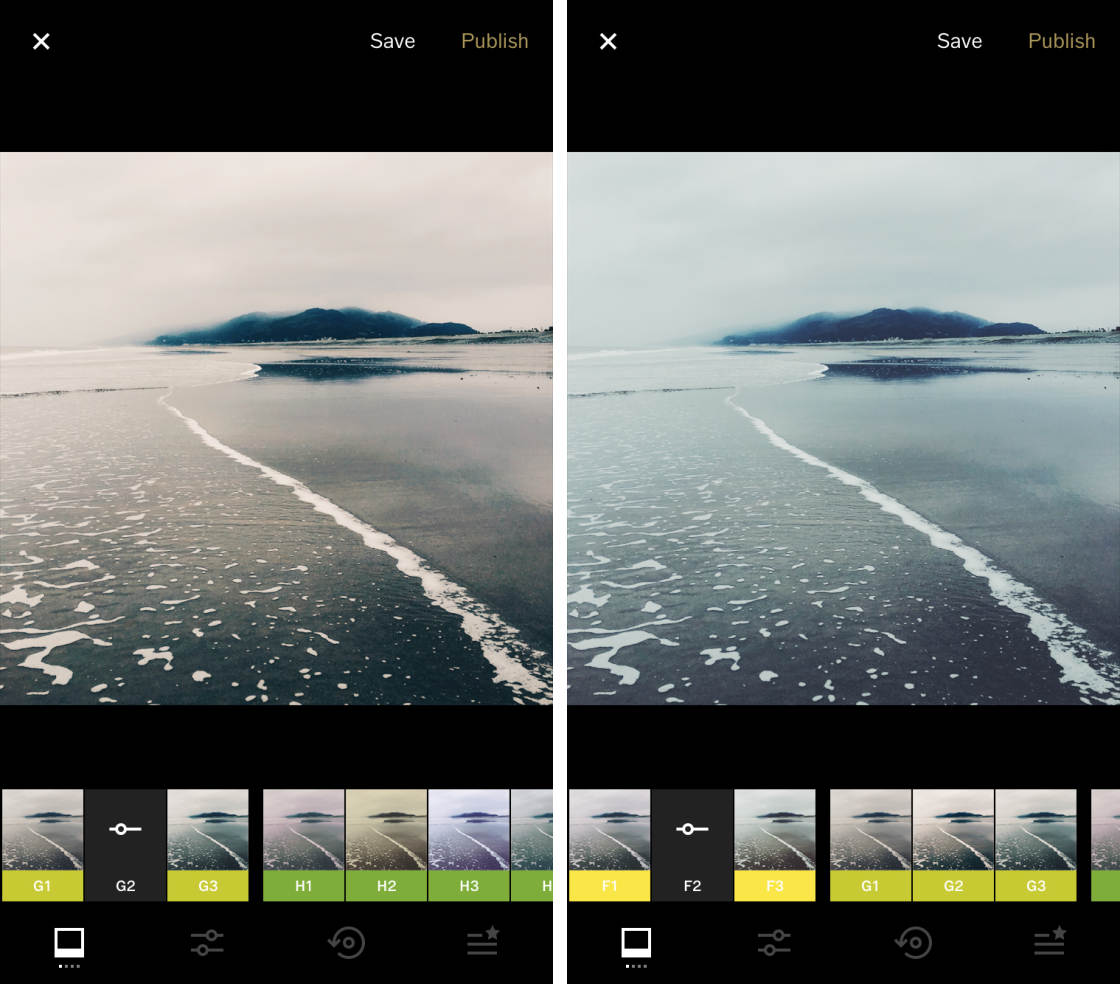
To reduce the intensity of the filter, tap the filter name, then drag the slider. Tap the checkmark at the bottom right when you’re happy with the effect:
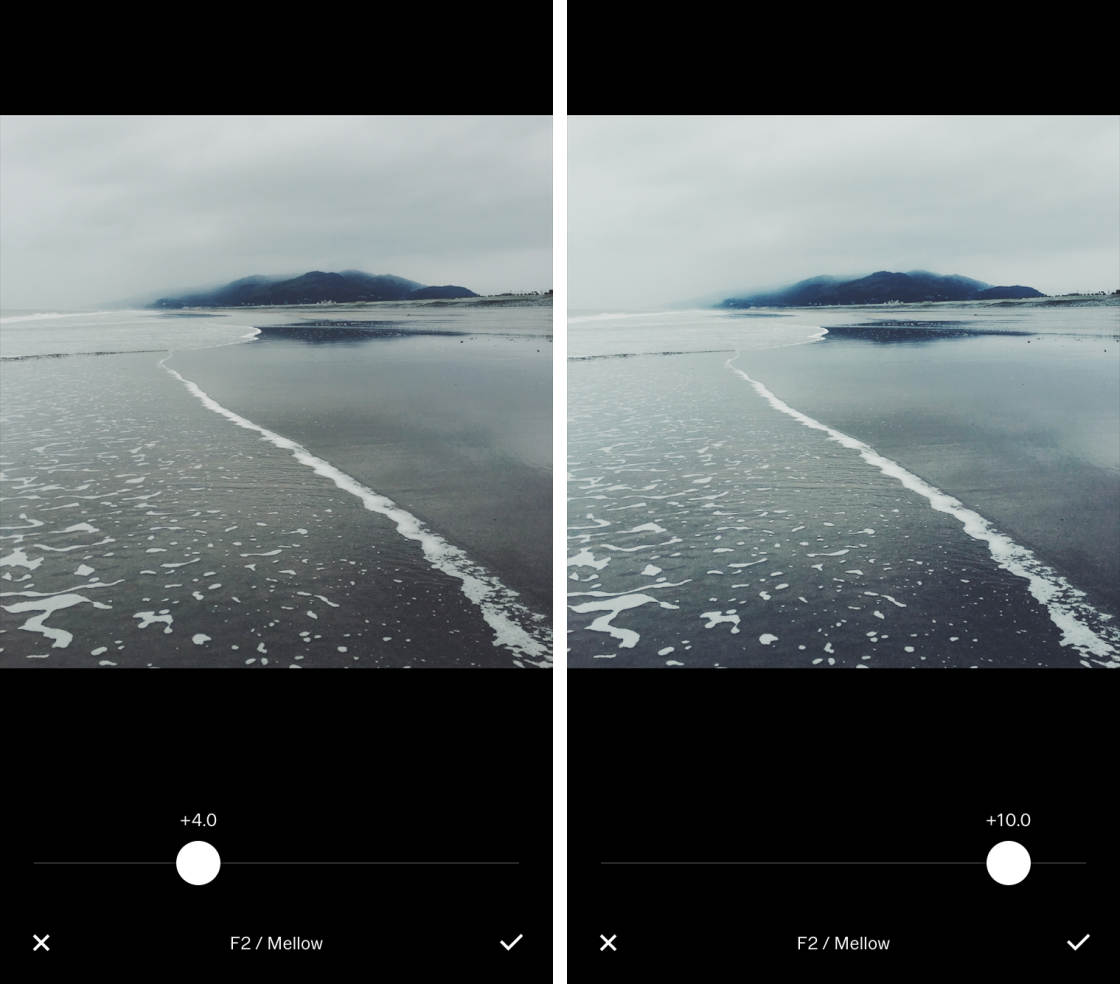
To save your edited image, tap Save at the top right. On the next screen, tap the three dots icon at the bottom right, select Save To Camera Roll, then select Actual Size:
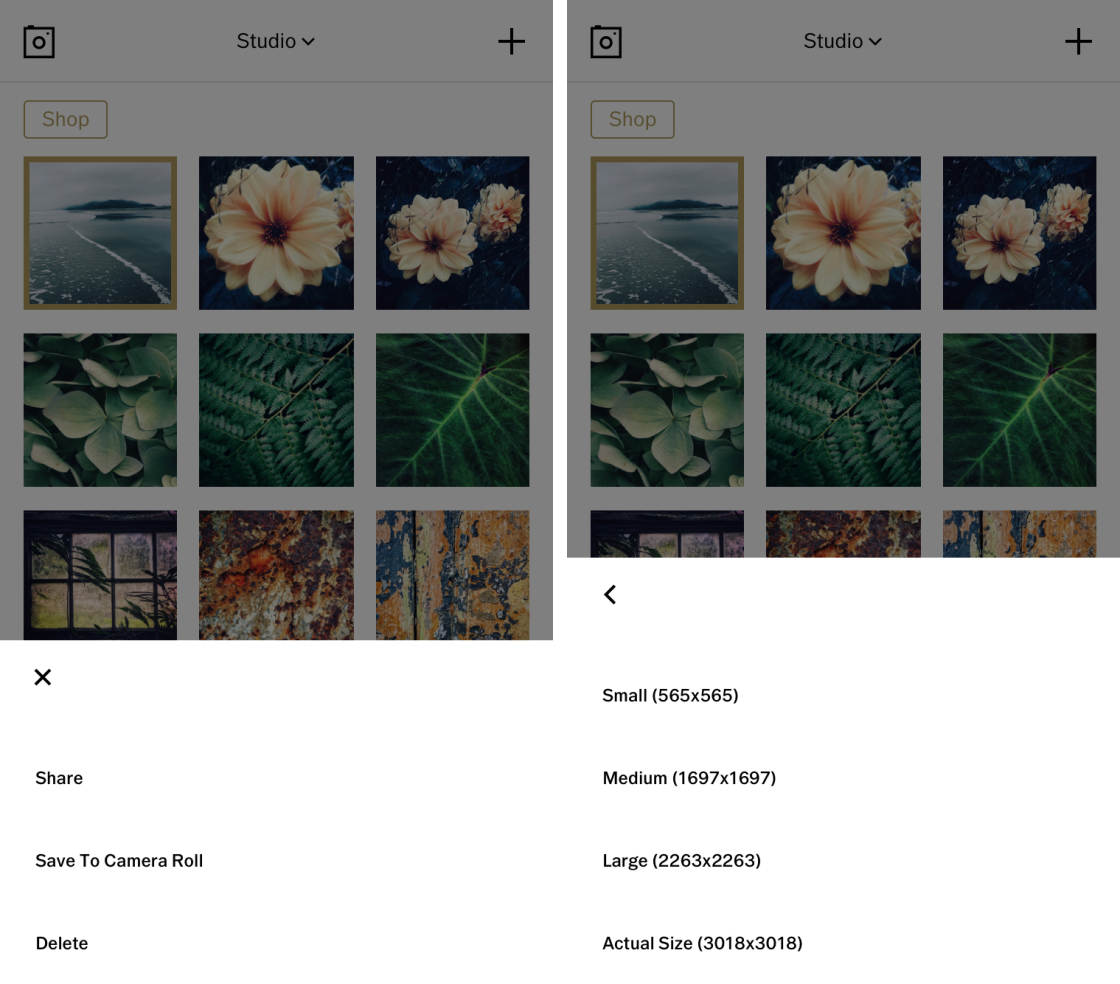
VSCO presets allow you to apply beautiful filters that enhance your photo in seconds. The filters are quite subtle, so it’s very difficult for you to over-edit your photos.

There are plenty of filters to choose from in VSCO. You can create classic black and white images, crisp clean edits, or faded vintage photos.

The app does offer more advanced VSCO photo editing tools. But you don’t need any technical knowledge to create amazing edits with VSCO presets. And the VSCO app is even free to download!



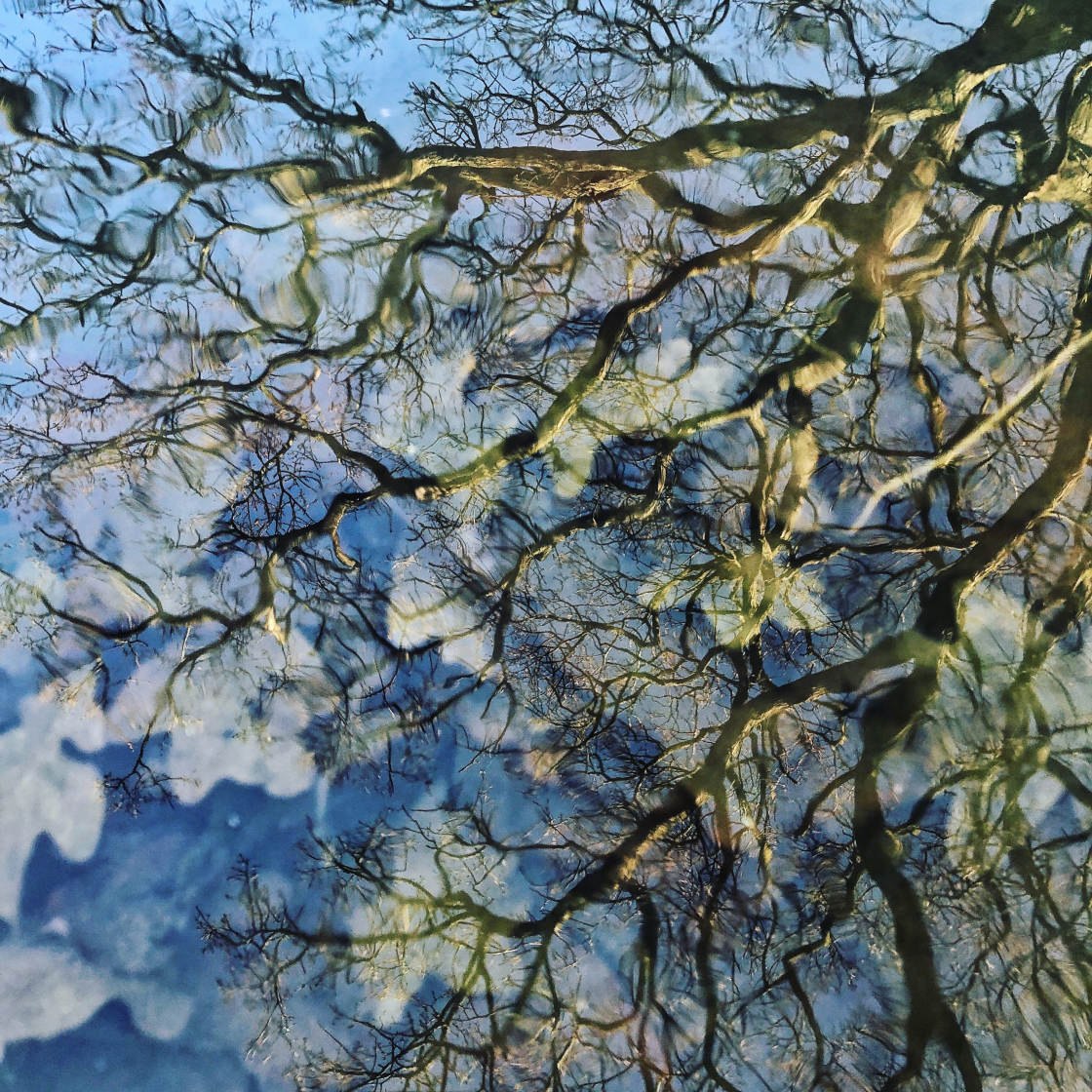

Gosh your tips are brilliant! thank you and keep it up.
Thank you!
Great tips. I need to play around a bit more with Symmetry and reflections more. Thanks for the tips, keep up the good work
Thanks Greg, I appreciate it!
Thanks for the tips.
Glad I could help. Make sure you apply them!
As always Emil, good work 🙂
Thanks Jeffrey!
Thanks, Emil. Great tips. I downloaded VSCOCam some time ago at your suggestion and it is now one of my favorite editing apps.
Thanks! Happy to hear that, VSCO is great!
Awesome tips once again…thank you Emil
Thanks Patrick!
Excellent tips. I certainly try to adhere to the “simplicity” school of thought.
Thanks! That’s a great idea Zach!
I just started playing around with reflections (see my photo) and I completely agree they make great photos! But regarding VSCO, I used to use it but am starting to use Lightboxr more. I love their shuffle button that applies a unique filter/effect with one tap.
Here you want to increase contrast to make the reflection stand out more, and something tells me this would look great in B&W.
Cool shot. It looks interesting.
Great tips! Some of them I applied without knowing this will make my pics better. Passion of photography motivates us to try creative ways in shooting. 😉 Your post give me more ideas and techniques I didn’t use before. Thanks Emil!
Thanks Alaa, I’m so happy to hear that!
Great tips, Emily. VSCO cam is now my favourite photo apps along with snapseed.
Thanks! Those are my two favorites as well.
12. Buy a good phone…
thank you so much! the reflections tips made my day but i have to learn working with symmetry
it’s so against my feelings
Just try it, the results are usually amazing!
The reflection tip was great as well as lower angles great share
Sir i need more tips
Emil, I have a question about Instagram. Each time I bring a photo into Instagram, the crop tool comes up first. This if frustrating because some images I have already cropped and there is no way to move to the next tool. How do I by pass the crop tool in instagram editing?
Hi Debbie, is there not a Next option at the top right of the screen?
Yes there is, however, the crop is applied when going to the next option.
Are you trying to upload rectangular or square photos Debbie?
Phone images that are original size, rectanglular I suspect
If you’re trying to upload rectangular photos that will be what the problem is Debbie. The first screen is the crop option because you can only upload square images to Instagram, and therefore if your photo is rectangular it has to crop the edges to create a square photo.
You can use a third-party app to create a square canvas template that you can then insert your rectangular photo onto before uploading it to Instagram – check out our tutorial on how to do this: http://iphonephotographyschool.com/not-crop-instagram/
Hope that helps 🙂
Thank you so much, it most certainly does.
Glad we could be of help Debbie 🙂
It doenst matter if I crop in another app or original. Once I go into instagram edit with my photo, the first screen that comes up is crop, with the crop lines in place. I cant do a work around. It just simply wont go to the next tool without my cropping or the app cropping. Its frustrating.
What a great post. Many of these I do. Reflections are my favorite, but I’m so excited to get some more great ideas.
Hey guys I went to download the app but I only have iOS 7 and the app requires iOS 8, any recommendations for lower IPhones?
Great tips thanks! Your photos are so beautiful and clear – how do you avoid getting grainy photos? It seems whenever I have a clear pic and then use VSCO and upload to Facebook, it ends up quite grainy.
Keep up the great posts!
i have just got iphone 4s but whenever i take photos through this and zoom it picture get blured. any suggestion
Without seeing the picture, all I can do is offer suggestions and you see which ones are helpful. You are a shooting with an 8 – megapixel camera. Just a few years ago, this was a good pocket camera spec. I used a Sony pocket camera for years with the same specs. I have pictures with it that rival photos taken by DSLR’s. If it gets blurry as you enlarge, it could be you’re enlarging it beyond the quality your camera is producing. 8 megapixels will enlarge pretty well to an 8X10 and that’s it. So if you are zooming into it past a 8X10 view, pixels will start showing. To solve this – get closer to your subject. Another problem could be lighting is low which causes the camera lens to stay open longer to compensate and gather more light. This will cause blur due to movement of the camera while the lens is open. There are programs that can allow you to use your iPhone in Manual mode. If you are new to photography this is not the best option. Study up on photography and then give one of these apps a try. A couple of easy solutions are use a tripod or porop against something to reduce camera shake. Another possible solution, depending on your subject in the photo, would be to use Auto flash. This allows the picture to be taken quicker, thus allowing less time for camera movement. The flash is only good for probably 8-10 feet. If you can move your subject to better lighting without losing your vision, do so. I don’t know if any of these suggestions will help with you particular situation, but I hope it will get you thinking on how to get your vision into your photograph. If you are new to photography, at the very least research the relationship of aperture, shutters peed, and ISO. This will help your photography immensely, even though using the the iPhone in Auto, you don’t directly control these; but it will help you understand ways to achieve better photographs.
thanks for this ideas
These guidelines are very helpful. I’m trying to begin shooting pictures on the side for some extra money and I feel these tips will work great thanks a lot. Just gave me some enormous ideas for taking pictures.
John@Esignatures
Glad you hear you found these tips useful Joseph 🙂
I Differ with your Tips. One Generally takes photographs where relations and Friends get highlighted and become memories for ever. The general photographs you have talked about are southings which one takes rarely. I feel you might change your approach and show how to take individual and groups photographs shooing all the facial contours both in daylight, falling light and with flash.
A picture is for family memories… a photograph offers much more. I very seldom take pictures. I take photographs daily. My memories are the story it tells.
I’m pretty new to iPhone photography and excited to try out all your tips.
Thomas@Digital signature
Hey I have just started my photography account on Instagram and it’s not really going that well. Do you have any ideas on how I can improve it? My account is @starmaphotgraphy
i click this pic under ur guidences , using camera grid , according to me this is better, this is my first pic under ur guides , Thanks ,, plzz tell me how is this,
I found with my iphone 4, touching the light part in pictures makes it darker, and doing silhouettes with that is really effective. This is a simple one. Good tips in this blog
I found with my iPhone 4, touching the light part in pictures makes it darker, and doing silhouettes with that is really effective. This is a simple one. Good tips in this blog
That’s exactly the right thing to do with the iPhone 4 to create a silhouette 🙂 Glad to hear you enjoy our tutorials and tips!
I’m happy to hear that you enjoyed the tips, Philip! 🙂
I specifically do equine photographs usually of horses jumping. Are there any tips for that specifically? I feel like my photos aren’t ‘high quality’ enough and people have told me that as well.
Unfortunately, we don’t have an article that covers tips specifically on horse jumping, but this article on capturing moving subjects could be a big help for you – http://iphonephotographyschool.com/moving-subjects/ 🙂
You have captured very good photos its excellent.very cool shot.
Excellent tips . These tips are more important for iPhone user . Glad to see your post .
Hey Emil Pakarklis,
Great tips here . I’m also a a iPhone user and your tips are very important for improve photography .
Hey Emil. I’m like a new born baby to the i phone world of photography as after 25 years of using a mobile l’ve only just upgraded! Your tips have helped me immensely and so just wanted to thank you personally!
Awesome ?
Thanks for those Informatins I will Take them in Consideration while taking Photos
Thank you. I learned many new things. Appreciate your sharing.
Happy to hear that Maria! Glad you found it helpful 🙂
Sir, your tips are brilliant to say the least.
Using your suggestion on symmetry, here is a photo I took using Slow Shutter.
Brilliant article. Is there an easy print version? Amazing photos. Would it be possible to have the credits for all the photos.
So glad to hear you found these tips helpful Allik. I’m afraid we don’t offer printed versions, but feel free to print a copy of the article for yourself. All photos were taken either by Emil or myself. Best wishes, Kate.
I just want to say thank you.
You’re welcome Alex 🙂
Biggest problem I have is at concerts because of changing and different color lights. Tips would be helpful.
Hi Howard. You might find some useful tips for photographing concerts here: http://iphonephotographyschool.com/music/
Thank you Emil! This is one your best post. Most of these composition technics I already use, but in your posts every time there is something more to perfection the shots. Thanks a lot!
Thank you, glad to hear you enjoyed this tutorial! 🙂
thanks for these great tips – just found this site and already enjoying, and learning, all the superb content. Cheers!
Thanks for the feedback – so glad to hear you’re enjoying learning from our tutorials 🙂
Yep indeed, really enjoying exploring – thing is, find one content and then that leads to five more I want to read 🙂
boo this web is bad better web here
I did not know any of them before reading your post. Amazing.
Emil, thanks for these beautiful tips, I love the diagonal flower tip. I am already using your tips, here are two examples. I tried to upload my images, from my camera roll but each of my image must be larger than 5 Mb
So glad to hear you found these tips helpful and that you’re already putting them into practice. Sorry your photos wouldn’t upload though.
I agree James. It is difficult to assess a social media person’s skill if you’re not a social media person yourself, and even then it’s dicey. It’s not unlike hiring an SEO person.
superb reflection , i will try it. looks great
Thxs for tips was very helpful
Super useful, that instantaneously gives me more tips about how to take photos instead of going randomly.
thank you for the tips, this is helping for me, brother (y)
Amazing tips for the newbies who like to take photo by iPhone. I personally learn a lot of new tricks from your post. Hope that it will help me to take better photo by my iPhone.
All the tips are so much useful for my business. Great !!!!
Taking photos have been my passion. Not just taking selfies or groupies but it became sort of my hobby. So whenever I go to places and there’s quite an interesting subject for my photo, I want to give justice on how beautiful and unique that is, so I have been looking for the best way to capture them as if you are looking at it and not just browsing or looking at a photo on my iPhone. And your post helped my with gaining extra knowledge on improving my photography skills using my iPhone. Thank you! Can’t wait to read more of your posts!
The information I have received in your class has been awesome, it has made such a difference in how I take a photo now. The more I learn the more I want to learn more 🙂 Thank you so much Emil !
Nice
The data I have gotten in your class has been marvelous, it has had such an effect by they way I take a photograph now. The more I take in the more I need to take in more 🙂 Thank you so much Emil !
Great tips. Can’t believe how many great tips I am learning about photography in general, not just for iPhone. Thanks Emil!
Thank you for your ideas ! Very helpful
Great tips Emil! I’m anxious to do more with reflections and shadows. I also like the way you describe showing depth in your photos.
This is great information but seems a bit overwhelming. Can’t wait to try them to get more comfortable taking great photos
The best 10 tips that i never got from anyone. Thanks Emil.
Thank you for the very informative tips about photography!
Wow, you really know how to use the iPhone camera like a pro.
Thanks a lot for these simple and timely 10 iphone photo tips, Emil. Keep them coming.