Live Photos is an iPhone camera feature that brings movement in your photos to life! Instead of freezing a moment in time with a still photo, a Live Photo captures a 3-second moving image. You can even create stunning long exposure images with Live Photos. Read on to discover how to use Live Photos to create unforgettable living memories with your iPhone.

Table Of Contents: iPhone Live Photos
Click any title link below to go straight to that section of the article:
1. How To Capture A Live Photo On iPhone
2. How To Play A Live Photo
3. How To Edit A Live Photo
4. How To Add Live Photo Effects
5. How To Share Live Photos
6. How To Upload Live Photos To Facebook & Instagram
7. When To Use iPhone Live Photos For The Best Results
1. How To Capture A Live Photo On iPhone
It easy to shoot a Live Photo with your iPhone!
Simply open the built-in iPhone Camera app, and select Photo mode at the bottom of the screen.
The Live Photos icon (three circles) is at the top right of the screen. If it doesn’t have a line through it, Live Photos is switched on. If the icon has a line through it, tap it to turn on Live Photos.

A Live Photo captures 3 seconds of movement and sound. 1.5 seconds of the Live Photo is captured before you press the shutter button, and 1.5 seconds is captured after.
Therefore, ensure you compose your shot and hold it there for a couple of seconds before you press the shutter. If you don’t do this, the first part of your Live Photo will be of you moving the camera to frame the shot.
Likewise, your iPhone will record for 1.5 seconds after you’ve pressed the shutter. So make sure you keep your phone still for a couple of seconds after taking the shot.
Also, be aware that Live Photos capture audio as well as video. So you’ll hear any sound in your Live Photo when you play it back.
Below is a 3-second Live Photo of people on the beach. Hit the Play button to view it:
If you’re taking an action shot of a person, you might need to tell your subject to move when you take the photo.
Do this at least a couple of seconds before you press the shutter so that you don’t capture your voice in the Live Photo.
When you no longer want to shoot Live Photos, tap the Live Photos icon at the top of the Camera app to switch it off.
Live Photos take up a lot of storage space on your iPhone. So if you leave it on for every shot, you may find that your phone quickly becomes full.
2. How To Play A Live Photo
After taking a Live Photo, it appears in the Photos app alongside your ordinary still images. You’ll also find it in a separate album titled Live Photos.
Unfortunately, in thumbnail view, there’s no way of knowing whether an image is a Live Photo.
In the screenshot below, there are several Live Photos amongst these images. But it’s impossible to tell which ones they are when viewing them like this.
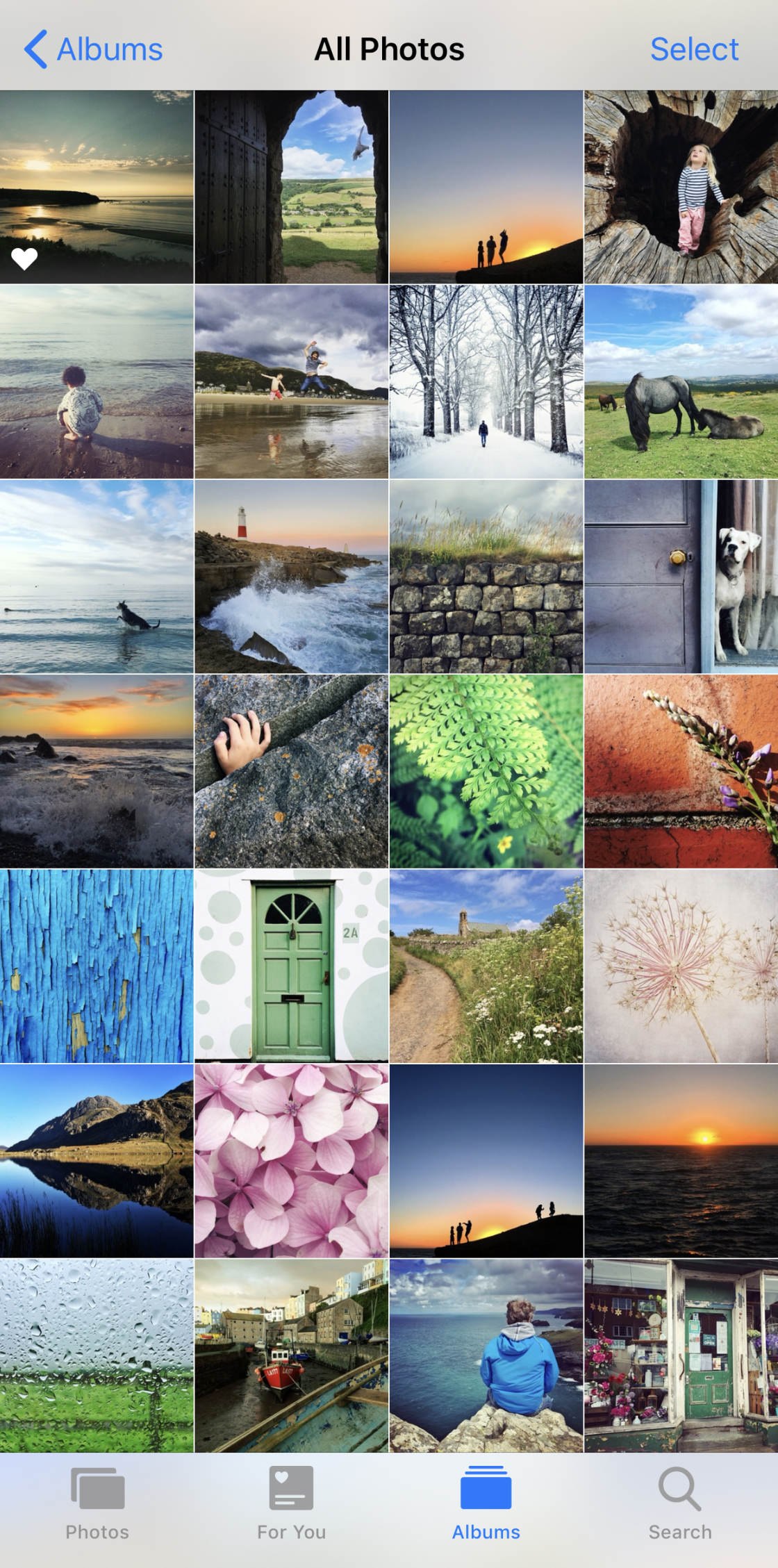
So how do you know which of your images are Live Photos?
Tap on the image thumbnail so it opens in full screen. If it’s a Live Photo, you’ll see the word LIVE at the top of the photo.

To view the Live Photo animation, hold your finger down on the photo. As soon as you remove it, the video will stop playing.
3. How To Edit A Live Photo
Editing Live Photos in the Photos app is similar to editing still images. But for Live Photos, there are some extra editing tools.
When you open a Live Photo, tap Edit at the top right of the screen.

The editing tools appear at the bottom of the screen.
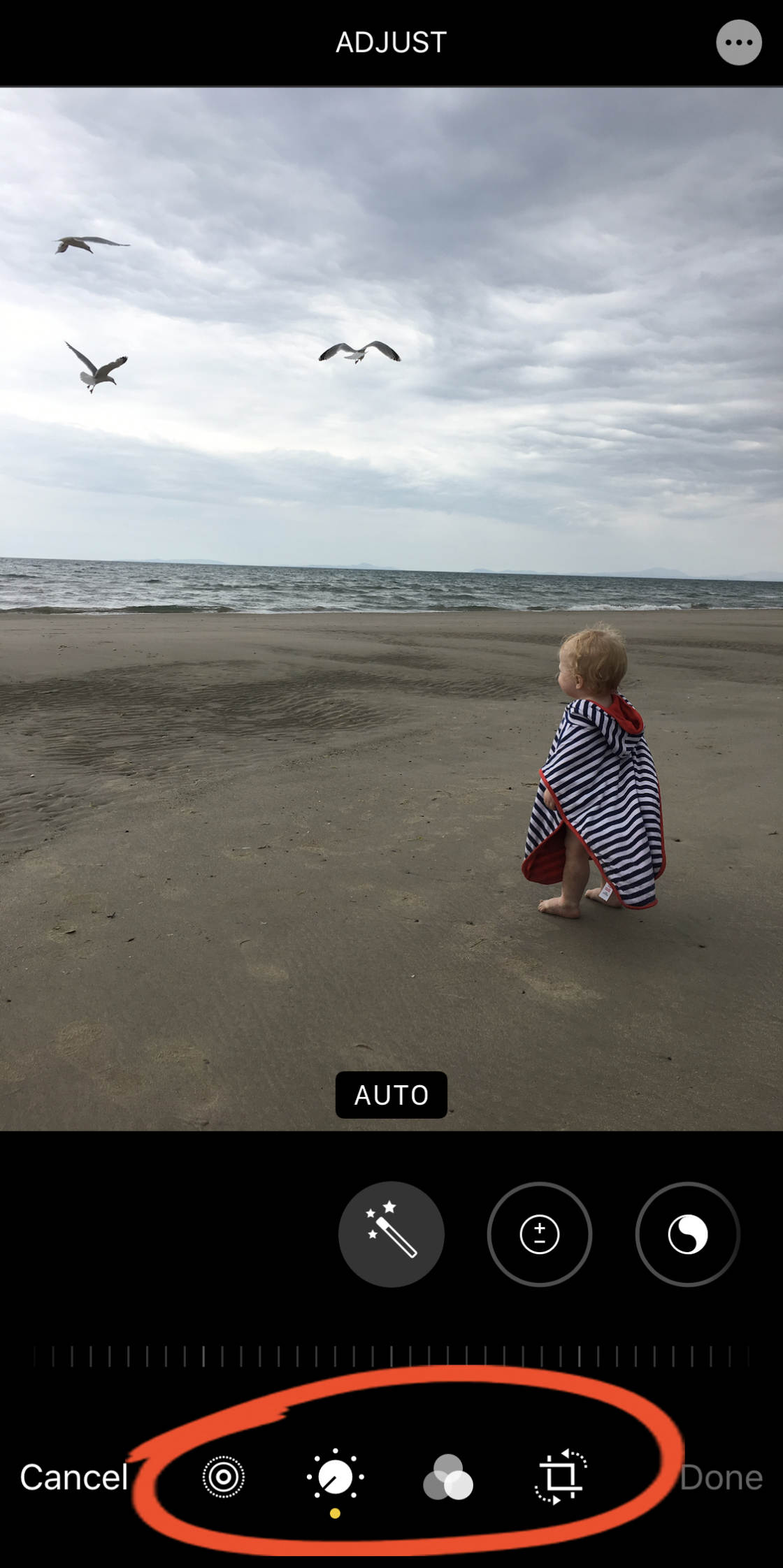
The Adjust icon lets you adjust color, exposure, and sharpness using a range of tools.
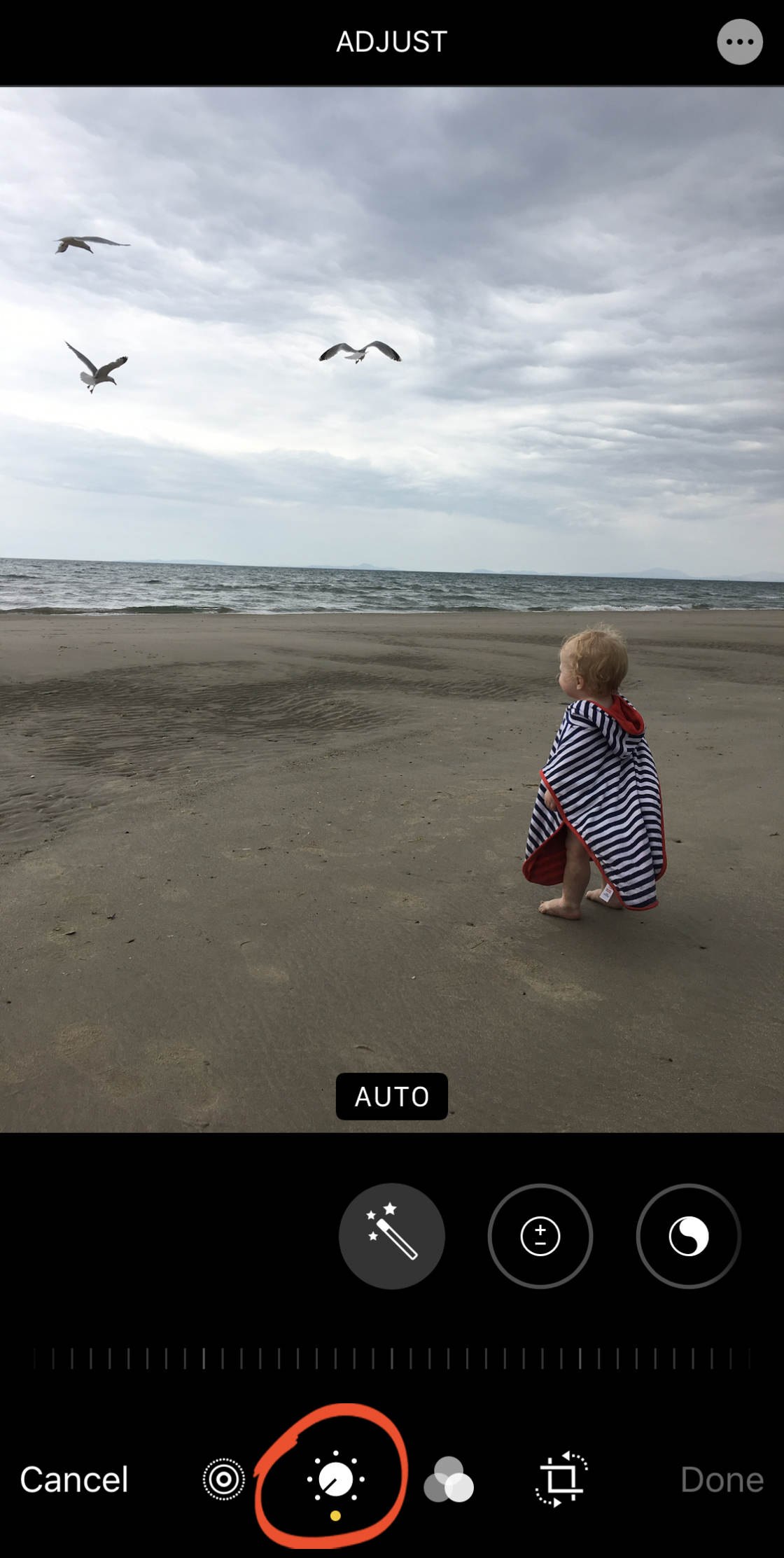
Swipe across the adjustment tools beneath the photo and select the one you want to use. Then drag the slider to make the adjustment.
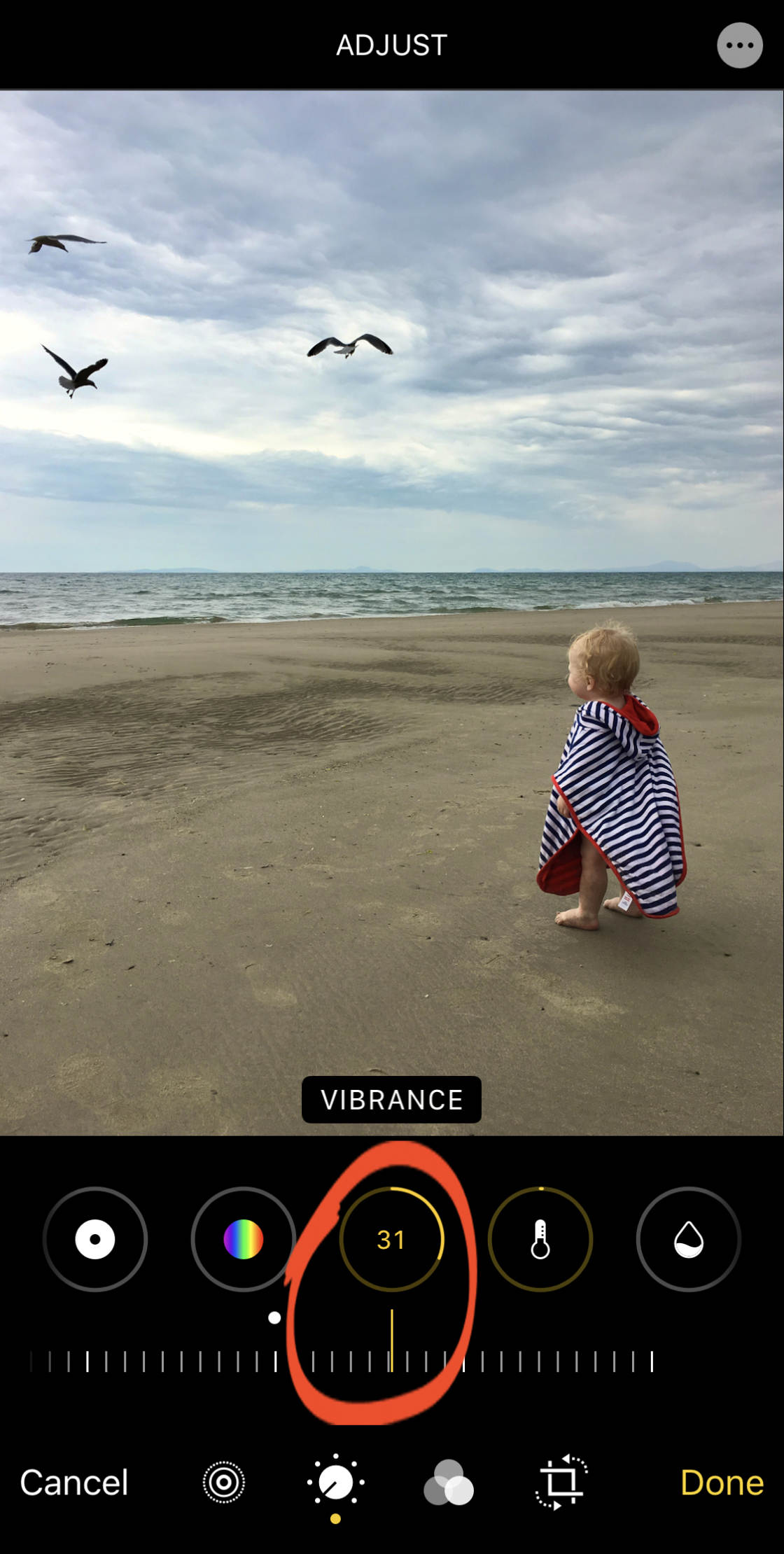
To apply a color or black and white filter, tap the Filters icon.
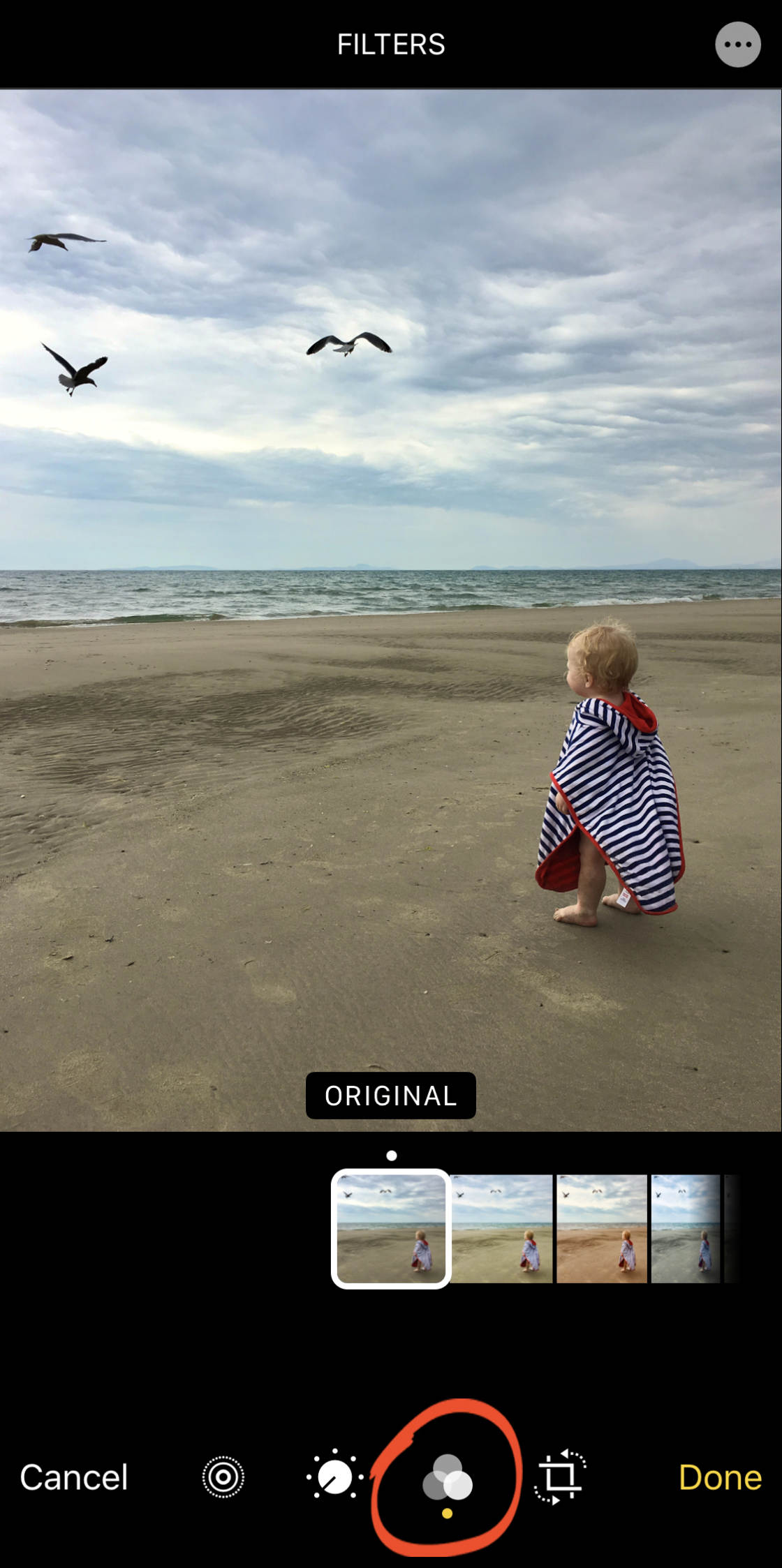
Swipe through the list of filters, then tap a filter to apply it to your image. Use the slider to adjust the filter strength.
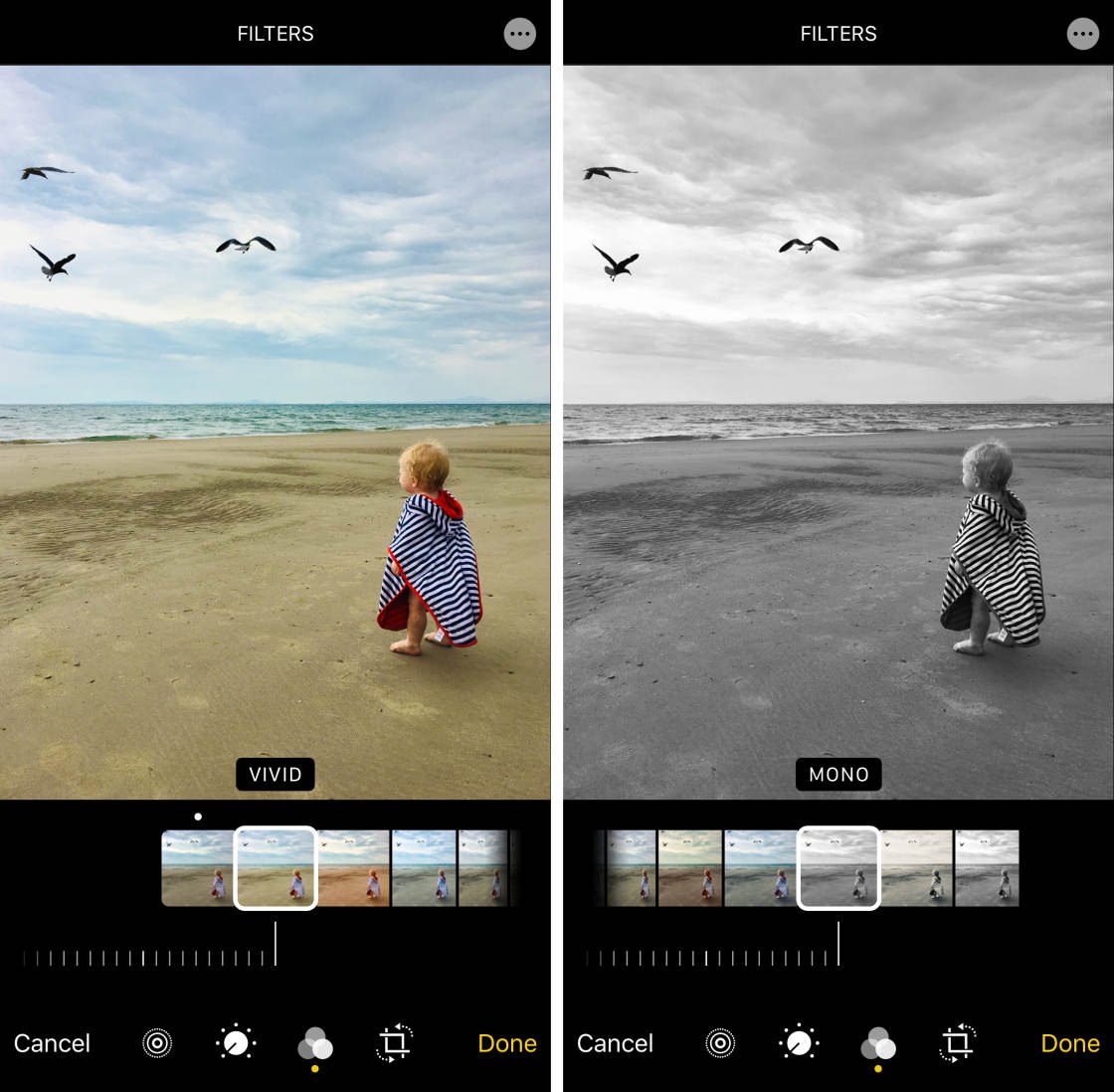
To crop or rotate your Live Photo, tap the Crop icon.
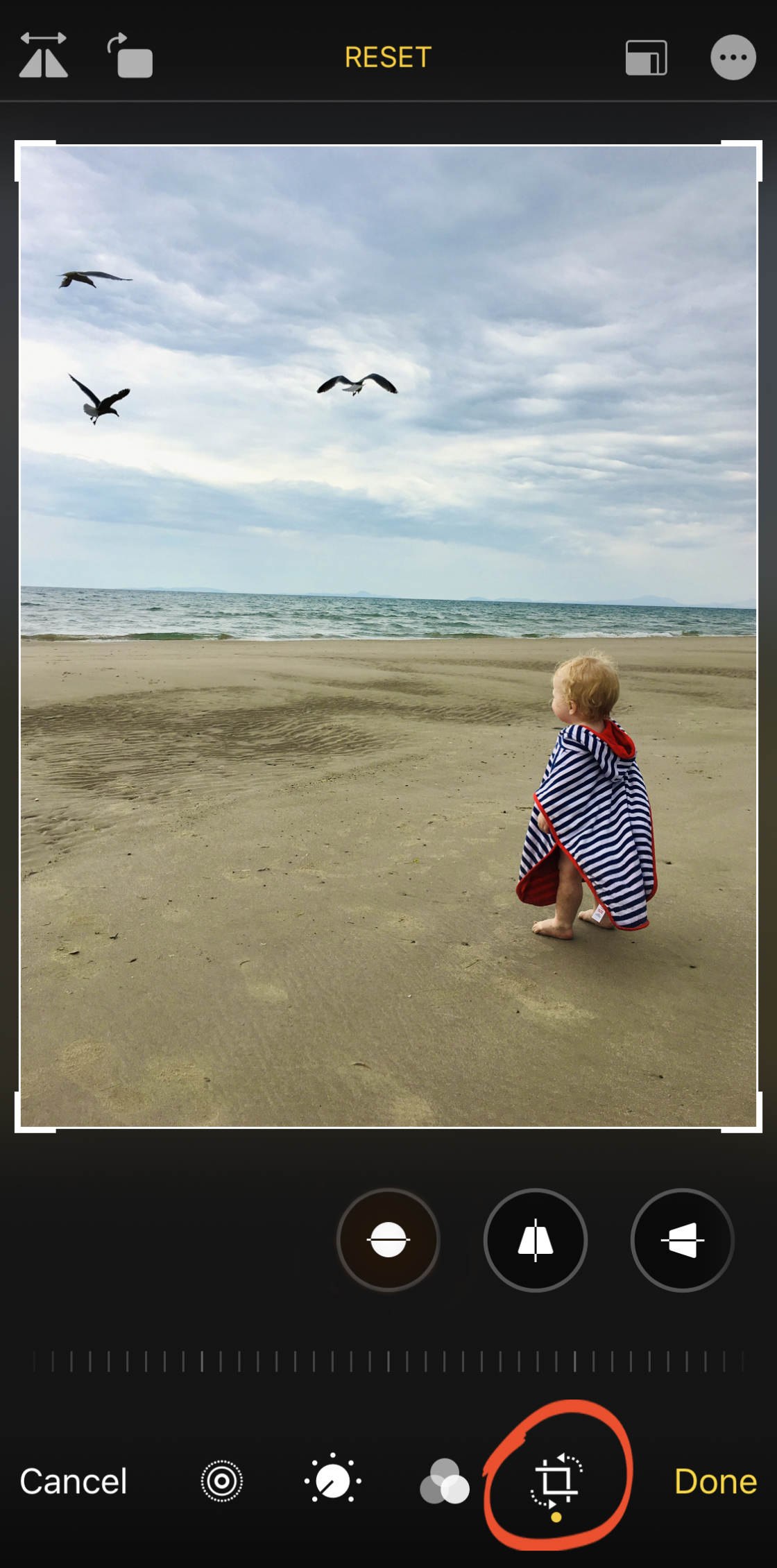
To straighten your image, tap the Straighten icon, then drag the slider left or right.
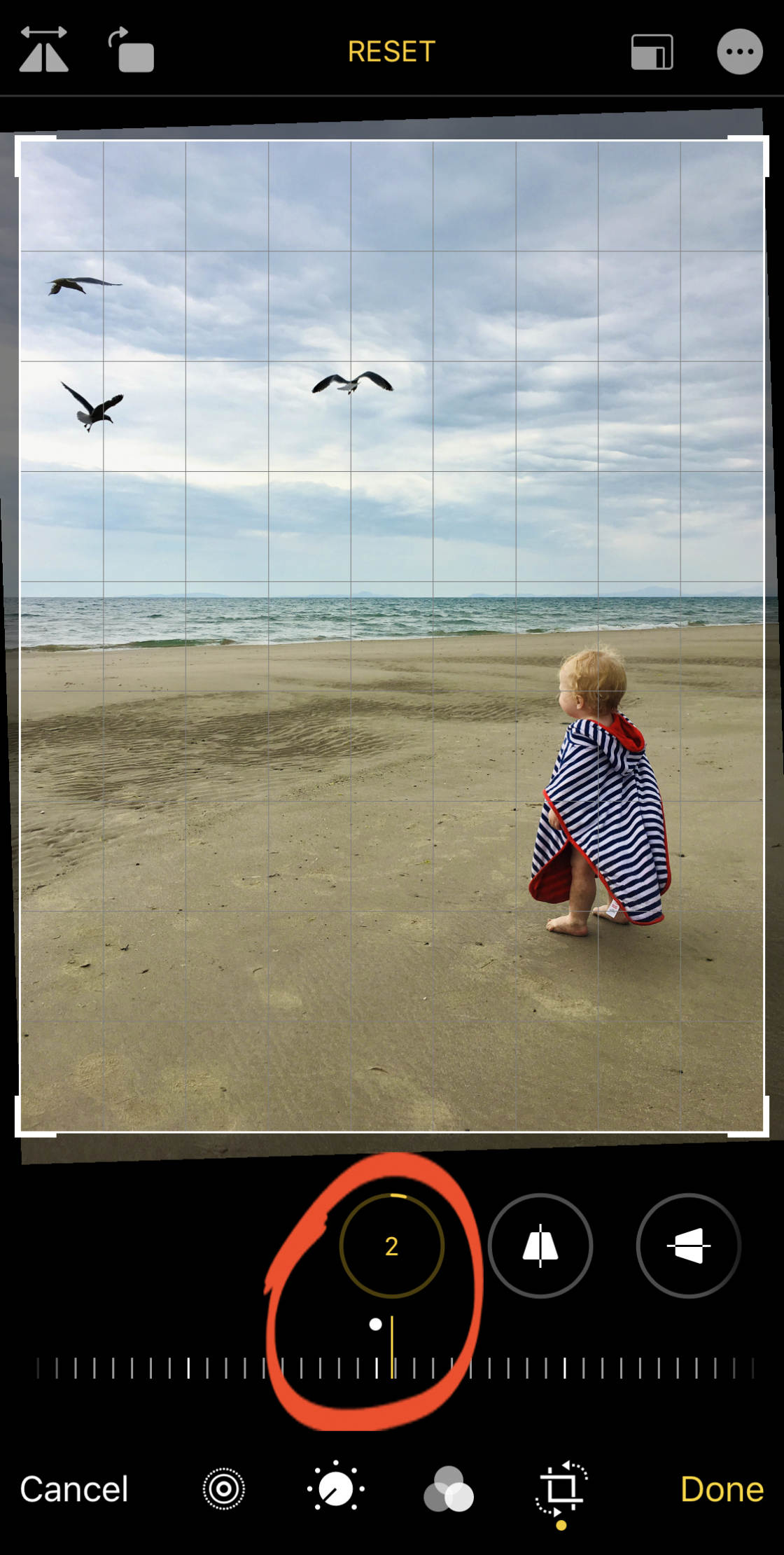
To crop your photo, drag the corner crop handles.
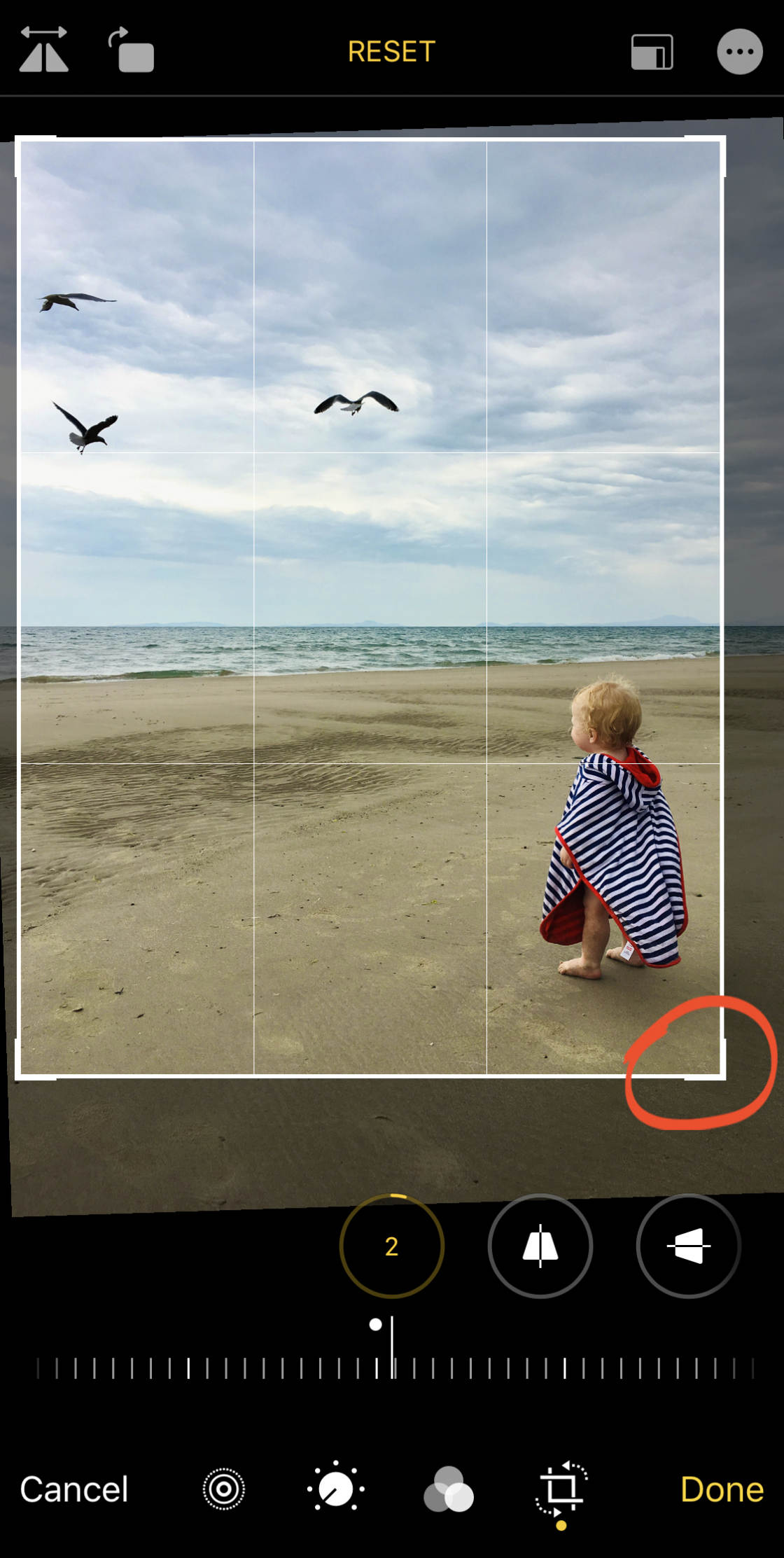
You can also rotate or flip the photo using the icons at the top left. You can adjust the vertical or horizontal perspective using the icons near the bottom right.
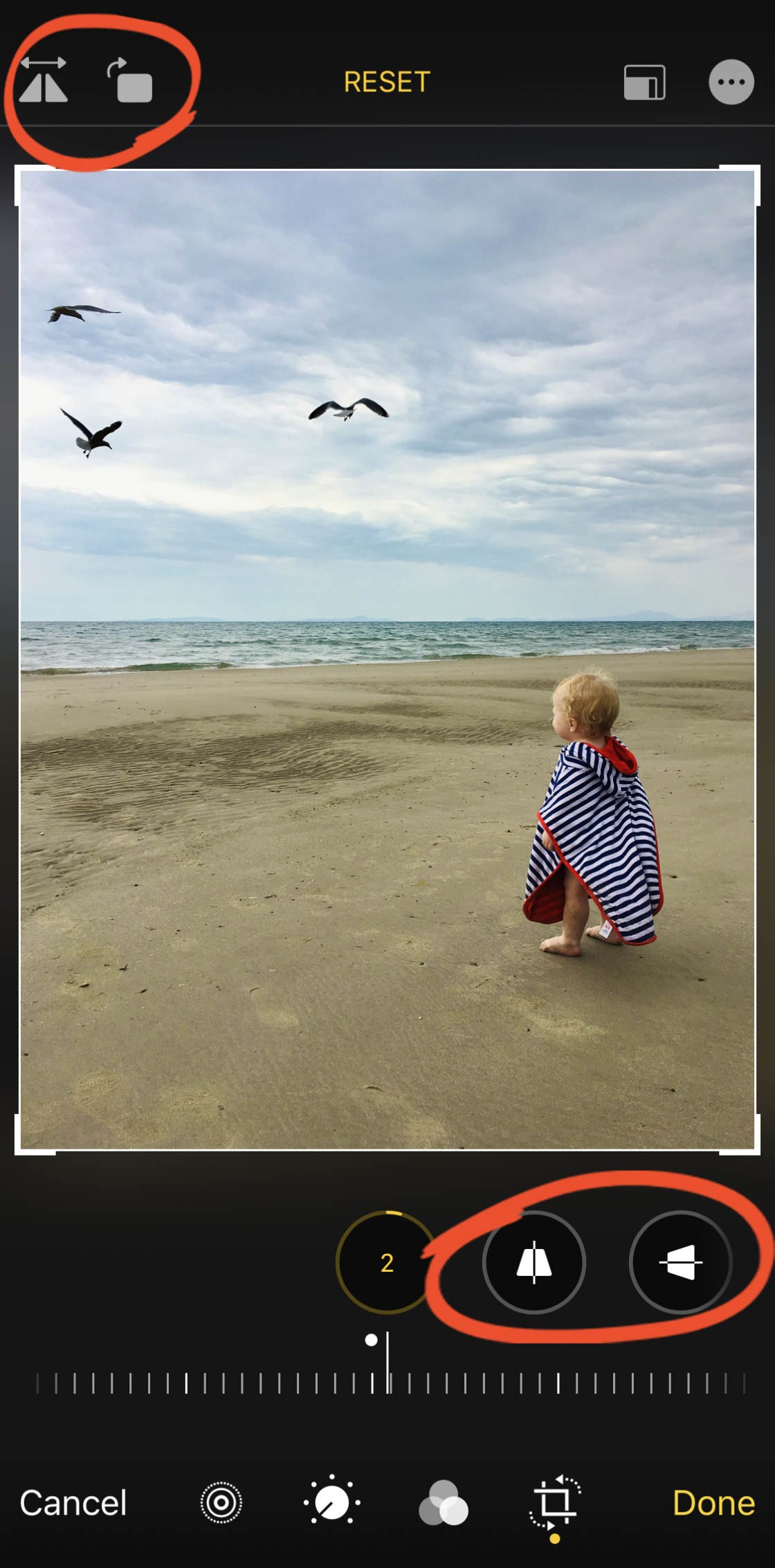
You can make further edits to the Live Photo by tapping the Live icon.

If the sound you recorded with the Live Photo is distracting, tap the Sound (speaker) icon to mute the audio.

The Sound icon will turn grey to indicate that the sound is switched off.
You can change the key photo (the one you see in your photo library) using the slider at the bottom of the screen. Move the slider until you find the image you want.
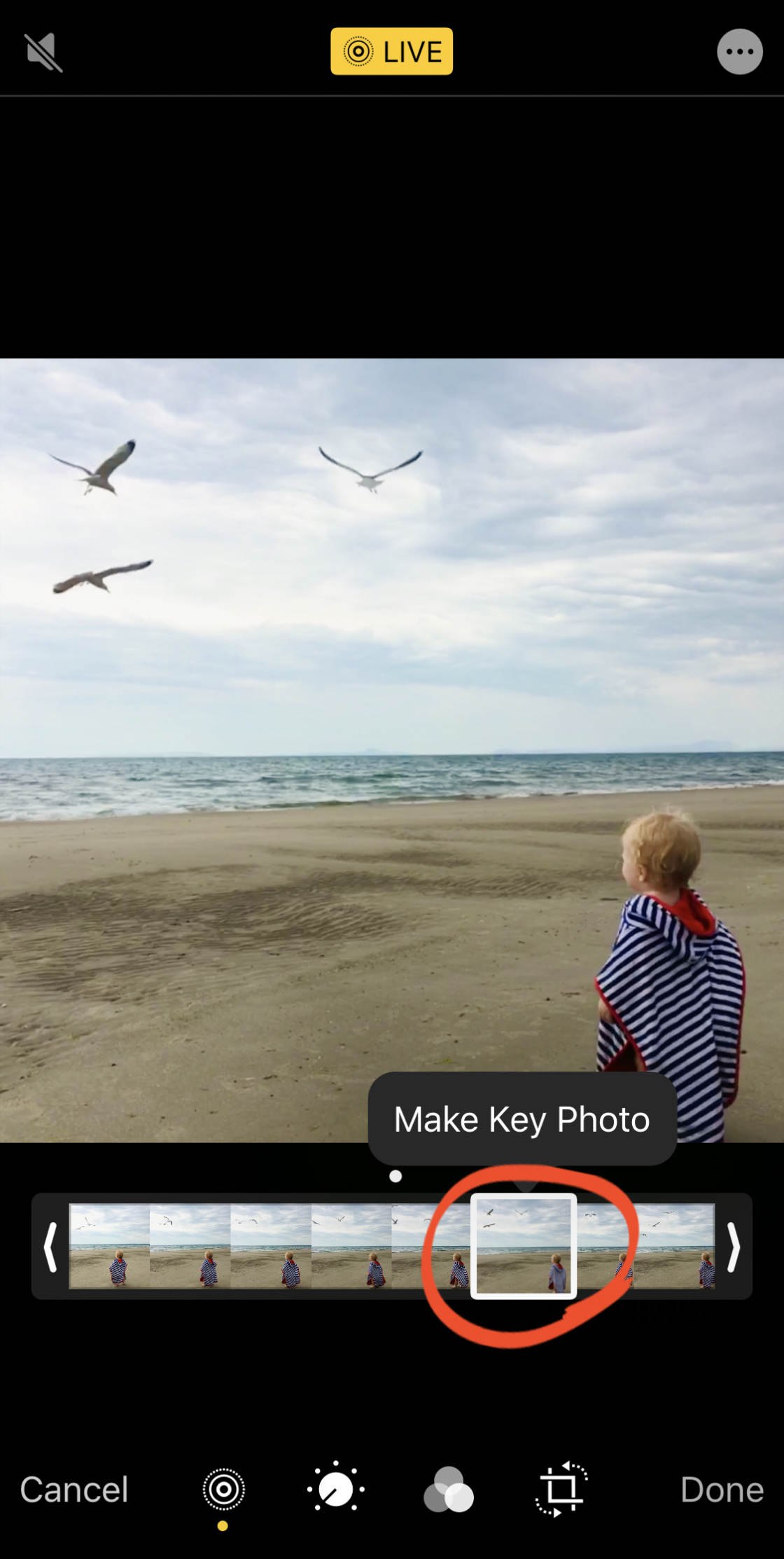
Tap Make Key Photo to confirm your choice.
A white dot will appear over your chosen photo. A grey dot appears over the original key photo in case you ever want to go back to it.
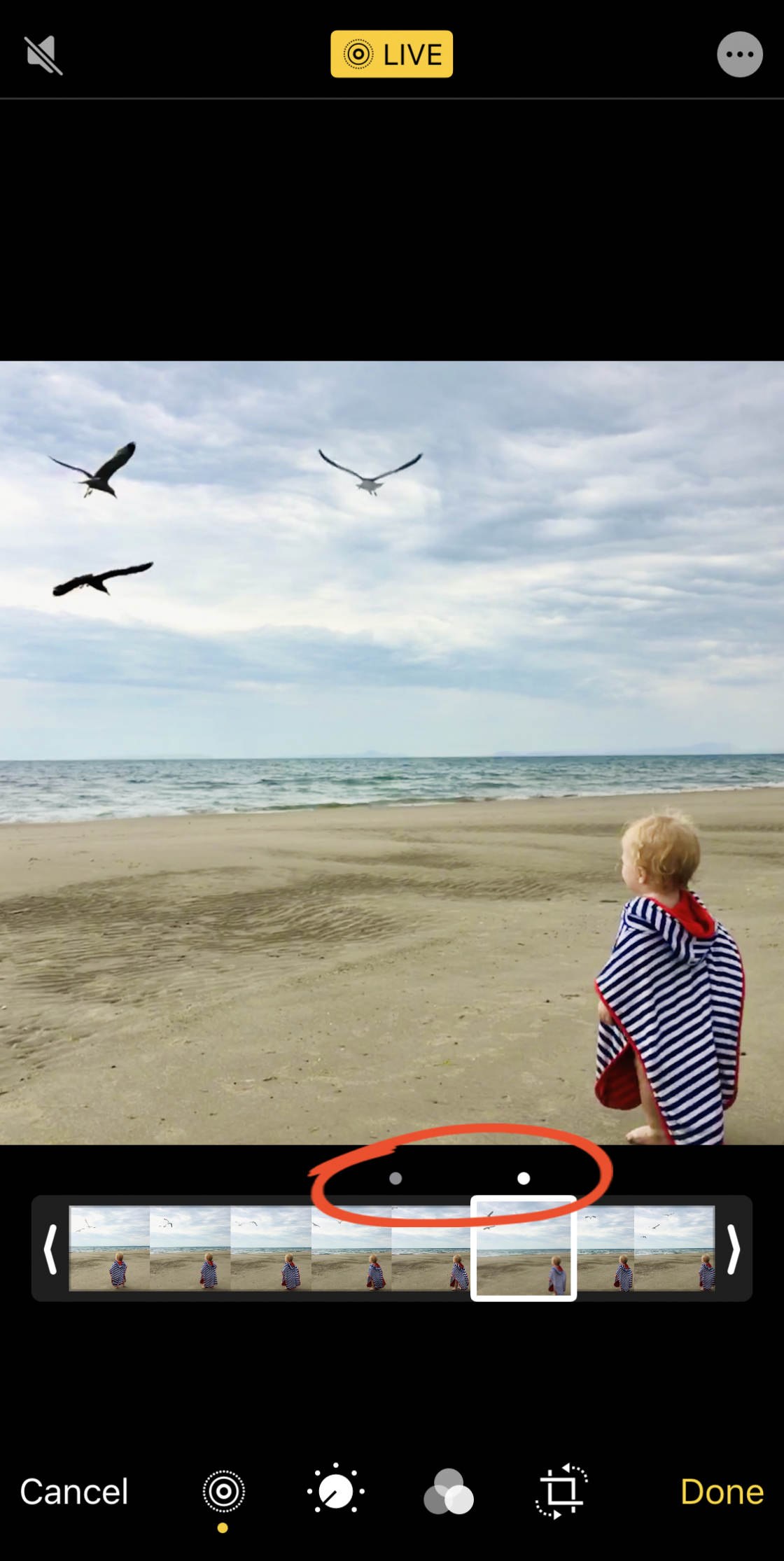
If you want to convert your Live Photo to a still image, tap the yellow Live icon at the top of the screen.

The icon will turn white to show that it’s no longer a Live Photo. You can switch it back to a Live Photo at any time by tapping the Live icon again.
When you’ve finished editing your Live Photo, tap Done to save the changes.
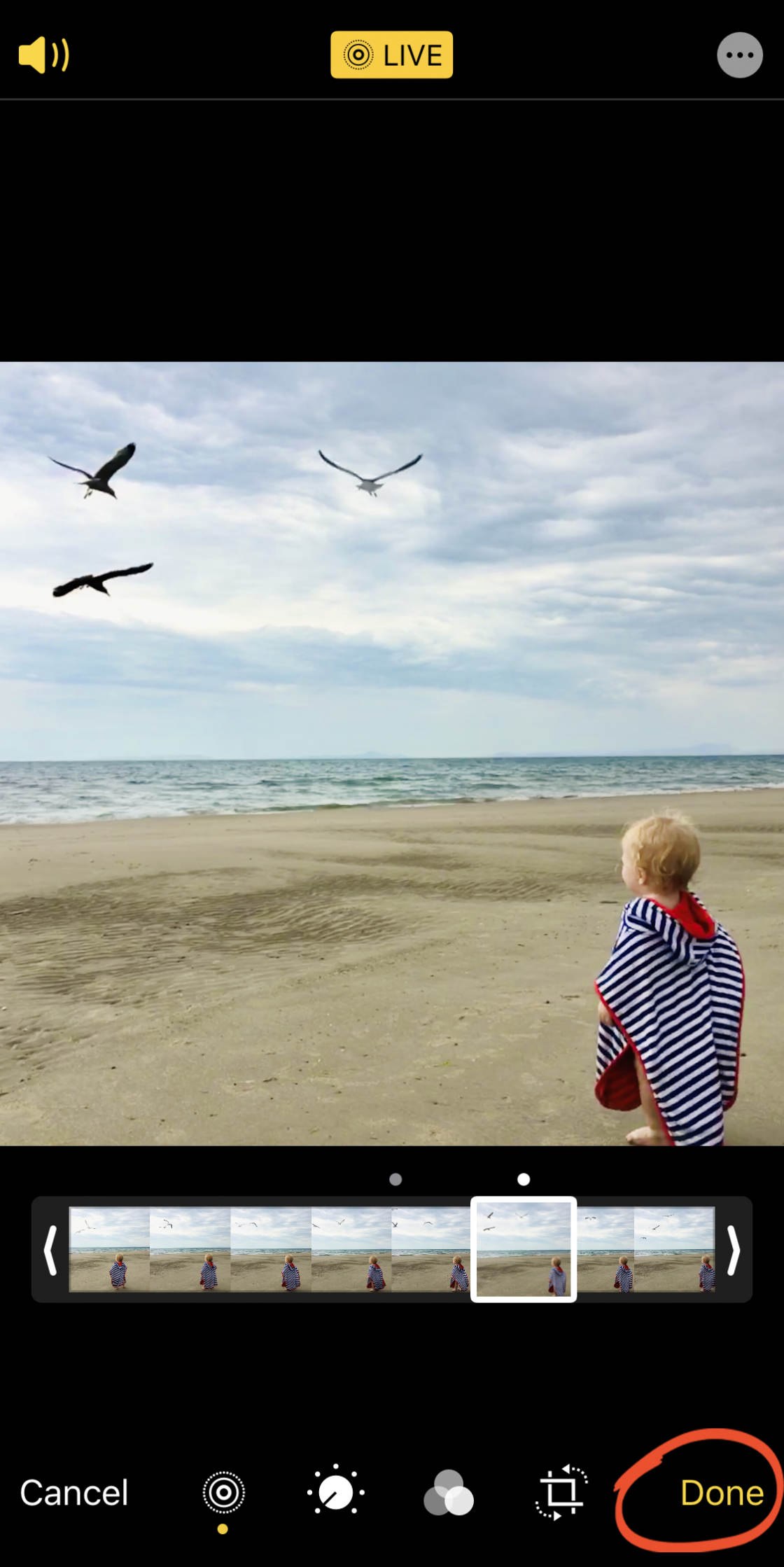
If you want to remove the editing you applied, you can revert back to the original Live Photo at any time.
In the Photos app, find the Live Photo you want to revert, and tap Edit.
Then tap Revert > Revert to Original.
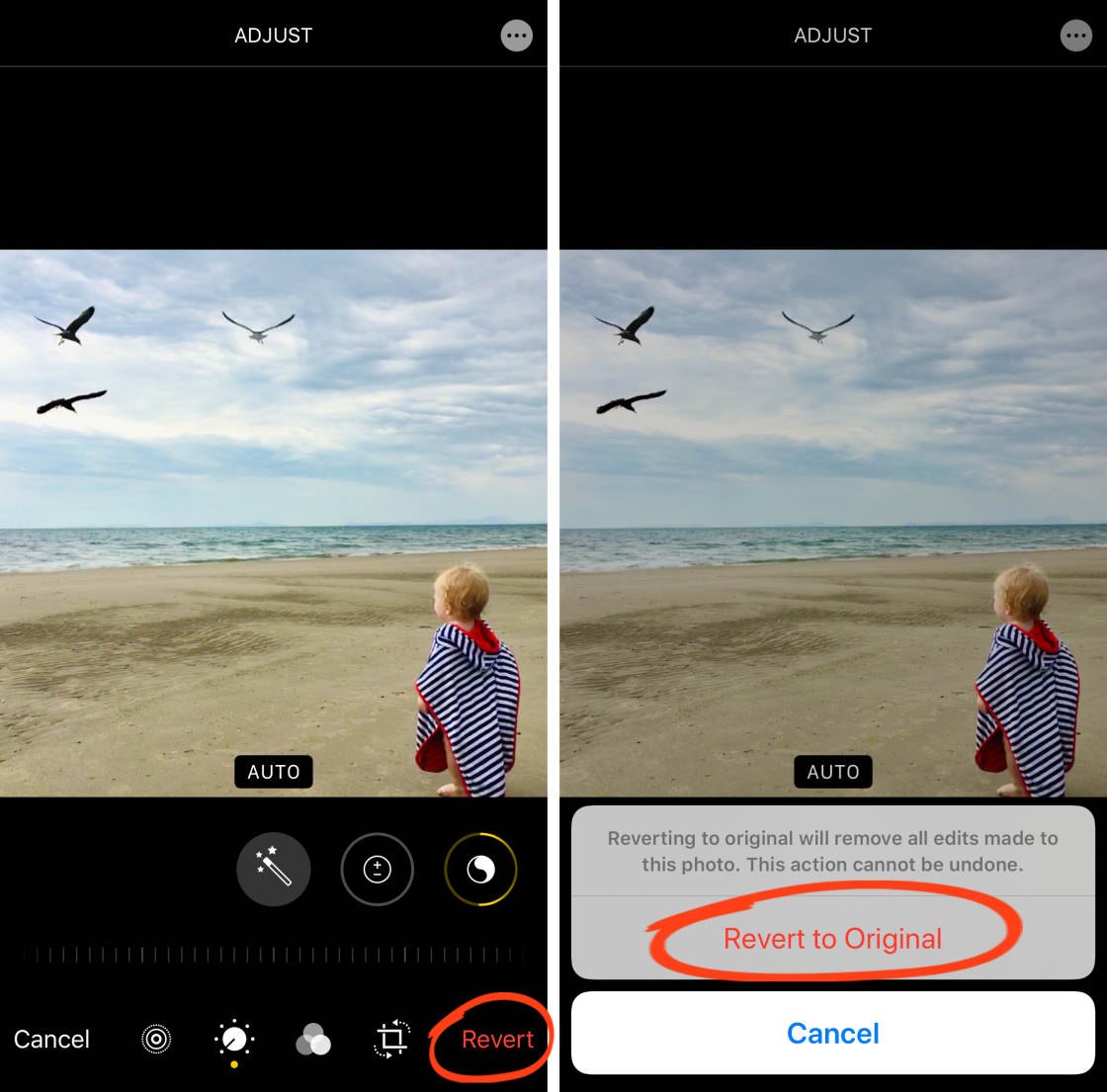
4. How To Add Live Photo Effects
There are three special effects that you can apply to your Live Photos: Loop, Bounce, and Long Exposure.
To apply a Live Photo effect, go to the Photos app and open a Live Photo. Next, swipe up to reveal the Effects section:
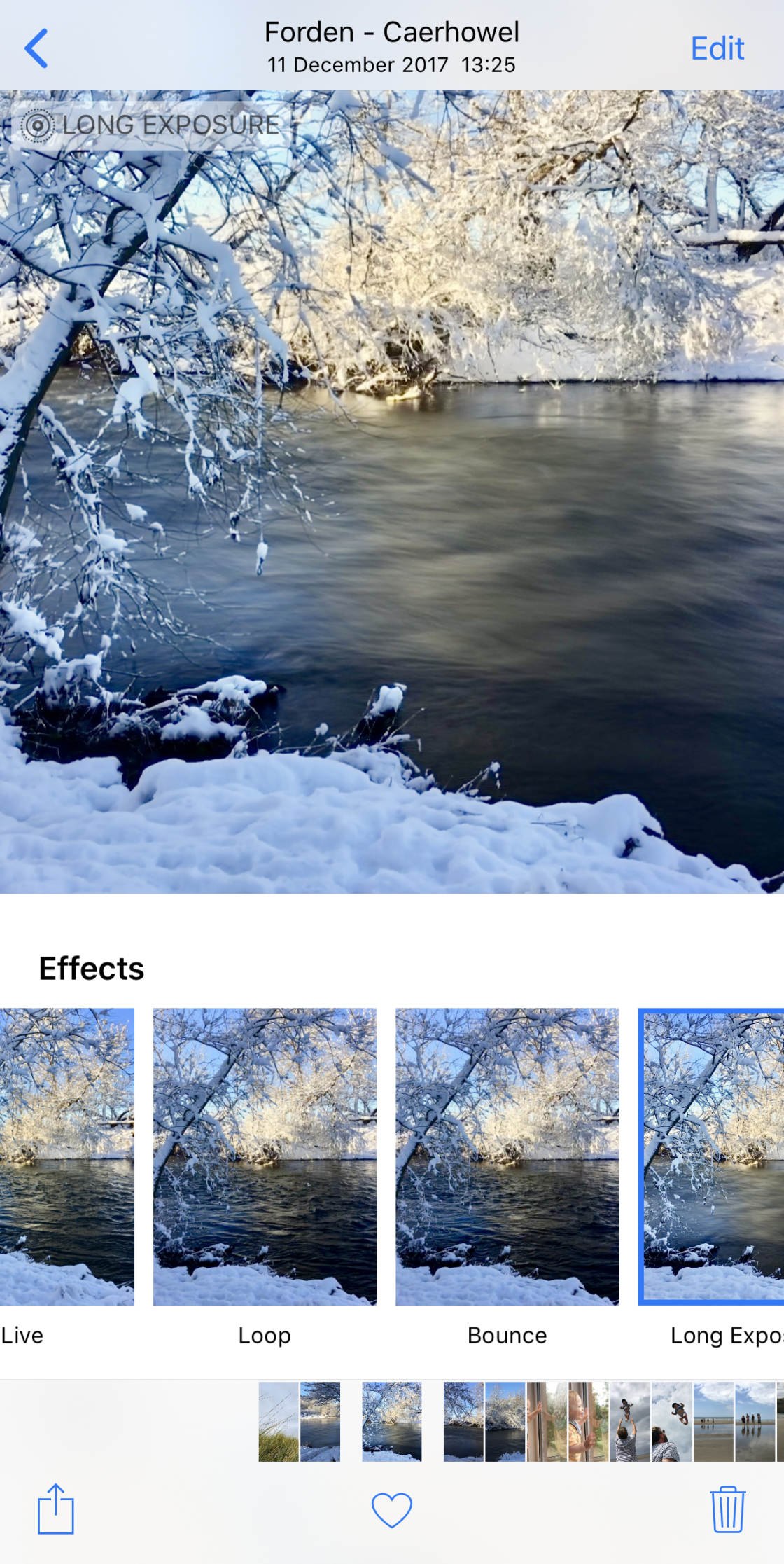
Tap the effect you want to use (Loop, Bounce, or Long Exposure). The effect will apply to your Live Photo immediately.
You can change your mind at any time by tapping on a different effect. Or select Live to return to the original Live version with no effect applied.
Below you’ll discover what the three effects look like. But first, here’s our starting point – a basic Live Photo video with no effect applied:
4.1 Loop
The Loop effect turns your Live Photo into a continuous video loop. Once the video ends, it starts playing from the beginning again, until you stop it.
This works best where the subject is doing something in roughly the same area of the scene. For example, someone skipping, juggling, or dancing.
It can also work well if your subject enters and exits the scene during the original 3-second Live Photo. For example, someone getting out of a vehicle and leaving the scene. The end result could look like hundreds of people leaving the vehicle!
Below we’ve turned the waterfall Live Photo into a loop:
4.2 Bounce
Bounce is a fun effect that makes your Live Photo play as normal, and then in reverse. It repeats this until you stop the video.
The Bounce effect makes the waterfall below look rather unnatural. But it’s definitely interesting!
4.3 Long Exposure
The Long Exposure option creates a photo with a long exposure (slow shutter) effect.
Long exposure is most suited to scenes that include movement as it blurs the motion. Flowing water, firework,s or a moving car’s lights look great with a long exposure effect.
If you think you’ll want to create a long exposure from your Live Photo, it’s best to use an iPhone tripod. This ensures that the stationary parts of the scene remain sharp in the final image.
The waterfall Live Photo below has had the Long Exposure effect applied. Notice the soft blur of the moving water, while the stationary objects such as the rocks appear sharp:

5. How To Share Live Photos
Once you’ve shot some great Live Photos on iPhone, you might want to share these moments with family and friends.
You can share Live Photos to another iPhone or iPad as long as it’s running iOS 9 or later. You can use iMessage, AirDrop, or iCloud Photo Sharing.
To share a Live Photo, open it in the Photos app, then tap the Share icon.

Next, select the sharing option that you want to use, e.g. Messages, Airdrop, etc.
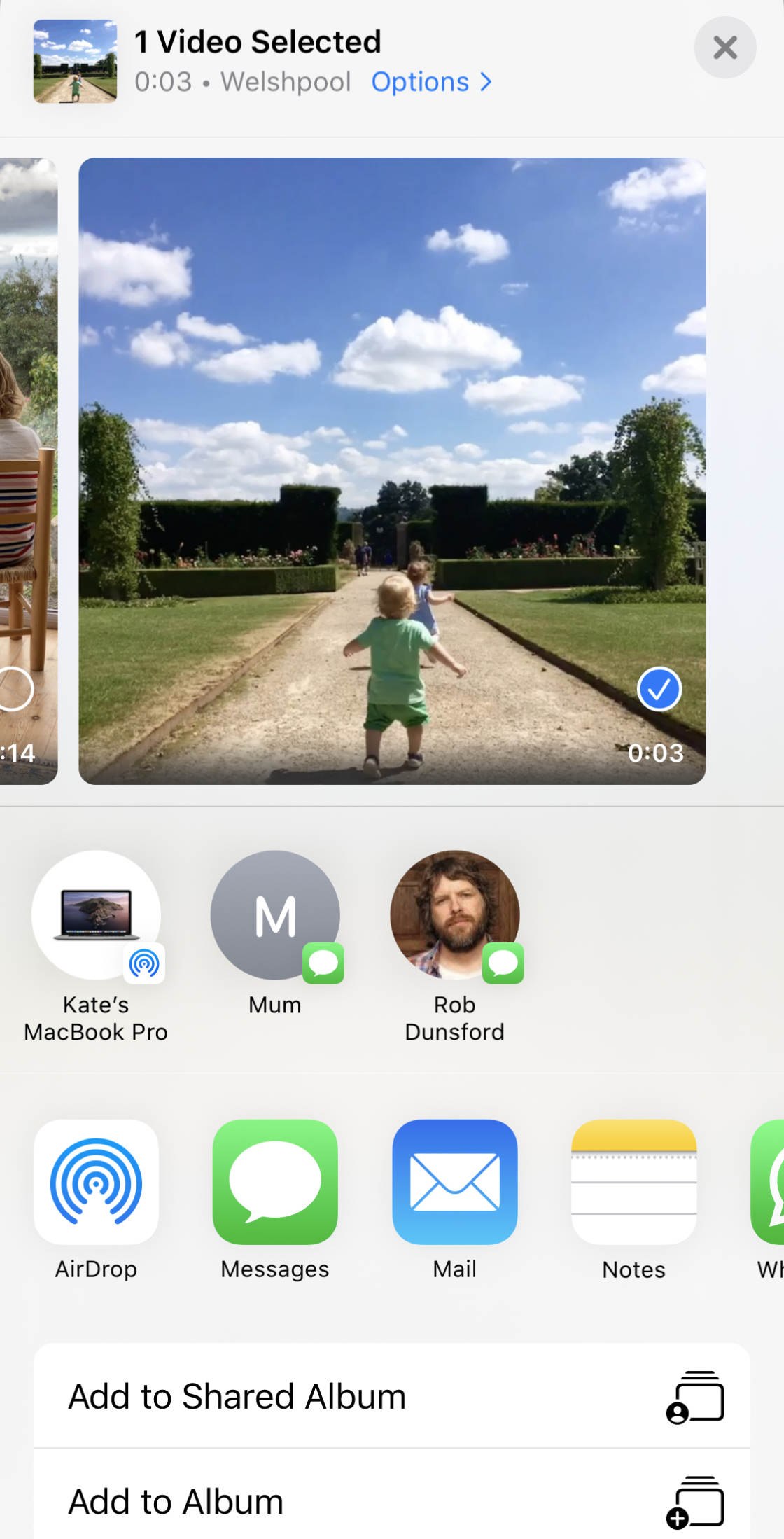
Note that you can’t email a Live Photo. If you email it, the attachment will send as a still JPEG image.
6. How To Upload Live Photos To Facebook & Instagram
As well as sharing your Live Photos to other iPhones and iPads, you might want to share them on social media.
Facebook and Tumblr already allow you to share Live Pictures. More social media platforms are likely to support Live Photos at some point too.
If you want to share a Live Photo on Facebook, you can’t use the Facebook sharing option in the Photos app. Instead, you need to upload the photo from within your Facebook app.
From there, you can choose whether you want to share it as a Live Photo or a still image. Use the Live icon at the top of the photo to switch it on or off:
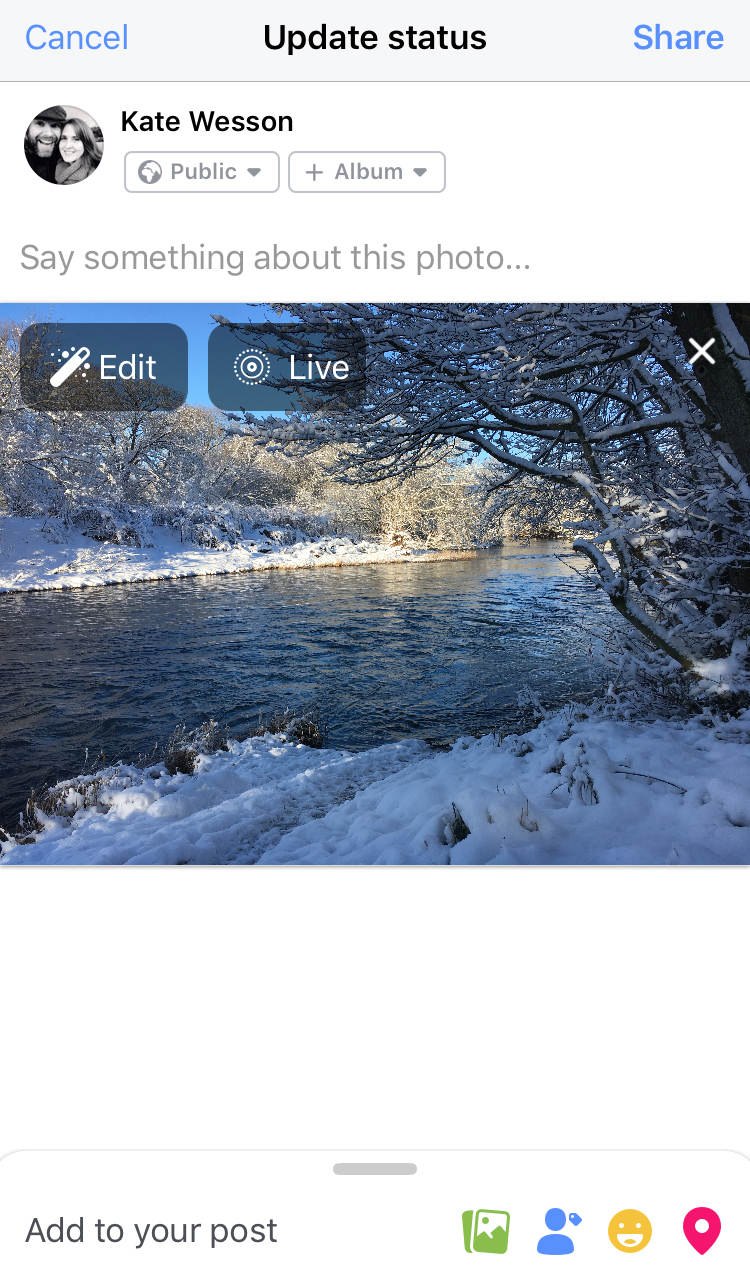
Instagram doesn’t yet support the use of Live Photos. But you can use a third-party app such as Lively (free to download from App Store) to convert a Live Photo to video. You can then upload the video to Instagram.
Here’s how to save a Live Photo as video:
Open the Live Photo in the Lively app, then select Movie at the top of the screen. Tap Export Movie, then tap the Save icon. This saves the Live Photo as an ordinary video file in your photo library:
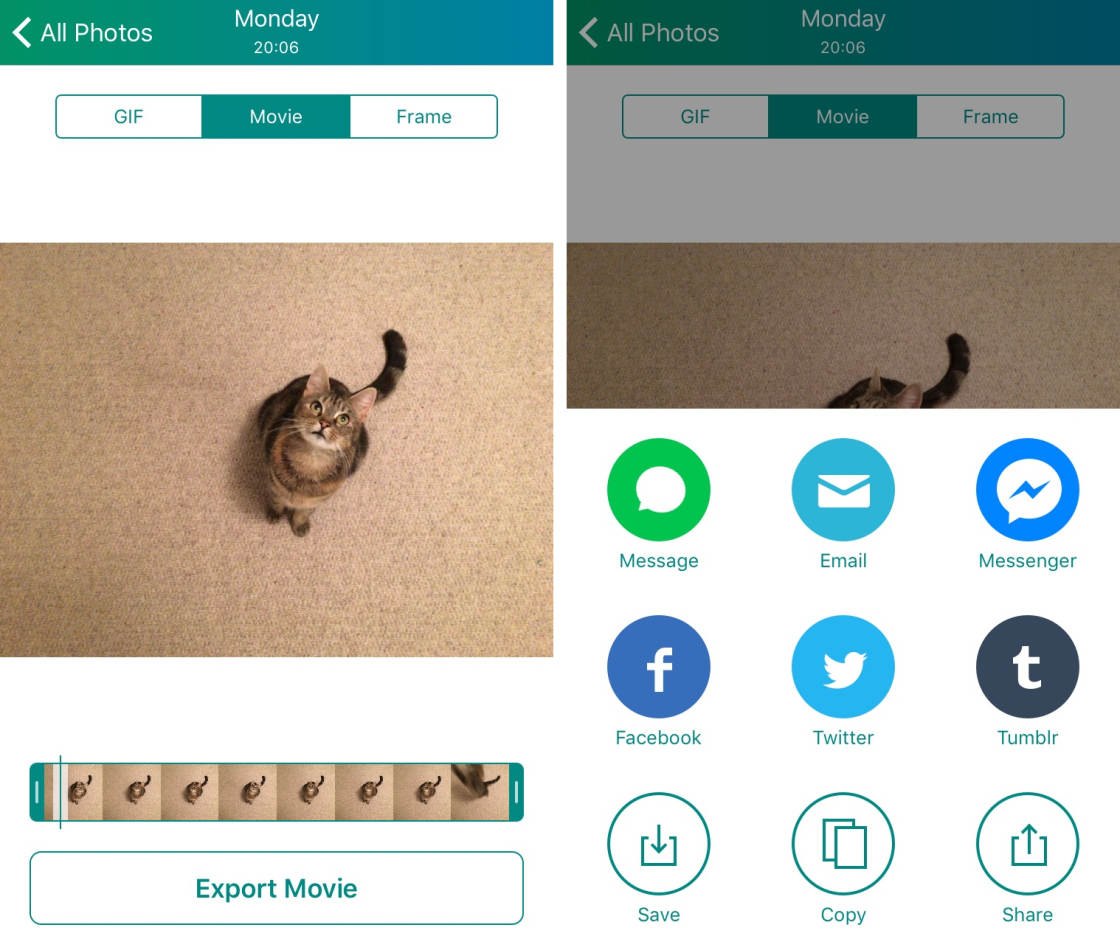
You can then open the Instagram app and upload the video from your library.
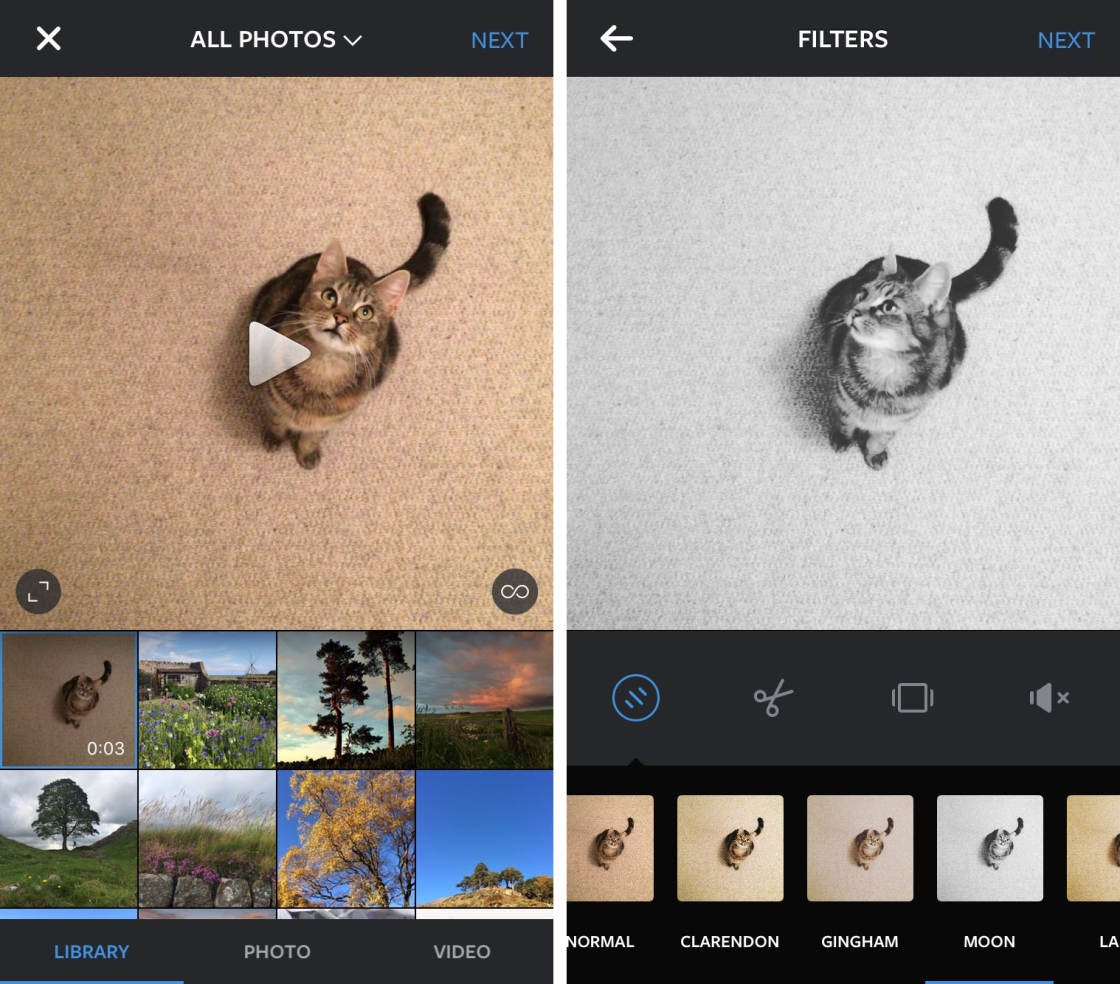
Before posting to Instagram, you can use the filters and editing tools to enhance your Live Photo.
7. When To Use iPhone Live Photos For The Best Results
A Live Photo offers so much more than an ordinary still image.
The iPhone Live Photo feature is perfect for capturing any scene with moving subjects or interesting sounds.
A Live Photo will capture all those extra little details that you can’t convey in a still image.
Crashing waves, a river or waterfall, trees swaying in the wind, or a busy street scene all make great Live Pictures.
It’s also fantastic for scenes where the sound would add an extra sensory element to the image. For example, birdsong or the sound of water when you’re shooting out in nature.
Live Photos also works well when photographing people – especially children. It allows you to capture those fun “out-take” moments before and after you take the photo.
Without Live Photos, you wouldn’t be able to preserve these special little moments.


It would be innovative if Windows Phones did not introduce these kind of Live images technology long time ago on the Lumia Phones, but I appreciate Apple’s decision to put this technology on their smartphones 🙂
Just edit the live photo on the iPhone and it will tell you that when you do so it will only save he main still image.
just took 30 pictures on new iphone 6s+ at an event and had the live photos feature on. Imported them into Photos app and tried to upload into Google Slides and then instagram. Neither will take .mov files. AND there is no way in Photos to bulk export just the still image. Couldnt find an app that converts .mov to stills. Spent an hour scratching my head. Ended up using iMovie and saving the keyframes one at a time. This is kinda BS and really made me wish I had known about this before I started shooting the pictures. Very frustrating to have to do em one at a time.
Instructions here:
http://www.idownloadblog.com/2015/09/29/how-to-turn-live-photo-into-still-photo/
Apple is an arrogant company!
I use an app called “Lively” (free from the App Store). It allows you to pick a frame and do whatever you want with it as a still.
Thank YOU!!!!
Great app Easy to get that perfect picture! Those few seconds to scroll through help finding almost everyone in a great smile, eyes open etc than just the one still pic option.
Thank YOU again for suggesting Lively ❤️
There are at least 5 apps that allow you to do that for ANY video for any phone.
Could you name 3?
Thank you so much for this tip. Got Lively & it’s great
Glad you found this helpful Barbara 🙂
I literally read this entire article just to get the answer I was looking for from your comment. Thank you so much
In the 1.5 seconds of video that it takes before and after the photo. Are you able to extract/use one of the images from the recorded video before or after the still photo?
I have a picture of my one year-old son being very cute. But the best part of the live photo is in the video at the very end. I would like to be able to save that part of the video and edit it like a picture.
I can’t even figure out how to slow/pause the video playback in hopes that I might be able to grab a screenshot.
It’s OK if I can’t do it, I was just thinking that I’m missing something.
Thank you for your response.
Hello, I am new here. I bought an iphone 6s and I’m very enthused of LIVE PHOTOS. But after restoration from my old iphone 6, in camera roll the photos don’t show a short burst of the recorded video, anymore. Just if I do a long press on the image, this will play back few seconds. Can someone please help me with a setting advice?
Thank you very much.
I’ve just experienced the same too! All the default factory installed live photos and album have disappeared since restoring from my iPhone 6 backup
Ok, thank you. So there is no chance to setting up again this default factory setting, for live photos and album?
I dont know, i only got the 6s today, your post is exactly what i wanted to ask & I was hoping someone had an answer too
🙂 I understand, I’ll continue to search, and if I’ll find something, I’ll let you know. If you will find something first, please tell me.
from apple: the photos on the phones in the store were simply created so you could see what live photos look like, but you do not get those same live photos on your device. You can create your own and you can create your own Live Photos album too
Ok, but how can we create an Live Photos album? I have try to add album and put there some live photos but still not working. It is another way to create it?
Just turn it on its a little circle icon at the top, when your in the camera.hope this helps.
I have the exact same problem after I restored my iPhone 6 content to my 6S 🙁
do u solve this problem? i’m facing this problem too.
Live Photo only takes sense if you can extract full resolution photos from them. You cannot. Therefore a complete waste of space.
I have a 6 plus and the live button isn’t on my screen when i go to take a photo. Any suggestions? And, yes, my software is all up to date.
You need a 6s or 6s Plus for this feature.
Thank you Ally!!
Hi Angela. The Live Photos feature is only available on the 6s and 6s Plus models I’m afraid.
Thanks so much Kate!!
What if there is no sounds when playing the live photos?
there isnt… its basically a gif. there is no sound.
Live photos do record sound 🙂
Yes, live photos do record sound :). To hear the sound, your ringer should not be on vibrate. Just discovered this today 🙂
Yes, that’s definitely correct! 🙂
After you’ve taken a live photo, then hold your finger down on the photo and you will hear the sound.
Ah yes, thank you Rosa – I should have mentioned that too 🙂
Live photos do record sound, so it should be there as long as you have your volume turned up.
When you have taken a live photo, to hear the sound you have to press your finger down on the actual live photo then you will hear the sound. It took me a while to figure this out.
I’m wondering if you can edit the still of the Live Photo in another app like Snapseed, then save a copy. Would you then still have the original Live Photo?
Hi Ann. Yes, you’ll still have the original Live Photo if you edit it in Snapseed 🙂
If I delete the .mov part of the “live photo” does it have any impact on the .jpg of the still photo that I want to keep?
Hi Rita. It shouldn’t have any effect as they should be two separate files 🙂
My iPhone 6s+ does not show the live photo target icon
How do I find/ activate it?
mine doesn’t either.
when you open the camera on you iphone the live photo option is at
center top of your screen – click the “circles” it will turn live photos on or off.
the circle is not there!
You sure it is a 6s and not just a 6?
When you open the camera you’ll see the camera mode choices at the bottom; photo, square, pano, video, etc. For live photo to work you must be in the photo mode, not square or pano or video or any of the others. You won’t see the Live Photo target icon in any other mode besides photo.
This is bs..its just like video,just different marketing
I went to a dinner tonight
There were 4 iPhone 6s and one 6s+
Only one had the Live Picture icon and it worked… But it did not seem to be 3 second…. Shorter, like 1 sec
Does anyone know settings to bring up the icon
I thought it was only 1 second too, until I realized that’s all you see when you’re swiping thru your photos, but if you hold your finger on it you see the whole 3 seconds. I almost missed out on what I’d taken until I read this article!
I have an iPhone 6 Plus and don’t have the option on my camera. What’s wrong? I downloaded the update. Is there a setting in the settings I need to turn on??
Hi Melissa. Are you definitely shooting in “Photo” mode, as opposed to Square or one of the other shooting modes? Live Photos is only available in the “Photo” mode.
Yes, I’m in regular picture mode.
i have the same problem… trying to find a solution still. also Iphone 6s plus with software version 9.3.2 (up to date)
You need to have the 6S or 6S+ for live photos.
Or SE
Hi Melissa, Susie is right. Sorry, I didn’t notice that you have the 6 Plus and not the 6S Plus. Live photos is only available on the 6S and 6S Plus models.
like SnapChat…
It’s called a video.. :3
Can you save one the frames from the 1,5 seconds before the actual pic as a pic itself? Example: if in the actual photo I have my eyes closed but in the frame before I don’t, can I save that as an actual photo?
Unfortunately, you can’t. The actual shot is taken the moment when you tap the shutter button.
Thanks!
What if you paused it and took a picture of your screen?
Lock the focus in before you start
I saved my live photos to iphoto on my mac, but instead of photos, they are saved as videos, and I’d actually prefer them to be in a photo format (to make photobooks on Shutterfly, etc.). Does anyone know how I can convert the live photos (on my computer) into regular photos? Right now, I cannot upload “videos” into photo-book programs and I need them as photo files. Thanks in advance.
It seems there’s no decent way how to convert Live photos to Still photos on a computer. However, you can do it directly on your iPhone using the editing feature within Photos app!
Is it possible to somehow download my Live Photos on to my PC as jpg files? (Currently they are downloading as QuickTime movies – but the photobook software that I am using to make a picture album does not accept QuickTime files.)
Hi Sabrina. If you open a Live Photo on your phone, then tap Edit at the top right, you can tap the blue circle at the top left to switch of Live Photo for that image, i.e. it converts the Live Photo into a still image. When you transfer the image to your PC it should be transferred as a jpg. You can always convert the image back into a Live Photo on your iPhone by opening the image, tapping Edit, then tapping the circle at the top left. Hope that works! 🙂
Thanks for the info Fred – that sounds very useful.
Is it possible to use the 3D effect pictur as a wallpaper?
Yes you can use Live Photos as a wallpaper – but it only seems to play the Live Photo if you set it as the Lock Screen wallpaper (press and hold the screen to play it). If you set it as the wallpaper on the Home Screen, it just seems to appear as a still image. Hope that helps 🙂
it’s all a bit pointless, it would be great to be able to choose another still frame from the video to be able to produce a new photo from it (something which you can do with the “Lively” app, but not within the iPhone itself.
after taking those live photos, I wanted to play them but they didn’t work why is that ? I have iphone 7+ with ios 10.01
my iPhone 6s does not show the live photo icon. Is there a setting I am missing?
Hi Jessica. Are you definitely shooting in Photo mode (as opposed to Square, Pano, etc.) in the camera app? Live Photos is only available when shooting in Photo mode.
I am having the same problem the live icon is missing it was there when I got the 6plus but not now and I am in photo mode
Hi Patti. I’m afraid I don’t know why it would disappear – that’s very strange. I would suggest taking your phone to an Apple Store or calling Apple Support. I hope you manage to fix the problem.
I’ve been searching for a way to capture a frame WITHIN the live photo. Many times the better shot is right after I pressed the button. Is there a way to capture an image from within the 1.5 seconds of video?
Hi Renee. You can do this with the Lively app: https://itunes.apple.com/app/lively-export-live-photo-to-gif-and-movie/id1049711205?mt=8
Kate I have I phone 5s if I don’t have the live photo is there app I could down load where is free ant a paid one thanks kaicer hayat
Is there away to edit the content of a live photo like you would a video? I have a live photo that has a great image in the middle but the photo stays on an image with my daughter’s eyes closed…
Hi Katie, have you tried using the Lively app? https://itunes.apple.com/us/app/lively-export-live-photo-to/id1049711205?mt=8&ign-mpt=uo%3D8
Thanks! I just downloaded it and tried it out! EXACTLY what I wanted 🙂
That’s great news! 🙂
I want to disable the live photo, how do I do that?
Just tap the Live Photos icon (circles icon) in the camera app so that it appears white. When the icon is yellow Live Photos is enabled, and when it’s white Live Photos is disabled.
really helpful. totally impressed with the detailed tutorial to start using the live photos feature. Retweeted (Y).
Robin.
So glad to hear you found this tutorial helpful 🙂
Is there a way to save a picture from the live video (like selecting photos from a burst) that isn’t the main still photo? Mine was of my cat and he was still in the live video but then moved for the main still photo…
Hi, yes you can do that using the Lively app: https://itunes.apple.com/us/app/lively-export-live-photo-to/id1049711205?mt=8
https://uploads.disquscdn.com/images/343f826666edc1376d071fee8f18717fcd8573d5ed35410d70a64ba54f84f6af.jpg
Can the live photo be saved as a GIF or something like that?
Hi Tom. Yes, you can save a Live Photo as a GIF by using the Lively app: https://itunes.apple.com/us/app/lively-export-live-photo-to/id1049711205?mt=8
What is the best way to save live photos in Mac? Is there any way to restore photo from Mac i-photo into i-phone (live photo that I already deleted from my i-phone)?
I would like to know how to create a video (with sound) from a live picture…I have a few live pictures I would like to convert to a videos (like movs) and then try to stitch them together…..Thank you in advance…..
Hi Heather. You can create movie files from Live Photos using the Lively app: https://itunes.apple.com/us/app/lively-export-live-photo-to/id1049711205?mt=8
What an excellent article! Thank you!
Glad you enjoyed it Grace! 🙂
Is it possible to capture a still from a different part of the live photo than the picture I took? It’s there – how can I capture it? The live photo part has a moment that is better than my final picture.
Hi, you can do this using the Lively app: https://itunes.apple.com/us/app/lively-export-live-photo-to/id1049711205?mt=8
I just got an iPhone 6s Plus and it doesn’t show the The live photo target icon in the camera and whenever I go to settings it also does it show the 3-D setting
Is it possible to edit the beginning of the live photo? I only seem to be able to edit the end!
If you use the Lively app (https://itunes.apple.com/us/app/lively-export-live-photo-to/id1049711205?mt=8&ign-mpt=uo%3D8) you can save an individual frame from any part of the Live Photo – which you can then open in any editing app to edit however you want. Hope that helps 🙂
Thank you! Done!! https://uploads.disquscdn.com/images/fcbb2e3ea7c05bfc30d50b56d785069edec65235007a0a62748c60bb72a38ec3.jpg
What if I want to keep another frame of the LivePhoto other than the one already captured when releasing shutter button?
You can use the lively app to select a different frame to save: https://itunes.apple.com/us/app/lively-export-live-photo-to-gif-and-movie/id1049711205?mt=8
Thank you! 🙂
Hey great feature and article.
But on my “Fotos” App on my Mac the option “enable live photo” does not work. So I loose the live feature when imported….
There’s a nice app called “Photonu live dual cam”. It takes live photos with the front camera inset in the back camera so the photo taker is part of the live photo.
Thanks so much for this. I turned off the LIVE feature because it annoyed me that I had these cute little videos but I could only share the last frame. That’s what I thought anyway until I read this article, and I know a lot of other people who have turned it off for similar reasons. I will definitely be sharing this article with everyone I know as the LIVE feature seems like a great tool, you just gotta know how to use it!
So glad to hear this tutorial helped you get the most out of Live Photos! 🙂
this feature sucks if you just want to take a regular still photo. Another apple blunder
Hi Brad. If you want to take a regular still photo you simply have to tap the yellow Live Photos icon in the camera app to switch off the Live Photos shooting mode. I always leave Live Photos switched off unless I specifically want to shoot a moving image/Live Photo.
Thank you for this article. I wanted to make a Memories slideshow from both the regular still and the Live photos I have been taking on my iPhone (to have an energetic slideshow partly consisting of these super short videos). However, when I add the Live photos to the Memories albums, quite often (disappointingly) in a slideshow it just creates a still image. Is there a way for the Live photos to remain “live” in a Memories slideshow?
Thank you for this article. I wanted to make a Memories slideshow using both the regular still and the Live photos I have been taking on my iPhone (to have an energetic Memories slideshow partly consisting of these super short videos). However, when I add the Live photos to the Memories albums, quite often (disappointingly) in a slideshow it just creates a still image. Is there a way for the Live photos to remain “live” in a slideshow?
Ok but how do you load the round icon in photo mode on an iPhone 6 Plus. The article assumes that you have already installed it.
Seems best idea is for apple to allow us to pic which of the 90 frames we want for the final picture. That way if they blinked during the photo we could select a frame before or after the blink. Can we edit and pic one frame!???? Else just shoot video, live view is worthless.
I would also like to know this.
Ok, just found the answer addressed further down in the comments. Get the free Lively app from the App Store. It allows you to select specific frames to save.
Another spying tool…”LIVE” is always truned ON so they have time to catch images and sounds around you, wether you take a pic or not… you must turn it OFF each time you turn on the camera APP…SPIES!!!
Great article!
Is there a way to create still frames from the video footage in each Live Photo?
I took a handheld live shot of a stream, and move before it finished. I edited the shot, shortening the video to before I moved. But it seems I can’t apply the long exposure effect now. Or can I?
Thanks, Kate Wesson. Really, great post. I love it. The photos and videos really nice.
This is one of the helpful post.I like your blog simplicity.This is one of the developed and nice post.Good information.
Excellent article, but I am having trouble ordering photos online and in store from Sam’s Target etc. Online the photos upload fine but only a handful will move to my album to edit and order them.
In the store, most of the pictures I have taken live and then turned the live off, show as an Unsupported photo and I cannot order them. HELP!