Do you struggle to take good iPhone photos when you shoot at night? Do your night pictures end up grainy or blurred? Shooting in low light can be challenging. But with a few simple tricks, you can dramatically improve your night photography. In this tutorial, you’ll discover how to take night photos that you never thought possible with an iPhone! Read on to start shooting sharp, high-quality iPhone photos at night.

1. Use iPhone 11 Night Mode To Capture Incredible Color & Detail
Do you have the iPhone 11, iPhone 11 Pro, or iPhone 11 Pro Max?
If so, you’ll be able to take better iPhone night photos than ever before!
The iPhone 11 Camera app has an amazing new feature called Night mode.
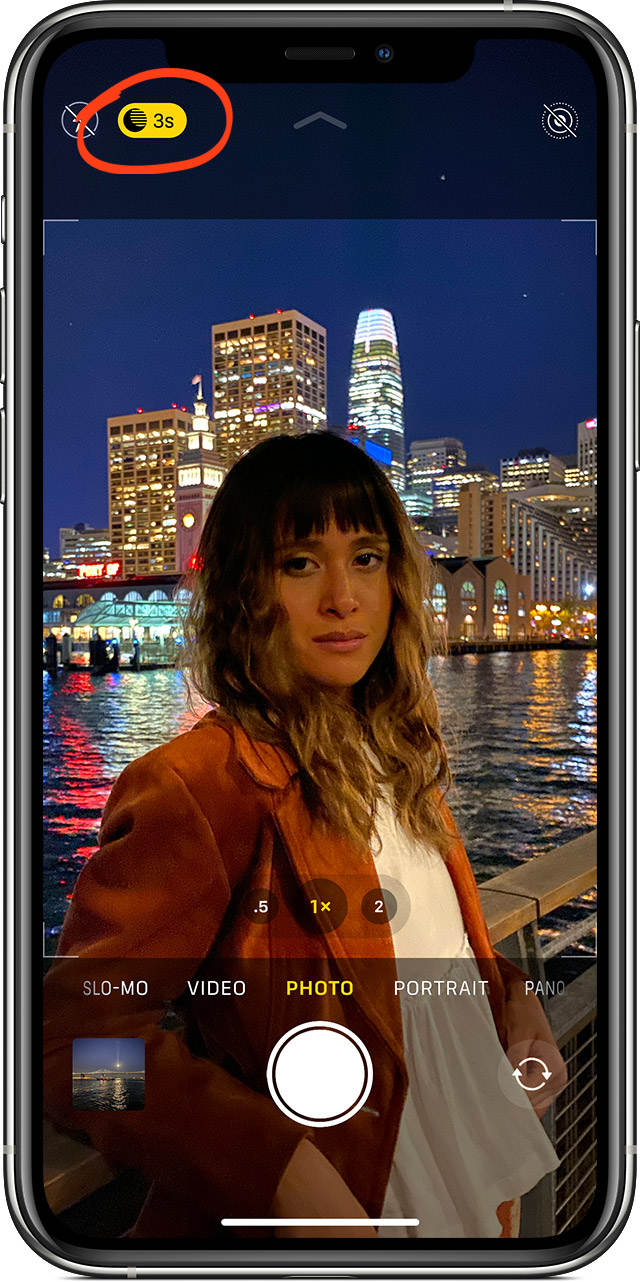
Night mode uses intelligent software to create sharp, grain-free photos with incredible color and detail.
It works by capturing multiple shots over several seconds. The iPhone then blends the images into a single high-quality photo.

So, how do you use Night mode to shoot stunning low light photos?
The great thing about Night mode is that it comes on automatically whenever you shoot at night or in low light.
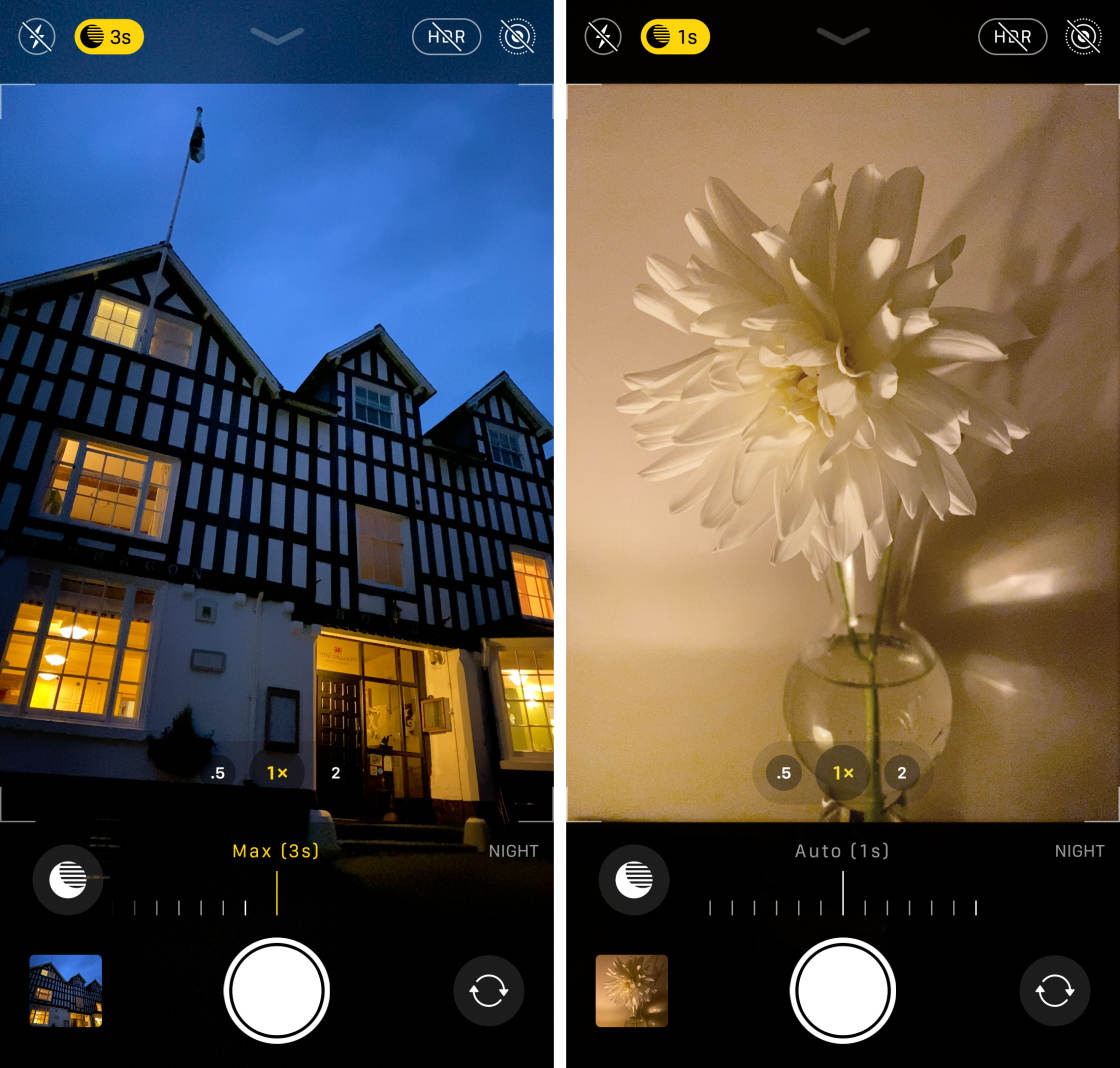
Just make sure you’re shooting with the 1x Wide lens or the 2x Telephoto lens. Night mode won’t work with the 0.5x Ultra Wide lens.
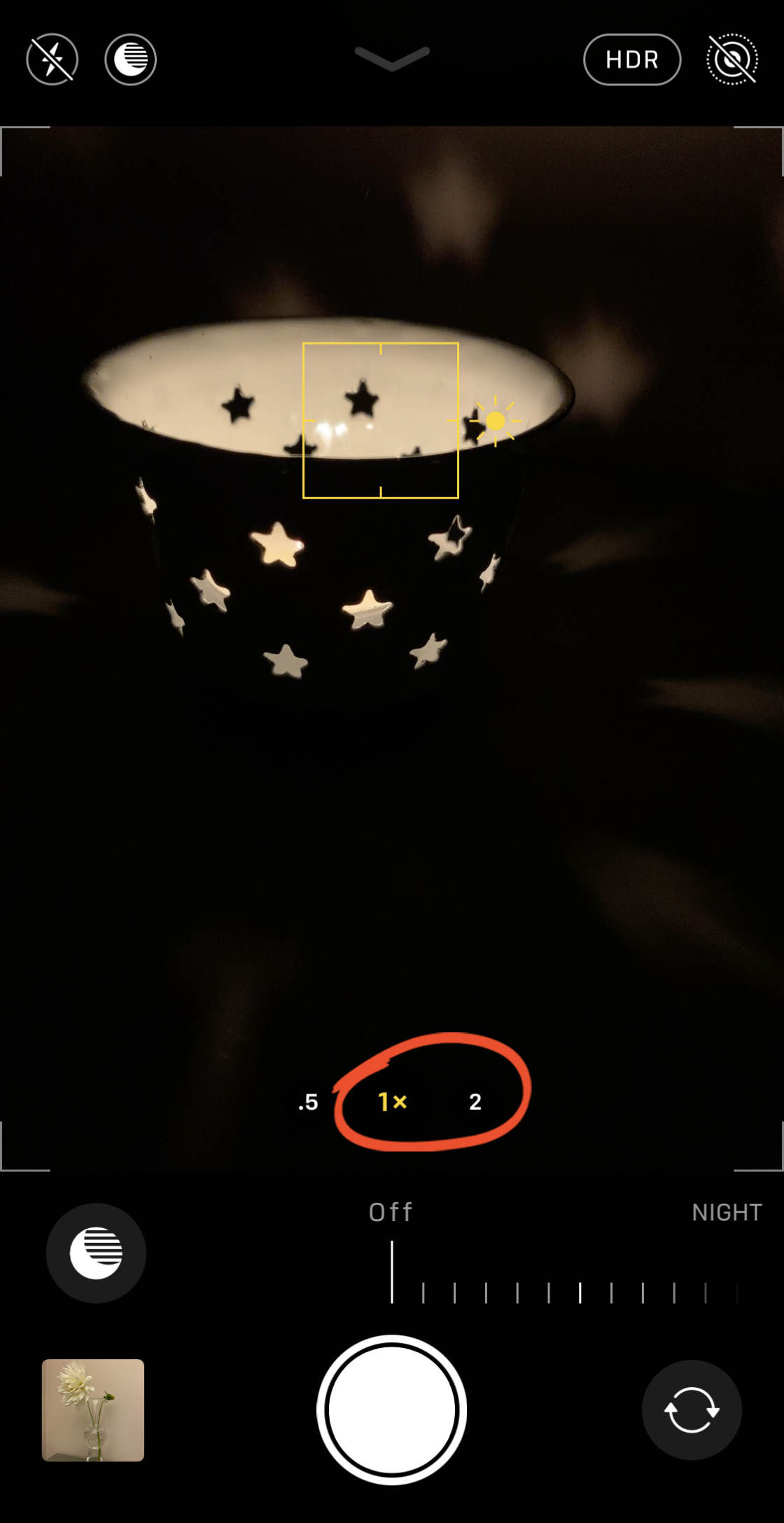
You also need to ensure you have some kind of light in the scene. Night mode won’t produce good results in complete darkness.
Lamps, candles, street lights, illuminated windows, or bright moonlight can be used to illuminate the scene.

When the iPhone detects that you’re shooting in low light, the Night mode (moon) icon will appear at the top of the Camera app.

If the light is fairly low but not too dark, the icon will be white. This means Night mode isn’t actually switched on yet, but you can activate it if you wish.
To switch on Night mode, tap the white Night mode icon so it turns yellow.
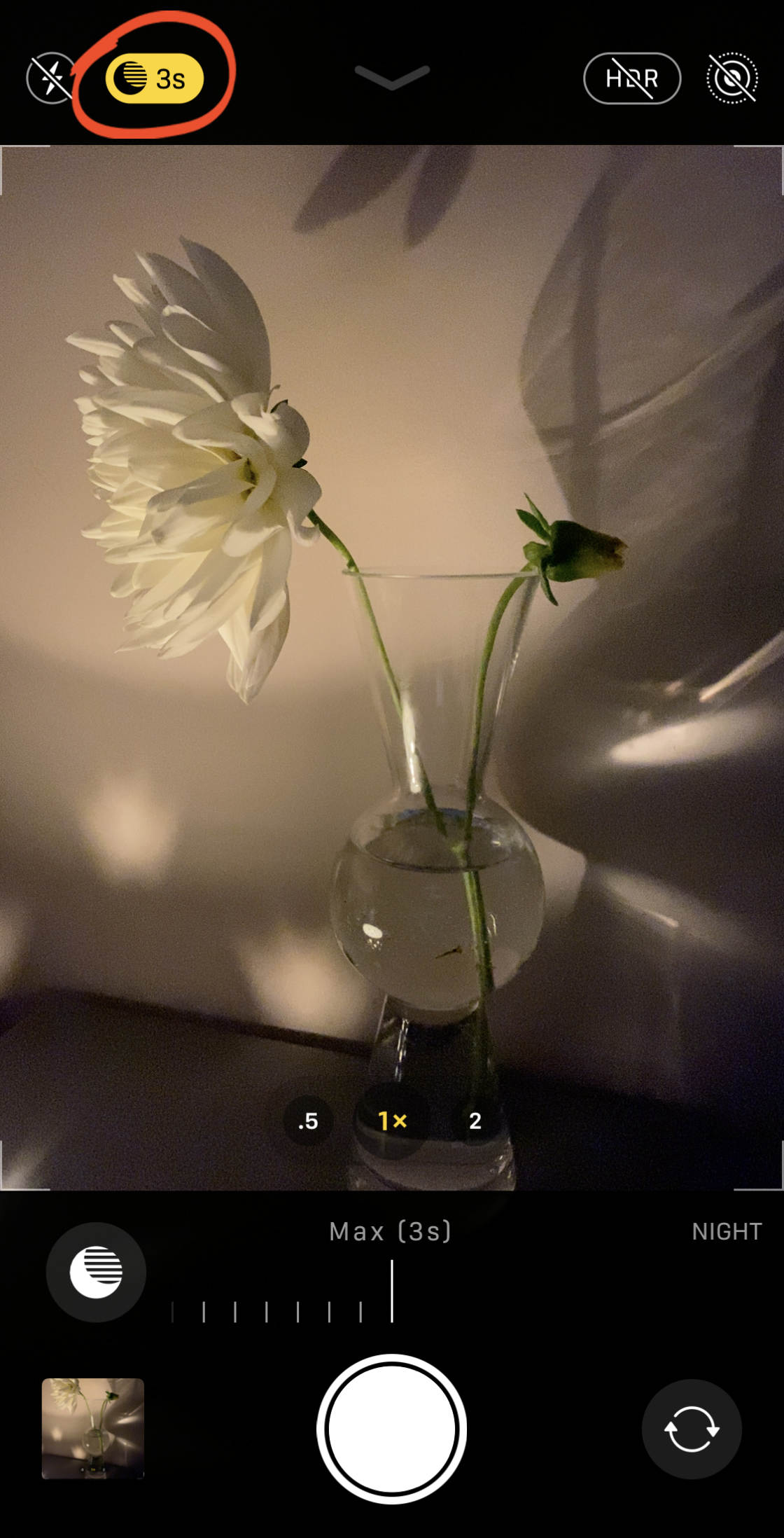
Note that if the light is very low, Night mode will automatically switch on and the icon will appear yellow.
The number on the Night mode icon indicates the exposure time. This is the number of seconds it will take to capture the photo, e.g., 3 seconds, 5 seconds, etc.
Beneath the viewfinder is the Exposure Time slider. (If you can’t see the slider, tap the yellow Night mode icon at the top of the screen.)
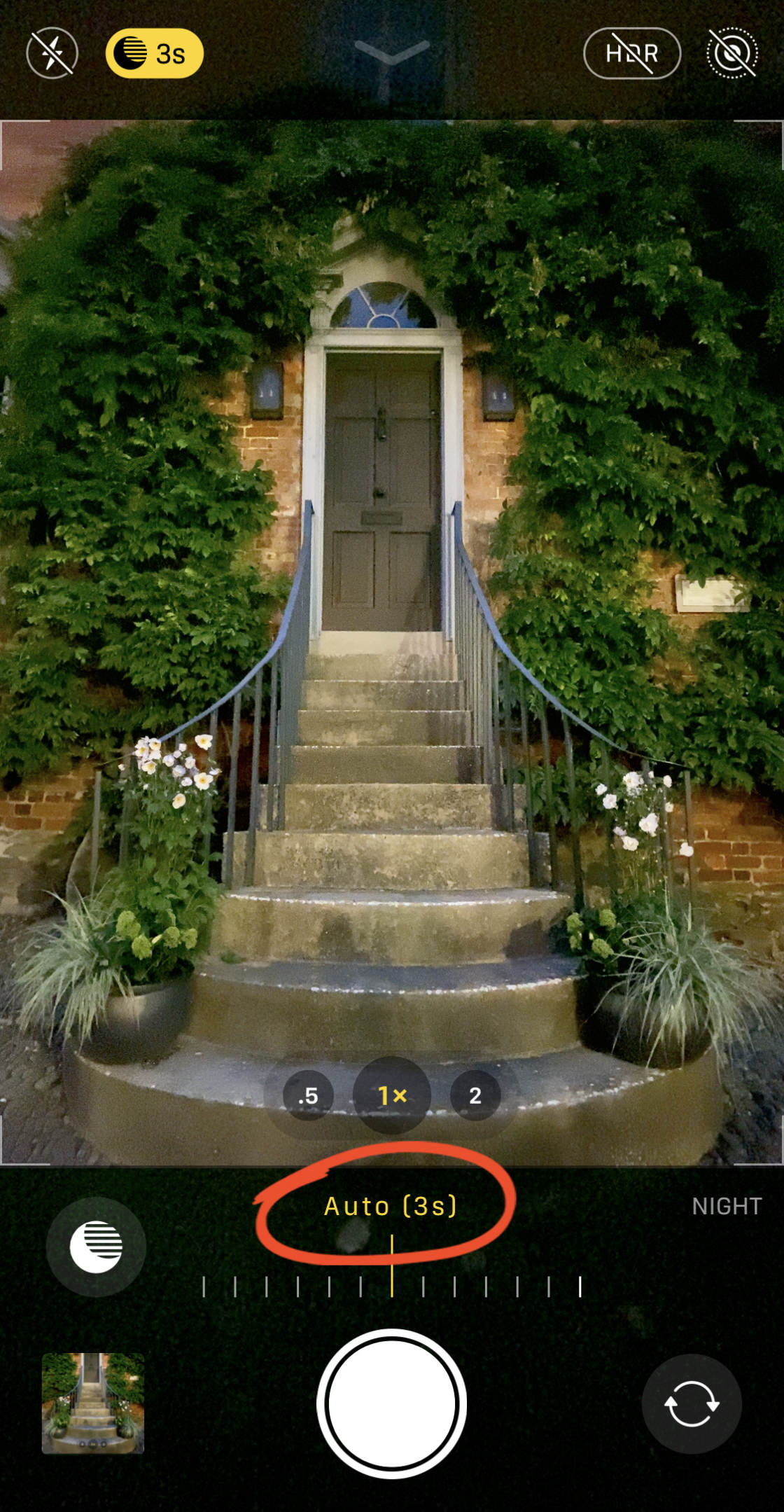
You can use the Auto exposure time if you wish. Or you can drag the slider to the right to increase it to the Max exposure time.
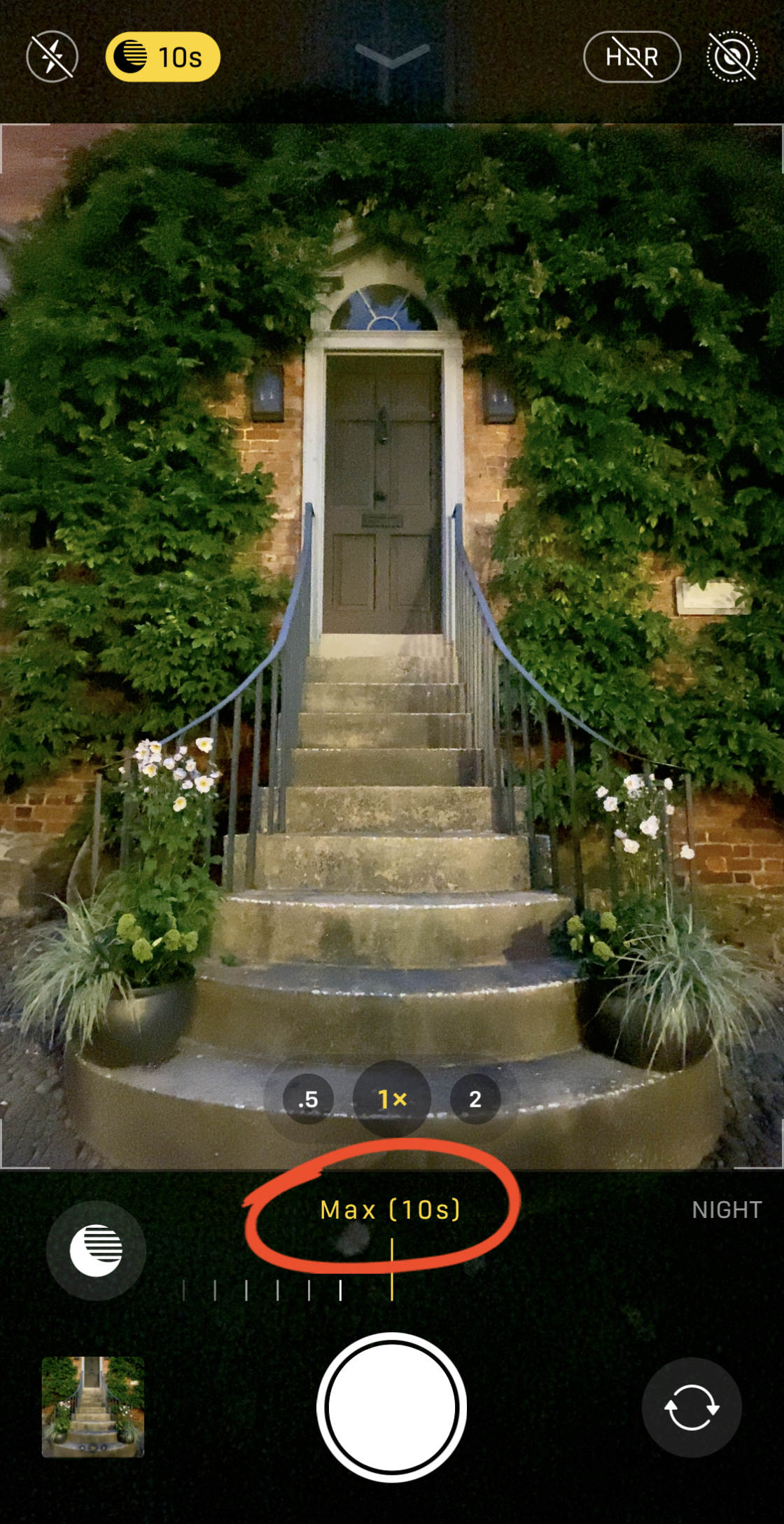
The maximum exposure time varies depending on the amount of light and how still you’re holding the camera.
If you want to switch off Night mode, drag the slider left to the Off setting.
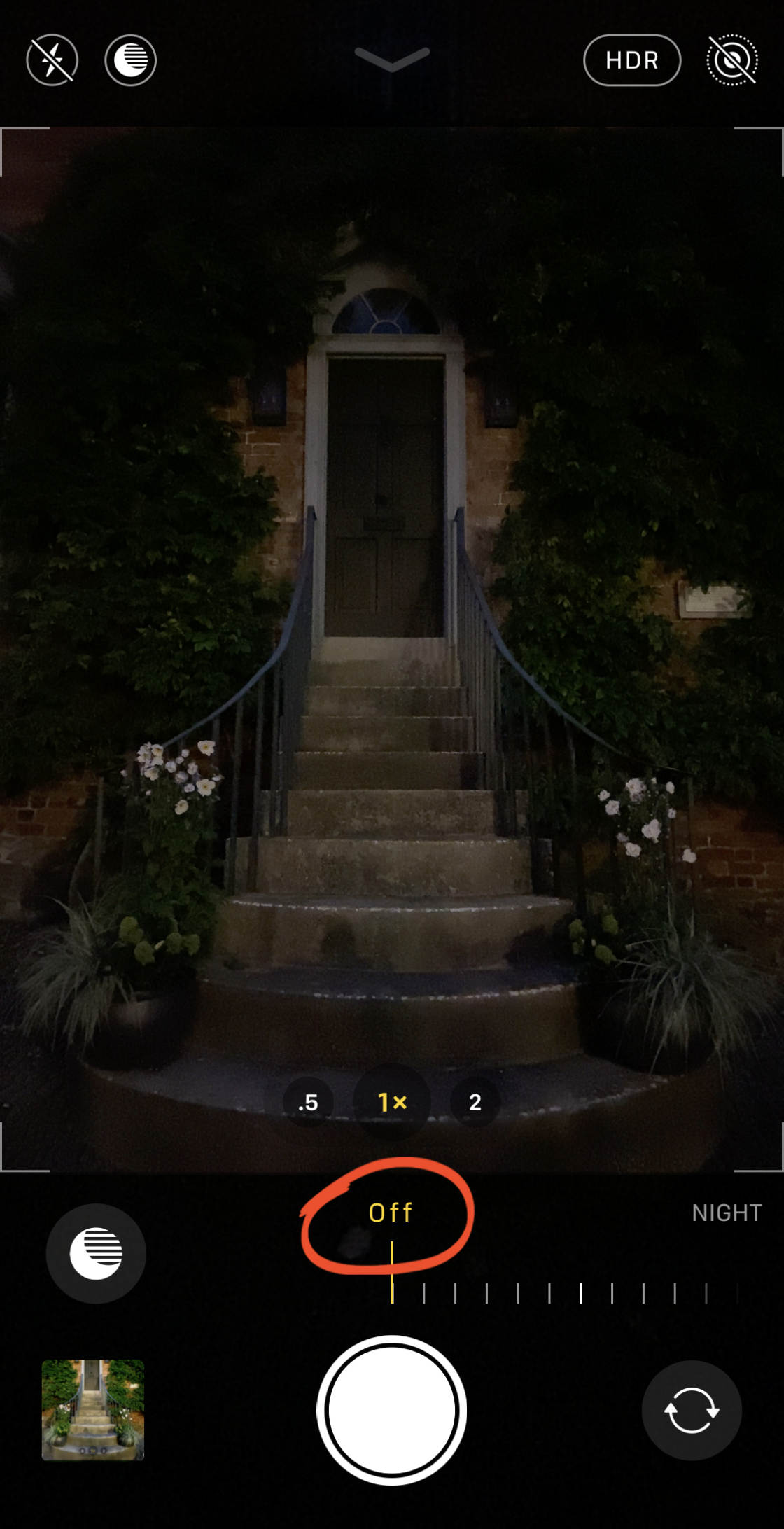
Once you’ve selected the exposure time you want to use, press the shutter button to take a photo.
The yellow slider at the bottom of the screen will count down the exposure time.
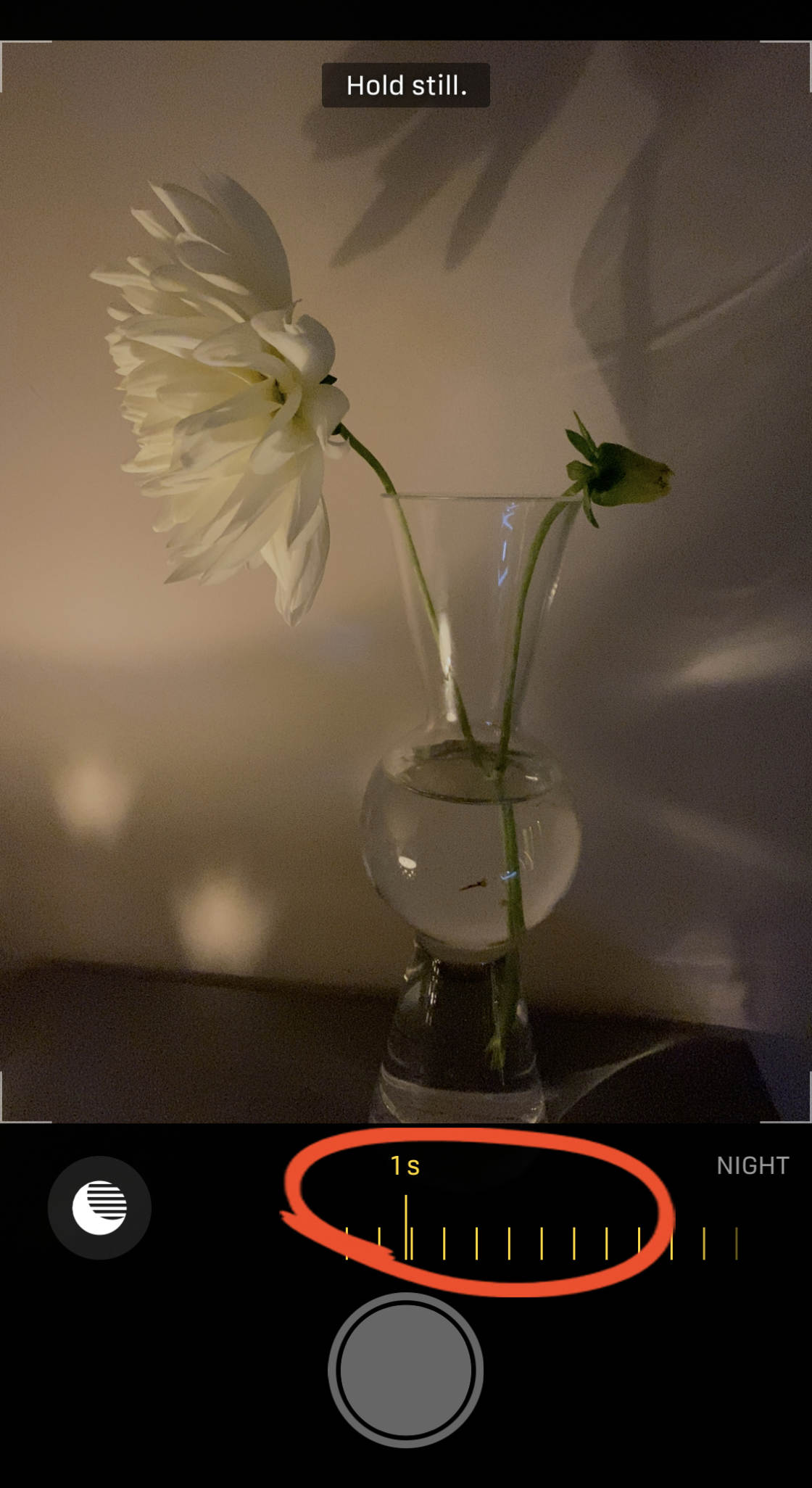
Ensure you hold your iPhone still until the shot is complete. The steadier you hold your camera, the sharper your picture will be.

The photo above was shot at night with just a couple of streetlamps illuminating the building.
For comparison, below is the same building captured without using Night mode. The image is much darker and the colors are less vibrant.
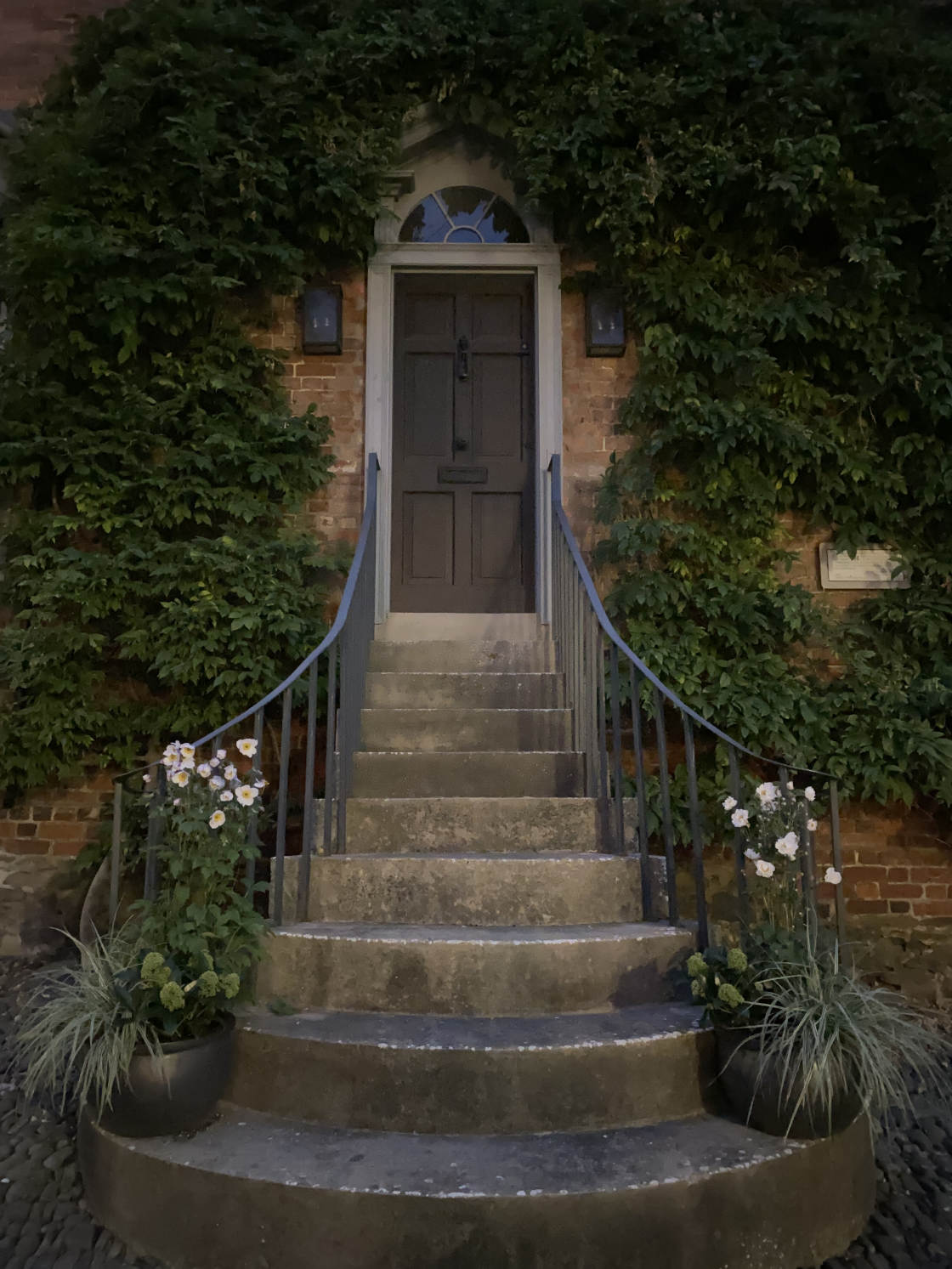
As you can see, iPhone 11 Night mode makes it easy to shoot beautiful night photos.
But what if you have an older iPhone without Night mode?
Don’t worry! You can still take spectacular night photos.
Just use the following tips…
2. Keep Your iPhone Camera Steady For Sharp, Shake-Free Shots
Do your photos often turn out blurry when you shoot at night?
Blurry photos are a common problem when taking pictures at night.
But it doesn’t have to be that way!
It’s perfectly possible to capture sharp, blur-free photos at night.

First, let me explain why low light photos often end up blurred.
Here’s the reason:
When there’s not much light in the scene, the camera uses a slower shutter speed.
Shutter speed is the amount of time the camera’s shutter remains open when taking a photo. The longer the shutter is open, the more light gets captured in your photo.
So, in low light, the shutter stays open for longer to capture enough light and detail in your image.

But there’s one problem with slow shutter speeds:
Any movement during the long exposure time will appear as motion blur.
This applies to any moving subjects in your scene. But it also applies to camera movement.
If you move your iPhone – even slightly – you’ll end up with a blurry picture caused by camera shake.
So, to prevent camera shake, you need to keep the iPhone really steady as you take your shot.

If you have an iPhone tripod and iPhone tripod mount, use them to keep your camera perfectly still when taking pictures at night.
If you don’t have a tripod, you can improvise. Rest your iPhone on a wall, a rock, or any solid surface.
Or lean against something solid, like a wall, a lamppost, or a tree, to keep your body steady. You should also keep your elbows held against your body to steady your arms.

So, here’s the bottom line:
If you keep your iPhone camera steady, you’ll never take a blurry night photo again!
3. Reduce Exposure In The Camera App
Do your iPhone night photos often look too bright and grainy?
Do the shadows (dark areas) appear a grainy gray? And do the highlights (bright areas) appear overly bright with no detail at all?
Here’s why this happens:
When you take a photo of a dark scene, the camera tries to capture as much detail as possible. To bring out detail in the shadows, the camera makes the image brighter.
But this isn’t usually what you want for a night photo.
You want the blacks to appear black and grain-free. And you want to see detail in the brighter areas.

So how do you achieve this?
Well, the good news is that you don’t need to use any special iPhone night mode camera settings.
All you need to do is reduce the exposure in the Camera app before you take your shot.

Exposure refers to the brightness of a photo. Reducing exposure makes the image darker – which is exactly what you need for a great night photo.
To reduce exposure in the Camera app, start by tapping to set focus on the part of the scene you want sharp.
Then simply swipe down to make the image darker.

You want the dark areas, such as the sky and shadows, to appear black or very dark. And you want the bright areas to have visible color and detail.
When you’re happy with the exposure level, press the shutter button to take your picture.

There’s also an added bonus of reducing exposure for night photos:
When you reduce exposure (to make the image darker), the camera doesn’t need to capture as much light. This means it uses a faster shutter speed to avoid letting too much light in.
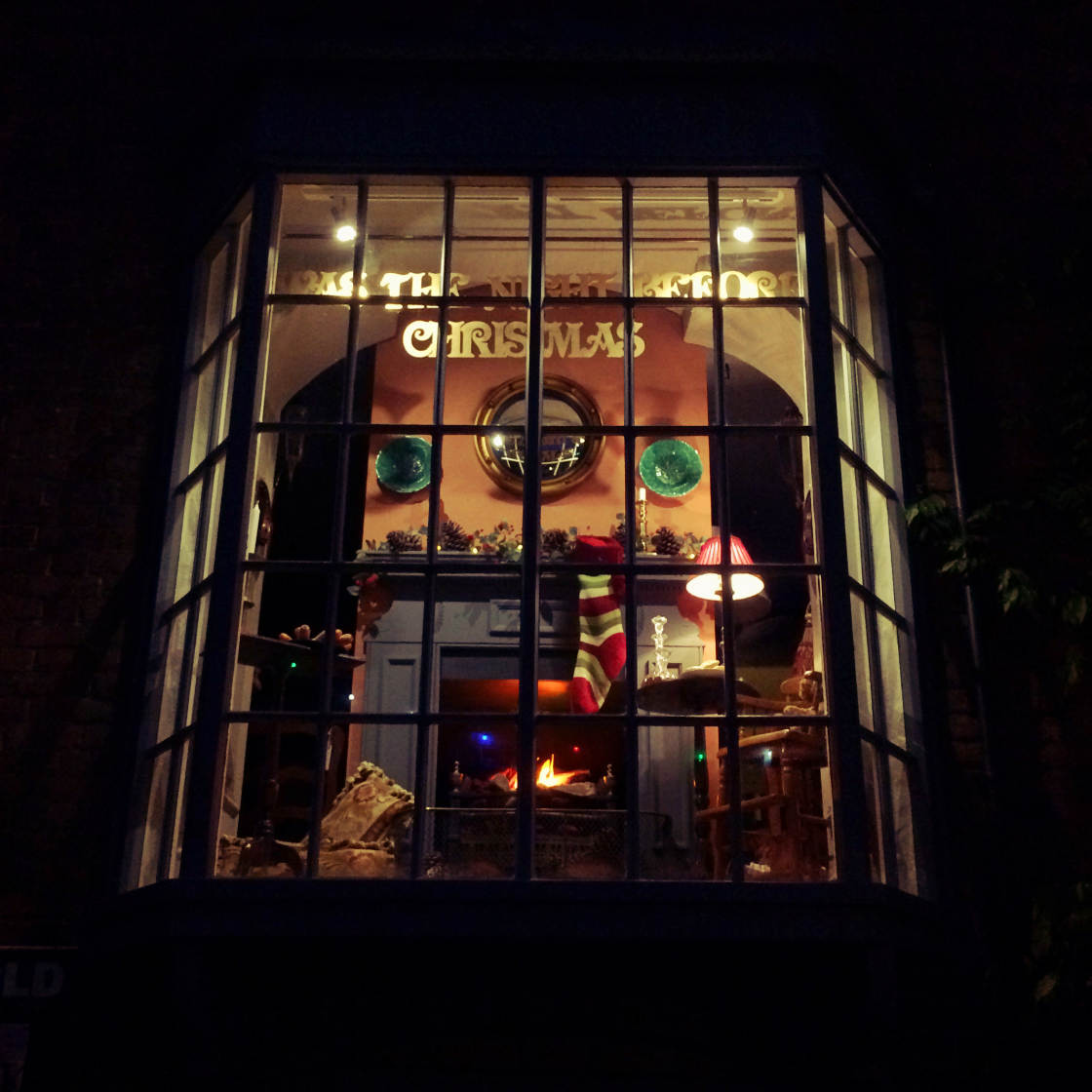
A faster shutter speed means less chance of blurry photos caused by camera shake. It also means less chance of motion blur when photographing moving subjects.
So don’t forget:
Reduce the camera’s exposure when you shoot at night. If you do, your iPhone night photos will look so much better!

4. Shoot in Well-Lit Areas That Illuminate The Scene
If you shoot in the dark with no light at all, your iPhone night photos won’t turn out well.
There has to be some kind of light to illuminate your subject.

Look out for street lights and illuminated buildings, storefronts, or billboards.
You can even use car headlights, candles, or lanterns as your light source.

Anything that creates light in the scene is great for night photography.
For night portrait photography, position your subject so that the light illuminates their face.

You could light up their entire face from the front. Or you could position them side-on to the light. Side-lighting will result in half of their face being lit up, while the other half appears in shadow.
Another good trick is to surround the well-lit area with darker negative space.

The dark empty space acts as a frame, drawing the viewer’s eye towards the illuminated subject.
Street lighting is perfect for creating silhouettes and long shadows.
To create a silhouette, position your subject with the light source behind them (as shown below).

After tapping to set focus, swipe down to reduce the exposure. Your subject will appear as a dark silhouette against the bright light.
Shadows and silhouettes are perfect for creating mystery and drama in your photos. Which is exactly what you want for night photography!
5. Shoot Around Sunrise & Sunset
Rather than always shooting when it’s completely dark, try taking photos when there’s a little bit of light in the sky.

When the sun is just below the horizon, you’ll get the effect of a night shot but with a hint of color and detail in the sky.
Shooting around sunrise and sunset is especially effective when you have clouds in the sky.

The clouds will add wonderful visual interest and plenty of drama to your photos.
You can also use the light of the sun on the horizon to create stunning silhouette photos.

When you’re taking photos during sunrise or sunset, the light and colors change very quickly.
While the sun is above the horizon, you’ll get the magical warm, orange glow of golden hour.
And when the sun is below the horizon, the light will be a cooler blue. This kind of light can add an eery atmosphere to your photos.

The colors in your sunrise and sunset photos can be further enhanced by editing your photos.
Try boosting the color saturation or adjusting the warmth to make the most of the amazing colors.

Editing really will make a huge difference to your photos!
6. Shoot In The Rain For More Creative Night Photos
Taking night photos in the rain might not sound that appealing!
But it can actually be a fun experience. And you can capture some really creative photos on a rainy night.

In rainy weather, you can capture stunning photos of water droplets on windows. And the street lights will create reflections for added interest.
Here’s one of my favorite techniques:
Shoot raindrops through a coffee shop window or the glass panes at a bus stop.
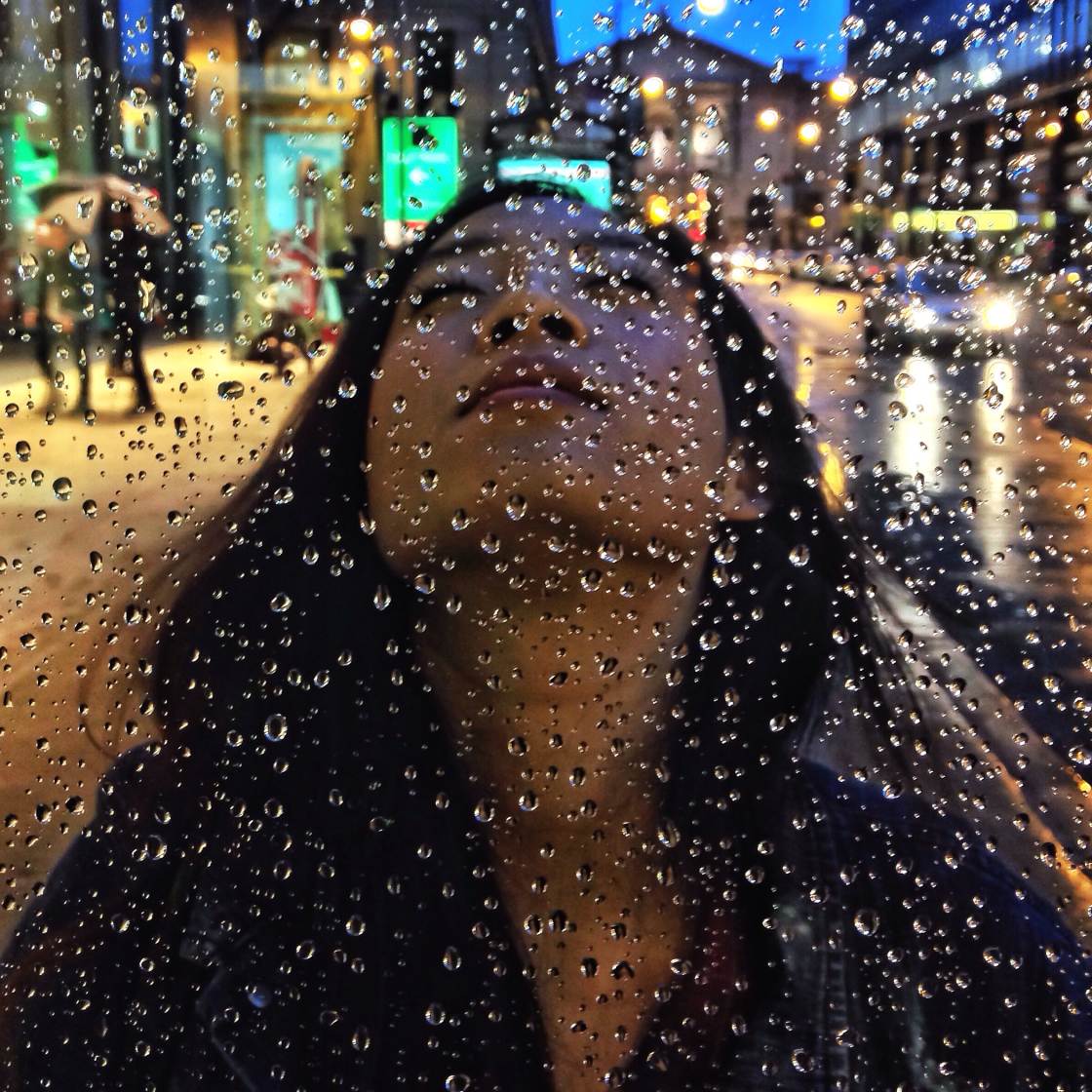
Find a scene where there are streetlights and people walking by, then hold your iPhone fairly close to the glass.
Tap to set focus on the water droplets. The droplets will appear sharp and the background will become blurred.

Reduce the exposure if necessary so that the highlights aren’t over-exposed. Then wait for the perfect moment when someone walks past with an umbrella.
Rain always seems to create a romantic atmosphere. And it’s a bonus if you’re able to capture people at night with umbrellas.

When shooting in the rain, don’t forget to look down at the ground too.
When the ground is wet, you’ll see amazing colored reflections from street lights and neon signs.

These reflections will light up the ground, creating incredible color and detail in your night photos.
7. Use Lights As Leading Lines
Do you find it difficult to create stunning compositions when it’s dark?
During daylight, you can often find leading lines such as roads or rivers. Leading lines create strong compositions that draw the viewer into the scene.
But at night, these elements blend into the dark background.
What really stands out at night, though, are lights!

And you can use these lights to create stronger compositions in your night photos.
Look out for rows of street lights that create linear patterns. And use these lights as leading lines.
Compose your shot so that the lights lead from the foreground into the distance.

The lights will draw the viewer’s eye deep into the photo, creating a strong sense of depth and perspective.
Frame your shot with lights on either side of the frame for a perfectly symmetrical photo.
8. Use Lights To Frame Your Subject
Another way to create powerful compositions is to use something in the scene to frame your subject.
In daylight, you could use an archway, a door frame, or even the branches of an overhanging tree.
But at night, you can use lights as framing elements in your photo.

In the example above, the round light in the background frames the subject’s facial details. It also has the added bonus of creating a bright background suitable for a silhouette photo.
You could also look out for lights that shine down from above. This “spotlight” effect creates a bright area that’s framed by a darker area.

Position your subject within the illuminated part of the scene. This creates a frame around the subject, drawing attention to that part of the scene.
For a more intriguing composition, try having your subject only partially framed by the light.

In the photo above, the subject is partially in shadow.
This adds mystery and drama to the photo… which is always a good thing in photography!
9. Experiment With Long Exposure Photography At Night
Night time is one of the best opportunities for creating amazing long exposure photos.
A long exposure photo captures any movement in the scene as a blur.

This is great for conveying a sense of motion in your photos.
And at night, you can capture incredible long exposure light trail photos.
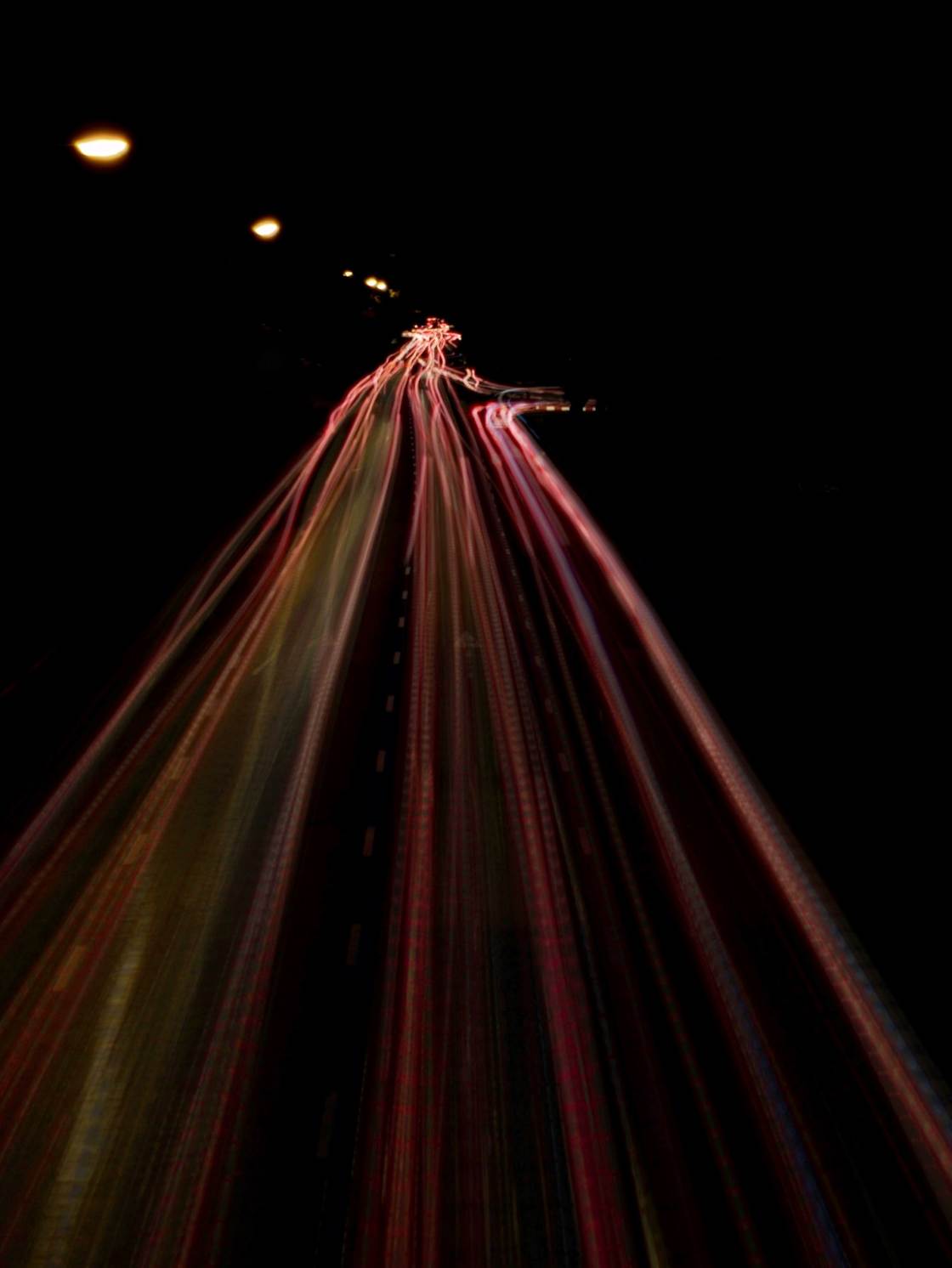
Moving trains and cars are perfect for creating long exposure shots.
As the vehicle lights move through the scene, they’ll be captured as a beautiful light trail.

So, how do you create these amazing long exposure photos?
First of all, you’ll need an app that lets you use a slow shutter speed. Slow Shutter Cam is a dedicated long exposure app. And it’s perfect for this kind of photography.
You choose what kind of long exposure photo you want to capture (Motion Blur, Light Trail, or Low Light). And then you adjust Blur Strength and Shutter Speed to create the desired long exposure effect.
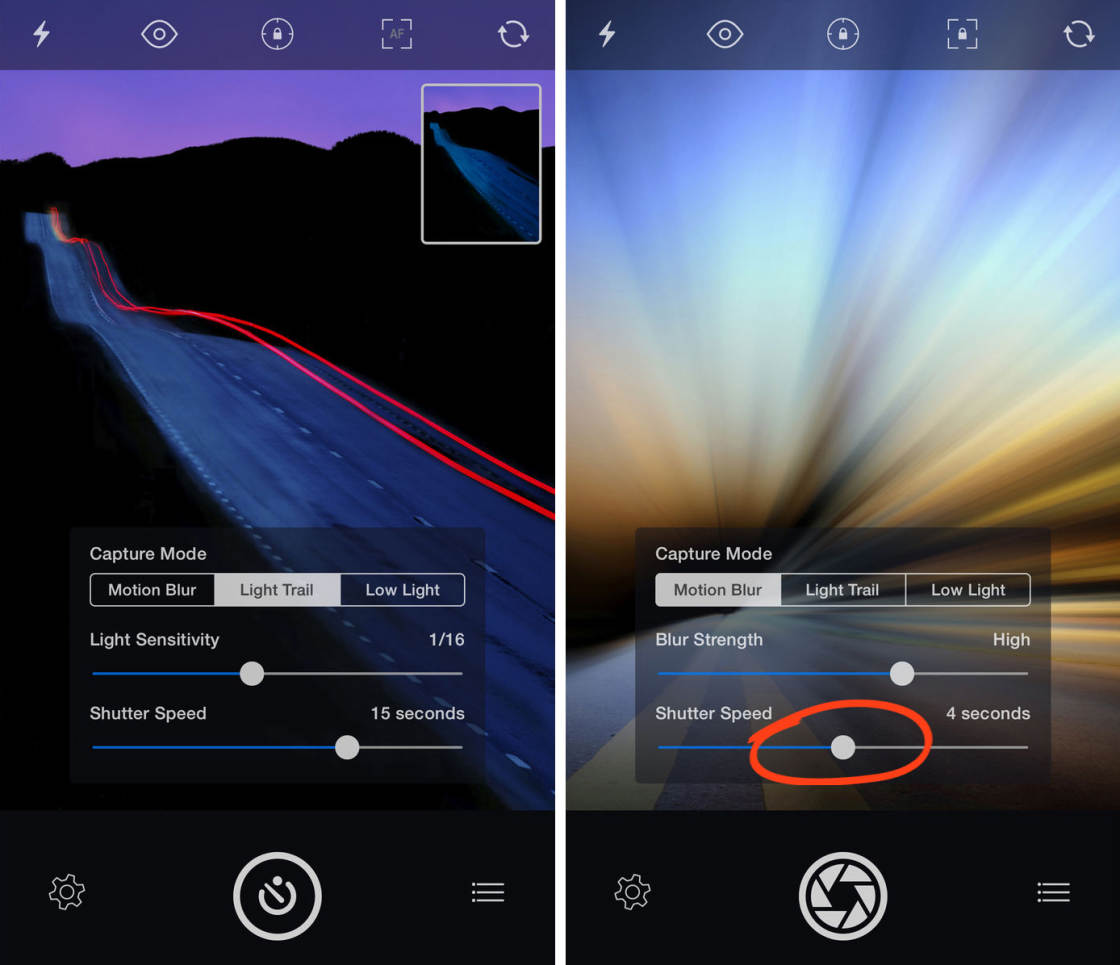
When you press the shutter button, the app shoots a series of images in quick succession. It then blends them together to create a long exposure photo that captures the movement of your subject.
Because of the long exposure time, it’s essential that you keep your iPhone perfectly still. If there’s any camera shake, the stationary objects in your photo will appear blurred – and that’s not what you want.
Therefore, it’s recommended that you use an iPhone tripod when shooting long exposures. That way, the stationary objects will appear sharp, while only the moving subjects will be blurred.

Long exposure photography can take a bit of practice to master.
You’ll usually need to experiment with different shutter speeds and settings to get a perfect result. And you might need to try out a few different scenes before you find one that works.
But once you get it right, the results will be jaw-dropping!
10. Convert Your Night Photos To Black & White
Knowing how to take night photos with iPhone doesn’t just involve getting it right when shooting.
You can also improve your night photos after taking the picture.

Some night photos look great in color – especially if there are colorful neon lights in the scene.
But many night photos lack impact in color. And that’s when you can try converting them to black and white in post-processing.

Most photo editing apps allow you to turn your iPhone photos black and white.
Snapseed, VSCO, Enlight, and Carbon all offer easy ways to edit your photos in black and white.
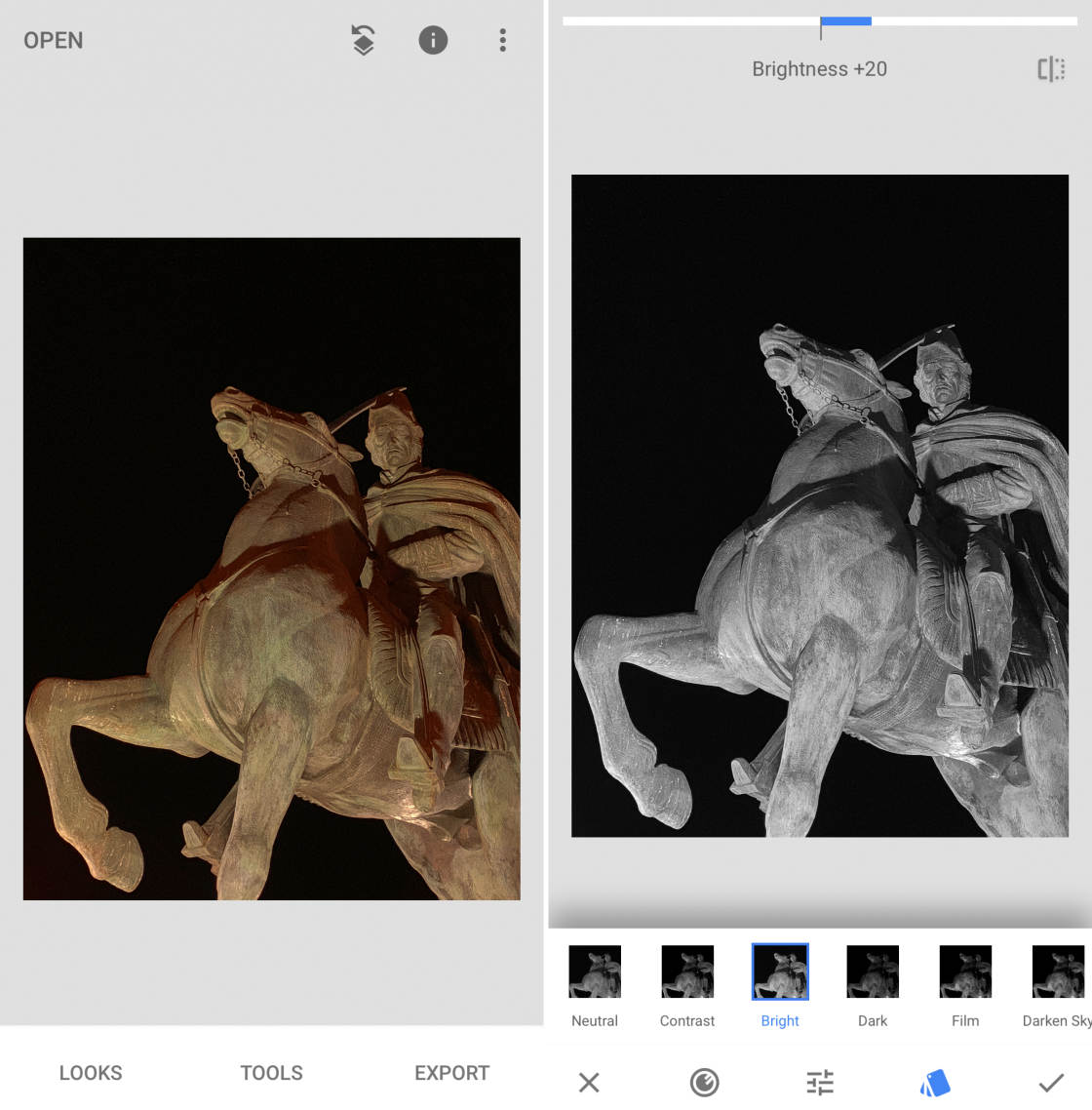
Night photos are particularly well suited to black and white.
Why?
Because black and white images work best when the scene has high contrast.
In other words, you need to have bright highlights and dark shadows in the picture.
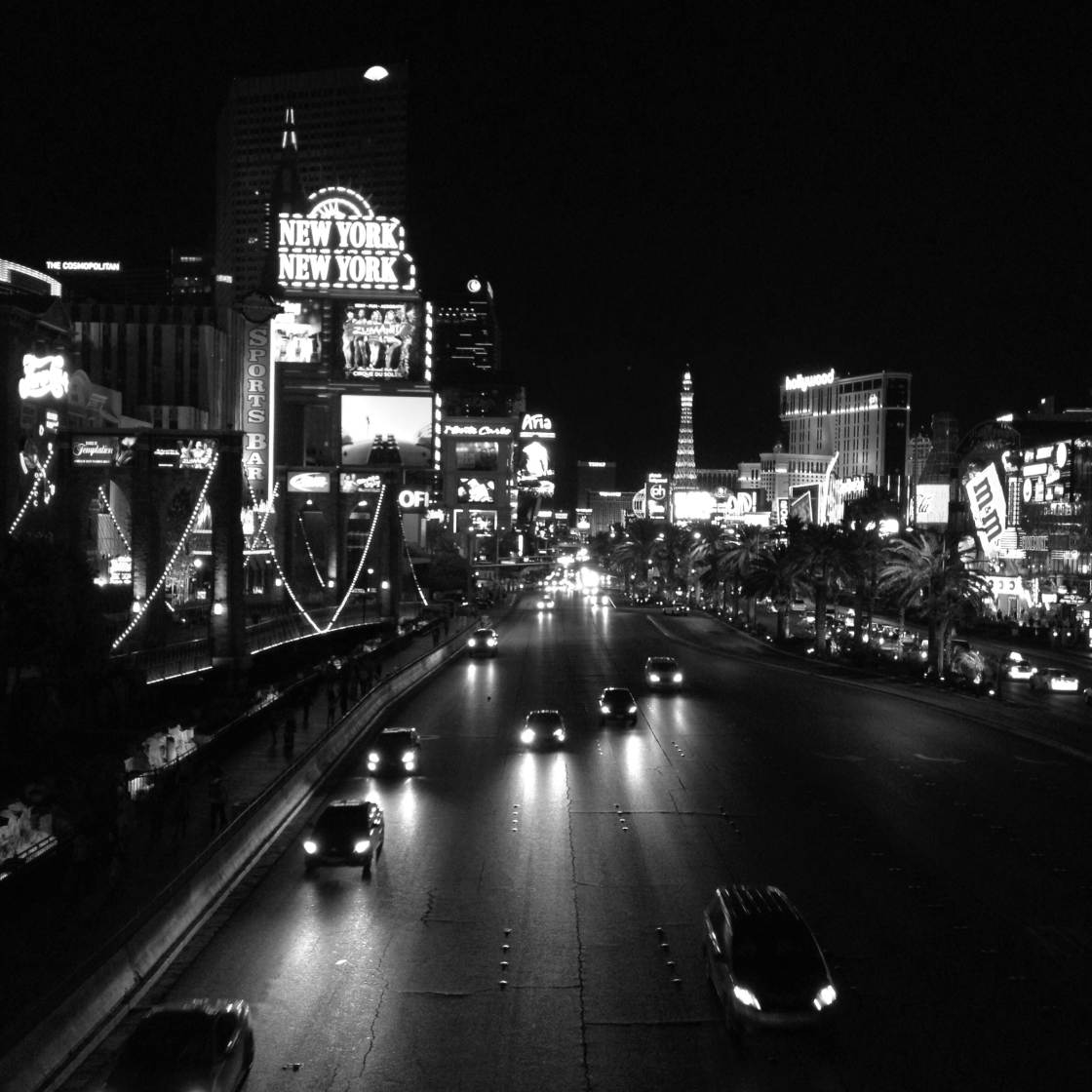
Night shots tend to have high contrast, with dark shadows and bright highlights. Therefore, they often look great in black and white.
Converting a night shot to black and white is perfect for highlighting prominent features in the photo.

Removing color places maximum emphasis on the parts of the scene that are illuminated.
If you have a lot of dark space around your subject, black and white further enhances the sense of mystery and intrigue.
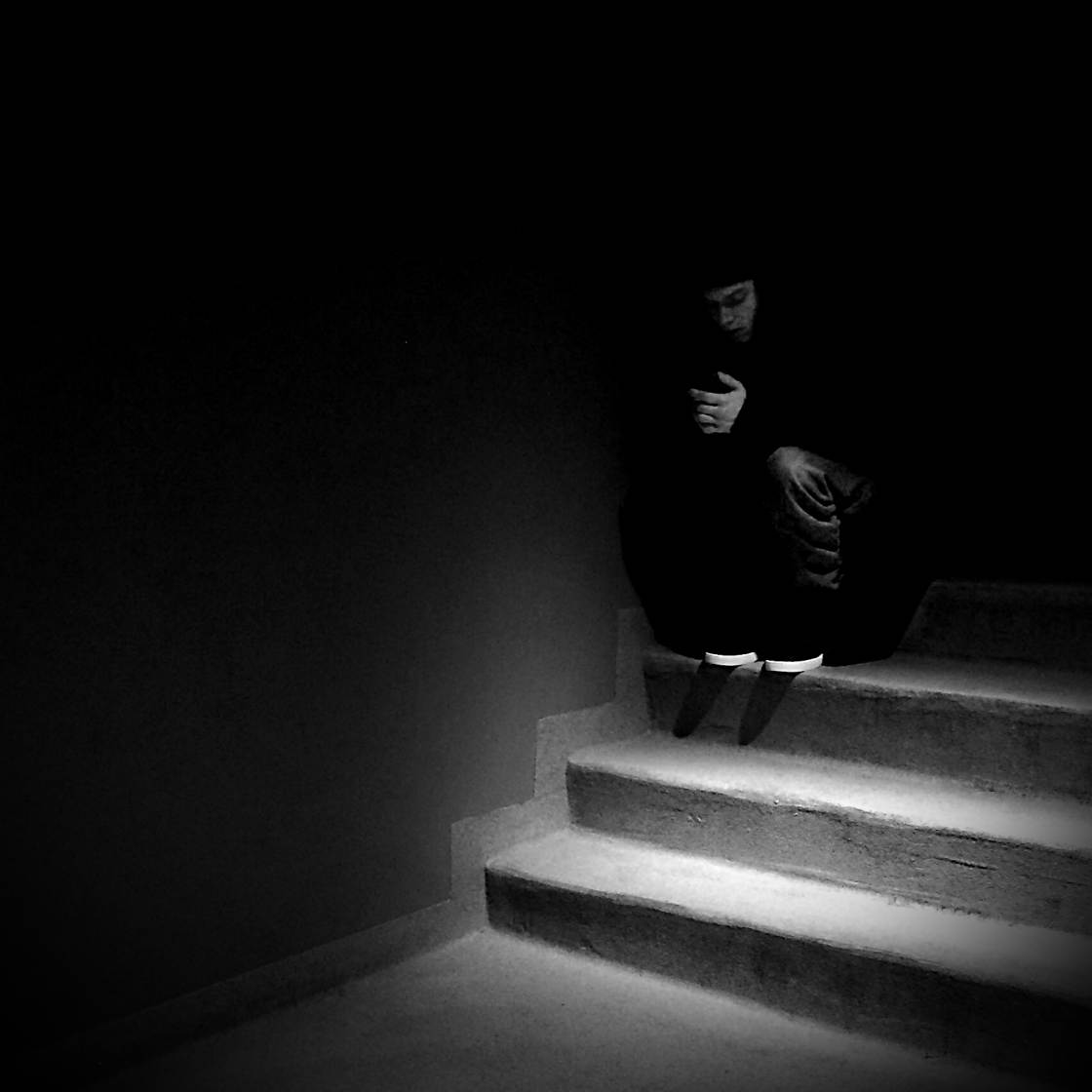
Converting to black and white also solves problems with warm color casts that you get from street lights.
The orange glow can sometimes overpower the image, ruining the look and feel of the photo. Removing the color completely is a simple solution.

Black and white photography adds a classic, timeless feel to your photos. It creates drama. And it creates mystery.
So don’t be afraid to experiment with black and white photo editing.
It might just turn an average night photo into an amazing one!


Great tutorial
Glad you enjoyed it Tracy
Wow, I learned so much! I haven’t really tried to take pictures at night but that’s about to change. It is so crazy that all of the stunning example pictures are iPhone shots. I am so impressed and inspired! Thank you.
It’s great to see these examples that prove you really can take great iPhone photos at night isn’t it? A lot of people get put off by the bad results they get when shooting in low light, but with these tips all that can change 🙂
It’s amazing how far the iPhone has evolved, thanks so much!
This. Is. Amazing. <3
Thanks so much! Glad you enjoyed it and happy shooting!
what about VSCO app??
i love the presets
Bravo, Kwe, LOVED your iPhone Masters module and wonderful to “see” you again! You’ve made a difference. Warmly, Sue
I’m so happy to hear that you enjoyed Kwe’s module in the Masters, Sue! 🙂
So, to take a picture at night, stay away from the flash? I’m going to an observation deck (even bought a tripod) and might go up there and get aerials of the city at night. I don’t need to use the “torch” option on the Cortex Camera app, do I? Great tutorial, hope you answer my question and I hope my pictures turn out good!
No, you don’t have to use “torch” option as it will fire the flash. Glad you enjoyed the tutorial! 🙂
thank you! so no flash on the native camera either to accomplish pictures like these, right? it’s sooo hard to believe those pictures in your article are from an iphone, wow.
Exactly! Yes, iPhone’s camera is pretty powerful. 🙂
I got so frustrated by my attempt to photograph the supermoon a couple nights ago because it turned out so grainy. So I searched for tips and am happy to have found yours! I learned a lot plus I loved recognizing so many familiar Chicago scenes. I can’t wait to try out your suggestions from my favorite vantage point on the Chicago skyline at night.
So glad to hear you found these tips helpful Susan. Night photography can be tricky, but with a few simple techniques you can get great results 🙂
Great article! I always wondered why my photos never turned out right at night or why I could never capture a nice photo of the city at night. Definitely going to get a try pod for next time.
Glad to hear you found this tutorial helpful Janice. And yes, a tripod will definitely give great results 🙂
With a tripod and Proseezion it’s as easy as pie.
Thank you for this tutorial and for the Snapseed recommendation, I love it!
Hi,
This is probably a silly question but I am considering between iphone SE and a later version of iphone and I was wondering if SE could achieve these kinds of photos quality at night using these tips? Or is it better if I buy later gens considering that I care quite a bit about taking night photos? Thanks!
I’m assuming that here are all examples of images captured by the previous model which belongs to the iPhone 6s or the earlier version. Because of the article posted July 26, 2015. So don’t think so about the later or earlier.